How to Control a Robot Using a Serial Connection
by nunyacinco in Circuits > Raspberry Pi
3173 Views, 39 Favorites, 0 Comments
How to Control a Robot Using a Serial Connection

Here are instructions on how to make a serial connection between a Rapsberry Pi and Arduino using a USB cable. Once a serial connection has been established, it can be used to control whatever you can dream up. In this case I used the Pi as a remote control on a Power Wheels tractor, using Arduino and relays.
Shut Off All Serial Action Going on With the Pi.

You have to edit two places. The first ‘/boot/cmdline.txt’ - delete
console=ttyAMA0,115200 kgdboc=ttyAMA0,115200
Then bounce over to /etc/inittab and we have to comment out the last line by adding the # to the beginning.
#T0:23:respawn:/sbin/getty -L ttyAMA0 115200 vt100
Reboot with your Arduino plugged in and make sure you have the proper power.
console=ttyAMA0,115200 kgdboc=ttyAMA0,115200
Then bounce over to /etc/inittab and we have to comment out the last line by adding the # to the beginning.
#T0:23:respawn:/sbin/getty -L ttyAMA0 115200 vt100
Reboot with your Arduino plugged in and make sure you have the proper power.
Download a Serial Terminal Like Minicom or Cu. I Like Cu.
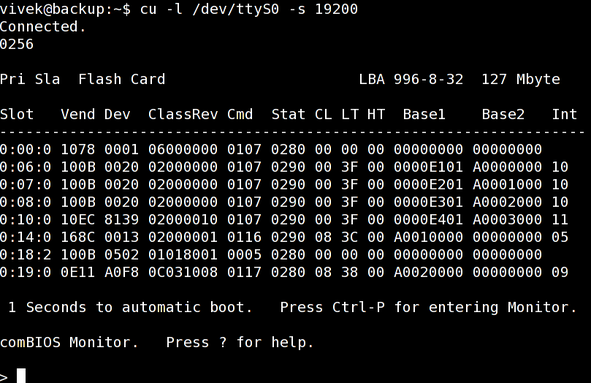
sudo apt-get install cu
CU is a serial terminal viewer that allows you to directly send keystrokes over your serial port.
CU is a serial terminal viewer that allows you to directly send keystrokes over your serial port.
Figure Out Where Your Arduino Can Be Accessed.
Make sure that you have already uploaded a script that is waiting for a serial connection. Most likely as a Raspberry Pi user it will be ‘/dev/ttyACM0′ but to be sure I did a quick ‘ls -l /etc/serial/by-path’ and got the following answer:
lrwxrwxrwx 1 root root 13 Dec 31 1969 platform-bcm2708_usb-usb-0:1.2:1.0 -> ../../ttyACM0
lrwxrwxrwx 1 root root 13 Dec 31 1969 platform-bcm2708_usb-usb-0:1.2:1.0 -> ../../ttyACM0
Enjoy the Magic of Sending Bits Over the Wire.

Connect with your serial terminal client – in my case:
cu -l /dev/ttyACM0 -s 9600
and you should see a connected message
Visit http://thomasloughlin.com/serial-connection-between-raspberry-pi-and-arduino/ for sample code and more in-depth details on the connection.
cu -l /dev/ttyACM0 -s 9600
and you should see a connected message
Visit http://thomasloughlin.com/serial-connection-between-raspberry-pi-and-arduino/ for sample code and more in-depth details on the connection.