How to Control Your TV Using Your Phone + AnyMote
by SergiuD4 in Circuits > Remote Control
8855 Views, 11 Favorites, 0 Comments
How to Control Your TV Using Your Phone + AnyMote
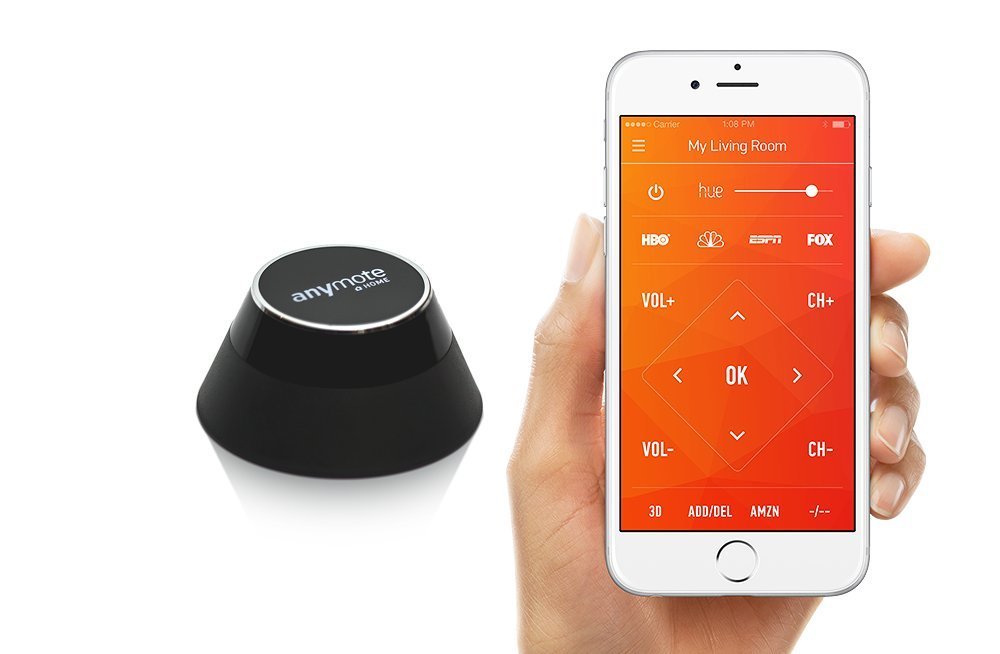
You have that shiny smartphone in one hand, and a old, bulky plastic remote in the other, while another 2 or 3 remotes wait for their turn on the couch.
This stop by step tutorial will show you how to turn your iPhone or Android phone into a true universal remote so you can forget all those plastic remotes lost under (or in) the couch.
This tutorial was inspired from here.
Prerequisites:
- An AnyMote Home Hub
- The free AnyMote Smart Universal Remote app for iOS or Android
- Your smartphone or tablet
Pair Your AnyMote Home With Your Phone
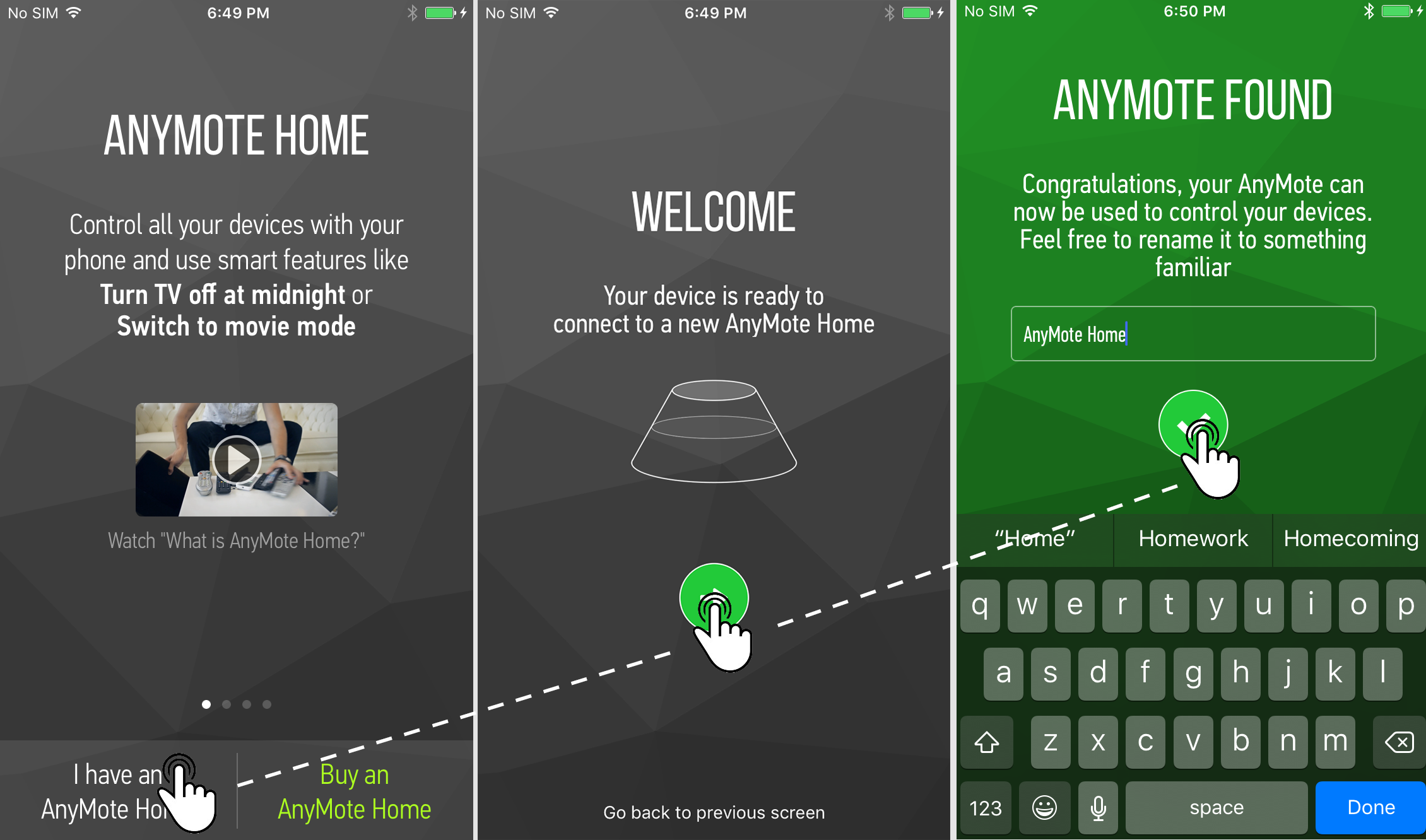
First you'll start by setting up your new AnyMote Home. Unlike old-style Bluetooth accessories, you won't be using
your phone settings to pair, but instead you'll use the AnyMote - Smart Universal Remote app.
Start by turning ON your AnyMote Home - as soon as you do that, the top anymote logo will light up signaling that it's ready to pair
On the first launch of the AnyMote Smart Remote app, you'll see a short presentation slideshow. Tap the I have an AnyMote Home button at the bottom of the screen, and then tap the round button with an arrow on it to start the pairing process. As soon as pairing is complete, you'll have the option to rename your AnyMote to something recognizable.
Set Up a Remote for Your TV
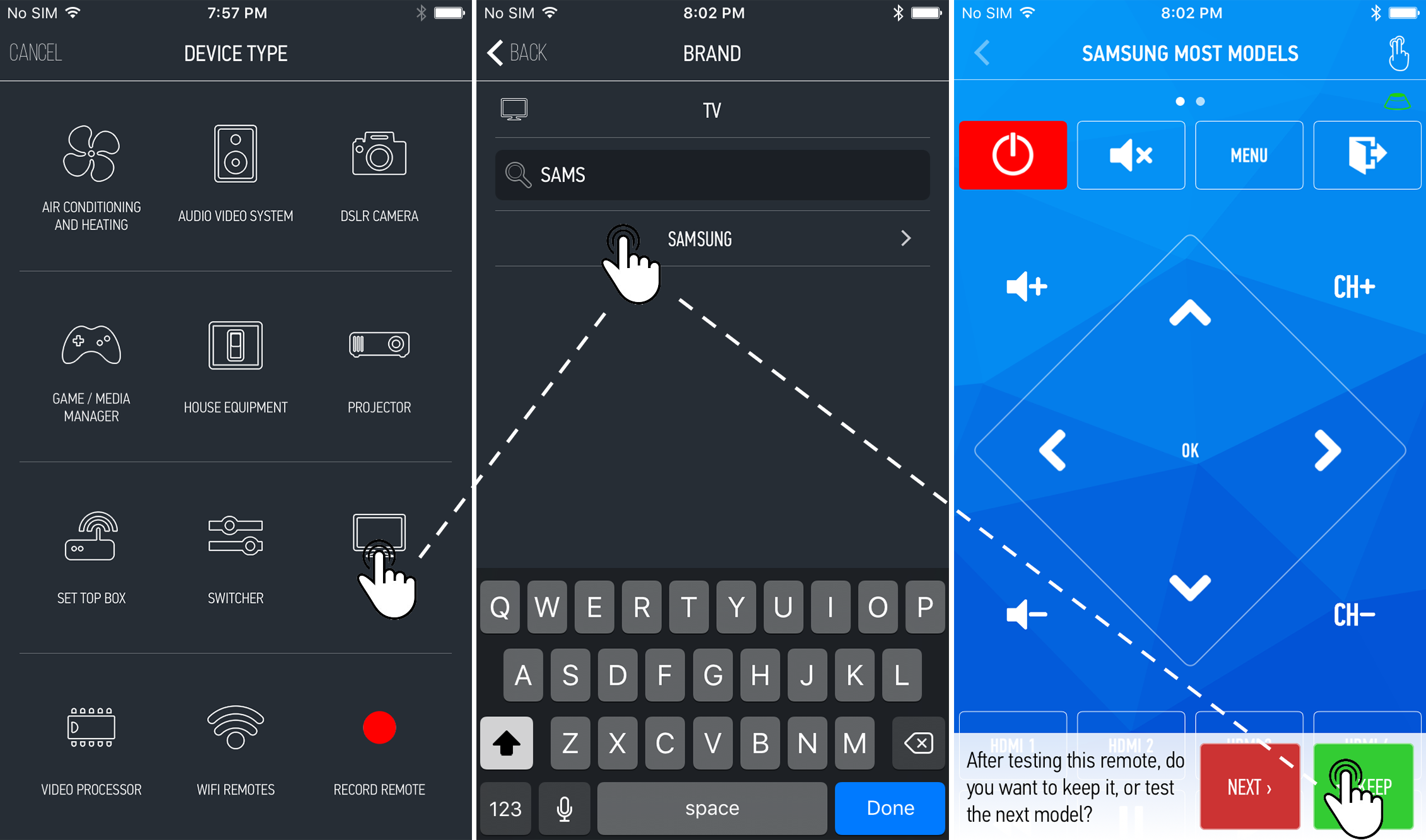
From the list of categories you see on the screen, pick the TV category, and then your TVs brand.
The app will show you a preview of your remote. Feel free to test the buttons you see on the screen, and if they work, tap KEEP. This will permanently save the remote.
If the buttons you see on the screen don't work, tap NEXT to get a new remote to preview and test.
That's it, you're done! Your TV is controlled by your phone.
To add more remotes, simply open the side (navigation) menu and tap the + (plus) button to repeat this step for another device.