How to Connect the DHT22 and Raspberry Pi Pico
by mahmoodmustafashilleh in Circuits > Raspberry Pi
1519 Views, 0 Favorites, 0 Comments
How to Connect the DHT22 and Raspberry Pi Pico


The DHT22 is a very powerful environmental sensor used in DIY projects for the Raspberry Pi, Arduino, and various other microcontrollers. It measures humidity and temperature accurately, all at a low price.
In this tutorial we show how to connect it to the Raspberry Pi Pico W in MicroPython to start getting readings very simply!
Before reading the remainder, be sure to subscribe and support the channel if you have not!
Subscribe:
Support:
https://www.buymeacoffee.com/mmshilleh
Hire me at UpWork to build your IoT projects:
Supplies
ShillehTek DHT22 Temperature and Humidity Sensor with Wires
Raspberry Pi Pico or Pico W
Physical Connection
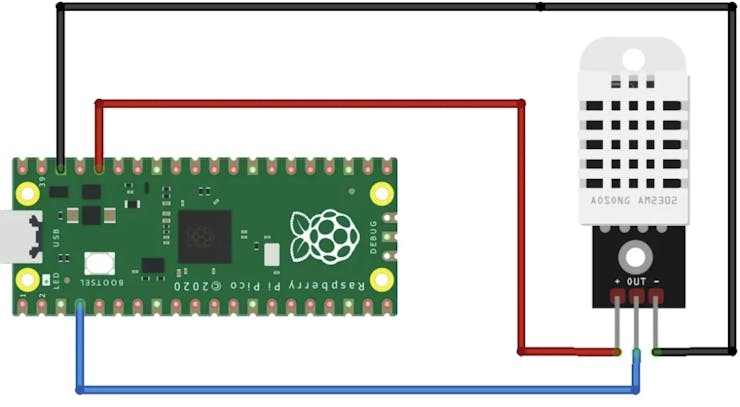 Add an image
Add an image
Delete this image
You will only need 3 jumper wires to make the connection, the ShillehTek DHT22 from Amazon comes with wires packaged, as do most versions of this device.
Thonny and MicroPython Setup
You should have Thonny setup with your Pico W and MicroPython as a pre-requisite. The first thing you have to do is download the DHT library by going to Tools > Manage Packages, and searching DHT. Download the dht package.
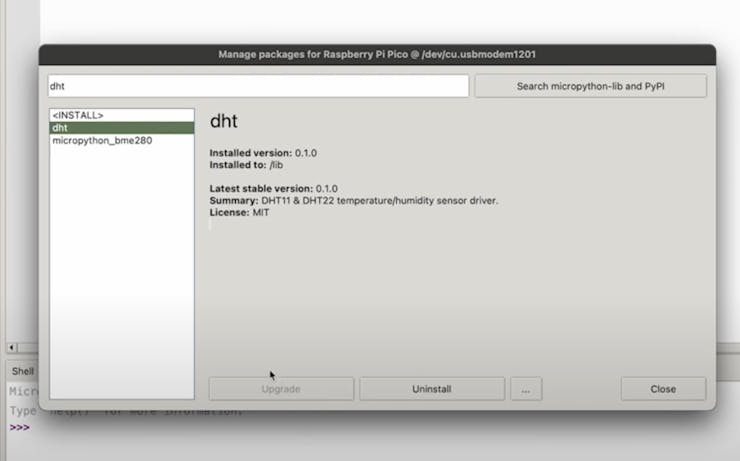
Once you have that you can run the following code by creating a Python file on your device and pasting it in and running:
import machine
import dht
import time
dht_pin = machine.Pin(2)
dht_sensor = dht.DHT22(dht_pin)
while True:
try:
dht_sensor.measure()
temperature_celsius = dht_sensor.temperature()
humidity_percent = dht_sensor.humidity()
print("Temperature: {:.2f} °C".format(temperature_celsius))
print("Humidity: {:.2f} %".format(humidity_percent))
except Exception as e:
print("Error reading DHT22:", str(e))
time.sleep(0.1)
The code is simply creating a dht22 object from the library and utilizing the method.measure() to take measurements every time interval. If you want to increase the interval you can change the time.sleep() value. It is an incredibly simple library so there is not that much depth to it other than what is shown in this example.
Hope it worked for you, do not forget to support ShillehTek and by subscribing to our channel in the video above! Thanks all.