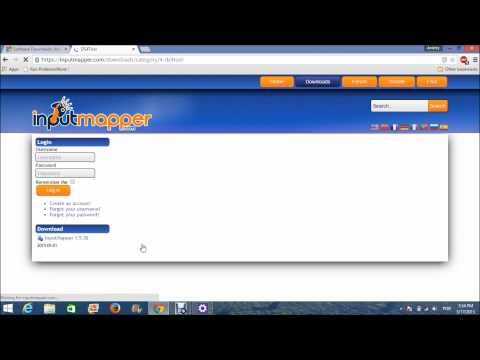How to Connect a PS4 Controller on a Windows Computer Via Bluetooth or Cable
by a1b2c3d4e5f6 in Circuits > Remote Control
69571 Views, 46 Favorites, 0 Comments
How to Connect a PS4 Controller on a Windows Computer Via Bluetooth or Cable

In this tutorial, I teach how to connect a PlayStation 4 controller on your computer; with video explanation.
Download Xbox 360 Controller for Windows
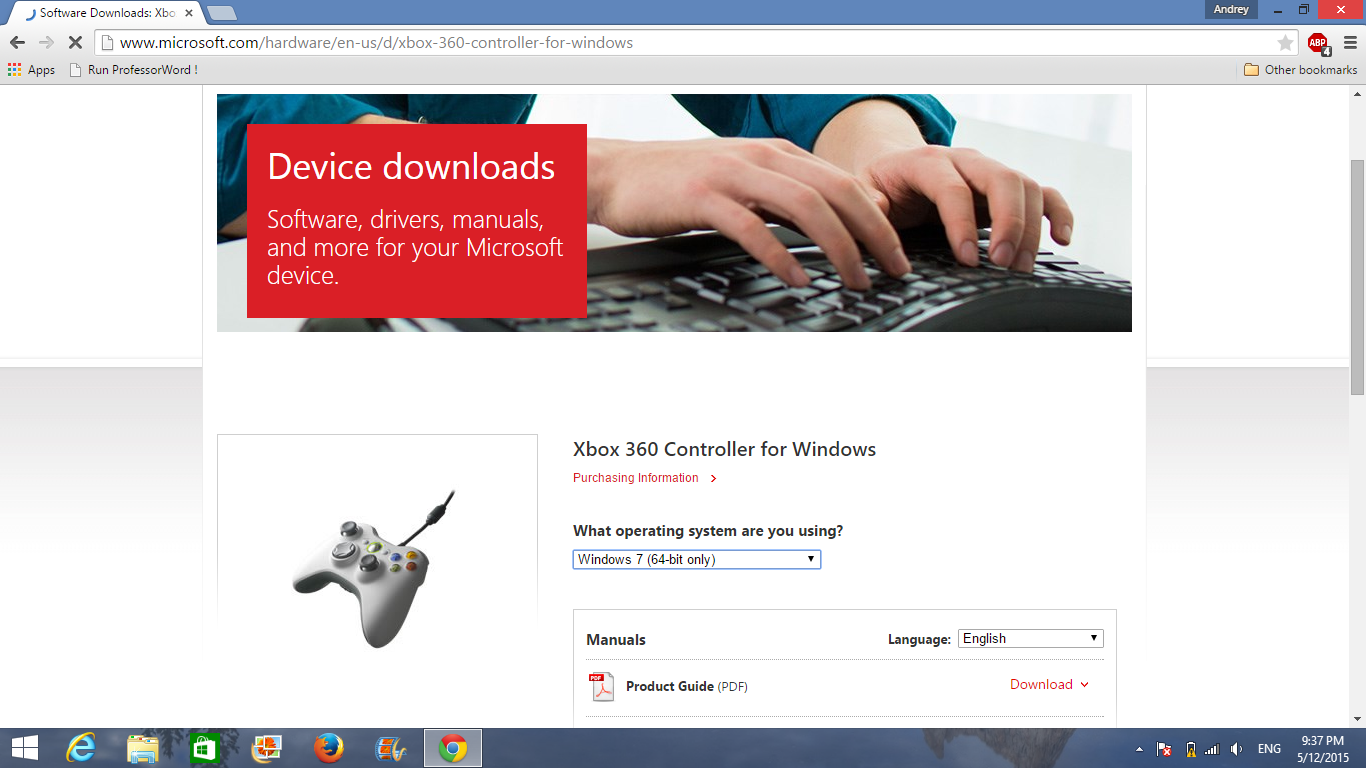
Go to this website:
http://www.microsoft.com/hardware/en-us/d/xbox-360-controller-for-windows
Select your Windows version. If you have Windows 8 or 8.1, select Windows 7 32bits or 64bits depending on your computer specification.
Install it.
Download the Software
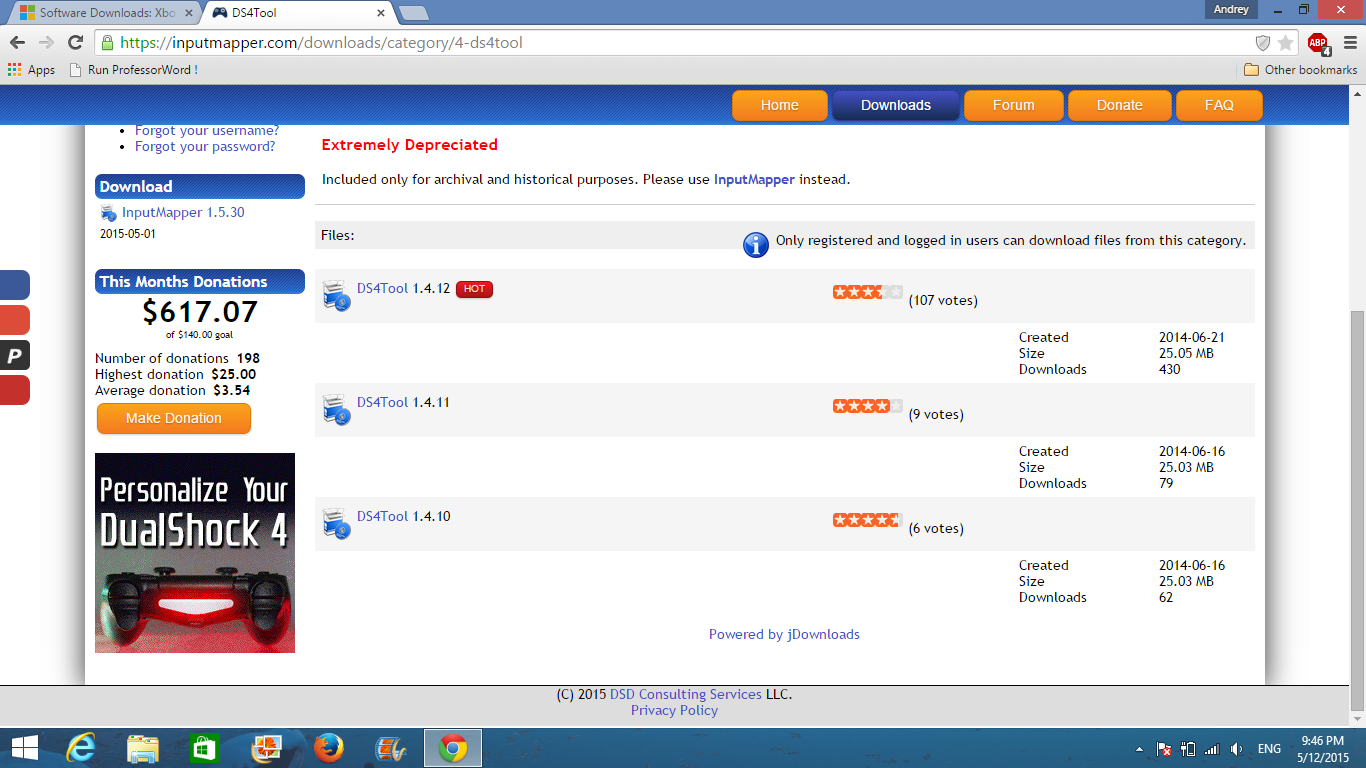
Click on this link:
https://inputmapper.com/downloads/category/4-ds4tool
Download latest version. (If you have problems try an older version).
Install it.
Opening the Program
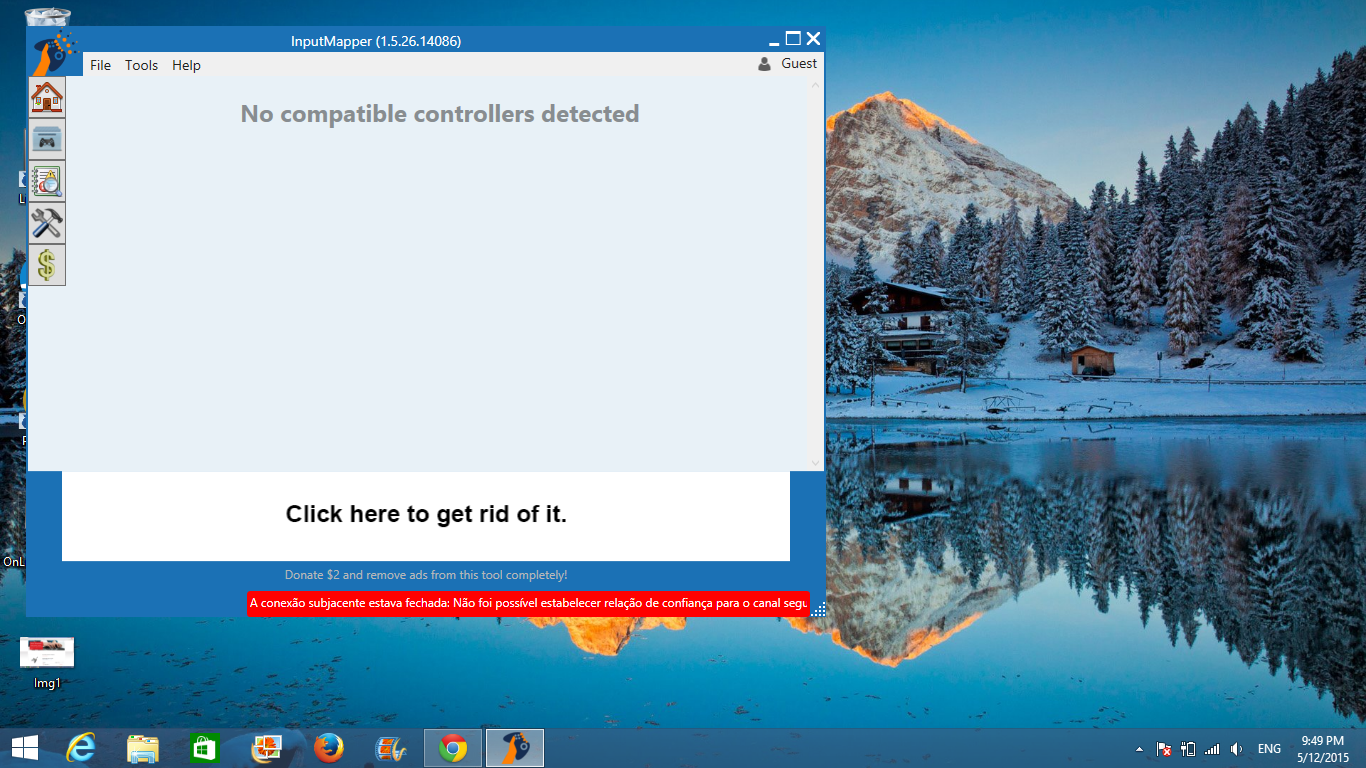
Open the program that you have installed called DS4 Tool or also called ImputMapper.
Cable Connection
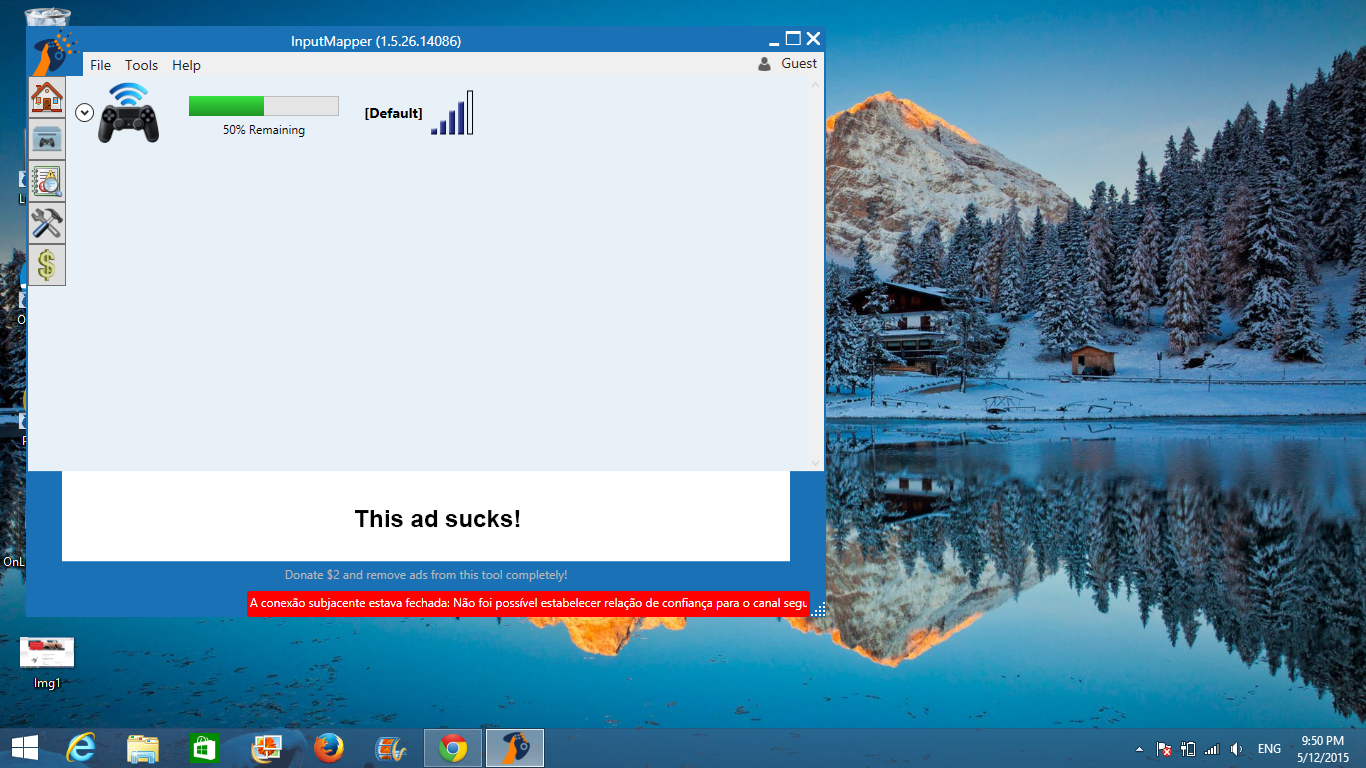
Connect the controller to the computer using the same cable you use to connect to your PS4.
Bluetooth Connection
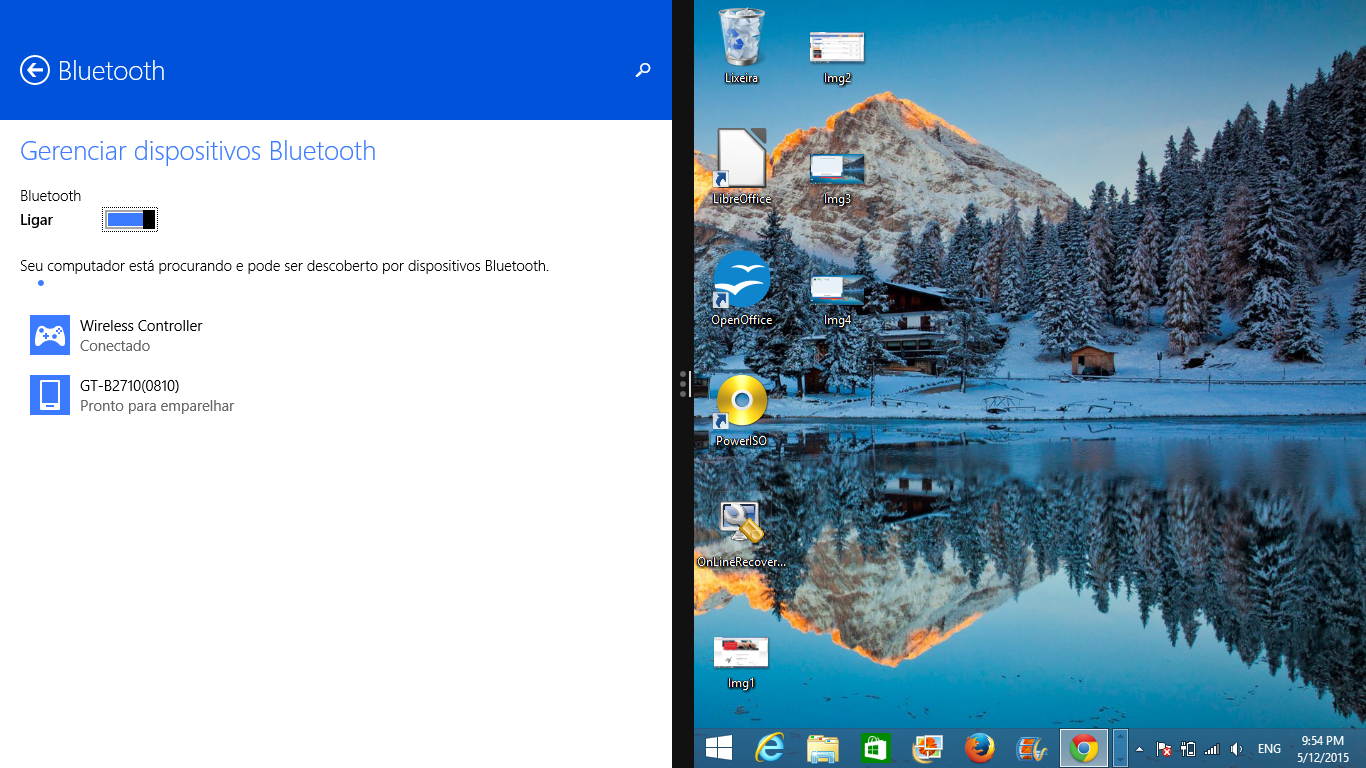
If you want to play without any cable, you will need a bluetooth connection.
To do that make sure your bluetooth is active on your PC and go to it´s settings.
Hold both ´´Share`` and ´´PS`` buttons on your DualShock 4 until the bar starts blinking.
After that, click to add a new device on your bluetooth settings.
You should find an available wireless controller, click on it and wait to connect.
Now you can already enter any supported game. You always need to let DS4 Tool open to keep the controller connected.
Video Explanation