How to Connect Raspberry Pi to Mobile Screen
by prayag nao in Circuits > Raspberry Pi
25371 Views, 14 Favorites, 0 Comments
How to Connect Raspberry Pi to Mobile Screen
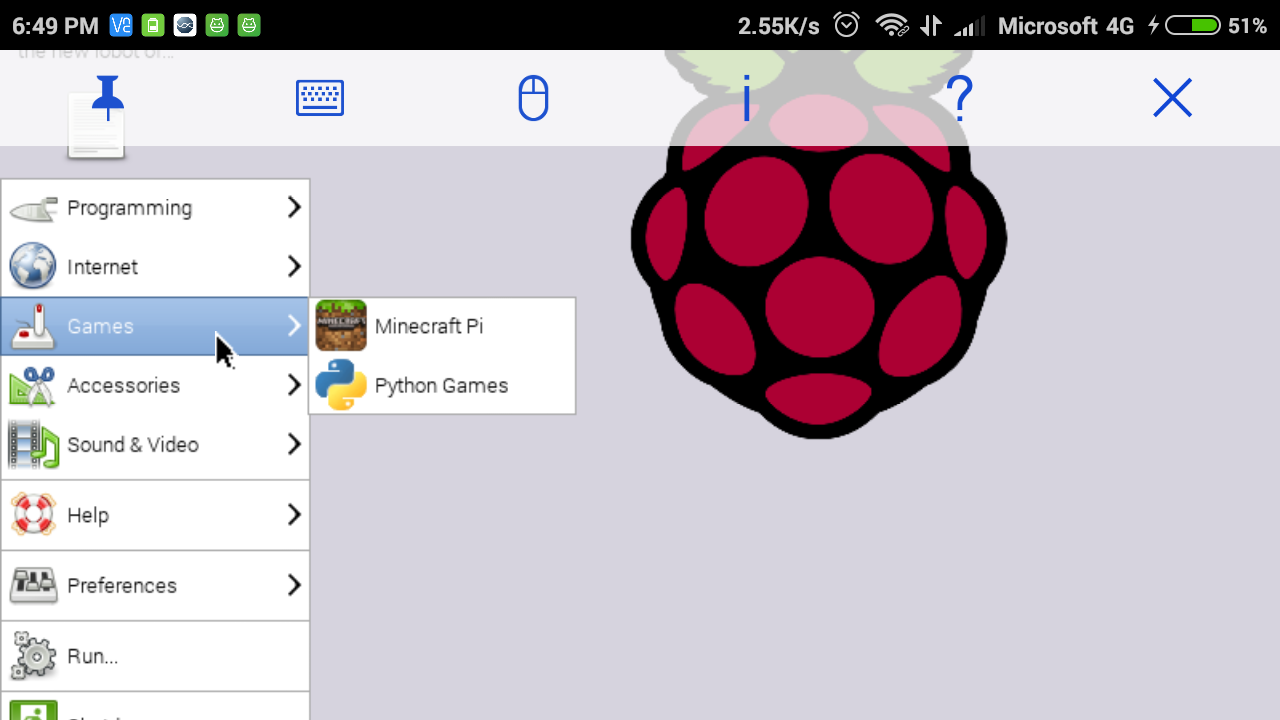
Do you have a raspberry pi, but don't have any monitor.What will you do then, will you buy a monitor, maybe you will but wait a second...........! is this monitor powered by AC(Alternating Current)? but what If you want to access (start, programming etc.) raspberry pi anywhere, will you buy a small Display for raspberry pi which is available all over E-commerce websites which are so expensive about $30. will you buy it, but advise to you not buy this because you have already a screen with you.....confused ???
I am not kidding you can use your mobile's display/screen for raspberry pi, isn't it a very good alternative.So let's start how to do that.......
Things You Will Need

Only for the first time:
=> Whole raspberry pi setup (Monitor, keyboard, mouse, raspberry pi).
You can use your friend’s setup, you will need it first time only.
For always in use:
=> Smart mobile.
=> USB Cable.
=> Raspberry pi.
Step-2: Raspberry Pi Configuration
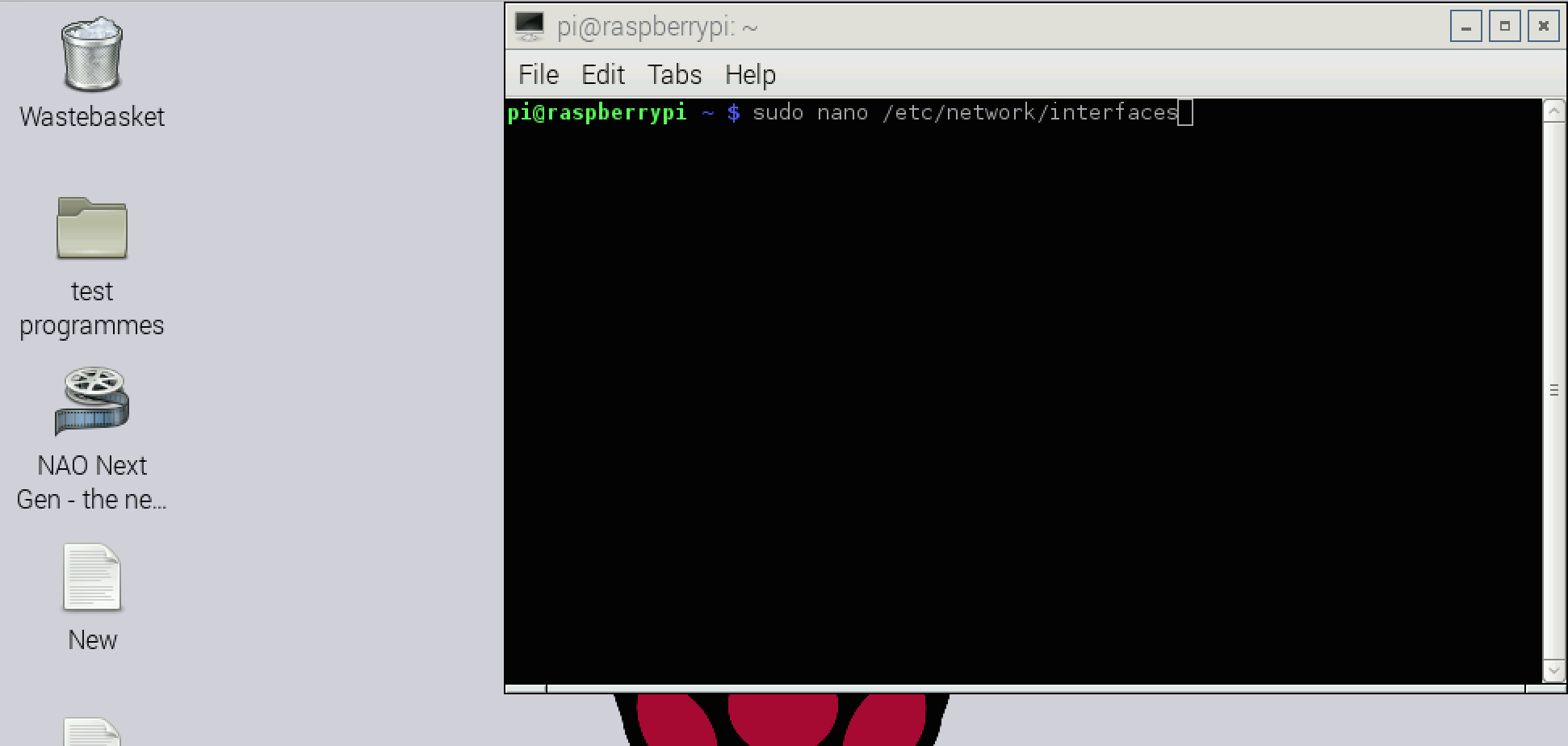
Configuration of raspberry pi is very simple. Connect raspberry pi to setup.(Monitor, keyboard etc.).
=>
Now start raspberry pi and open terminal.
Now just open network file just by using this command:
Sudo nano /etc/network/interfaces
and press enter
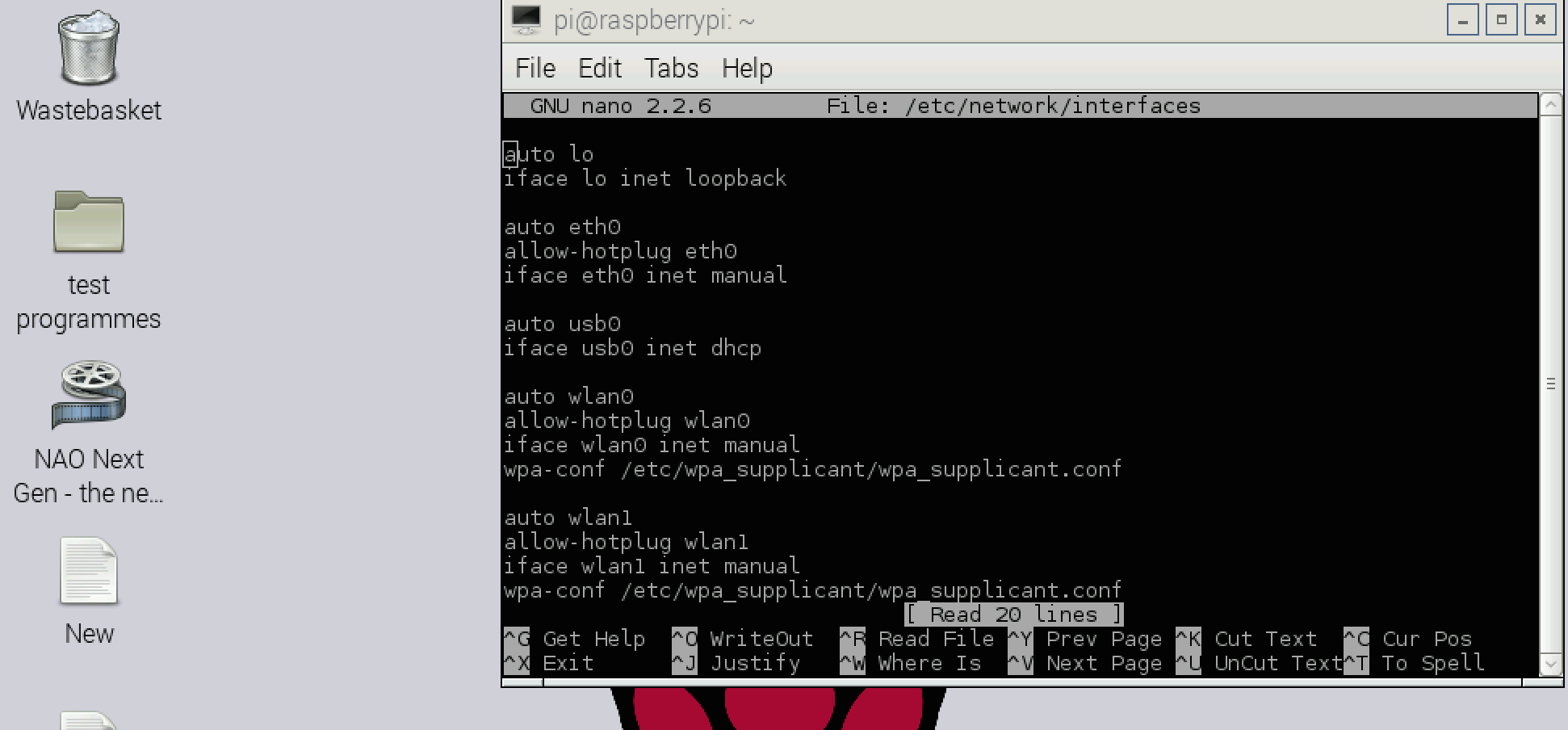
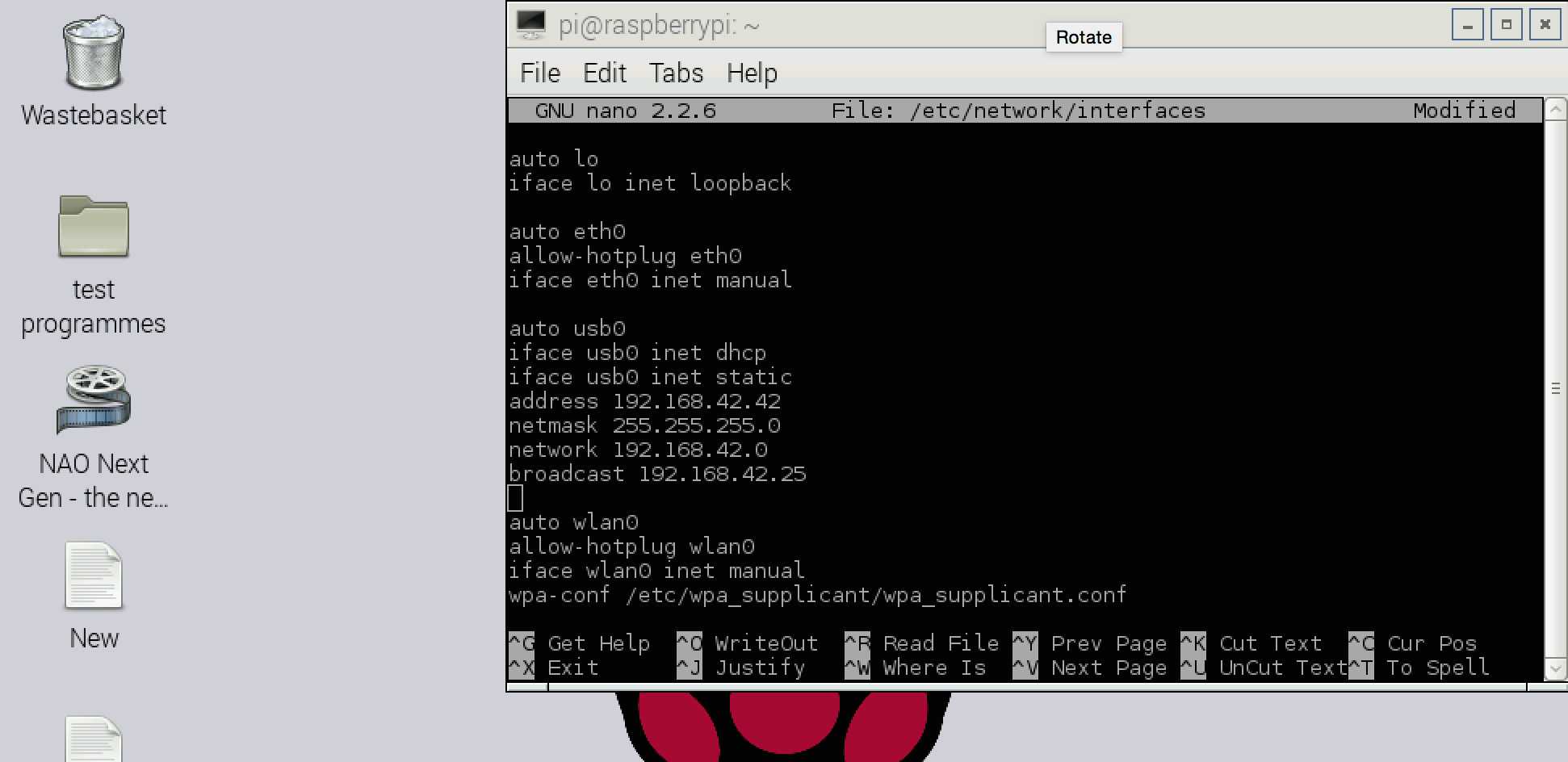
This file will open as shown in figure........
=>
Now copy and paste give code in this file by replacing this:
auto usb0
Iface usb0 inet dhcp
By:
iface usb0
inet static address 192.168.42.42
netmask 255.255.255.0
network 192.168.42.0
broadcast 192.168.42.255
Now save this changes and exit from that file.
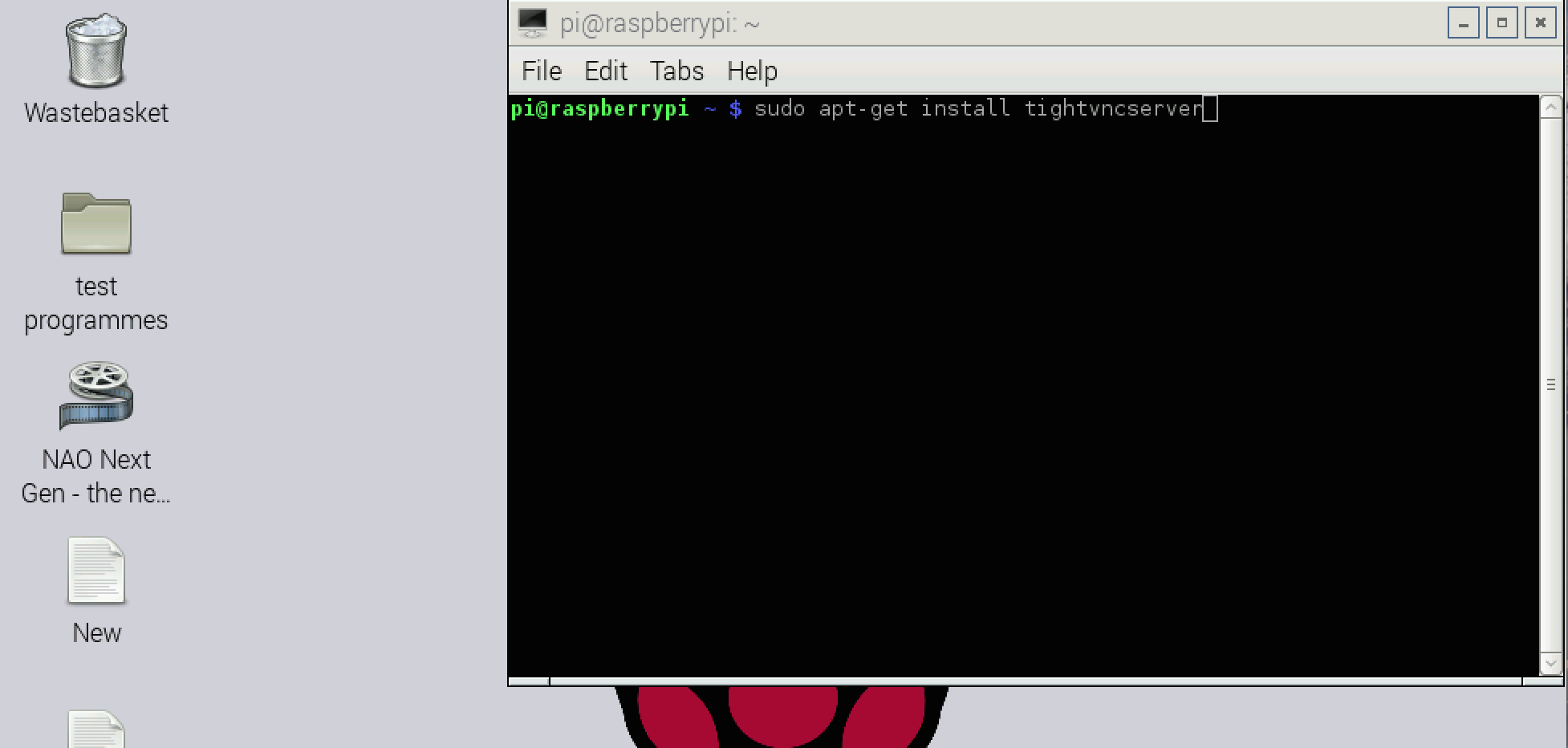
now connect raspberry pi to internet.
Now open terminal and run this command:
Sudo apt-get install tightvncserver
And press enter, this will download vnc server on raspberry pi.
Now go to terminal and enter following command and press enter:
vncserver
Now raspberry ask you enter security password, enter any password and confirm that and reboot raspberry pi. That’s it your raspberry is ready.
Now no longer need of whole setup. Remove all setup (Monitor, keyboard,mouse).
Mobile Configuration

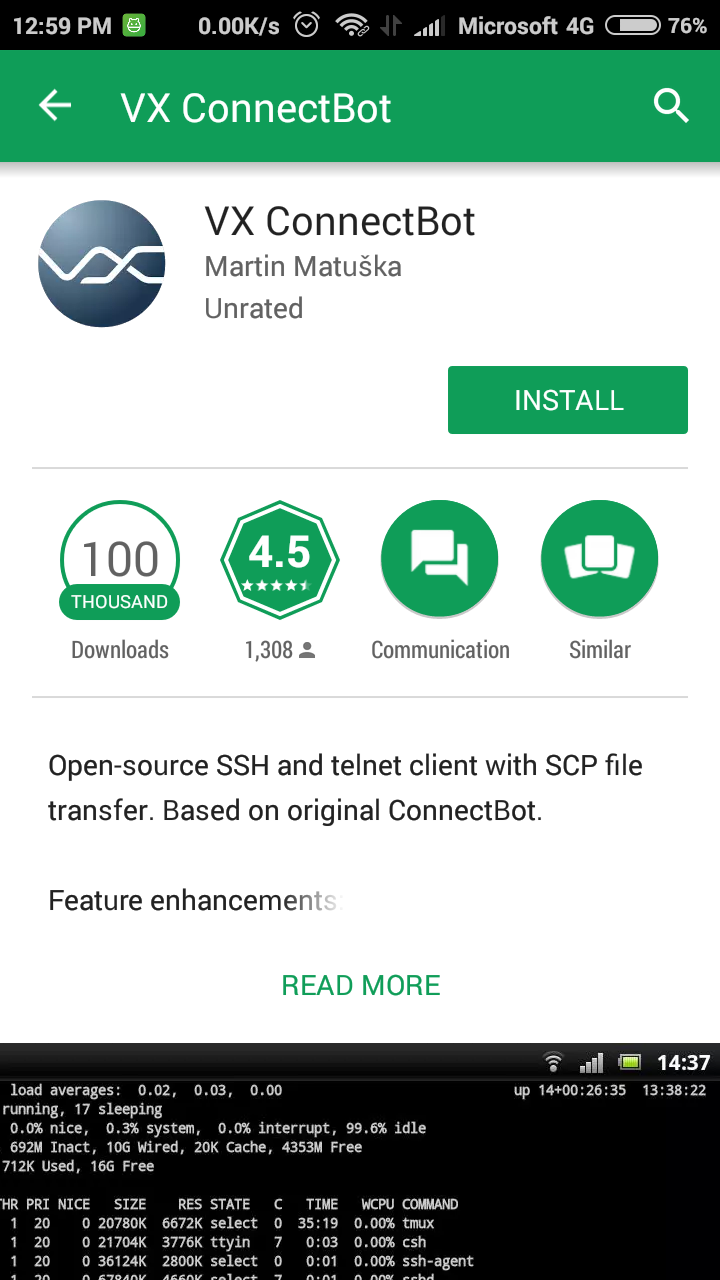
Just install VX connectBot from play store.
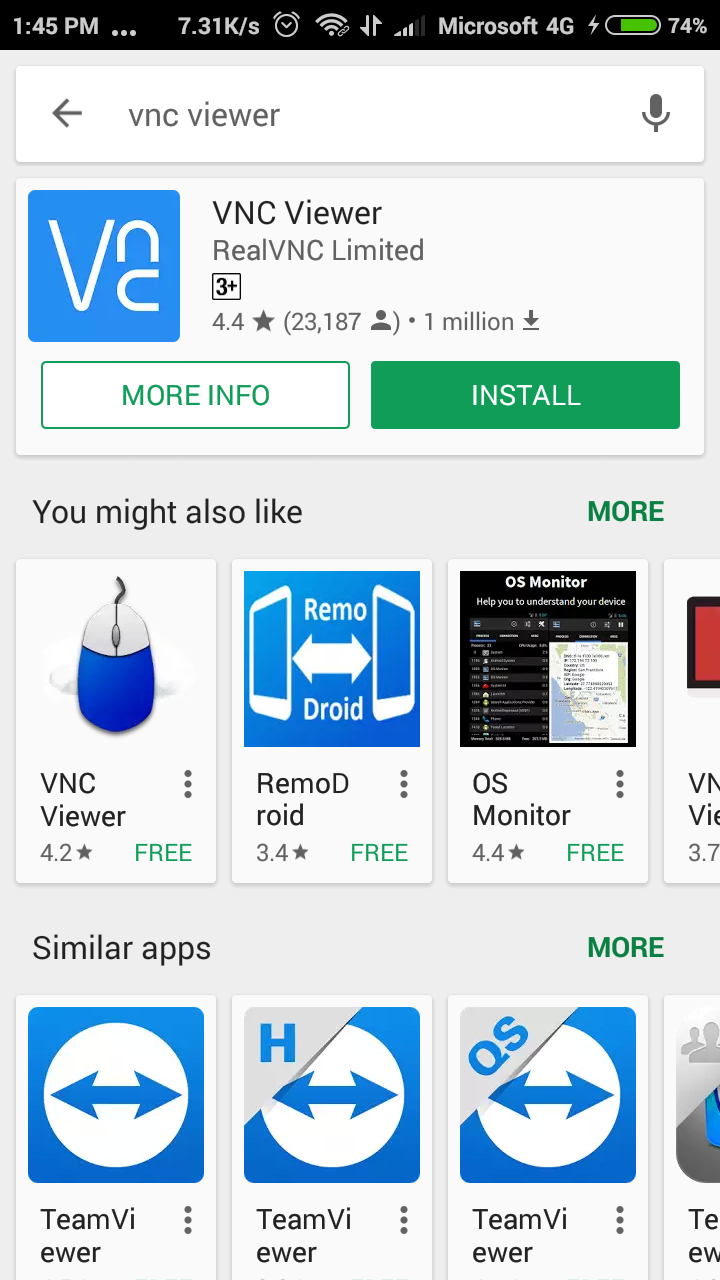
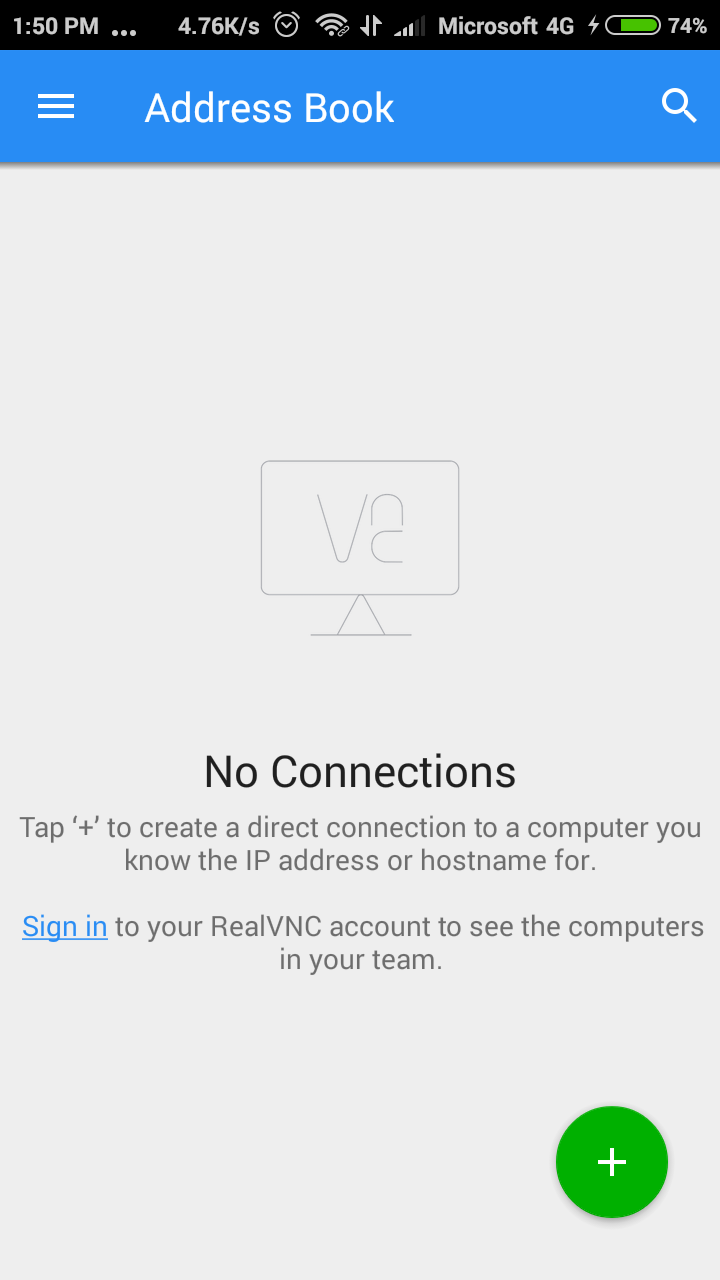
Now just download VNC viewer from play store.
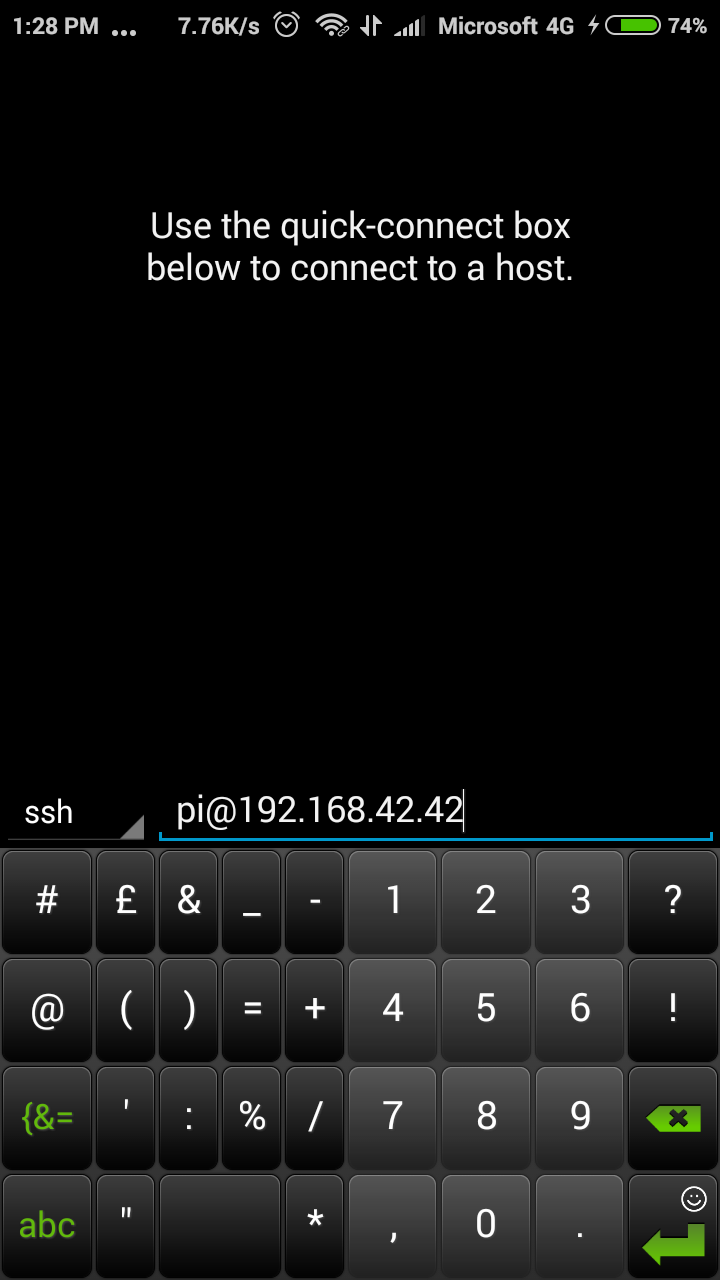
Now do usb tethering with raspberry & Open VX ConnectBot and enter this value in ssh box
pi@192.168.42.42
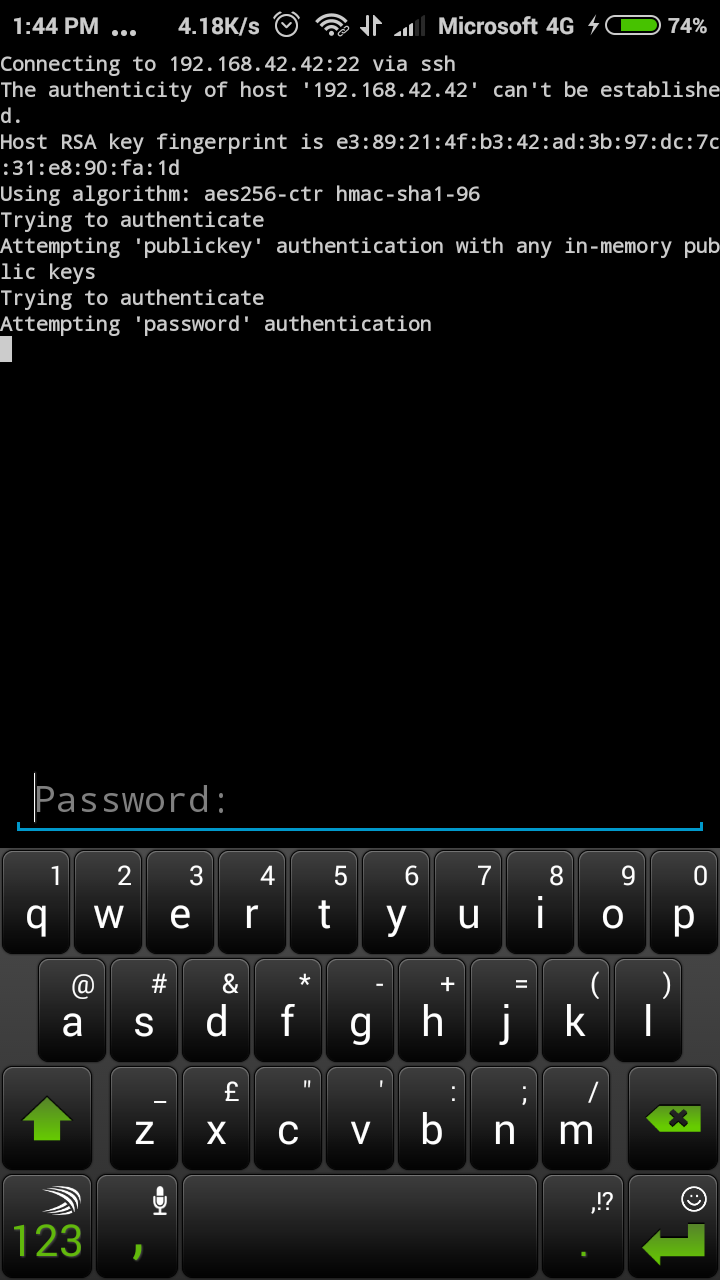
Now VX connectBot will ask password, which is password of raspberry pi
By default it is raspberry
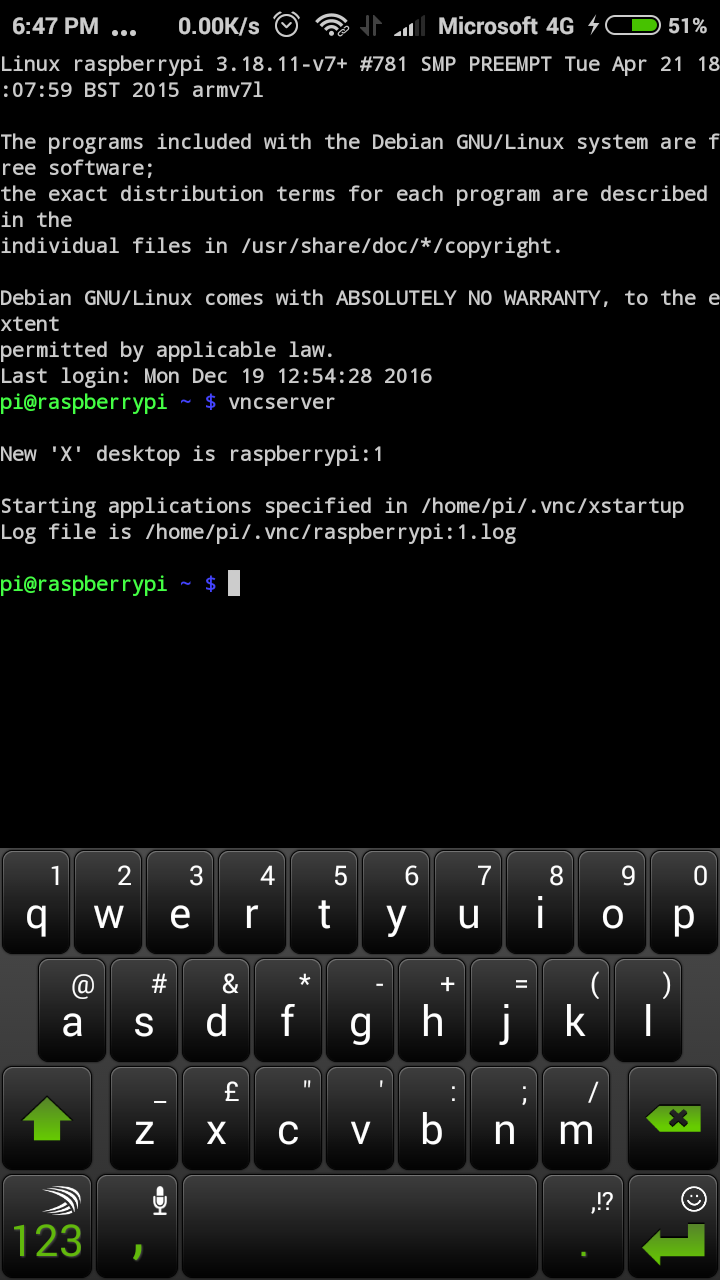
Now enter following code in VX ConnectBot:
vncserver : 1 or vncserver
Thats it, you have started vnc server on raspberry pi.
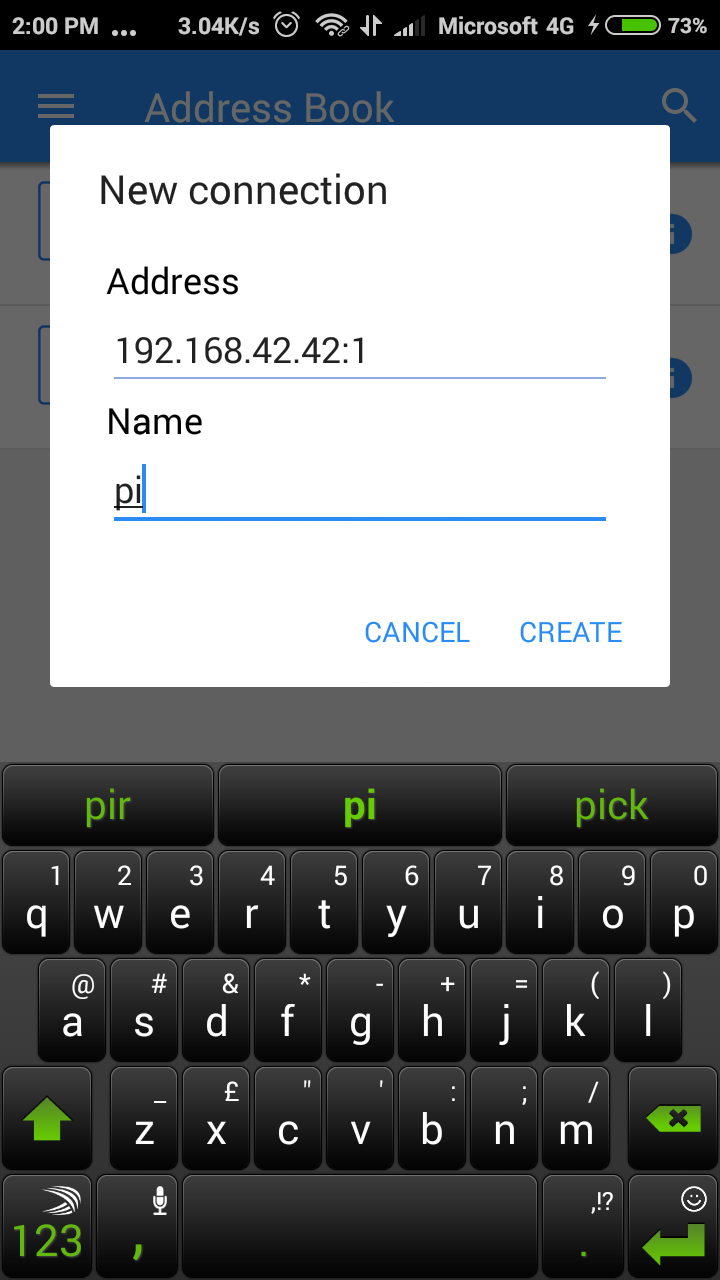
Now open the VNC viewer and fill blank space
Address: 192.168.42.42:1
Name: pi
Now click on create and after that click on connect.
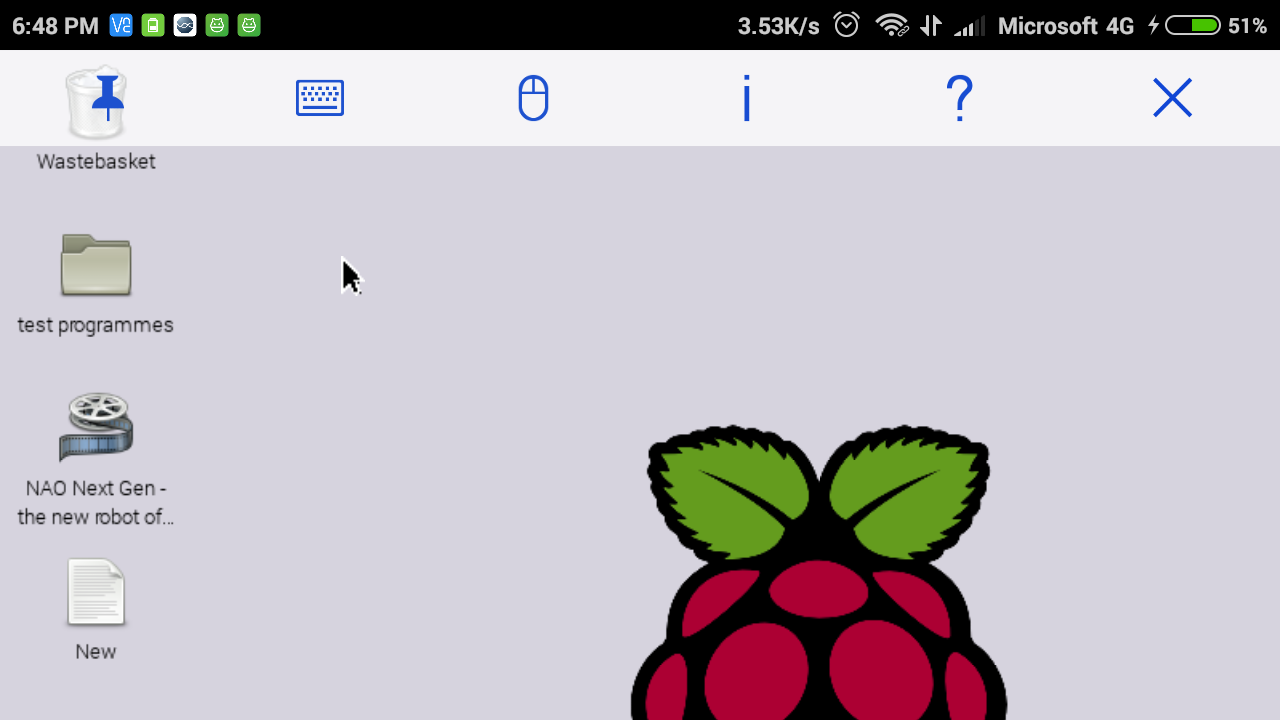
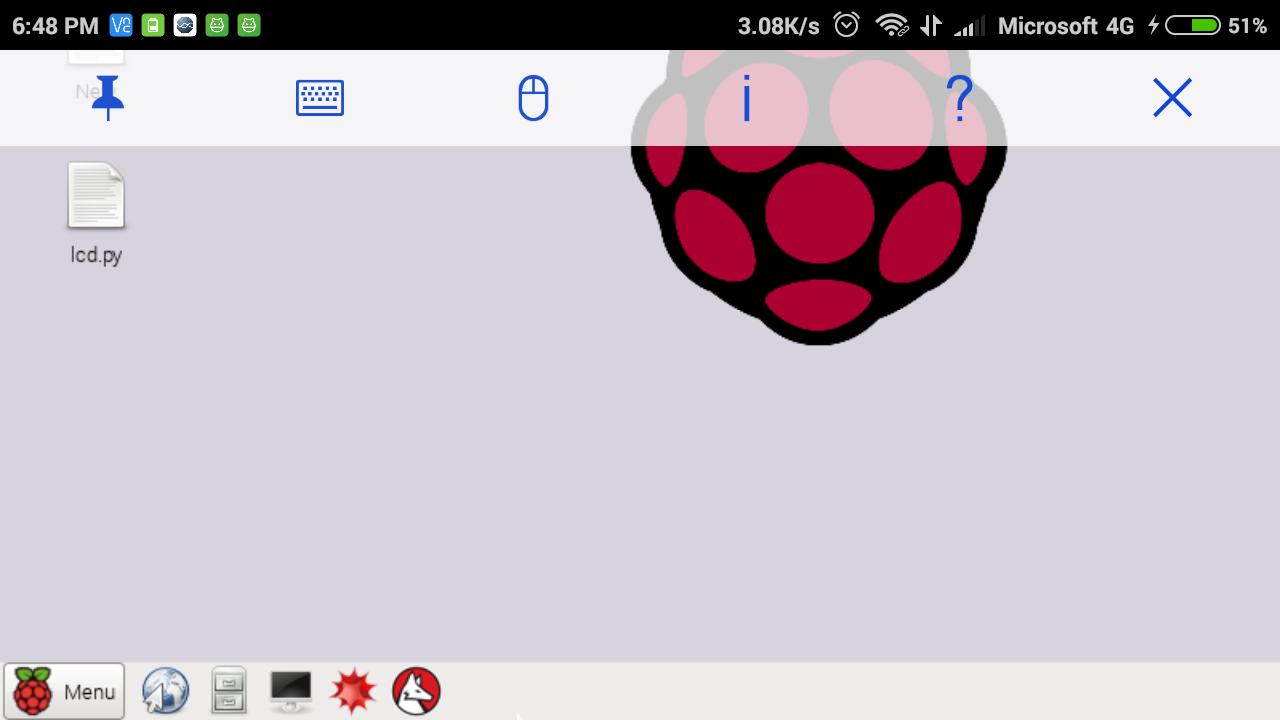
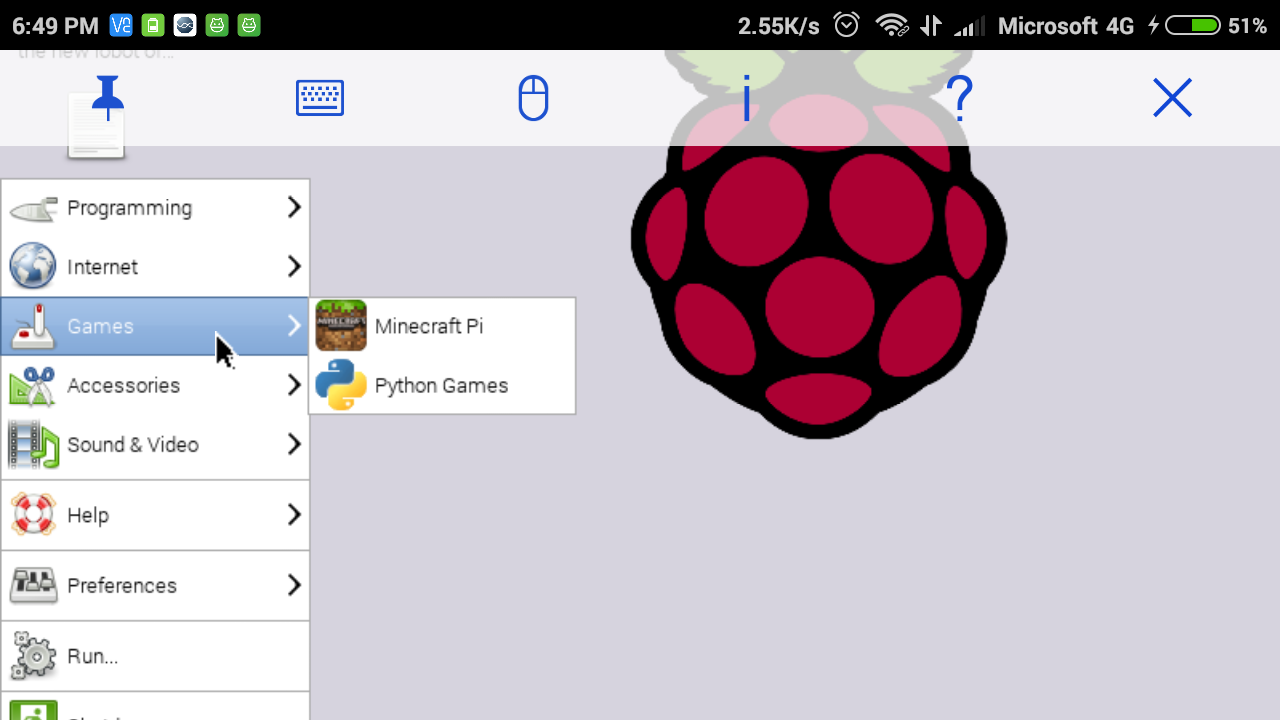
That's all you have done. Mobile screen will connect to Raspberry pi.
For more stay connected with me. Don't forget to follow and share.
If you have any query please comment below or whatsapp on me +919799682388.