How to Connect I2C Lcd Display to Arduino Uno
by JunezRiyaz in Circuits > Arduino
285199 Views, 70 Favorites, 0 Comments
How to Connect I2C Lcd Display to Arduino Uno

Hello Guys , In this Instructable you are going to see how to connect i2c lcd display to arduino and how to print on lcd display .
Before going to start this tutorial you must know a brief about i2c communication .
Each I2C bus consists of two signals: SCL and SDA. SCL is the clock signal, and SDA is the data signal. The clock signal is always generated by the current bus master; some slave devices may force the clock low at times to delay the master sending more data (or to require more time to prepare data before the master attempts to clock it out). This is called “clock stretching” and is described on the protocol page.
For more information visit Electronics Projects Hub
Now lets start this Instructable ..
Components Required

Arduino Uno : https://goo.gl/TlOucU
I2C LCD Display : https://goo.gl/Fh6su4
Male to female jumpers - 4 : https://goo.gl/nsAkuw
Circuiting
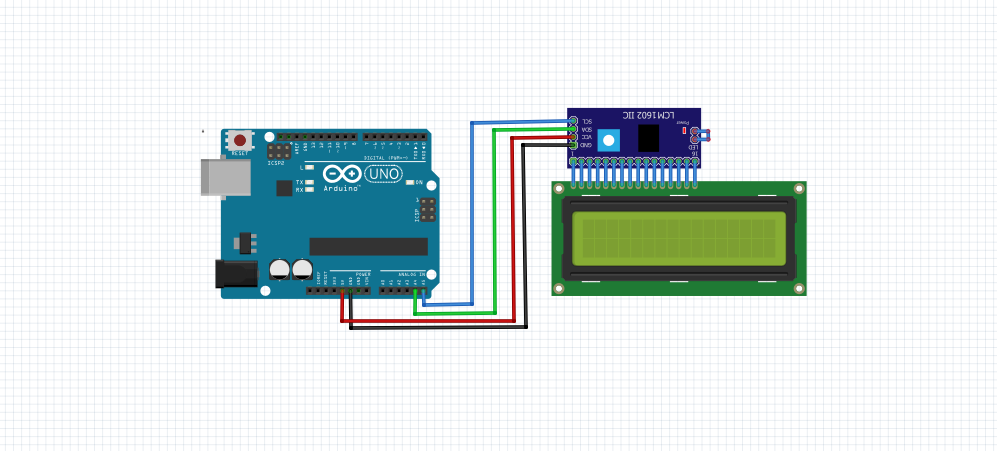.png)
I2C Board of LCD Arduino
GND <---> GND
VCC <---> 5V
SDA <---> A4
SCL <---> A5
Code
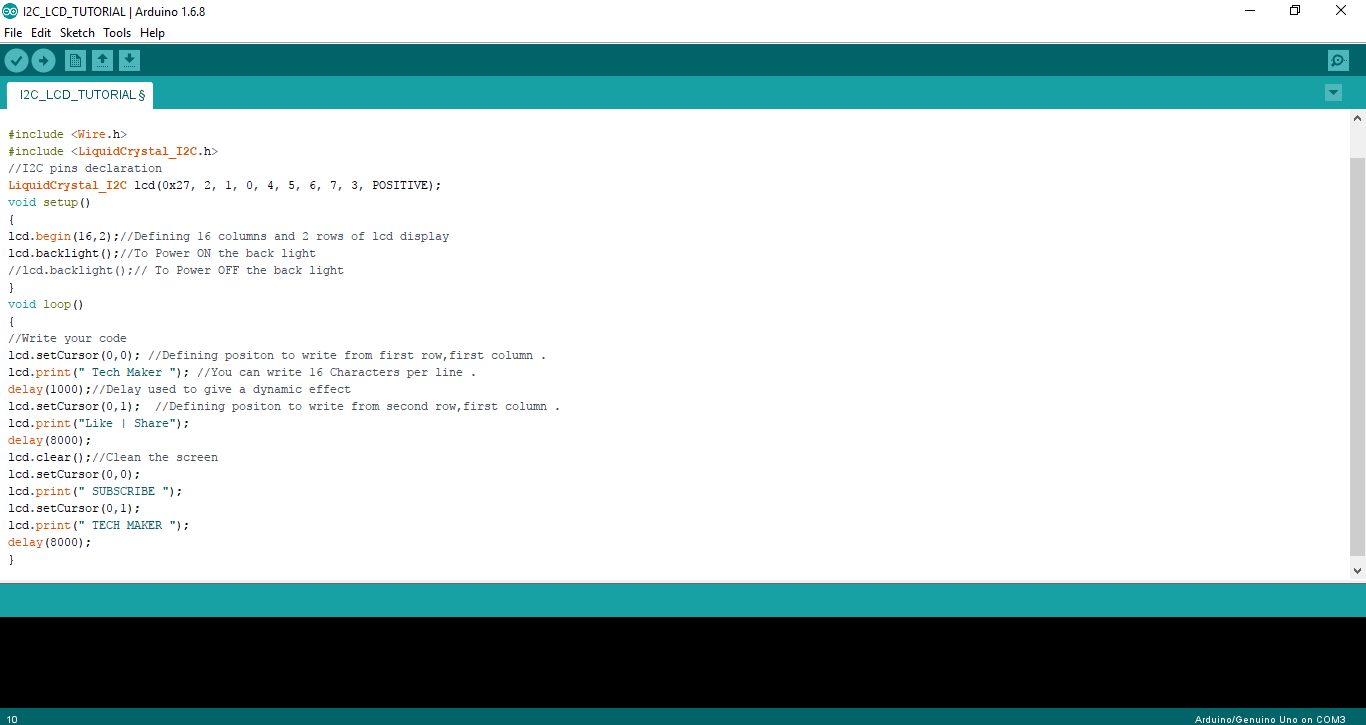.png)
We must require to include two libraries ,in order to work the code attached .
Download the libraries from the attachment LCD library .
Basic functions we use in code
lcd.begin(16,2); //Defining 16 columns and 2 rows of lcd display
lcd.backlight(); //To Power ON /OFF the back light
lcd.setCursor(0,0); //Defining positon to write from first row,first column .
lcd.setCursor(0,1); //Defining positon to write from second row,first column .
lcd.print(" write here to print"); //You can write 16 Characters per line within quotations.
lcd.clear(); //Clean the screen
Output
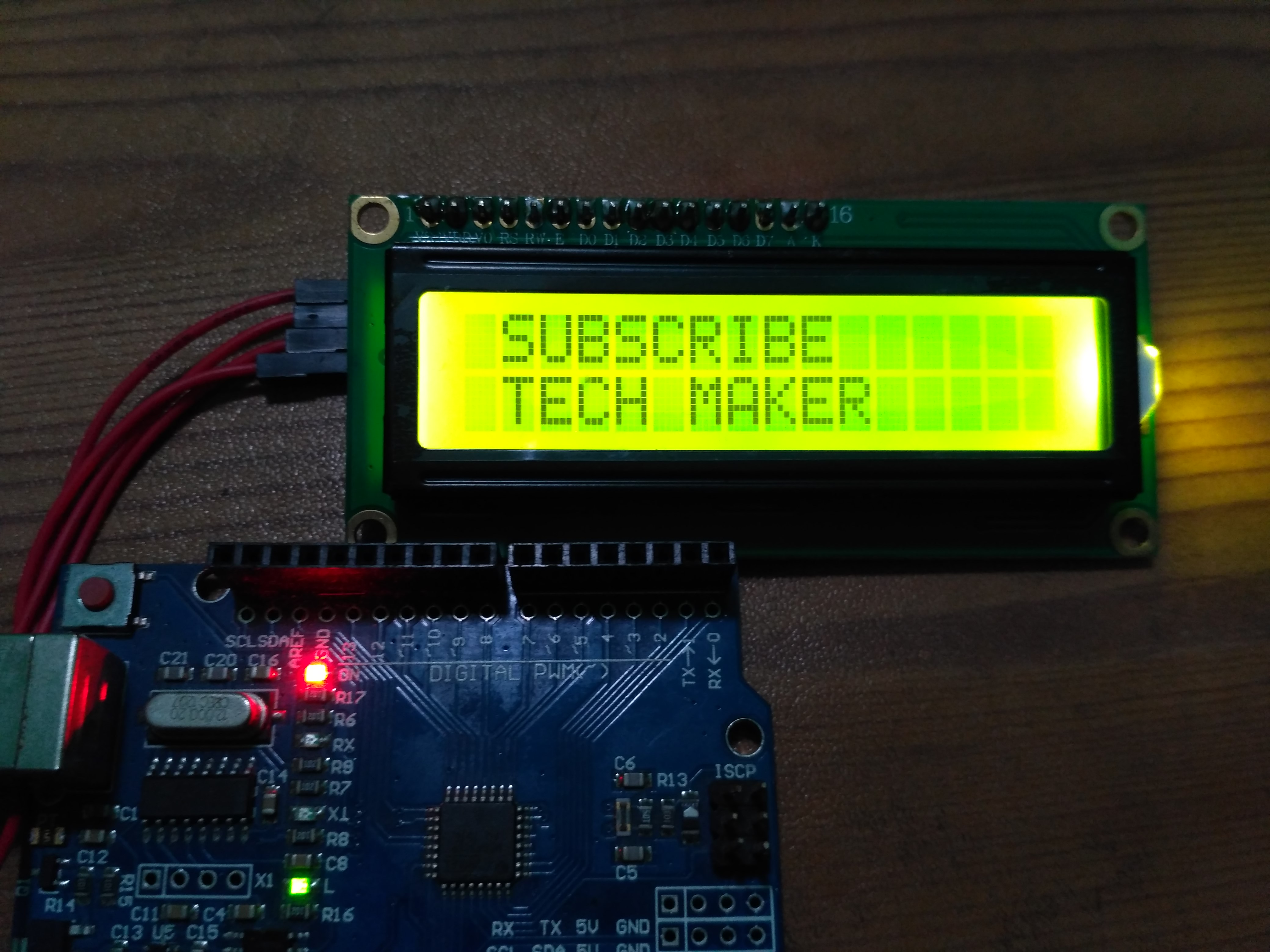


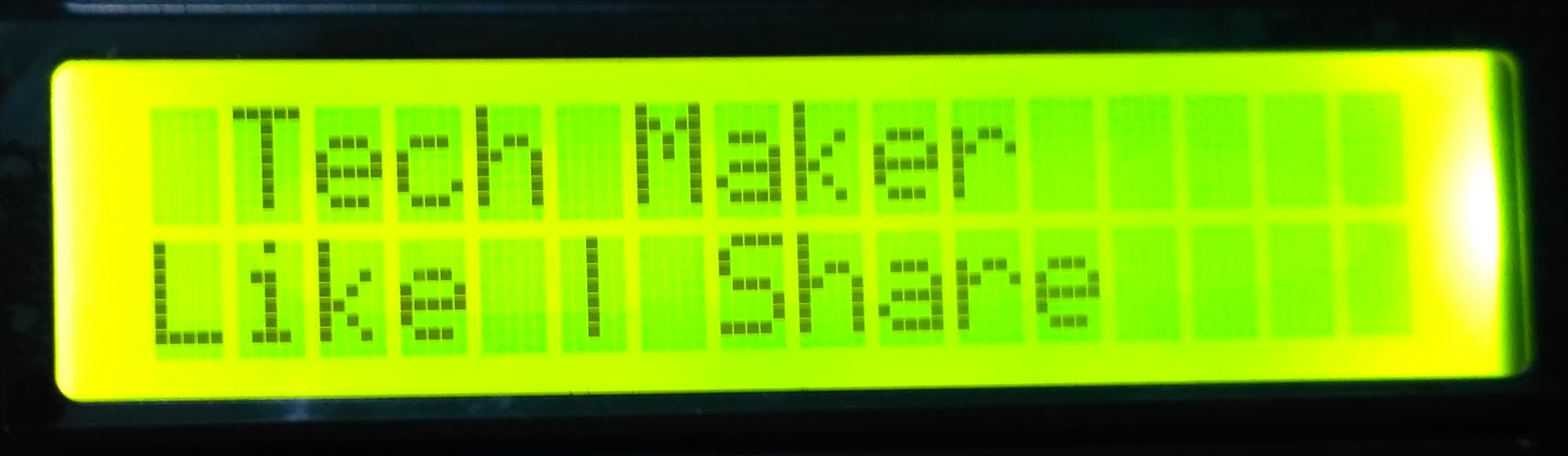
The outputs attached are done according to code attached above .
Complete Video Tutorial

If you want to learn C Programming you can easily learn at codingtute. It will enhance your arduino programming skills.
Don't forget subscribe my YouTube Channel
Check out my website Electronics Projects Hub