How to Clone or Isolate an Image in Photoshop
by thomaspres in Circuits > Art
4662 Views, 5 Favorites, 0 Comments
How to Clone or Isolate an Image in Photoshop

This tutorial will teach you how to isolate any part of a photo and paste it somewhere else in that or another image through Photoshop.
This is a basic and necessary technique for most anyone using Photoshop.
Lasso Select
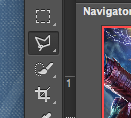
Go to your toolbar and select the "lasso" tool. Using this tool, click on any point at the edge of the object that you are going to isolate. When you make your next click/mark, a line will appear in between your first click and the one that you just did. Proceed in this way until your object is surrounded by a striped line. Then, on your keyboard, press Command-C. This will copy what you have selected. Clicking Command-V will paste this wherever you want.
Smart Lasso
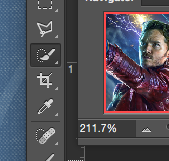
This is essentially the same as the lasso, but easier to use and less time consuming.
Magnetic Lasso
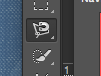
This tool is my favorite. On any well-contrasted image, the magnetic lasso automatically sticks to the edge of the object, making selecting less tedious and even fun.
Cloning People
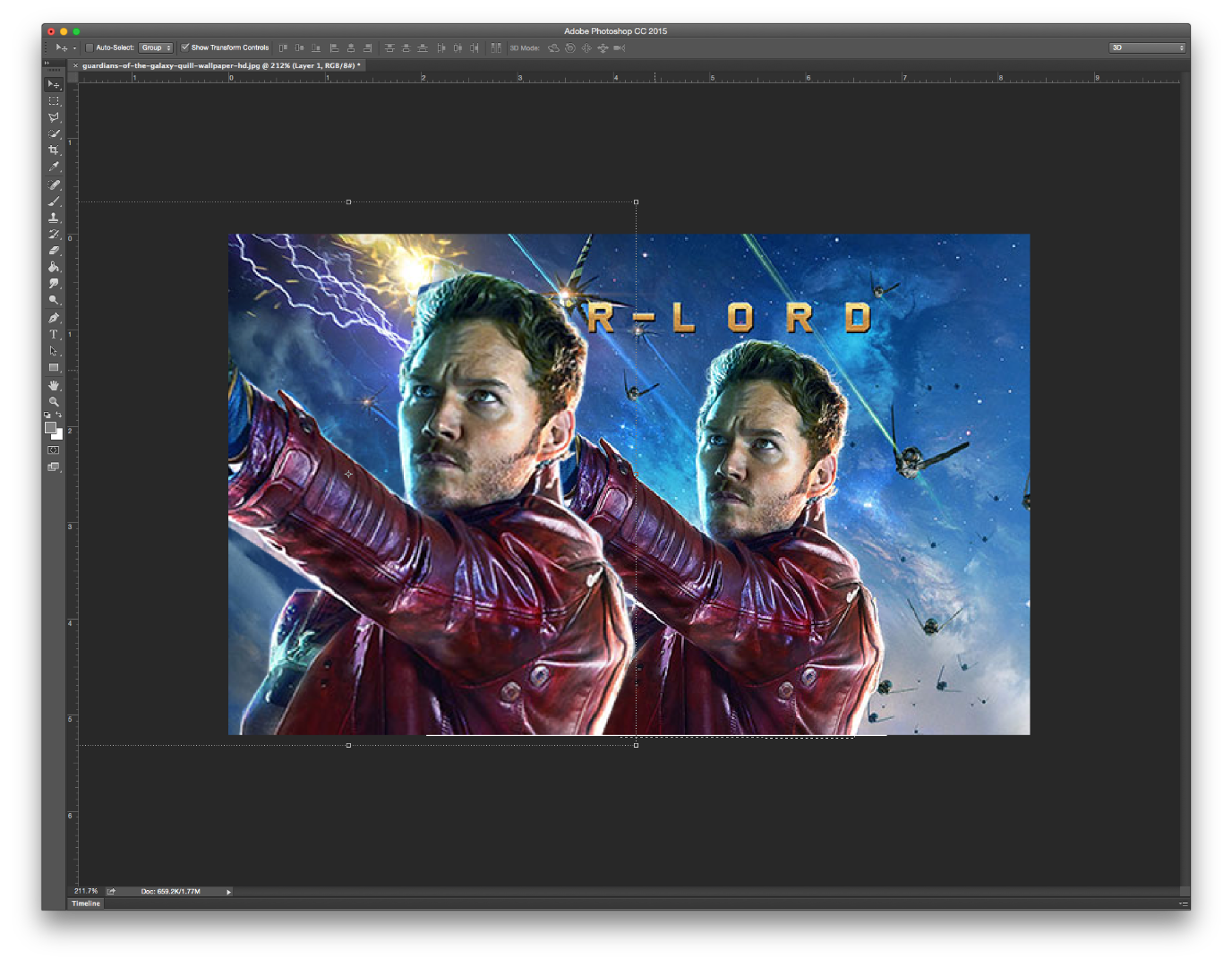
Cloning Background Environmental Objects

Displacing Selected Objects
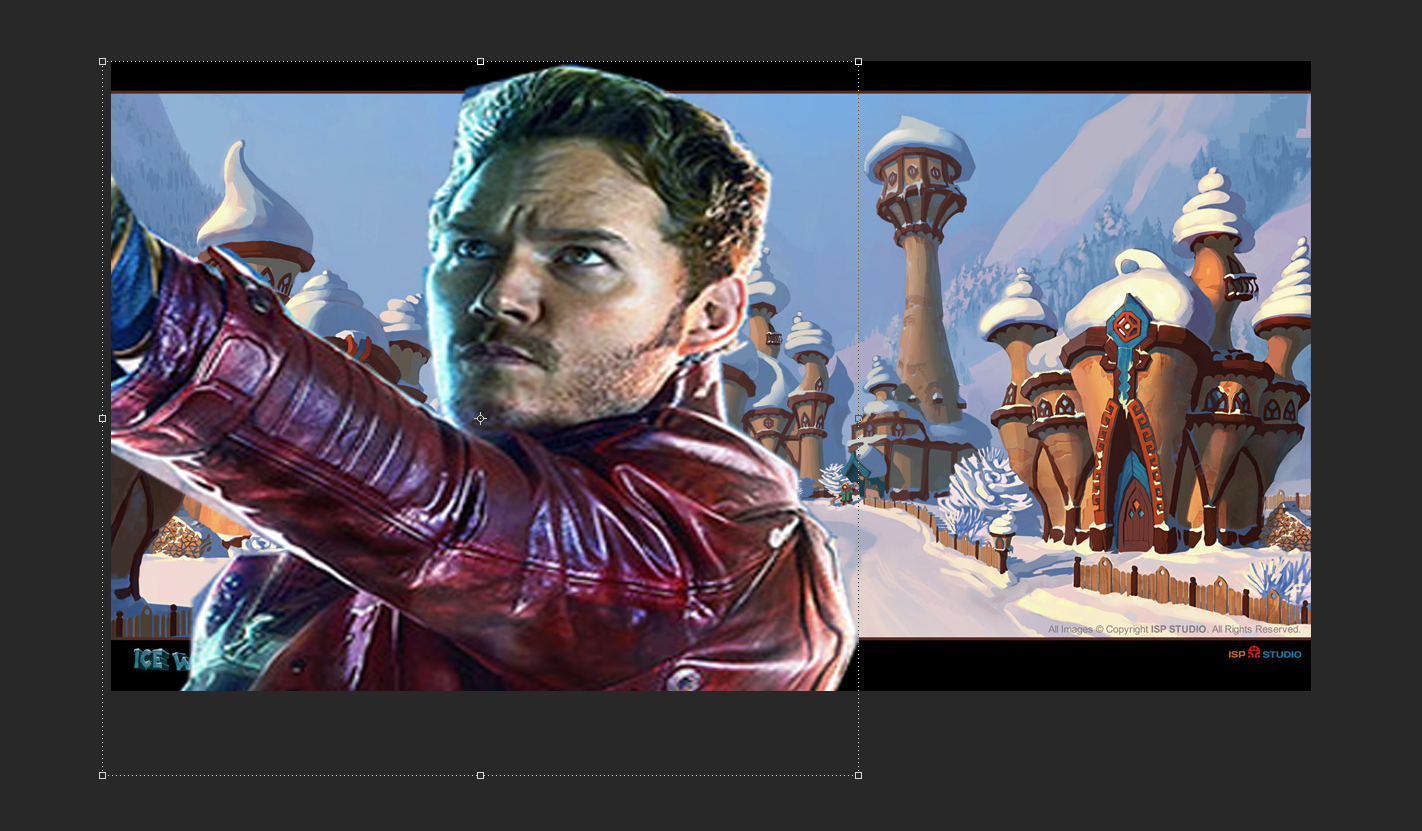
The Ease of the Magnetic Lasso
