How to Clean Laptop Fan and Apply Thermal Paste on CPU and GPU
by Analogue-Chick in Circuits > Computers
689186 Views, 128 Favorites, 0 Comments
How to Clean Laptop Fan and Apply Thermal Paste on CPU and GPU

A few weeks ago I experienced a problem with Flash Player causing my laptop to shut down due to overheating as CPU usage spike at the utmost. I noticed the trend about Flash when I turned back on the system and opened a facebook game, especially for Firefox users. I then googled for similar cases and read a couple articles related to the problem, so I tried other browsers like Chrome and ended up with the same problem.
Although this does not answer the question why Flash Player causes overheating, this somehow reduced my average laptop temperature by 10-15 C down to a much comfortable level 45-50 C. What I did was I opened up my laptop, and cleaned out the air intake, fan, and heat sink then applied thermal paste on CPU and GPU.
So for this instructable, I'm going to show you how to apply thermal paste and clean your laptop fan. Although applying thermal paste is a very easy process, it should be done correctly, otherwise you will not receive the optimal cooling effect that is desired.
Although this does not answer the question why Flash Player causes overheating, this somehow reduced my average laptop temperature by 10-15 C down to a much comfortable level 45-50 C. What I did was I opened up my laptop, and cleaned out the air intake, fan, and heat sink then applied thermal paste on CPU and GPU.
So for this instructable, I'm going to show you how to apply thermal paste and clean your laptop fan. Although applying thermal paste is a very easy process, it should be done correctly, otherwise you will not receive the optimal cooling effect that is desired.
WHAT YOU NEED
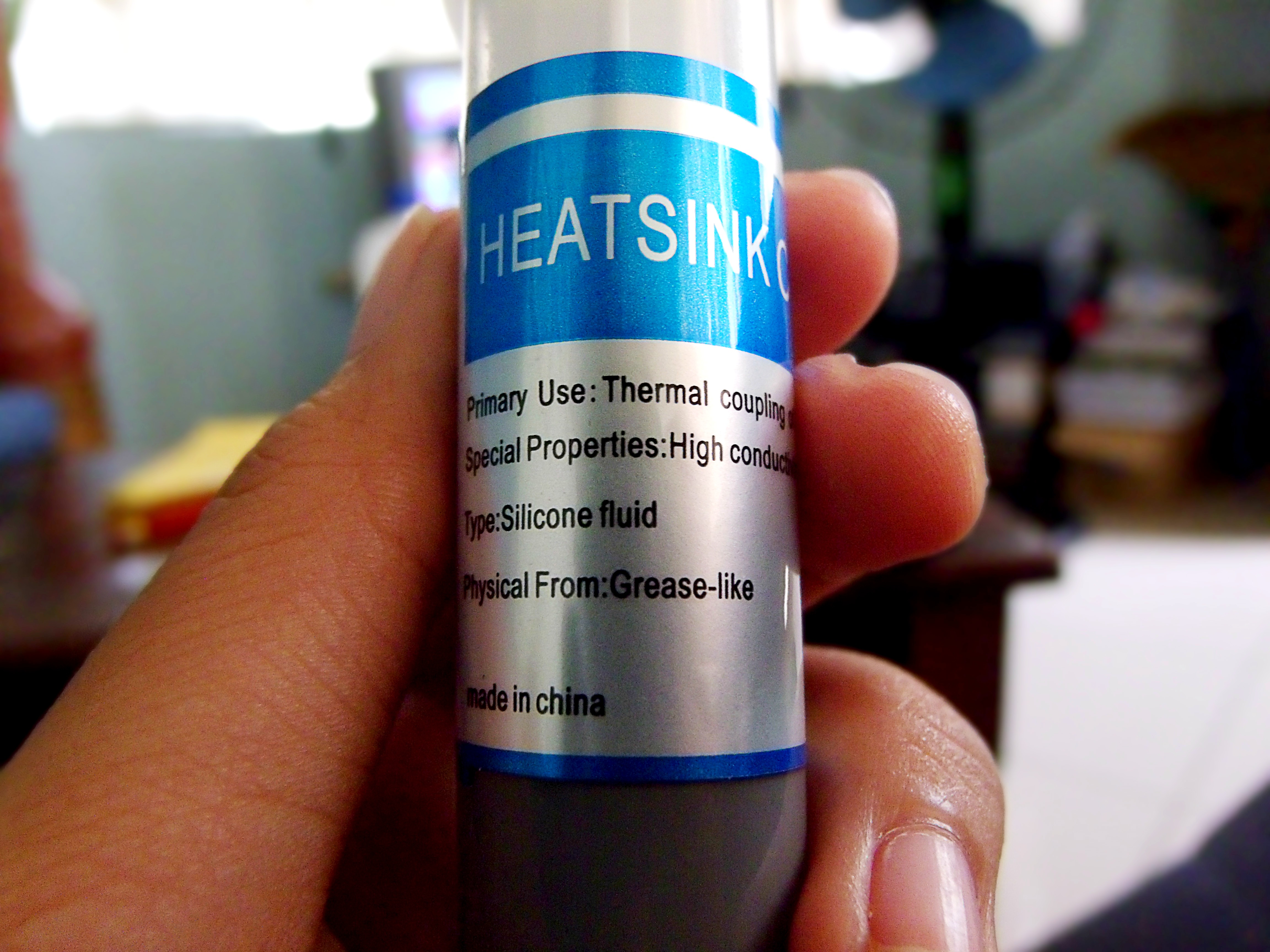






1) Acquiring the correct thermal paste. There are many available thermal paste in Computer stores under $10 but it is important that you acquire the most efficient thermal paste available. The basic thermal paste compound contain zinc oxide and silicone. This costs under $10. More expensive compounds contain a better heat conductors such as silver or ceramic. Although the basic thermal paste would be enough to do the job.
2) Cleaning materials such as cotton swabs/balls damped with Isopropyl Alcohol. 70% solution is enough but the higher the percentage the better.
3) Other important materials like phillips/flat head screwdriver for opening up your laptop. Anti-static cleaning wipes is also particularly useful.
4) Plastic card for spreading the thermal paste.
2) Cleaning materials such as cotton swabs/balls damped with Isopropyl Alcohol. 70% solution is enough but the higher the percentage the better.
3) Other important materials like phillips/flat head screwdriver for opening up your laptop. Anti-static cleaning wipes is also particularly useful.
4) Plastic card for spreading the thermal paste.
Unscrew the Back Cover of Your Laptop.

It is important that you have a dismantling experience before proceeding.
Remove the CPU Fan and Heat Sink.

Dip Your Cotton Swab in Isopropyl Alcohol.

After this you may proceed with cleaning the CPU fan. Just insert the damp cotton swab in between the fan to remove dust. Continue until everything is dust-free.
You Also Need to Clean Over the Old Thermal Paste Applied to Your CPU.


Lightly rub the damp cotton swab above the area needed to be cleaned.
Once Done With the Cleaning. Apply the Thermal Paste Above the CPU and GPU.

Place a very small drop of the thermal paste, no larger than a grain of rice, onto the surface of the central processing unit and graphics processing unit.
Spread It Using Any Plastic Card or Your May Use Your Fingers Just Make Sure You Wear Latex Glove While Doing It.

Make Sure That You Have Evenly Applied the Thermal Paste and Make Sure That No Gaps Were Missed During the Thermal Paste Spread.

Mount the Heatsink and Fan.

Reconnect everything.
Test Your Laptop.
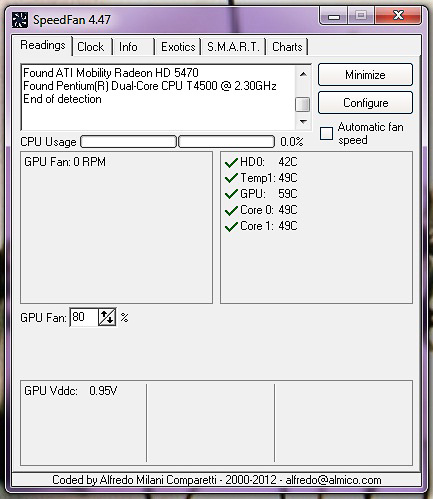
Restart your laptop and open up a program that monitors voltages, fan speeds and temperatures in computers with hardware monitor chips like SpeedFan.
This process reduced my average laptop temperature by 10-15 C down to a much comfortable level 45-50 C.
This process reduced my average laptop temperature by 10-15 C down to a much comfortable level 45-50 C.