How to Clean CPU Fan Without Compressed Air
by Ideaship in Circuits > Computers
7491 Views, 2 Favorites, 0 Comments
How to Clean CPU Fan Without Compressed Air

In this inscrutable I will show you how to clean a CPU fan without compressed air.
Cleaning your computer is essential for ensuring it continues to perform well, and it is entirely possible to clean the dust from the CPU fan without compressed air.
Here's a simple guide on how to do that.
What you will need:
- Soft brush
- Paper/Kitchen towels
- Cotton swabs
- Rubbing alcohol (90% or higher)
- CPU thermal paste
Before you start:
- Shut down the computer.
- Unplug all of the cables from the back of the computer.
- Take proper electrostatic discharge (esd) precautions.
Removing the Cooler
.jpg)
.jpg)
.jpg)
.jpg)
.jpg)
- Turn the push pins, counterclockwise 90 degrees to release them.
- Remove the fan connector from the fan header.
- Pull up the push pins.
- Remove the fan.
Cleaning the CPU Cooler
.jpg)
.jpg)
.jpg)
.jpg)
.jpg)
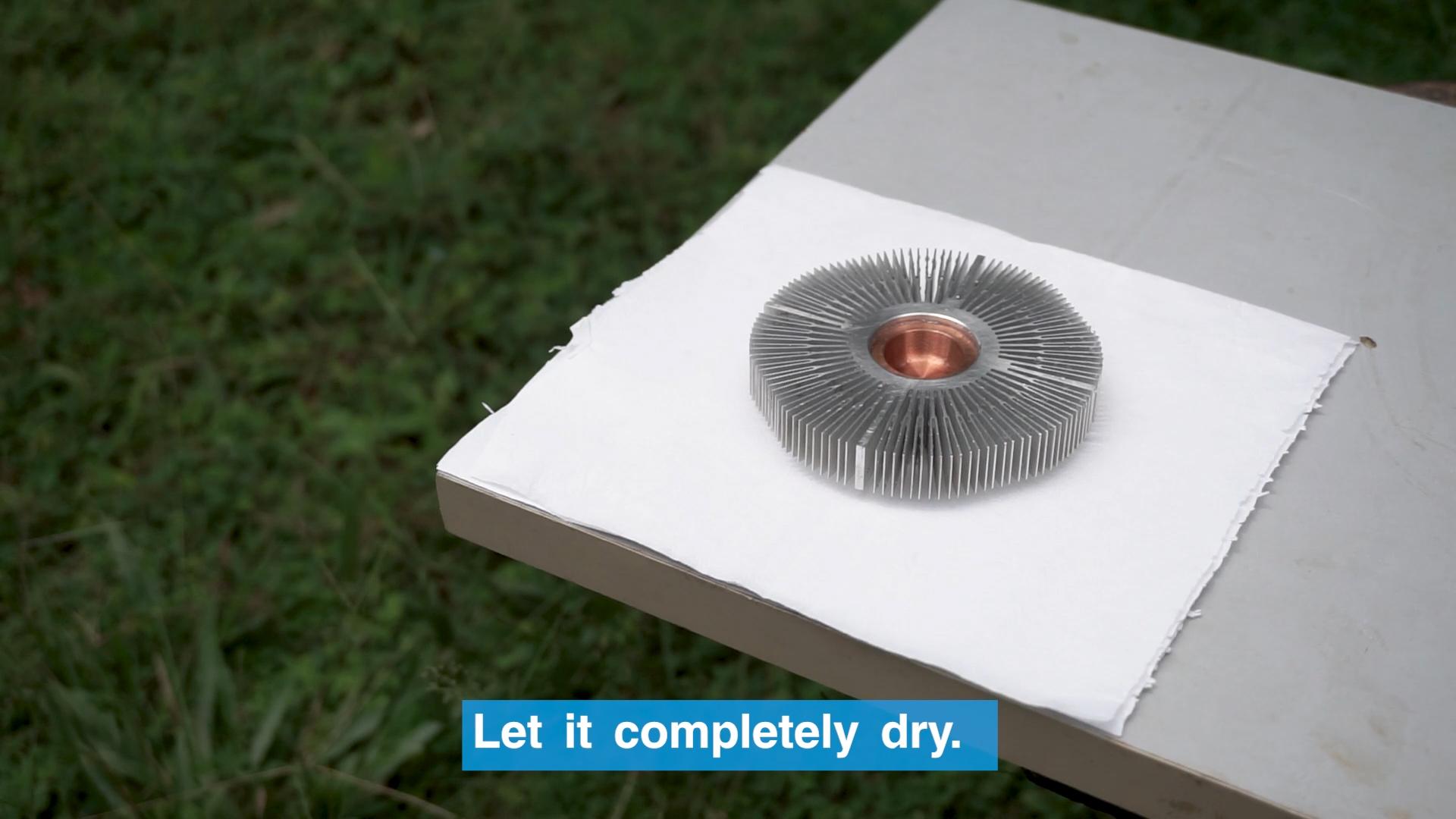.jpg)
.jpg)
.jpg)
.jpg)
.jpg)
.jpg)
.jpg)
.jpg)
.jpg)
.jpg)
.jpg)
.jpg)
.jpg)
- Separate the fan and the heatsink.
- Rinse the heatsink with tap water and brush them gently.
- Let it completely dry.
- Dip a paper towel into the isopropyl alcohol (90% or 90%+) and carefully remove the old paste.
- Use a brush to remove most of the dust from the fan.
- wipe the fan blades, with cotton swab soaked in isopropyl alcohol, to remove remaining dust.
- carefully detach the wire, and clean underneath with a cotton swab.
- Wipe the wire using a paper towel soaked in isopropyl alcohol.
- Re-fix the wire and check whether it fixed properly.
Assembling the CPU Cooler
.jpg)
.jpg)
.jpg)
.jpg)
.jpg)
- Assemble the CPU cooler by installing back the fan.
- Check your work to make sure everything looks correct.
- Turn the push pins clockwise 90 degrees to reset them.
Cleaning the CPU
.jpg)
carefully remove the old paste from the lid of the CPU
Applying Thermal Paste
.jpg)
- Apply thermal paste onto the center of the CPU’s IHS.
- Roughly the size of a grain of rice or a pea.
Installing the Cooler
.jpg)
.jpg)
.jpg)
.jpg)
- Reinsert the fan and find the push pins
- Press the push pins in the order shown to secure them.
- Plug the fan connector from the fan header.
Power on the PC
.jpg)
.jpg)
Plug its power connector back into the computer, and you’re good to go.
For More Details Please Watch the Video
