How to Change the Hair Color Using IbisPaint X
7542 Views, 0 Favorites, 0 Comments
How to Change the Hair Color Using IbisPaint X
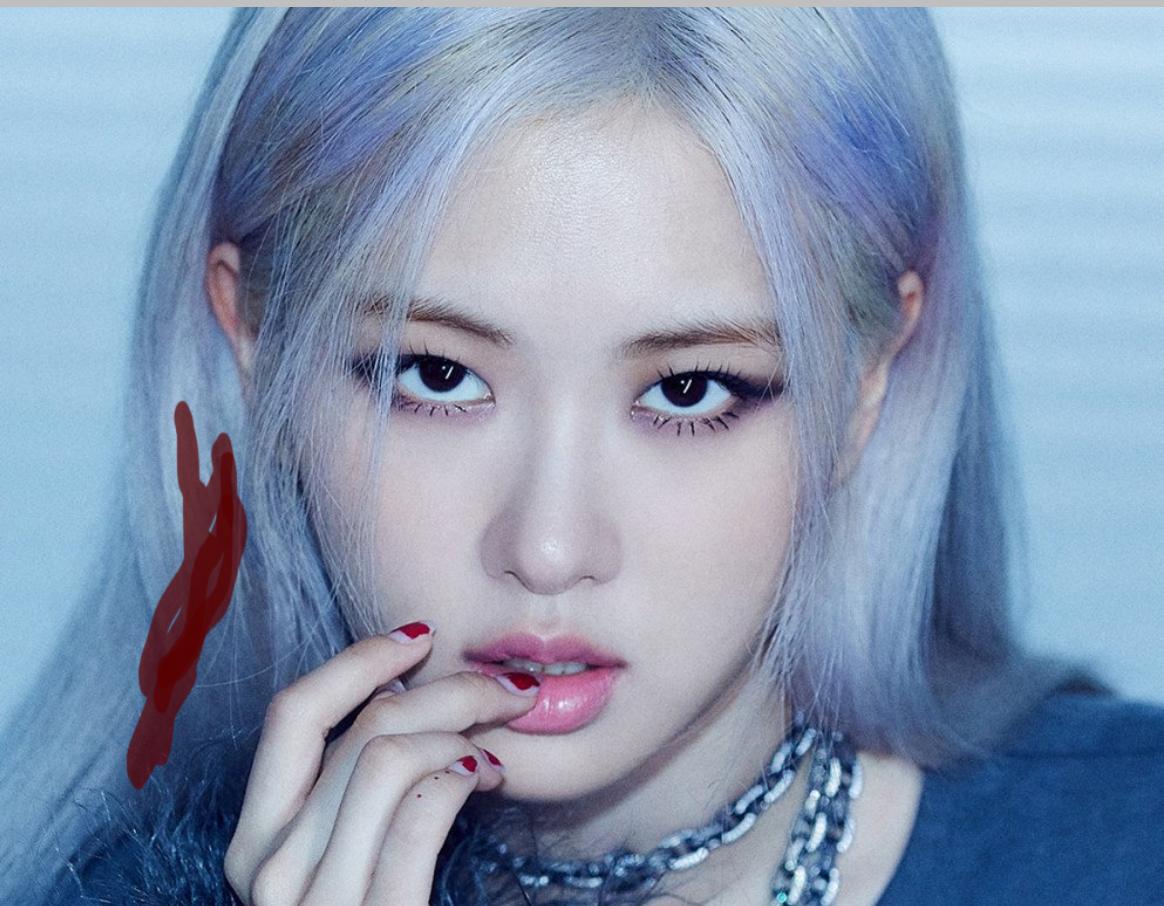
Here is the guide on how to change the hair color using ibisPaint X
Supplies
Digital pen, iPad/phone
Import Photo
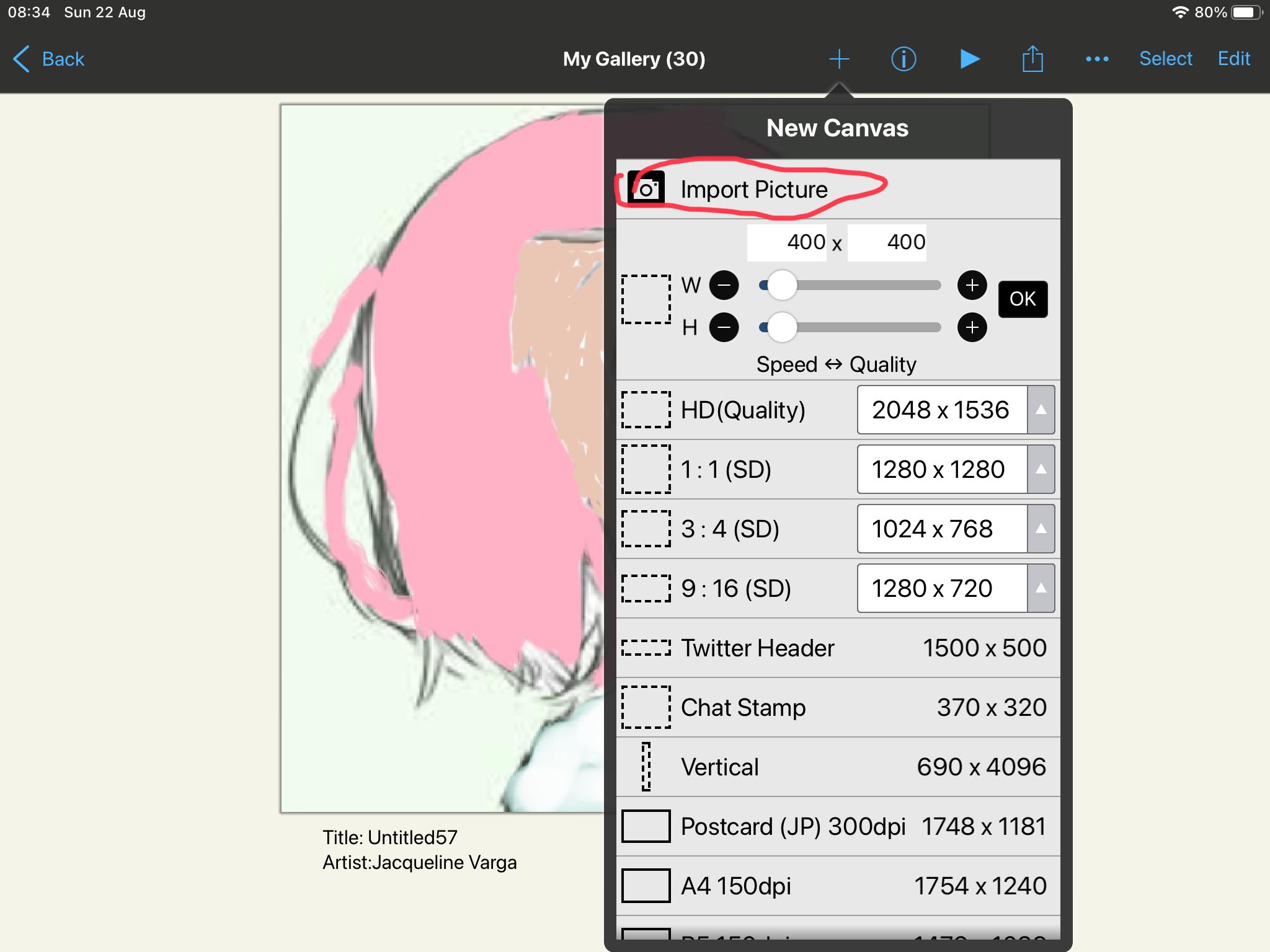
i’m going to choose A photo of rosé from BLACKPINK
My Canvas size: 1000x769
Add New Layer
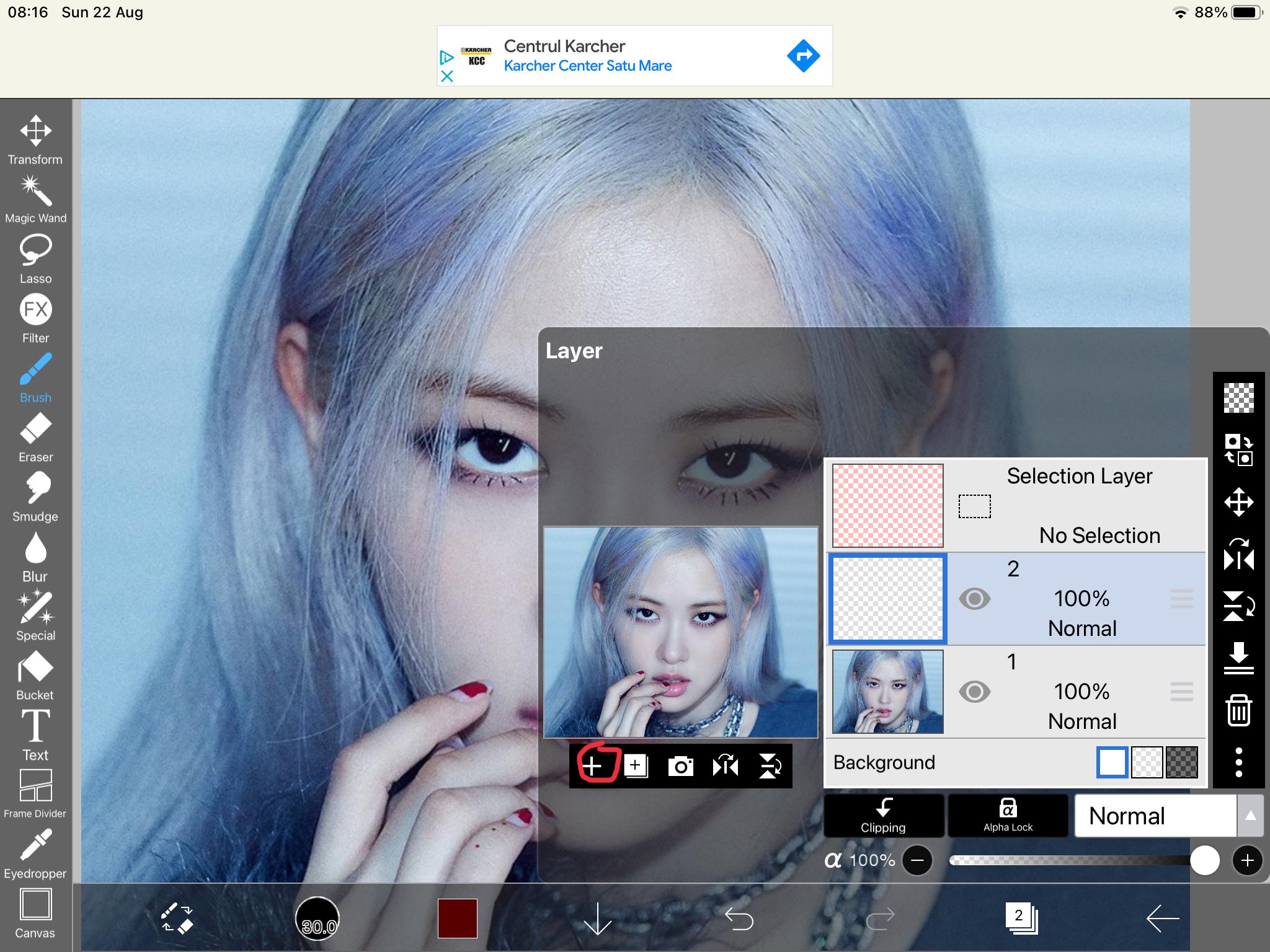
click cancel when is the message extract line drawing click on the 1 button and click the plus button to add a new layer
Select the Brush Dip Pen Hard and Your Color
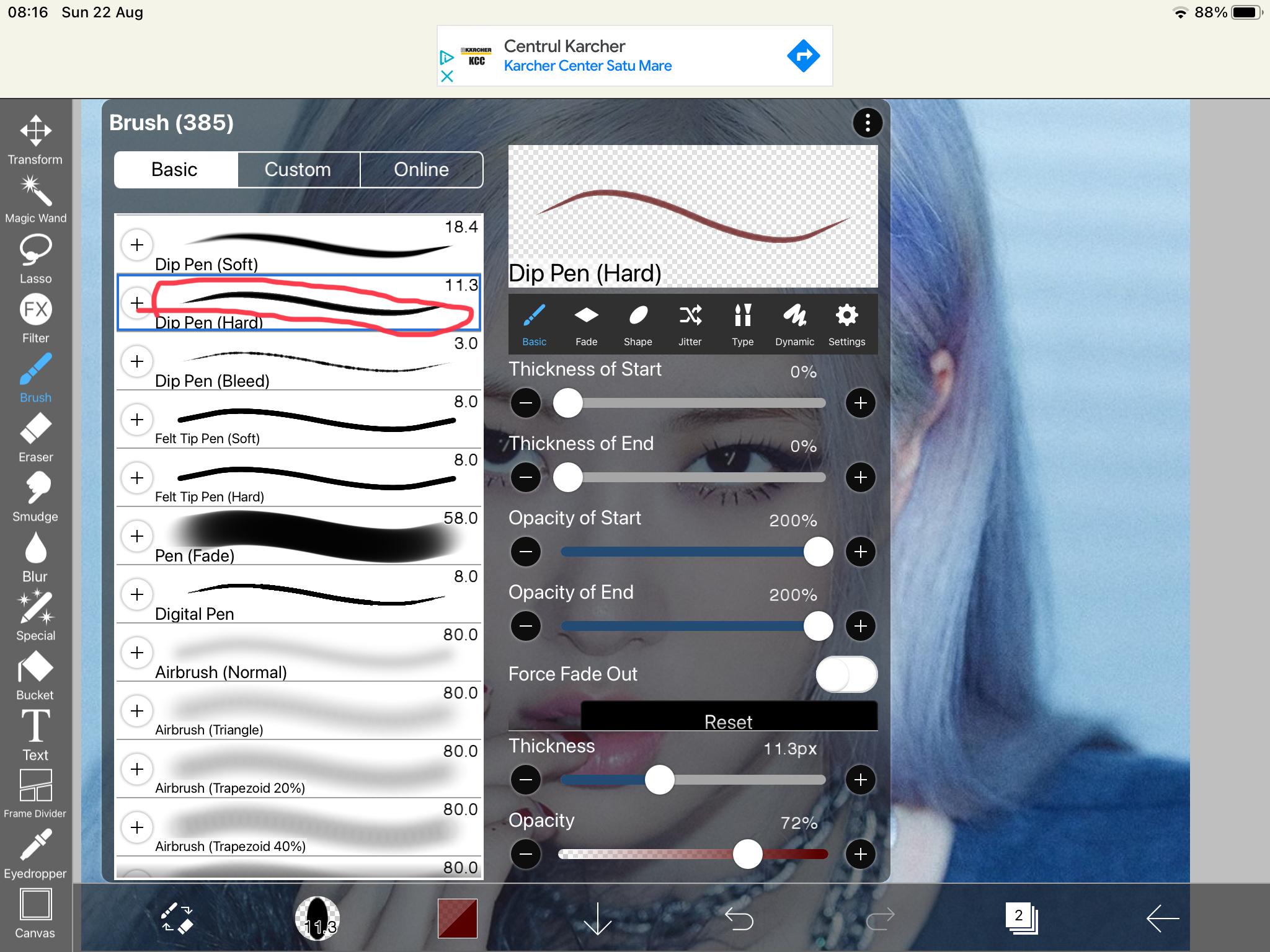
now click The brush icon and the choose the brush dip Pen hard, choose your color by clicking the solid color
Start Applying
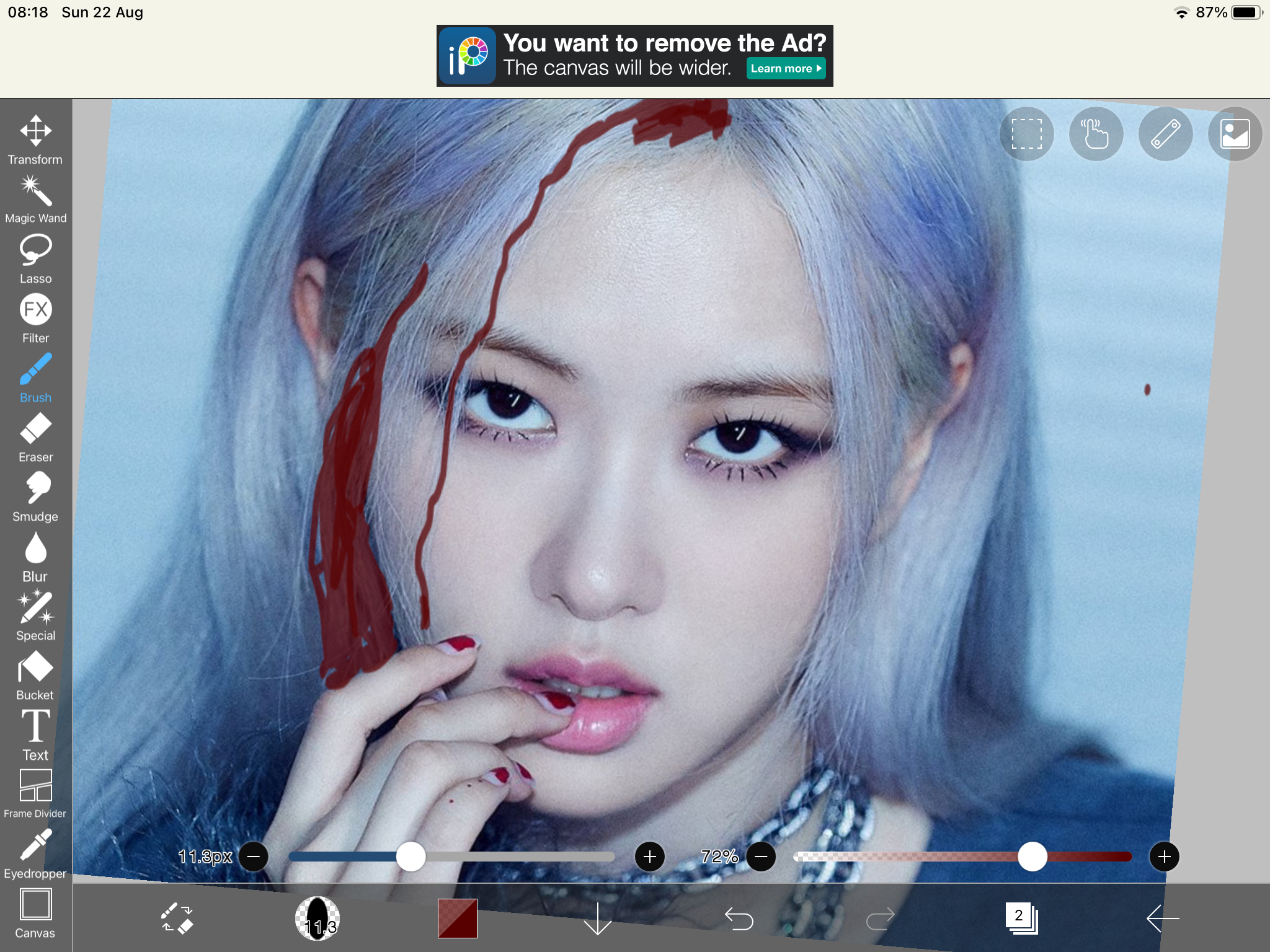
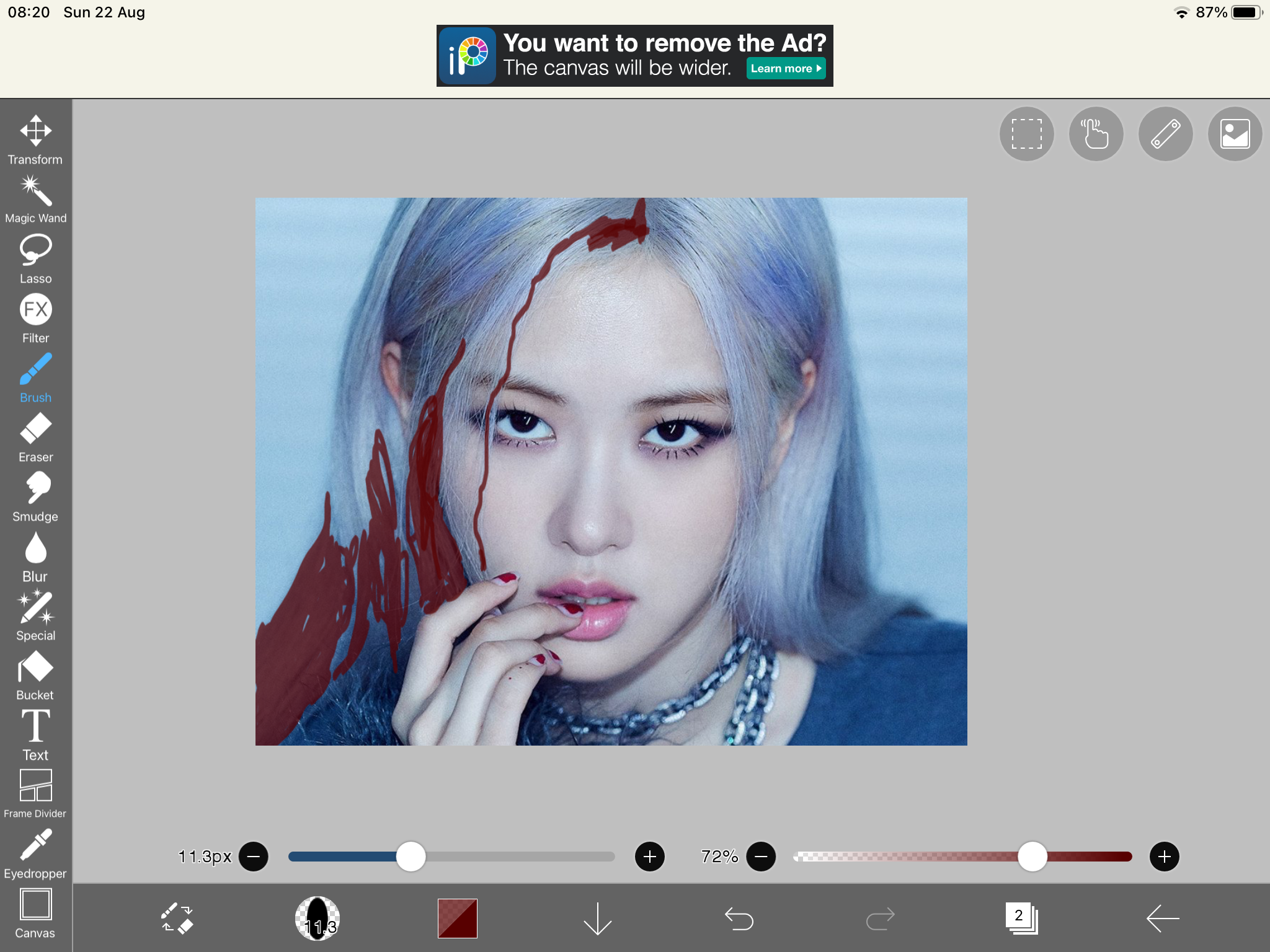
Here are the hair colors that rosé always wear them
- Red
-lilac
-blonde
- Pink
Start applying all over the hair
Add New Layer
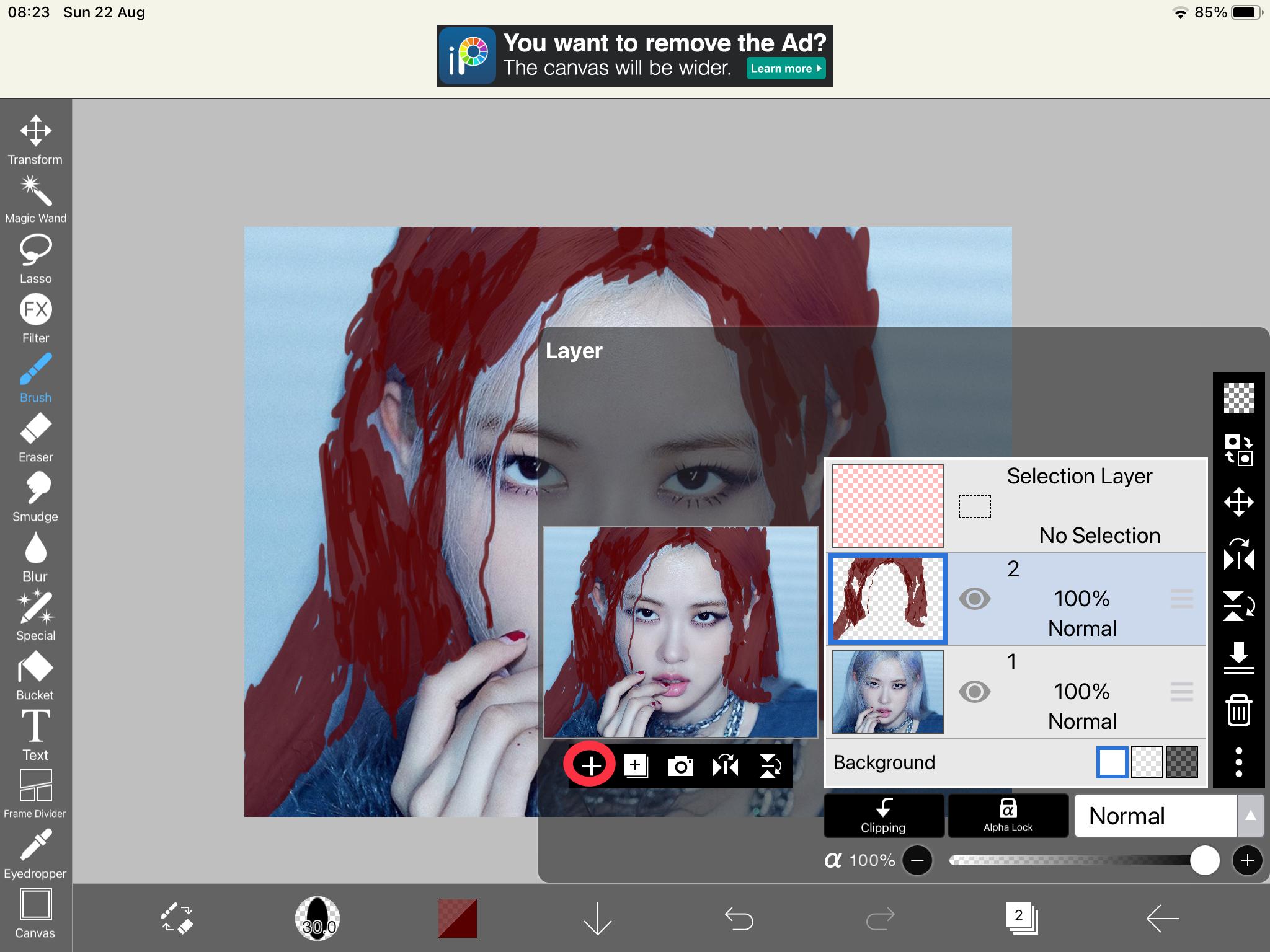
add another layer this will be The main color
Choose the Brush Hair
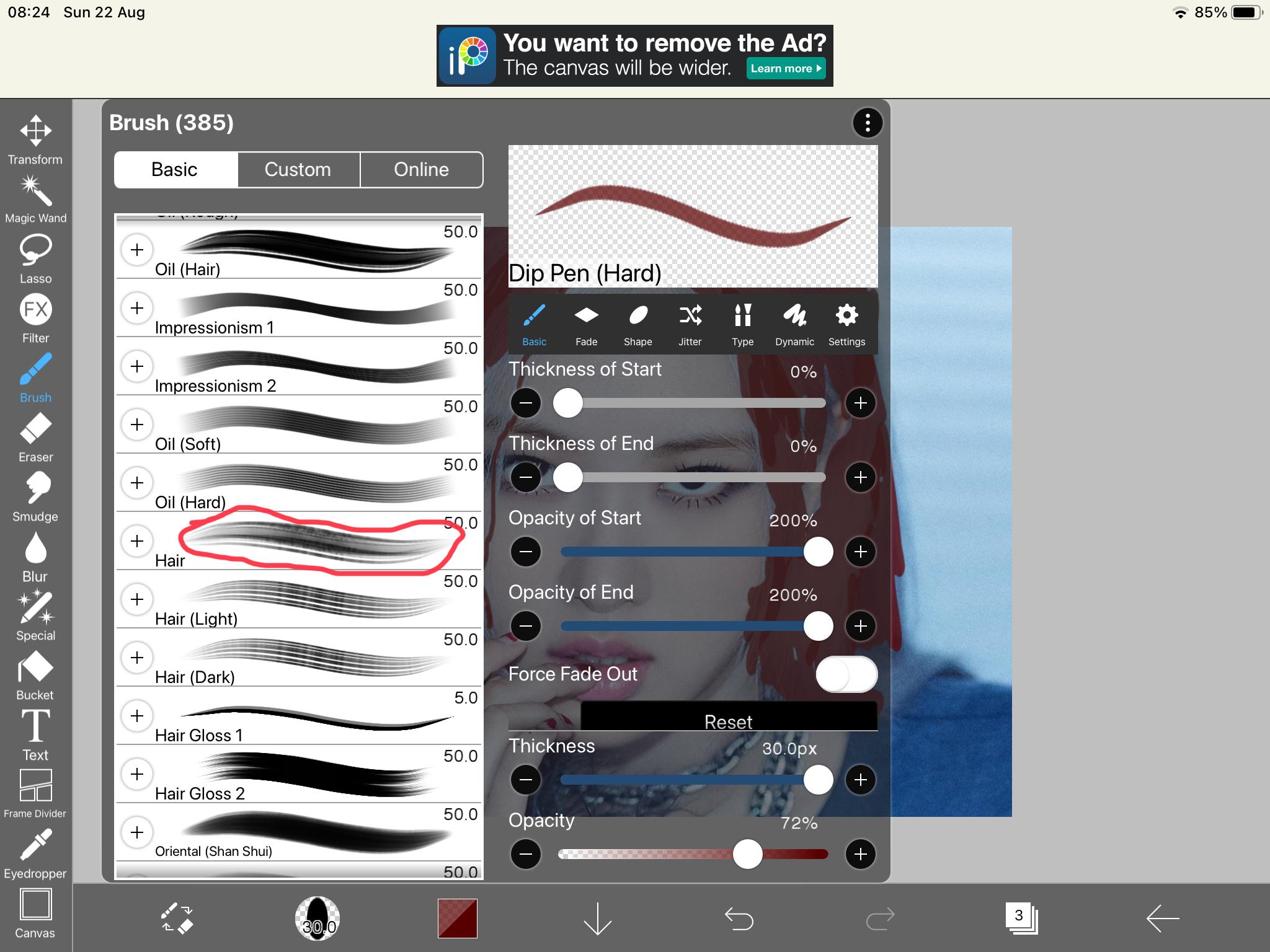
Now once you have been added the layer choose the brush hair this brush it’s paid click on the ad button you can use it for free by watching a video ad and all the paid ones Will be free to use for 18 hours
Start Applying
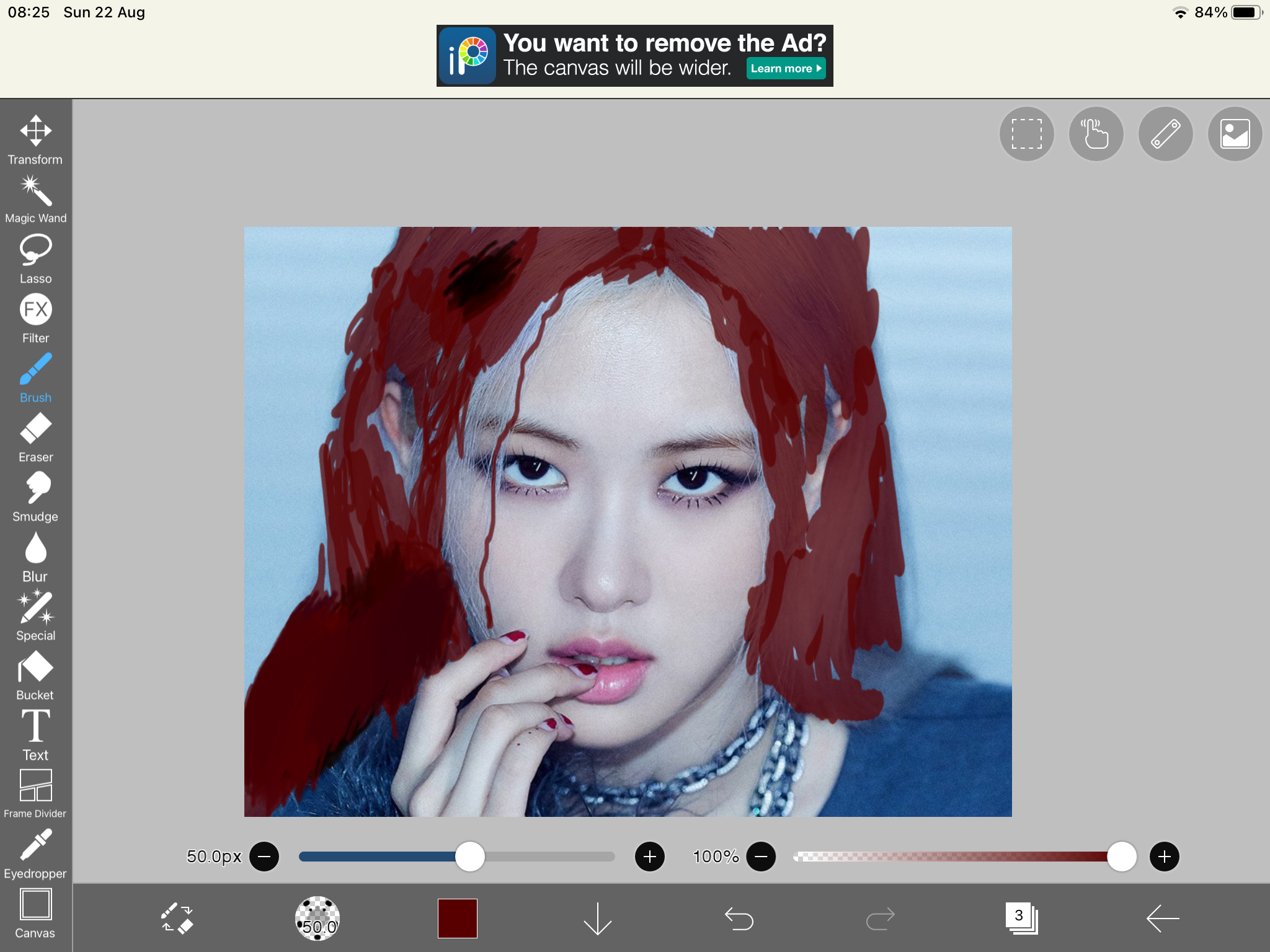
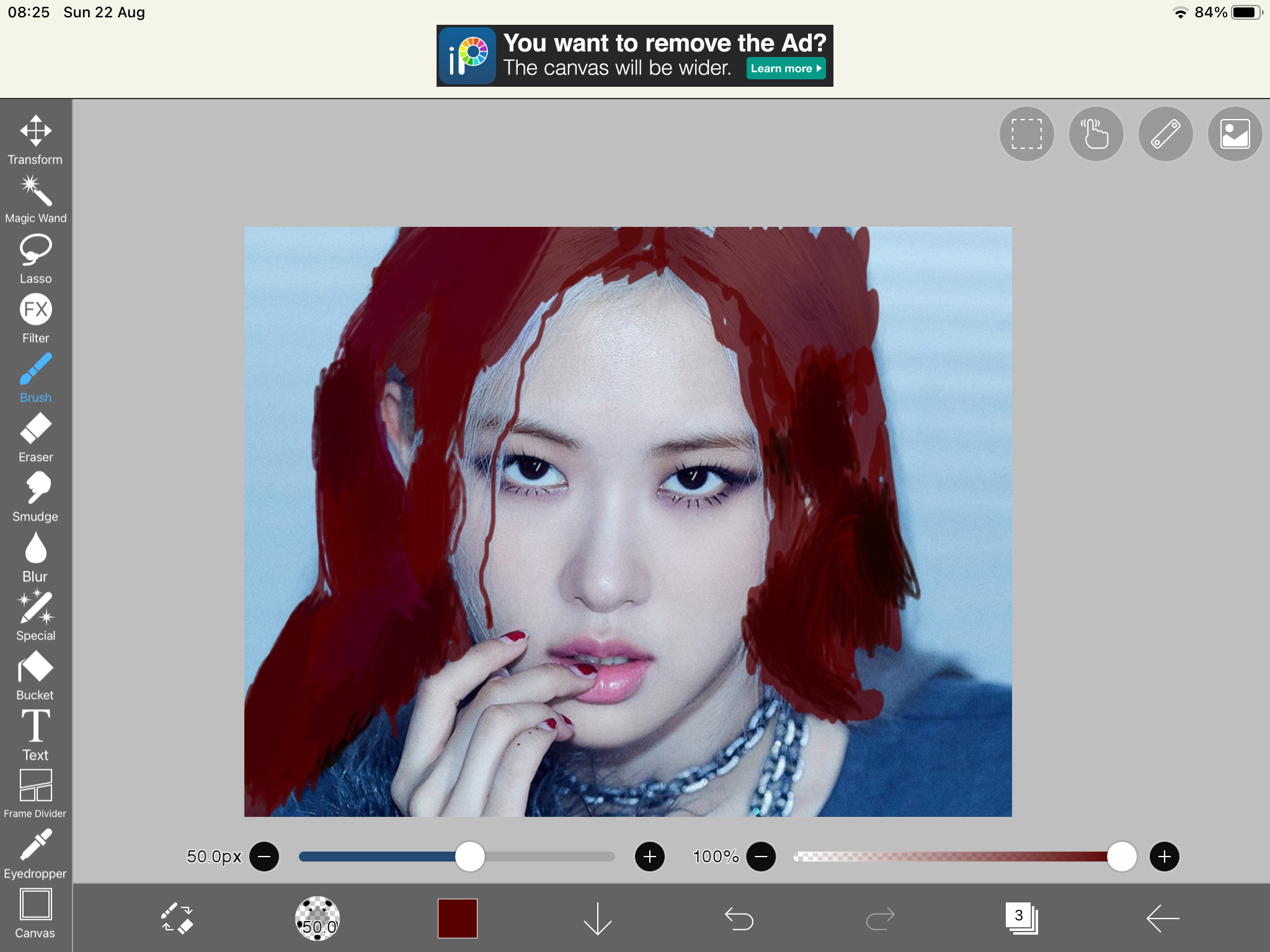
Start Stroking the other hair layer
Save It

save it to your iPad/phone by clicking on the arrow button and click save as PNG or screenshot it
Final Result

I will be showing you how mine turned out