How to Change the Font on Duckduckgo.com!!
by HowTo101 in Circuits > Computers
4028 Views, 3 Favorites, 0 Comments
How to Change the Font on Duckduckgo.com!!
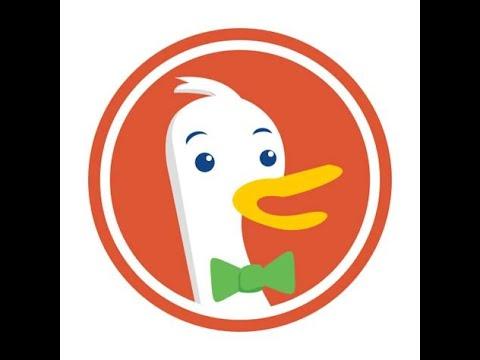
This video will show you how to change the font on duckduckgo.com
Please subscribe to my channel
Thanks :)
Step 1 : Go to Duckduckgo.com
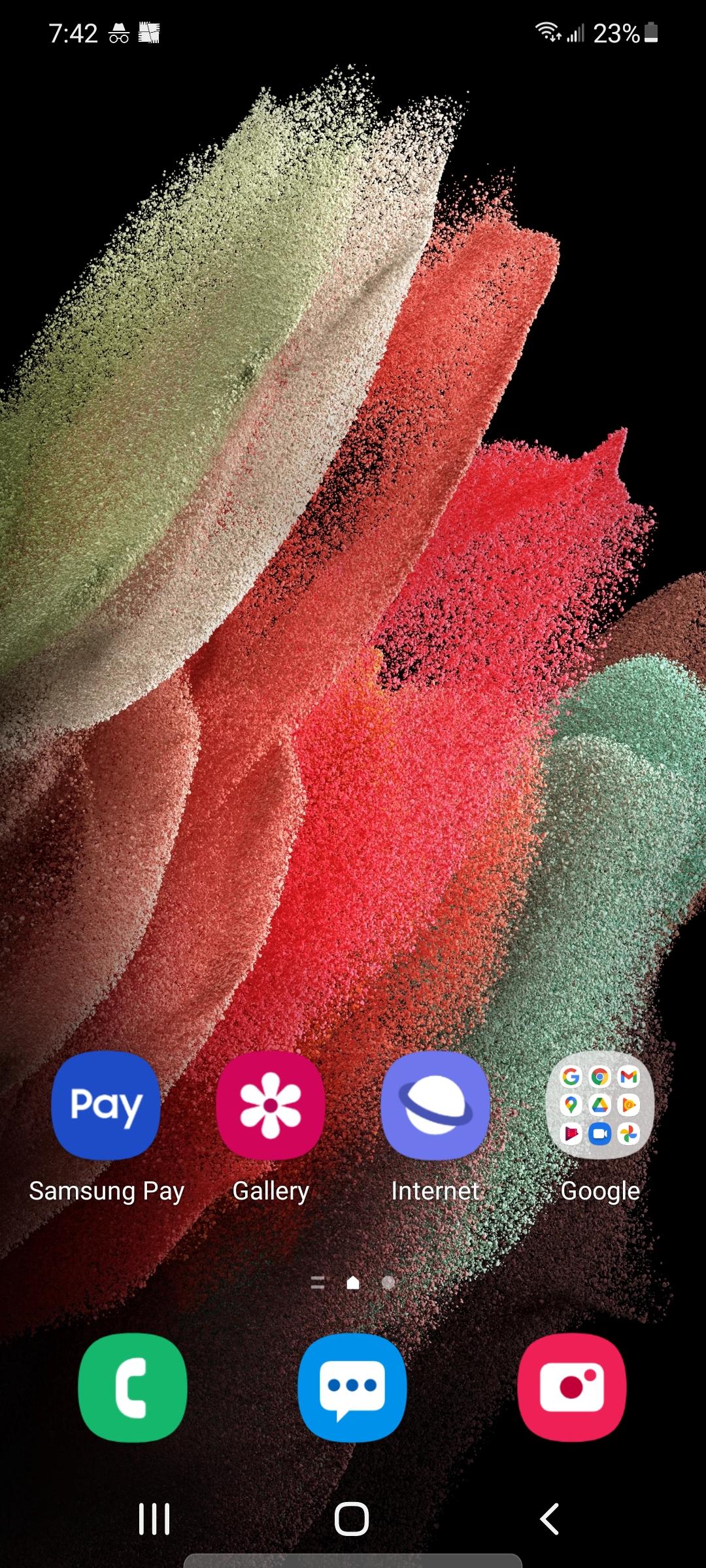
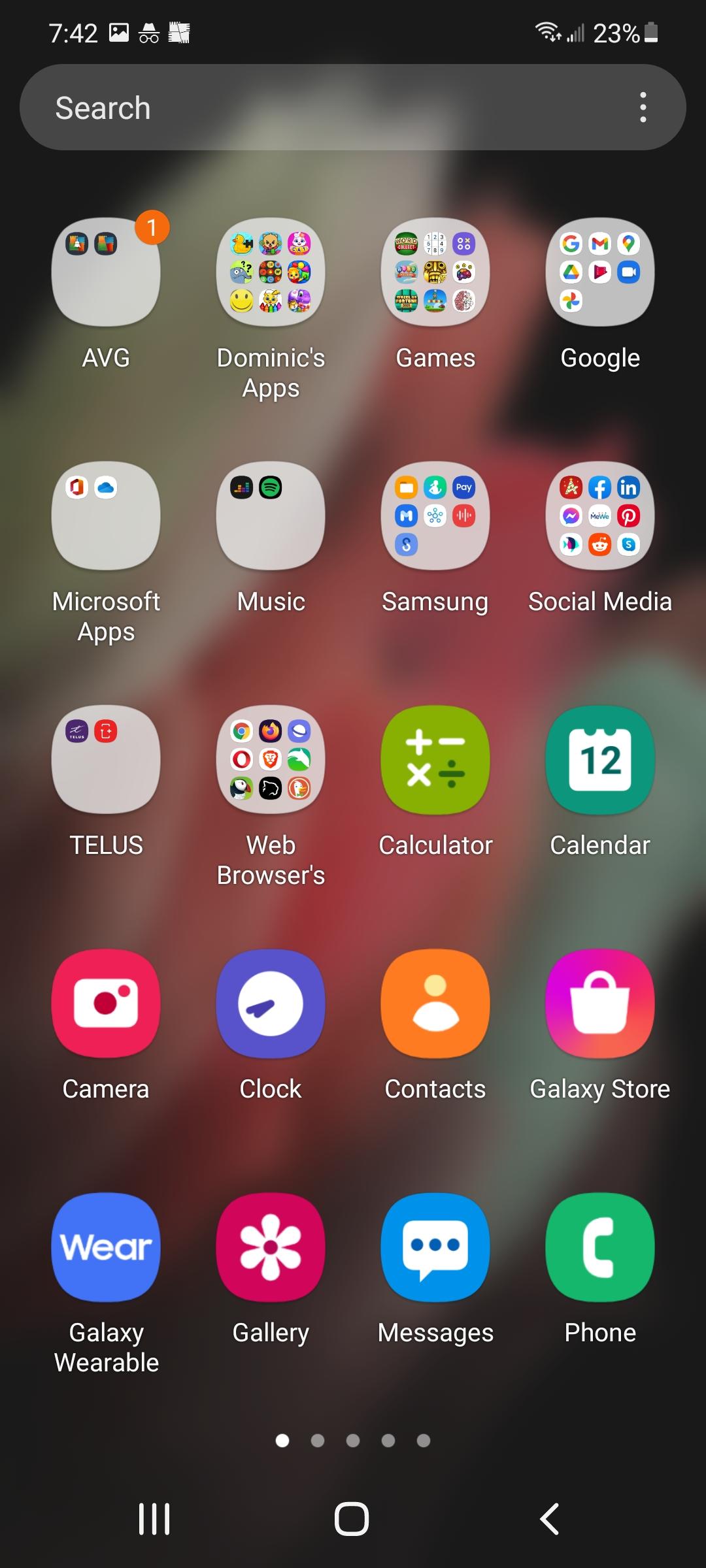
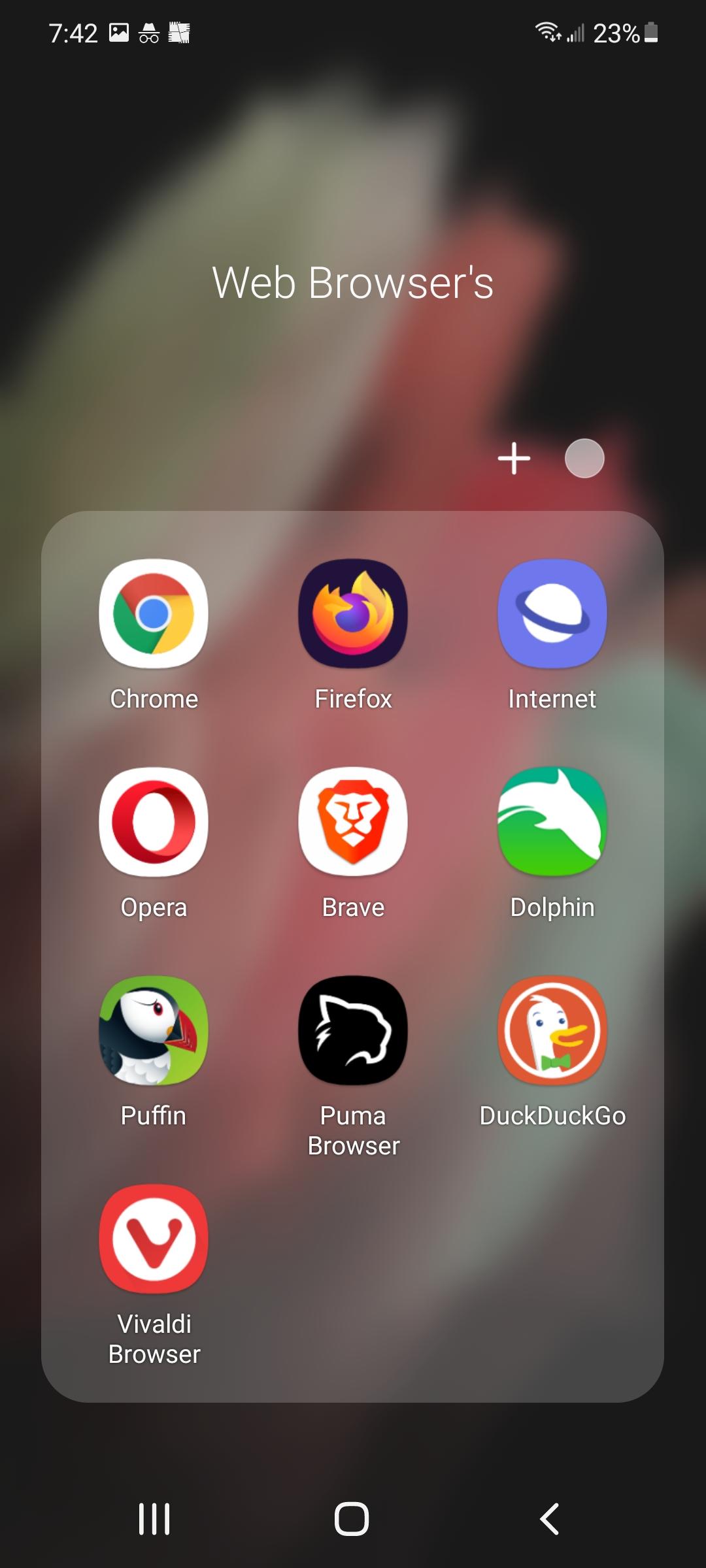
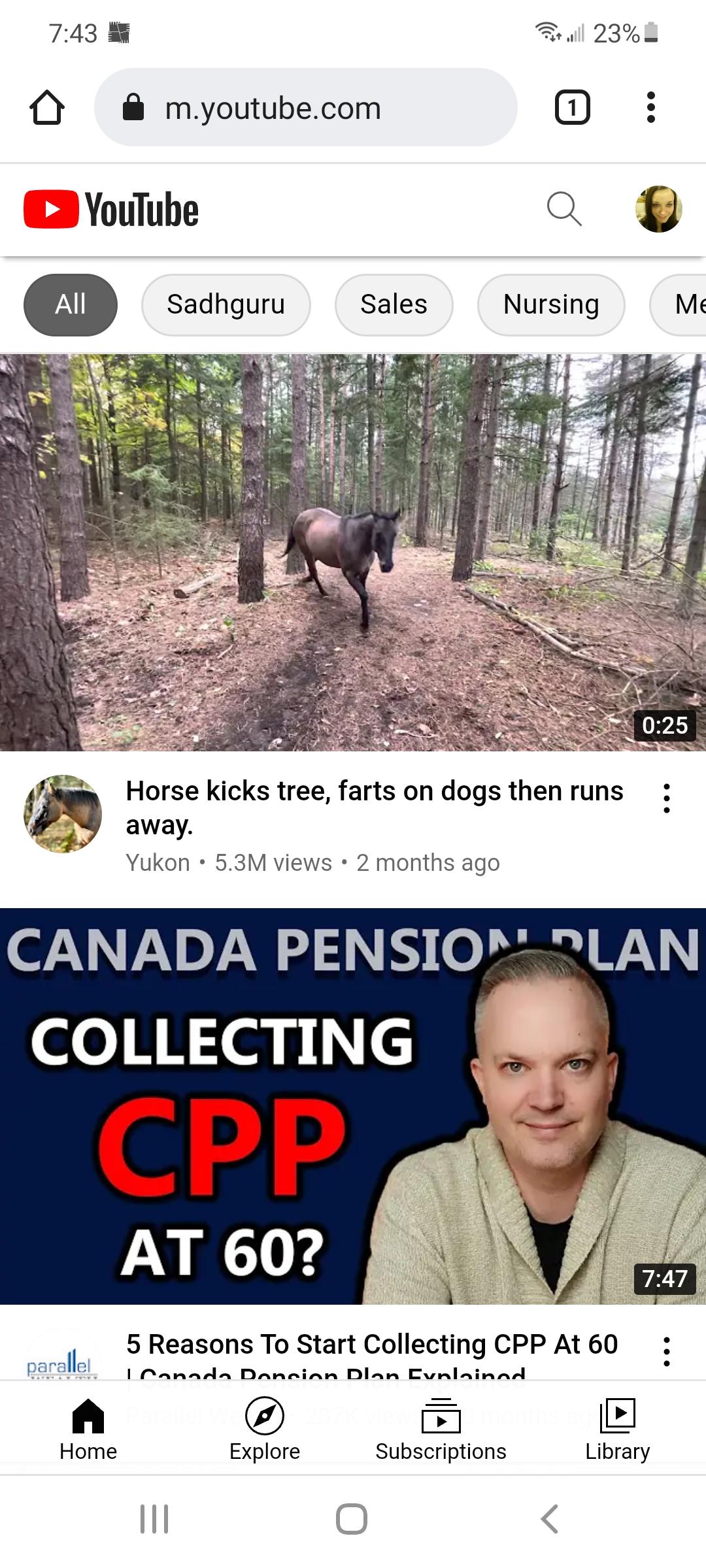
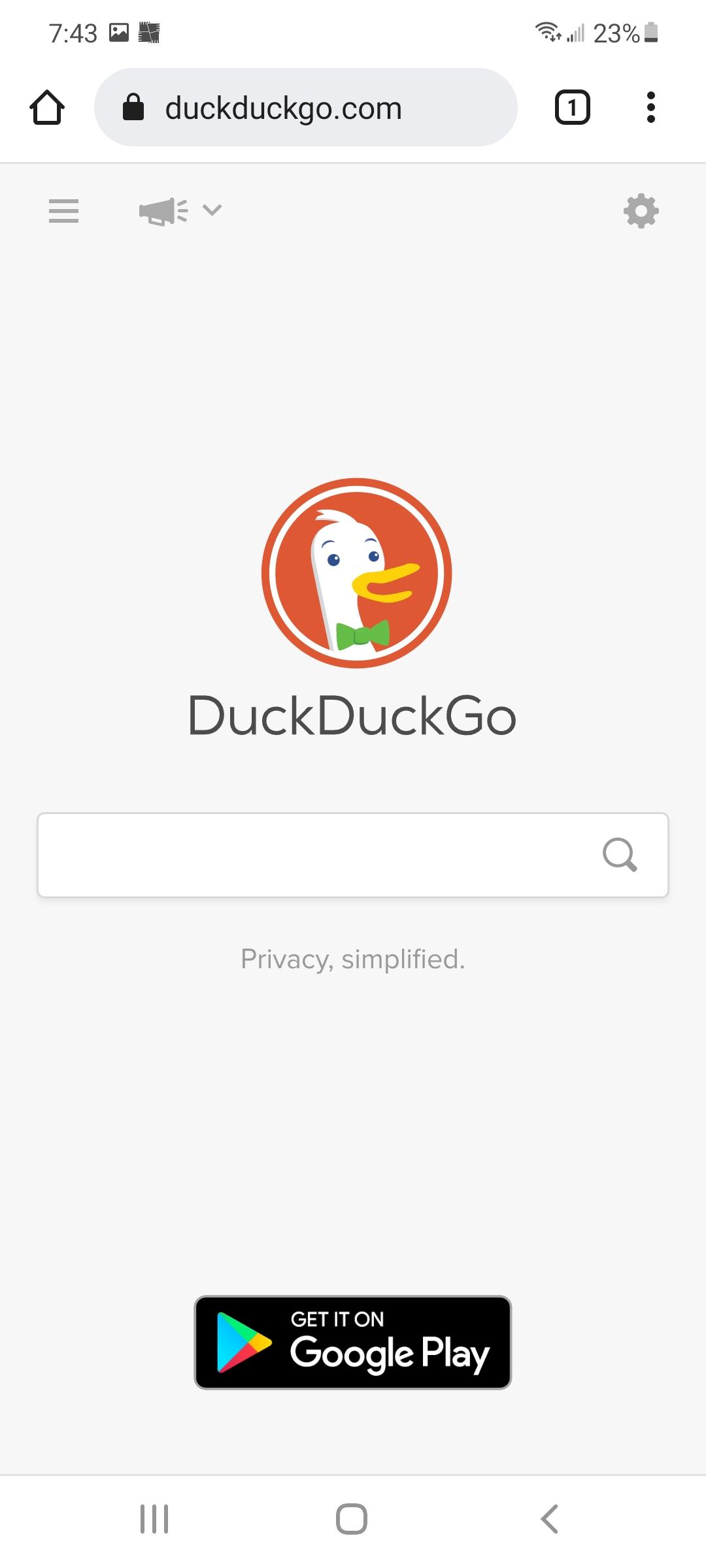
1. Scroll Up to go to Apps
2. Open your Web Browser
3. Go to duckduckgo.com
Step 2 : Change Font (Mobile Site)
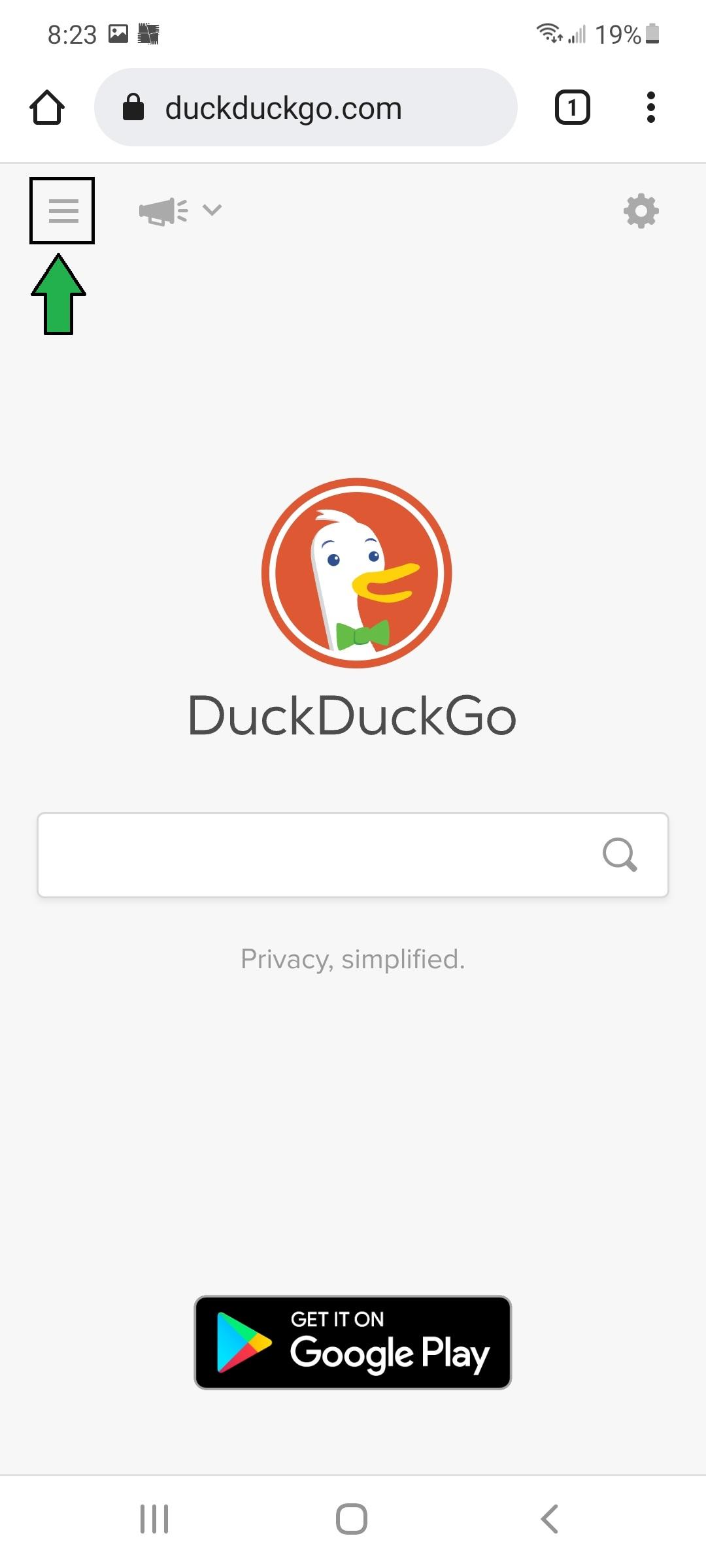
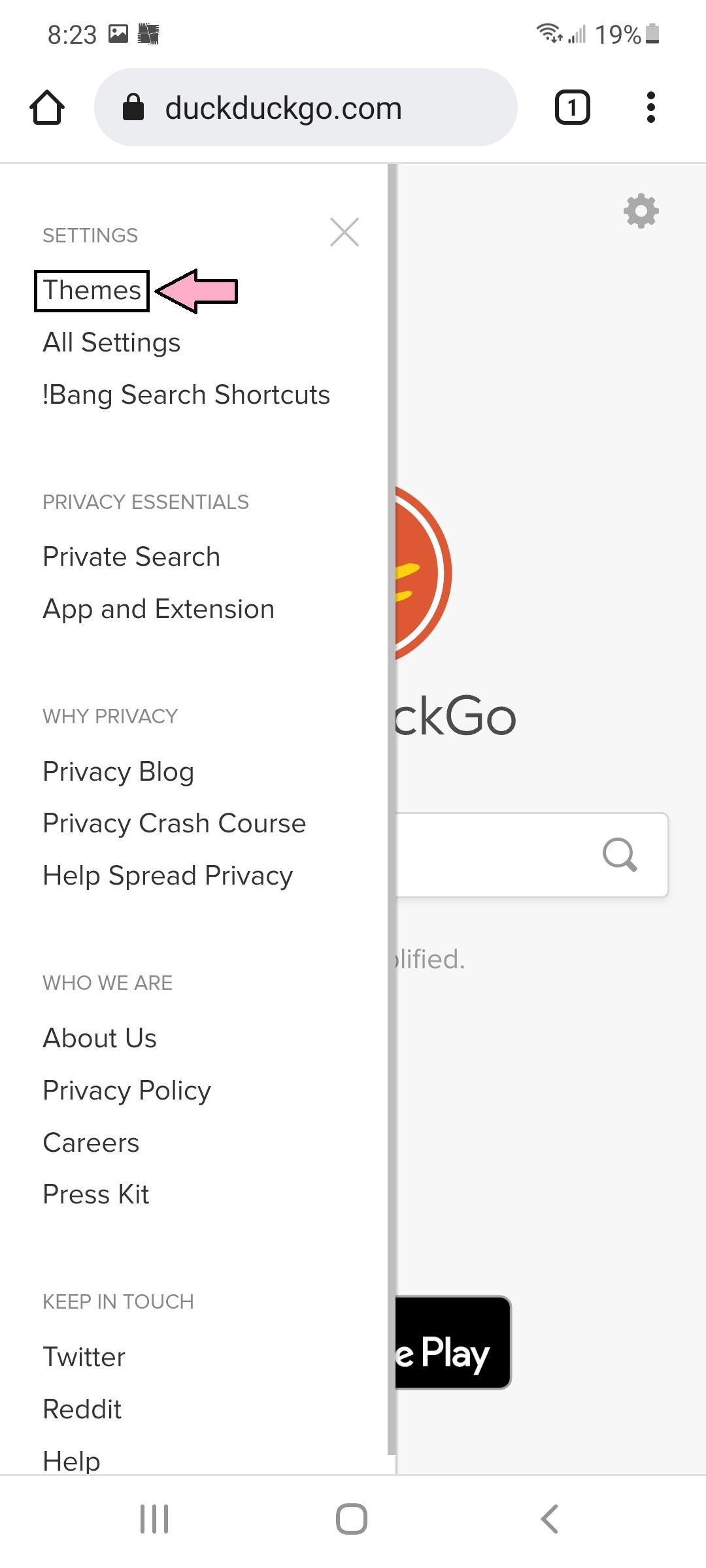
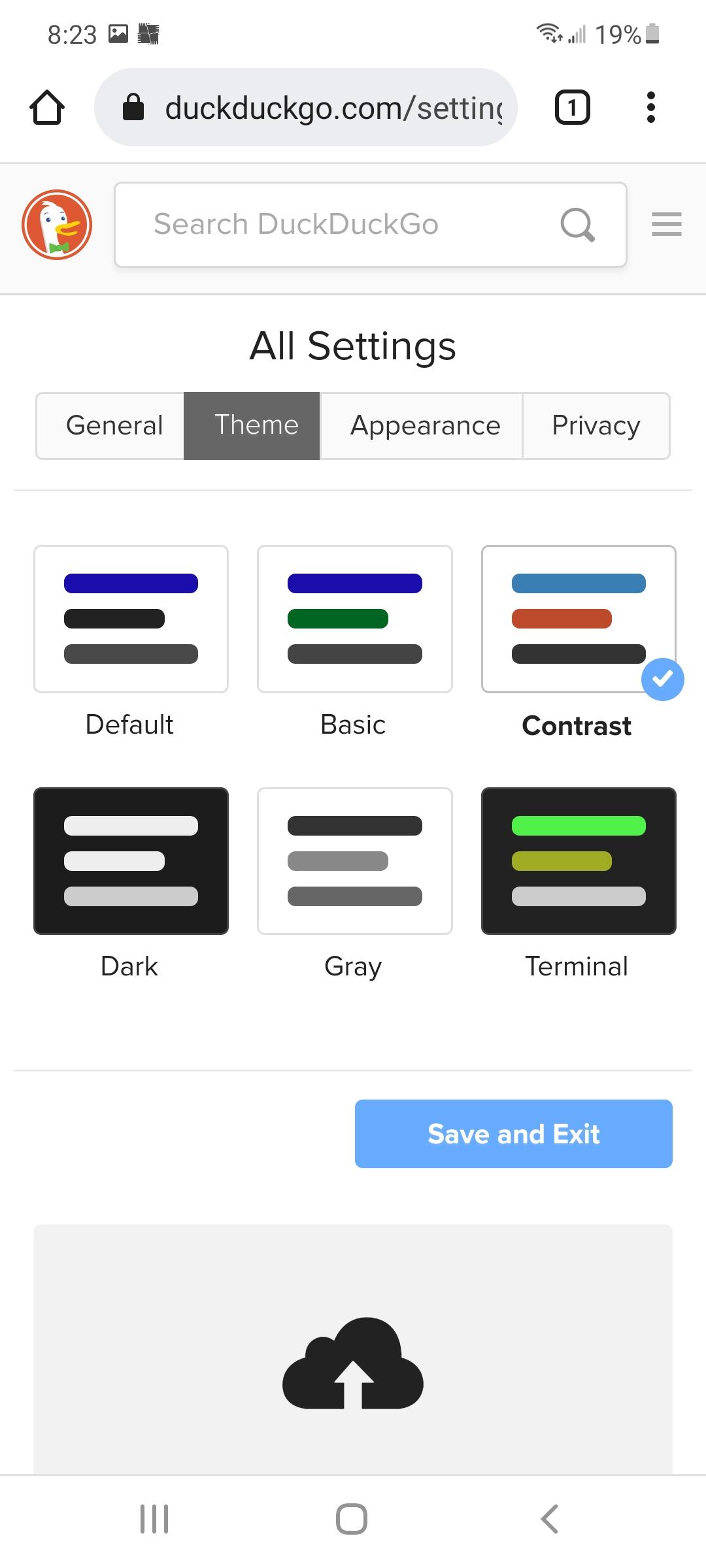
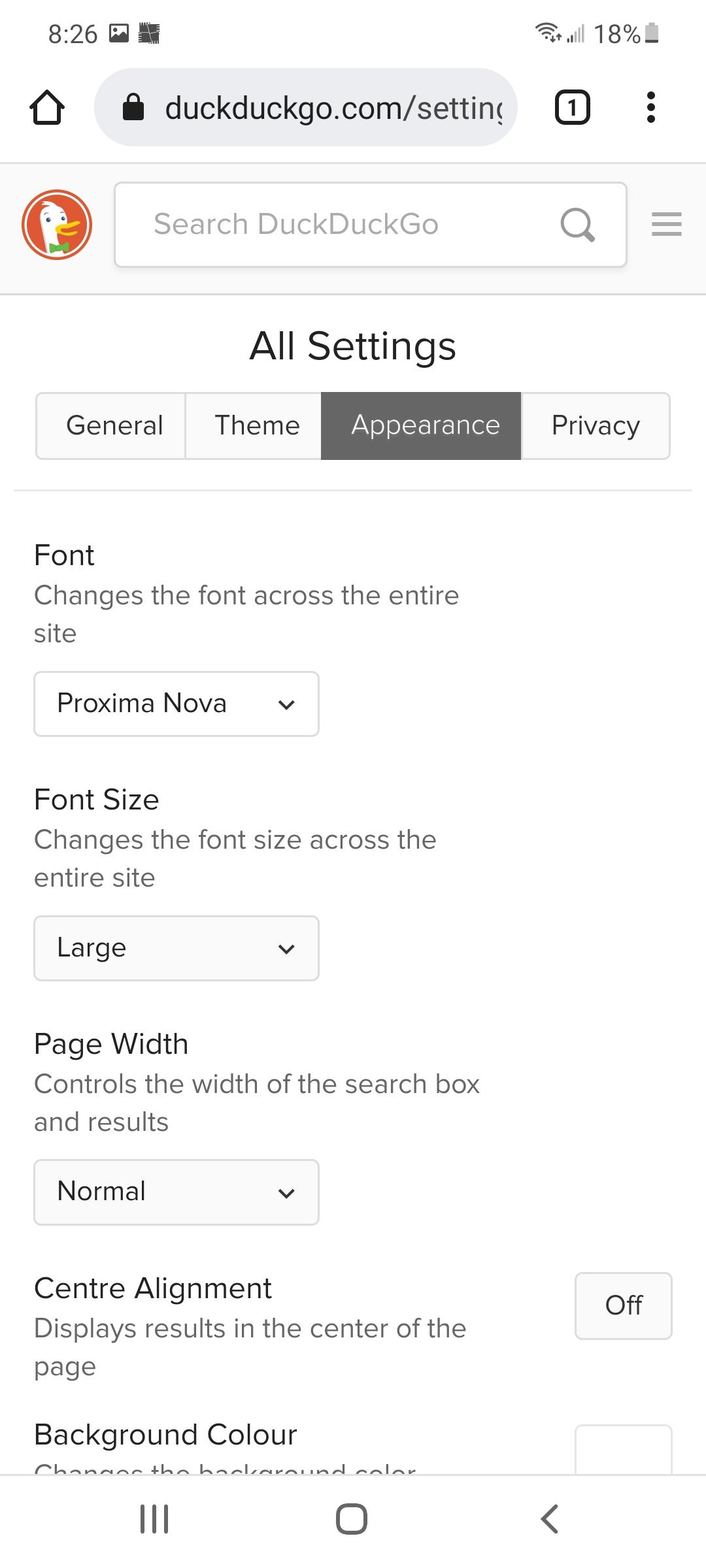
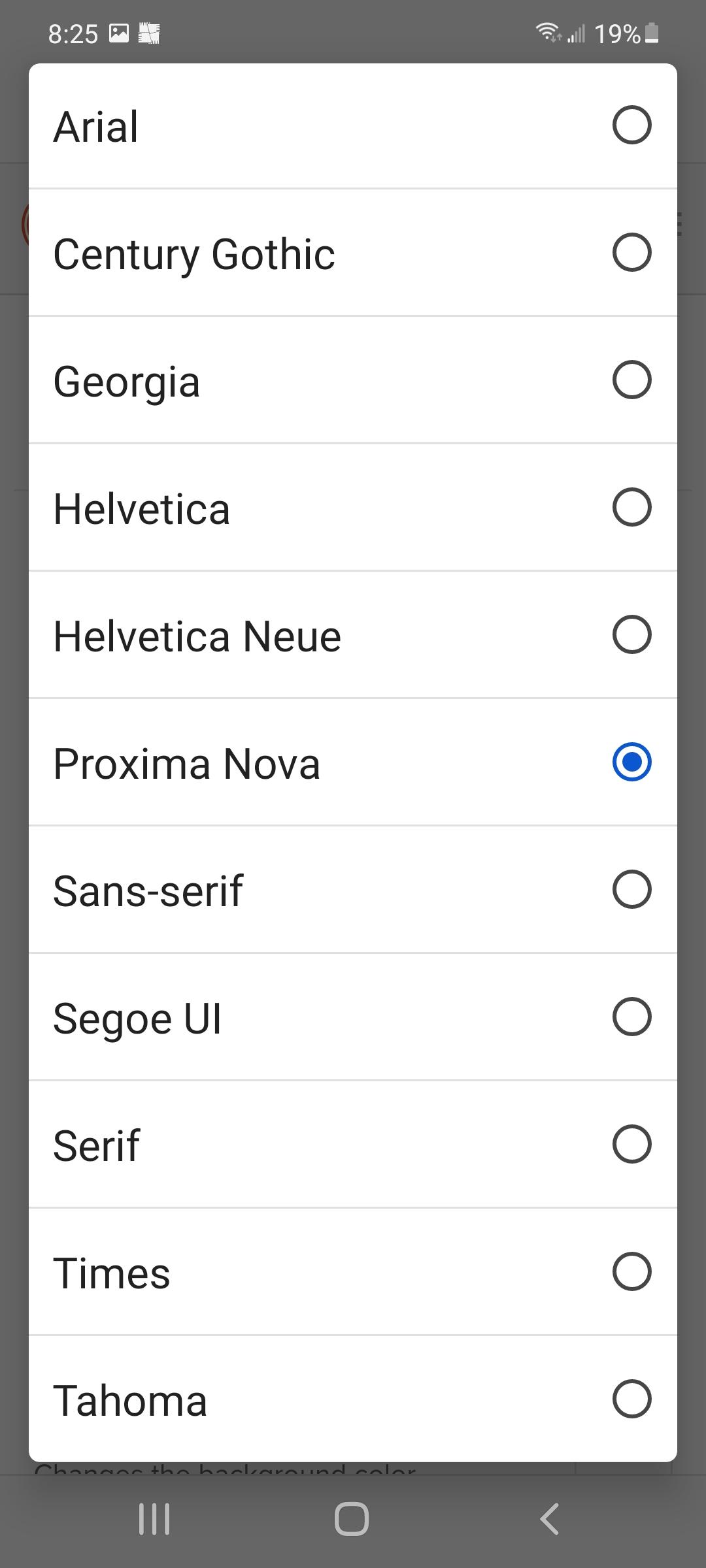
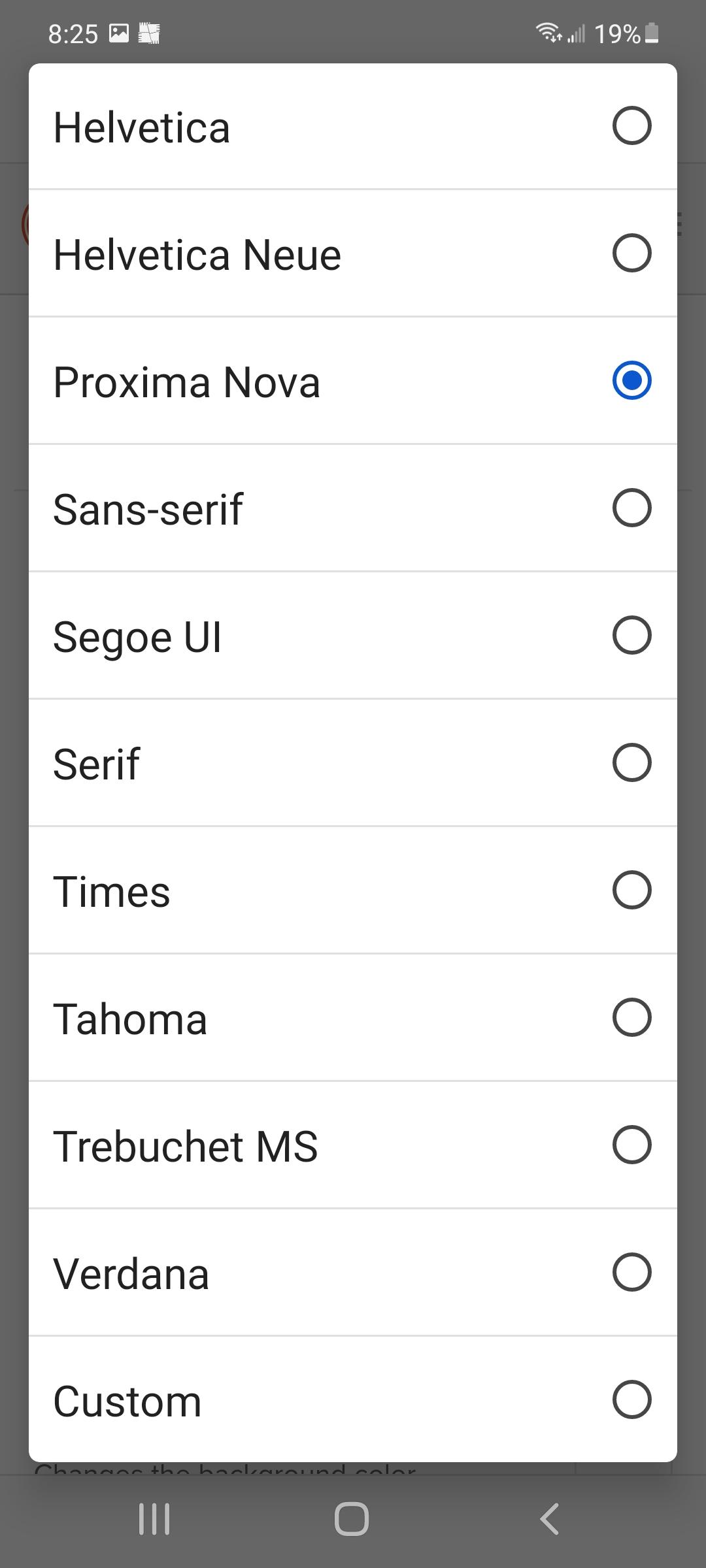
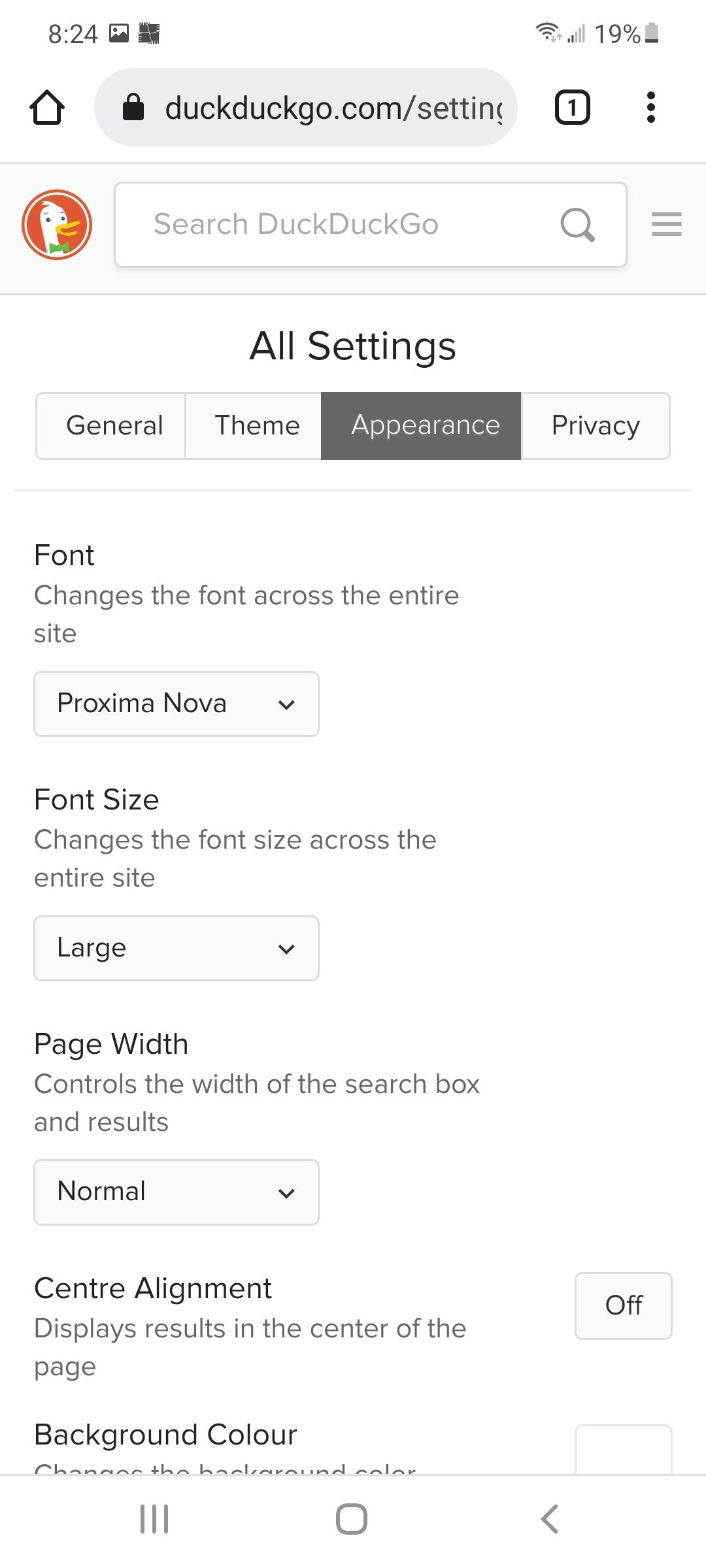
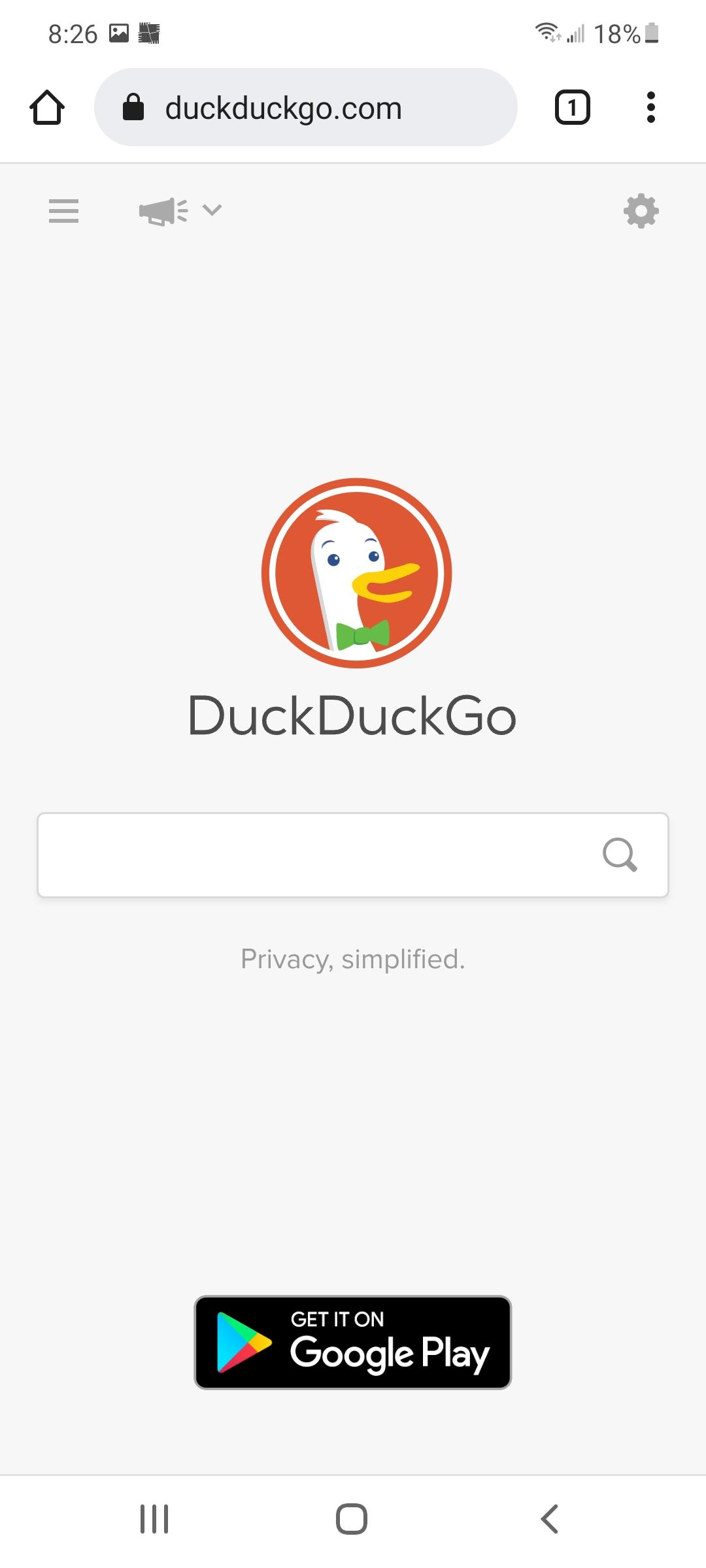
1. Click on the 3 Lines in the Top Left Hand Corner
2. Go to Themes
3. Go to Appearance
- The first one says Font, Changes the Font across the entire site
4. Change Font
- Arial
- Century Gothic
- Georgia
- Helvetica
- Helvetica Neue
- Proxima Nova
- Sans-serif
- Segoe UI
- Serif
- Times
- Tahoma
- Trebuchet MS
- Verdana
- Custom
Step 3 : Change Font (Desktop Site)
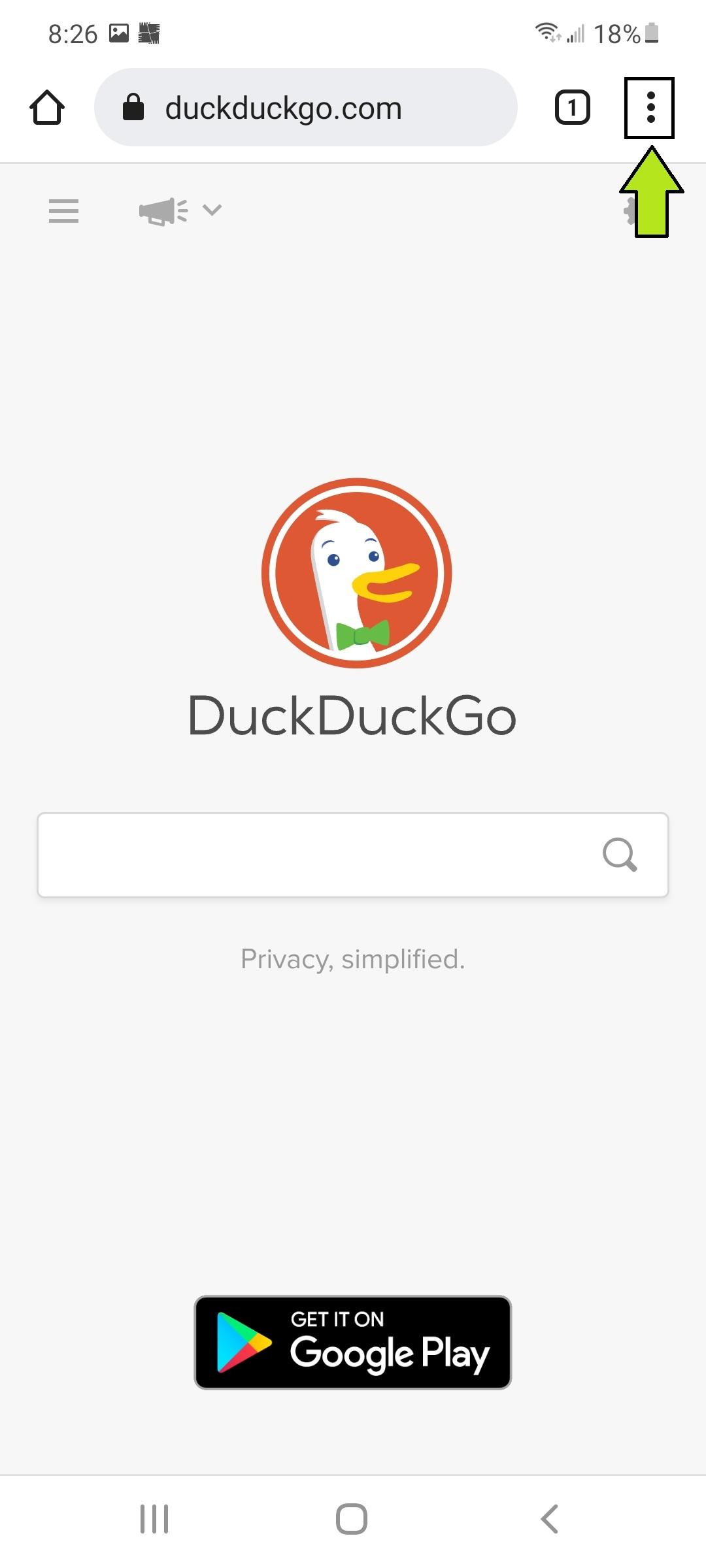
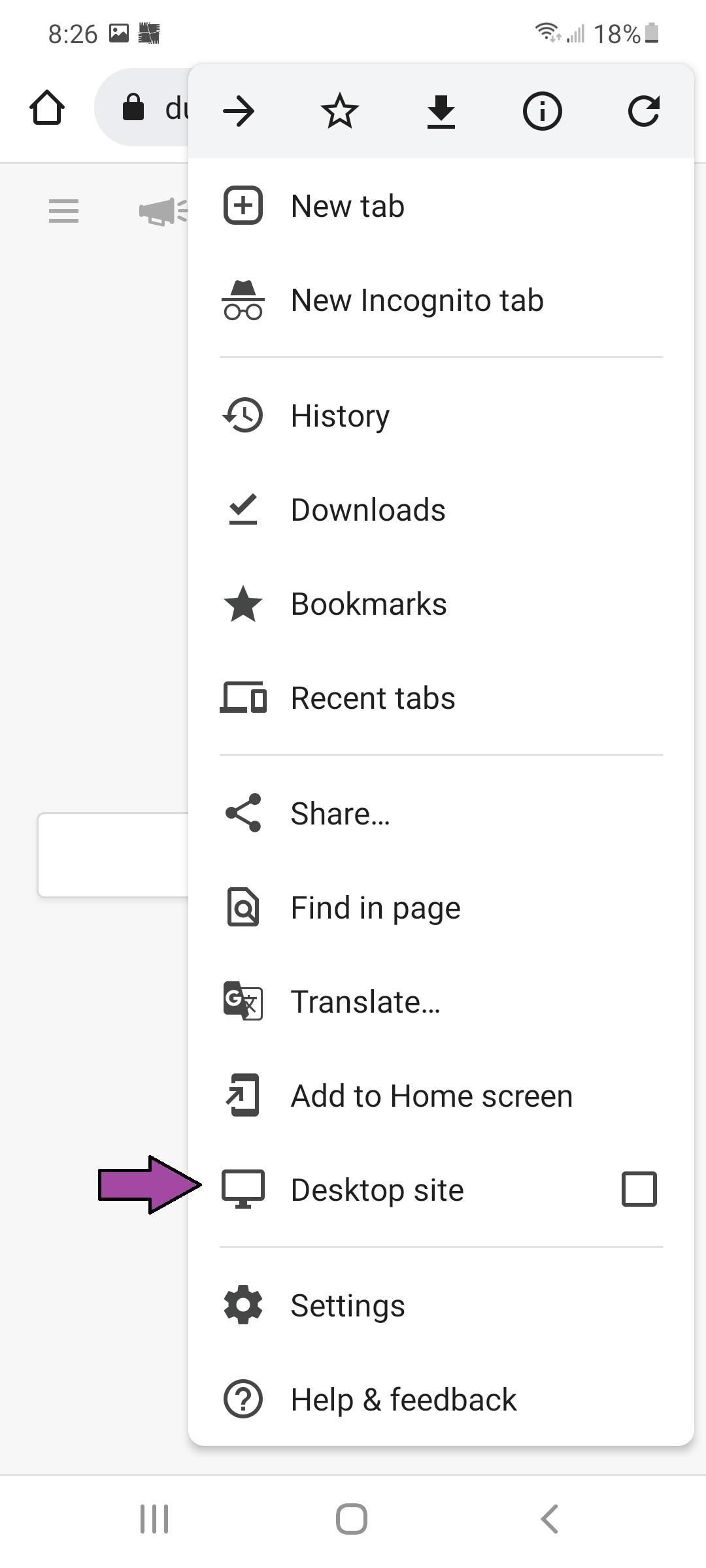
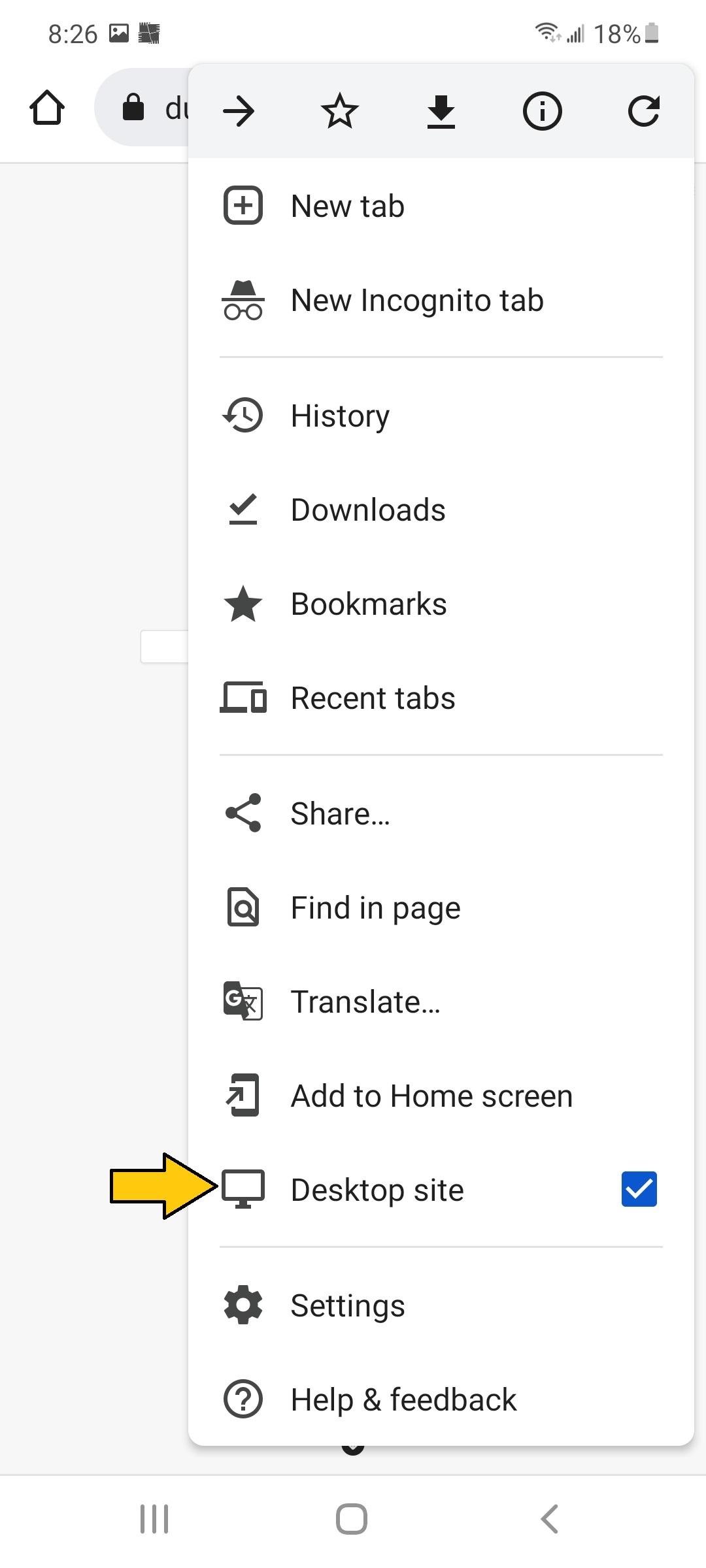
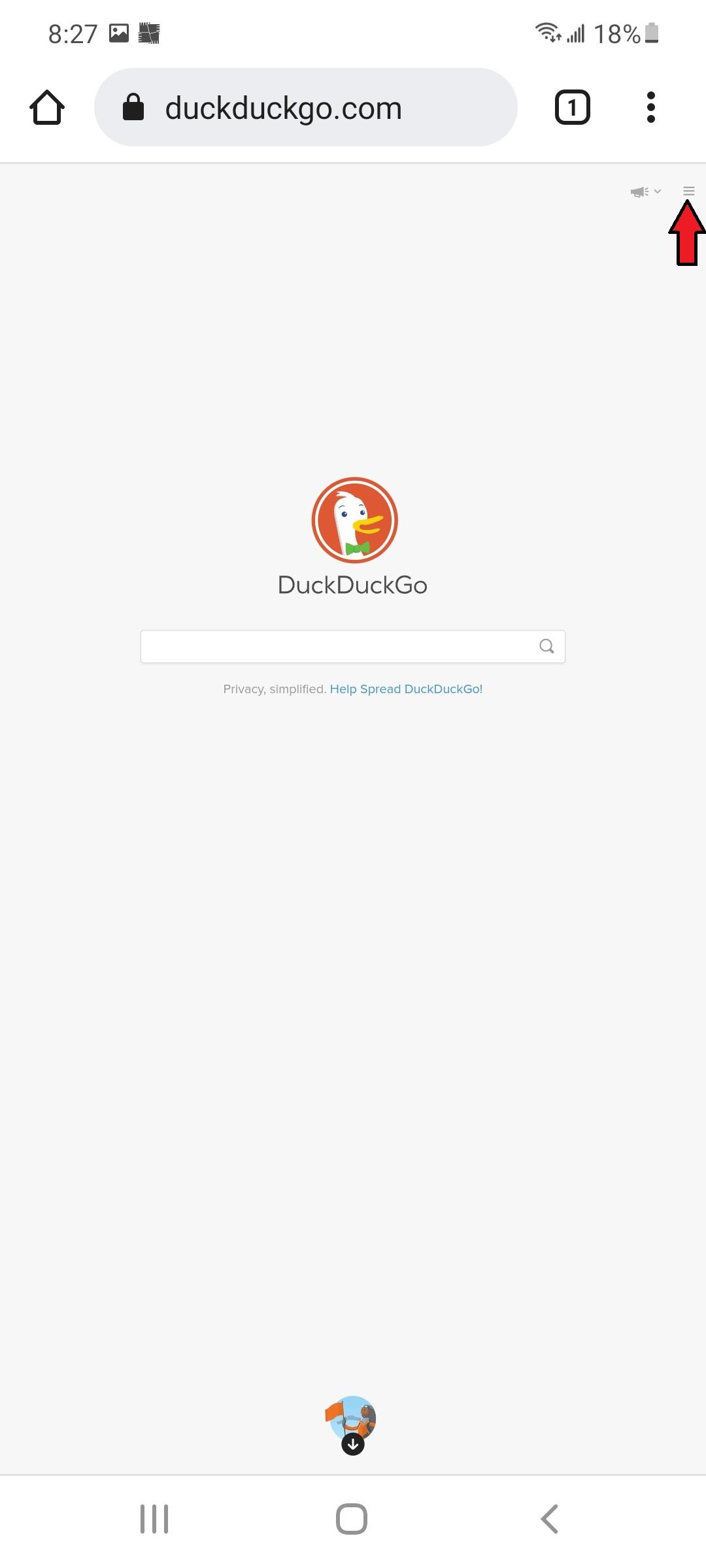
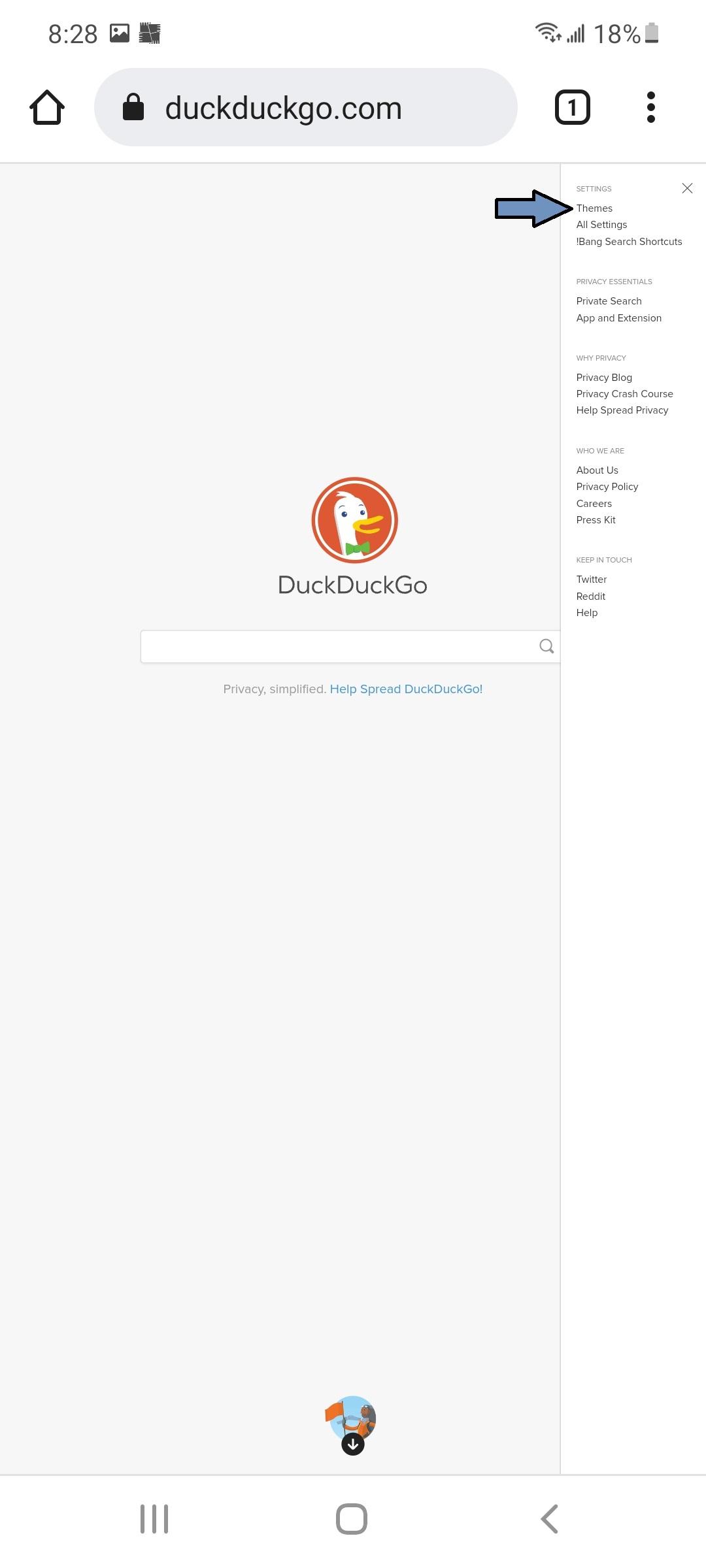
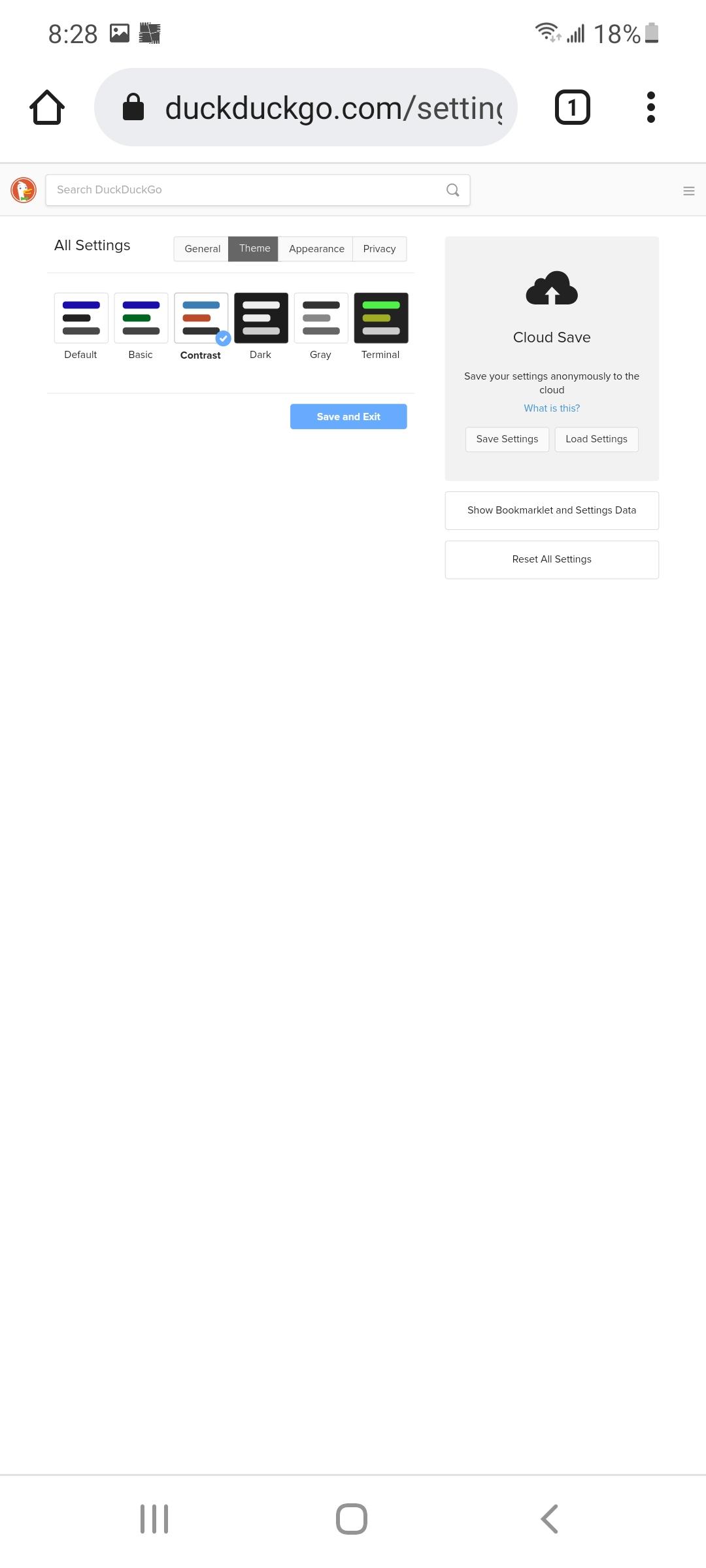
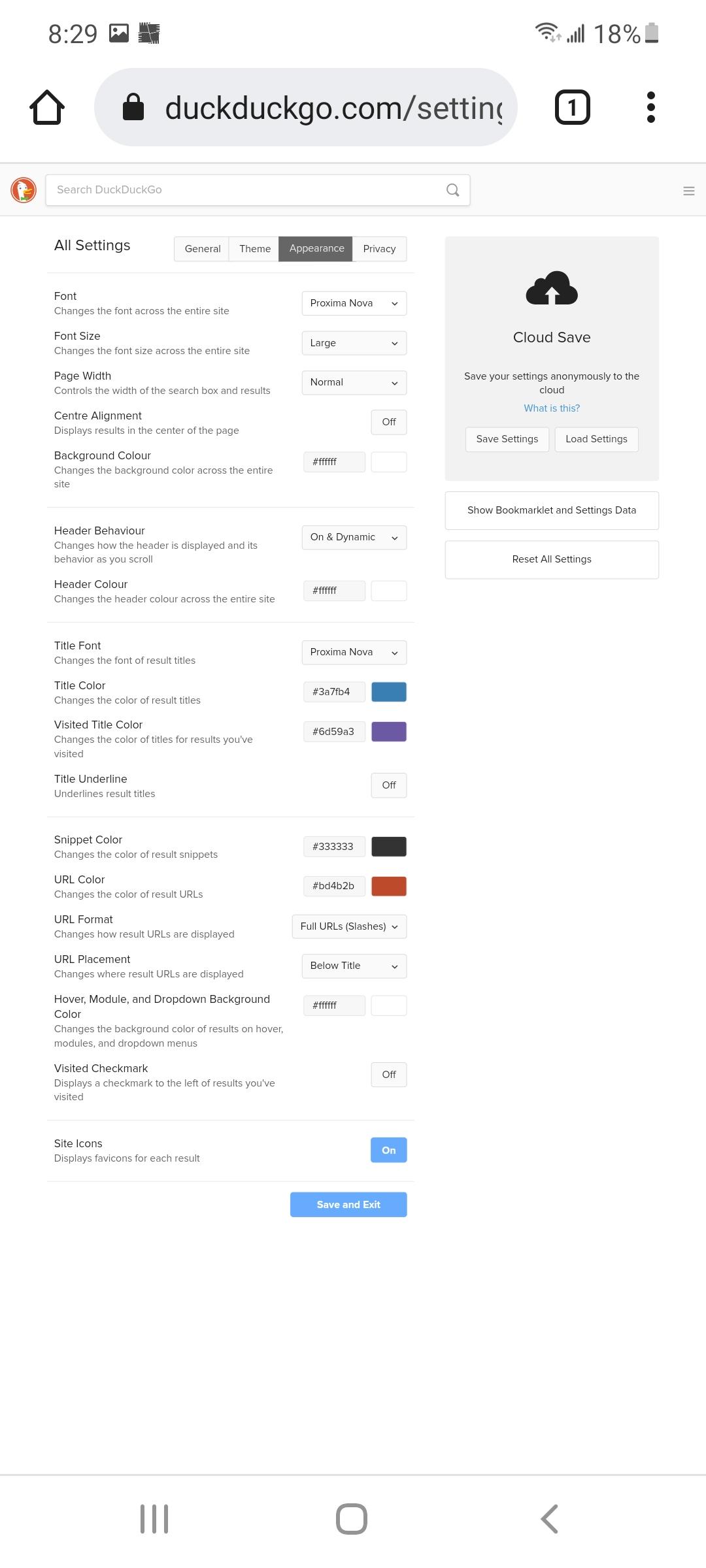
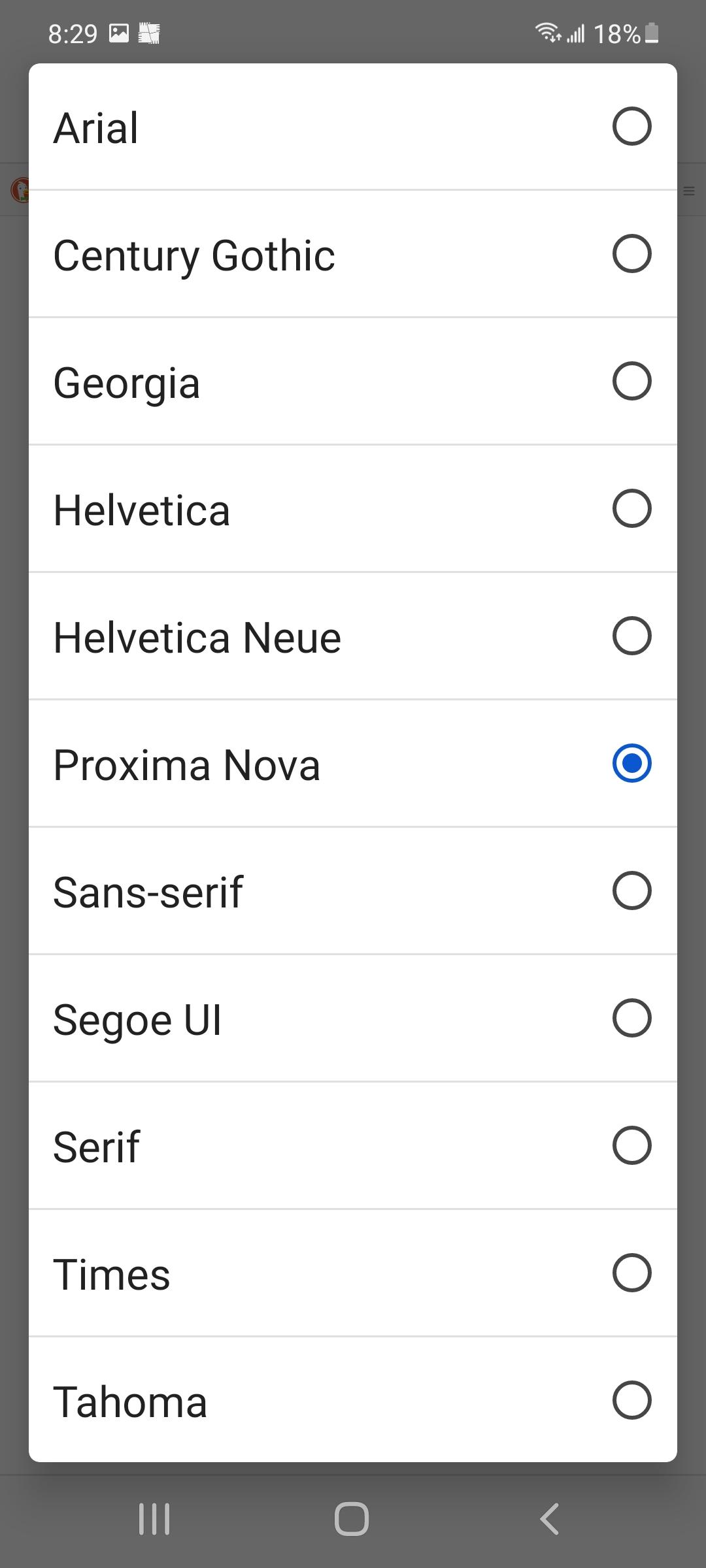
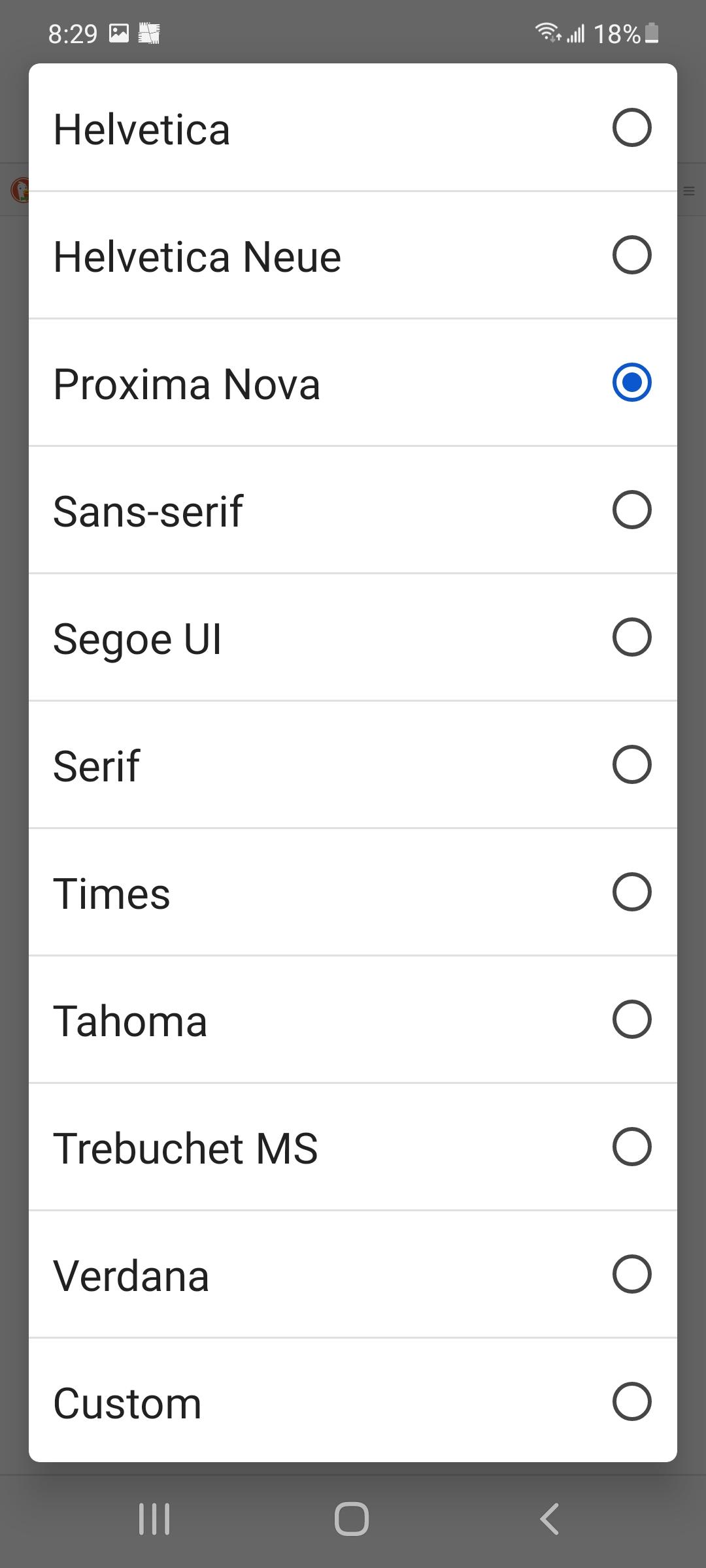
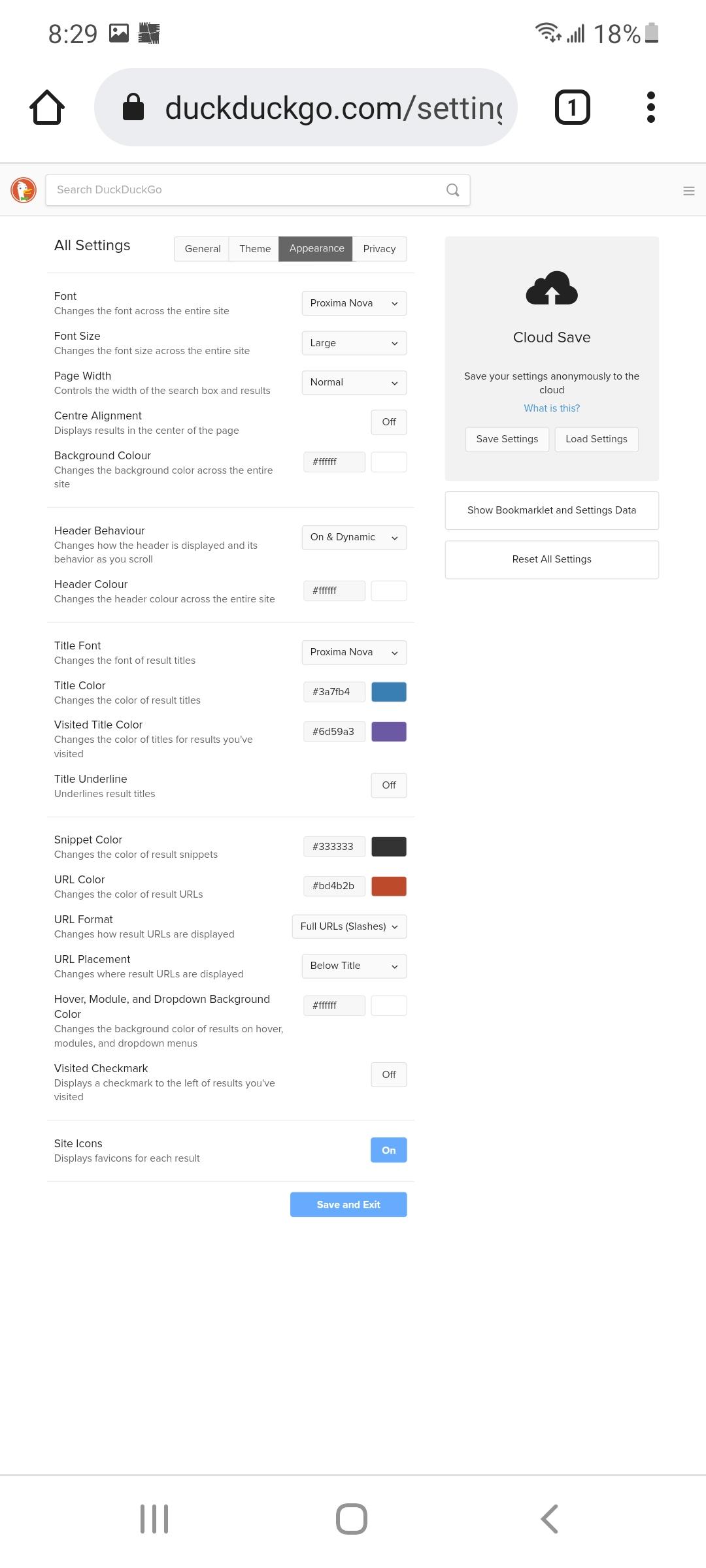
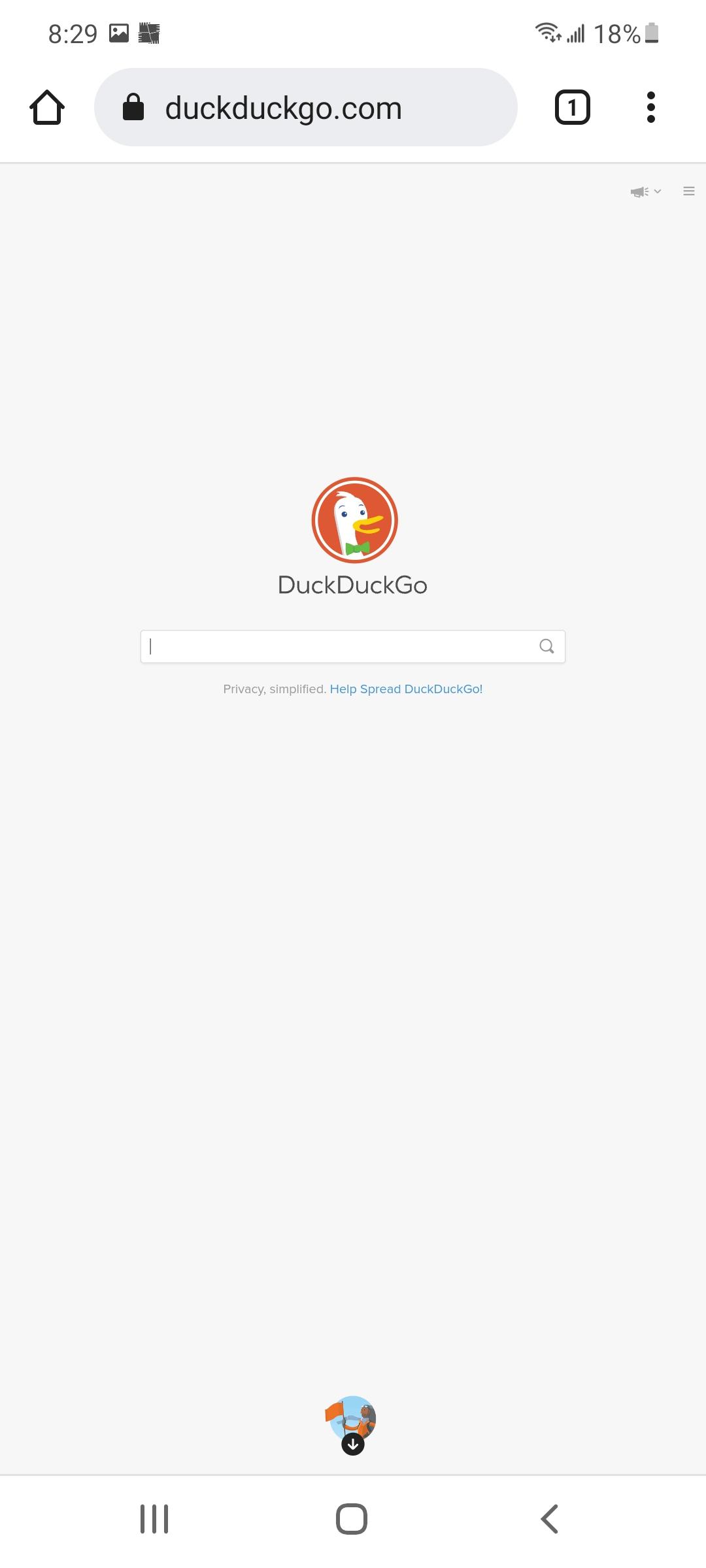
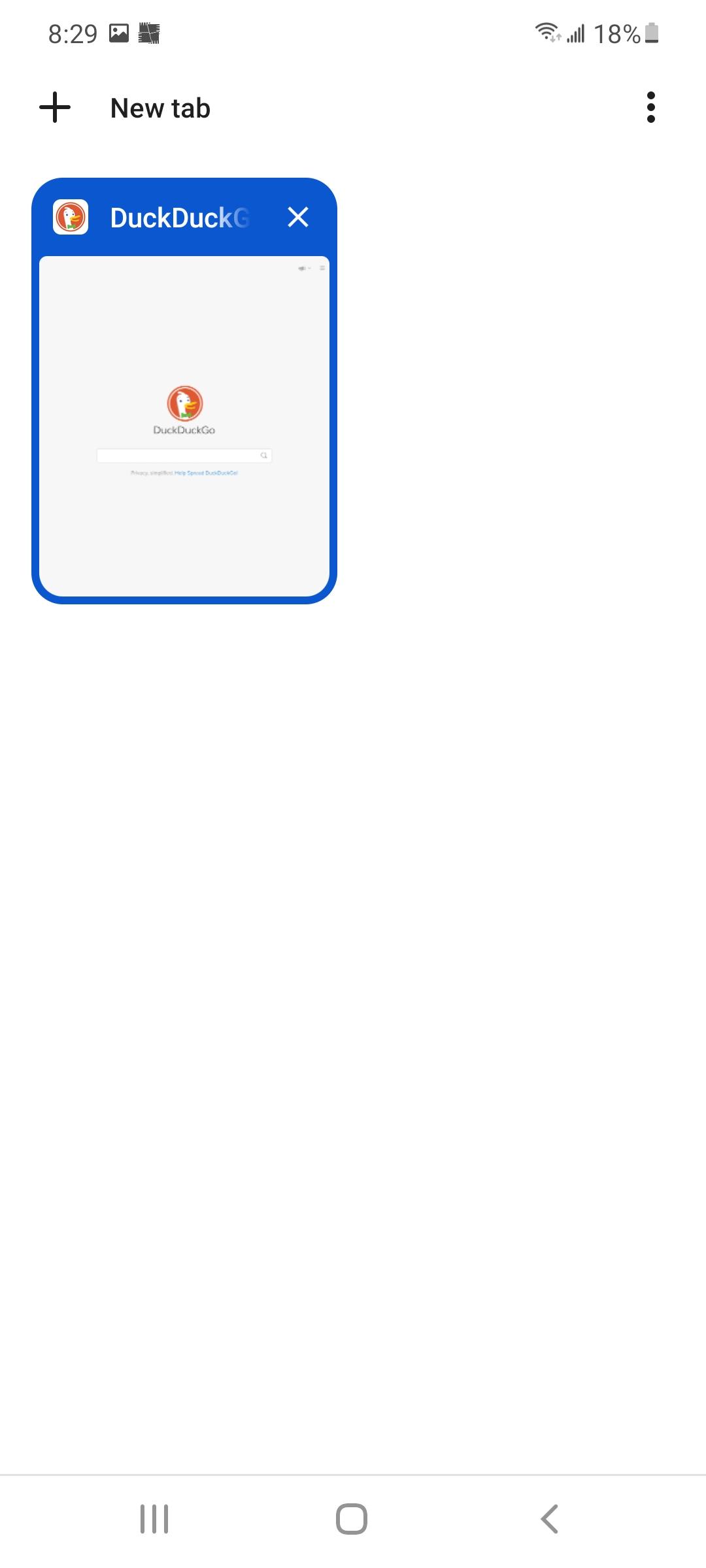
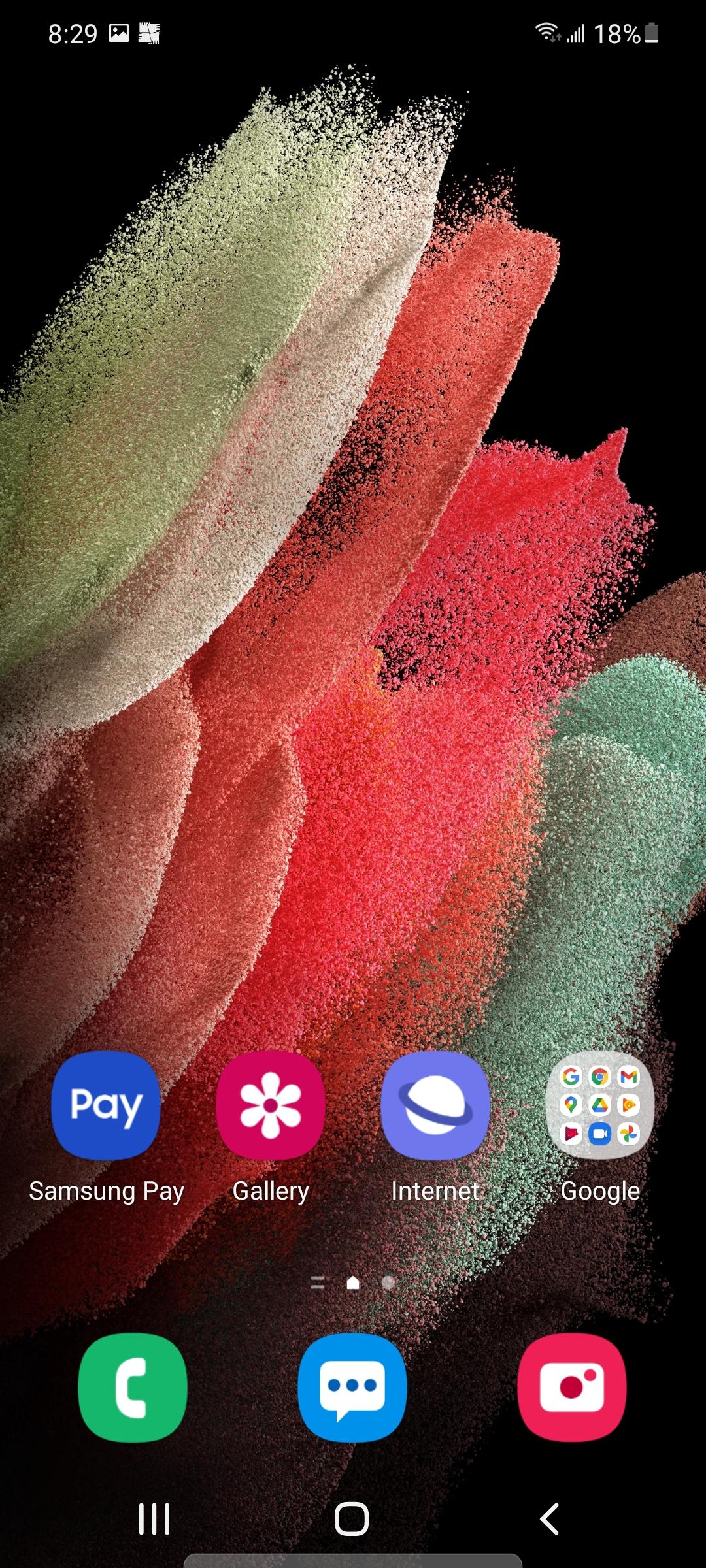
1. If you are on a Cellphone you will need to change the Page to a Desktop Site Page
- In Google Chrome, Click on the 3 Dots in the Top Right Hand Corner and Check Off Desktop Site
1. Click on the 3 Lines in the Top Right Hand Corner
2. Go to Themes
3. Go to Appearance
The first one says Font, Changes the Font across the entire site
4. Change Font
- Arial
- Century Gothic
- Georgia
- Helvetica
- Helvetica Neue
- Proxima Nova
- Sans-serif
- Segoe UI
- Serif
- Times
- Tahoma
- Trebuchet MS
- Verdana
- Custom