How to Change the Download Location in Google Chrome!!
by HowTo101 in Circuits > Computers
14 Views, 0 Favorites, 0 Comments
How to Change the Download Location in Google Chrome!!
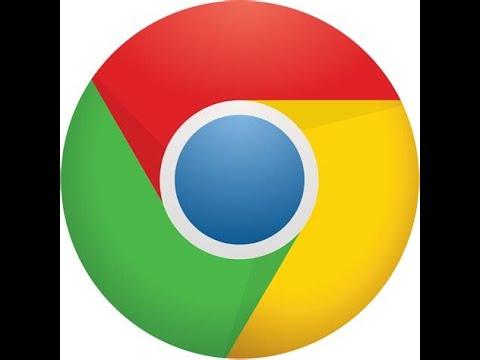
This Instructable will show you how to change the download location in google chrome
Please subscribe to my channel
Thanks :)
Open Google Chrome
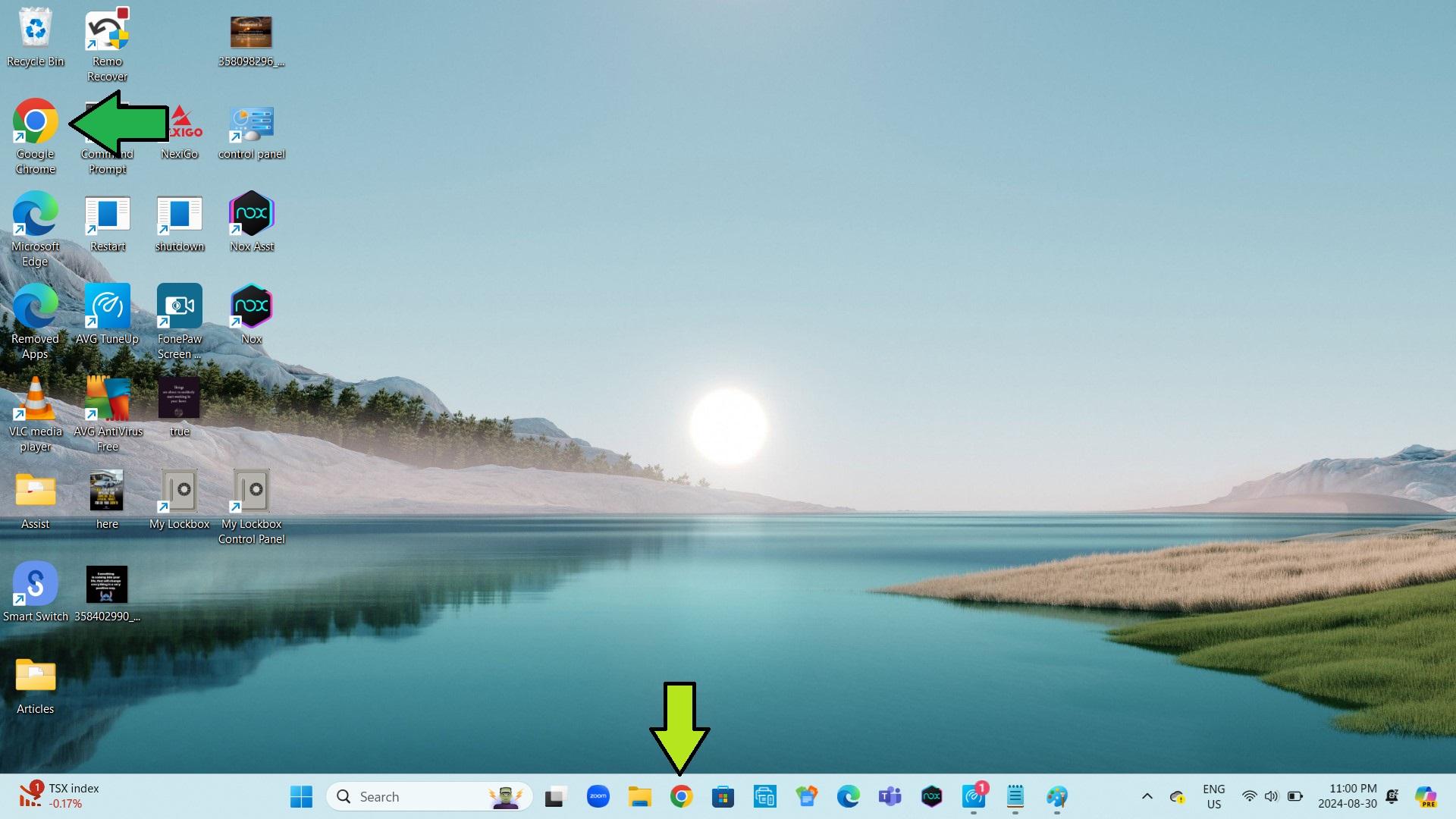
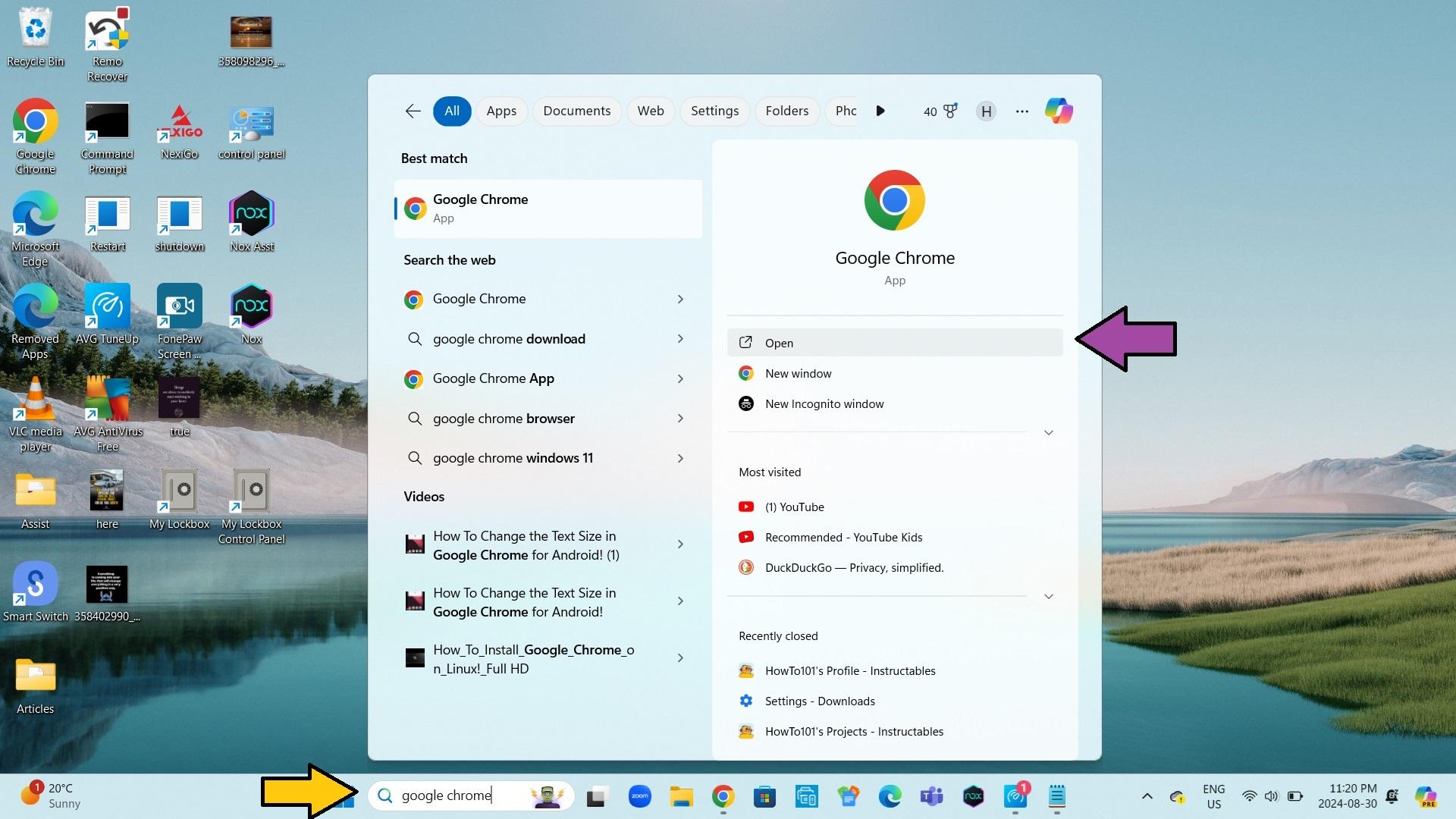
1. Select the google chrome icon on your desktop or taskbar
- you can also search for google chrome and select open
Open Settings
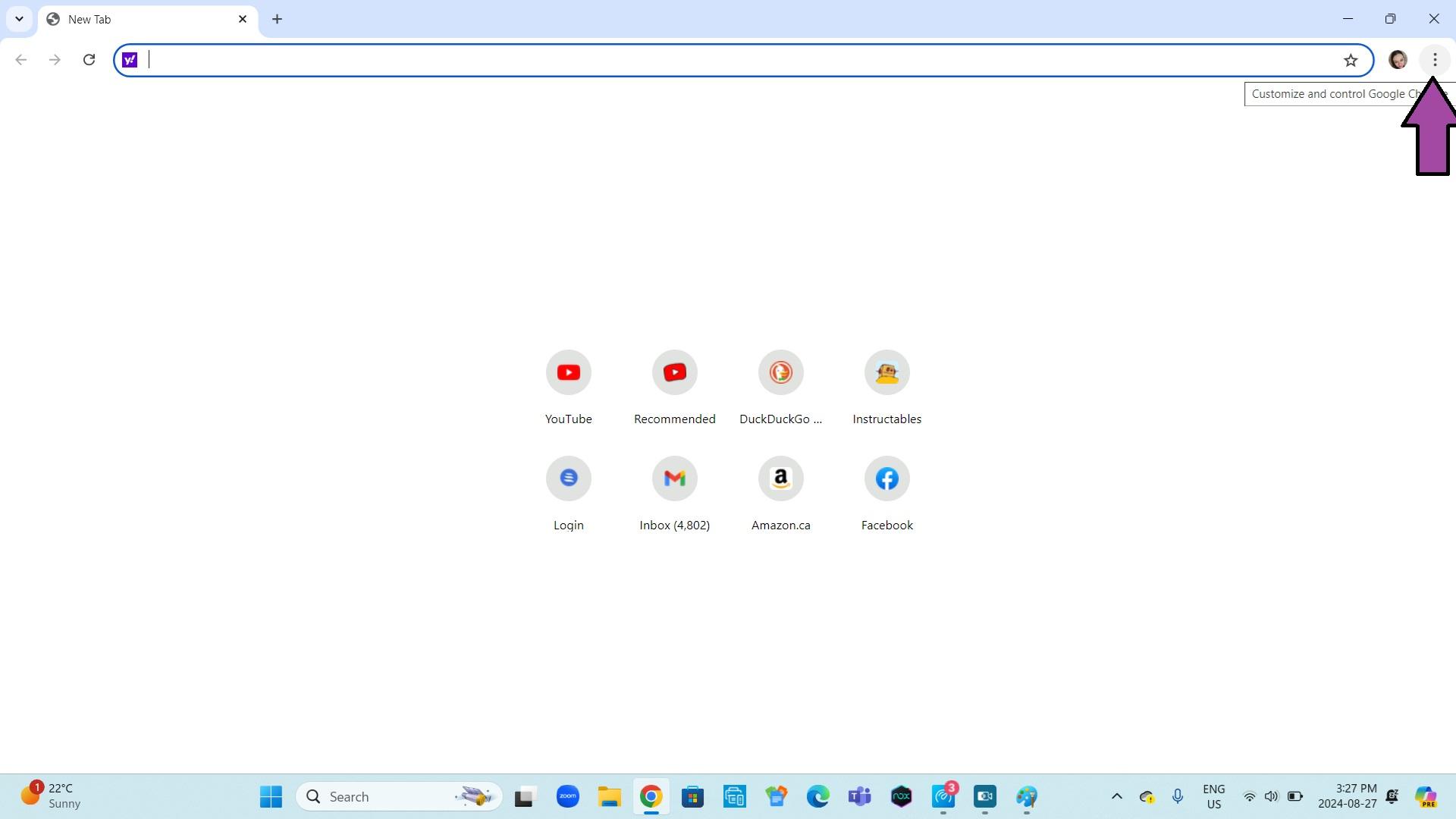
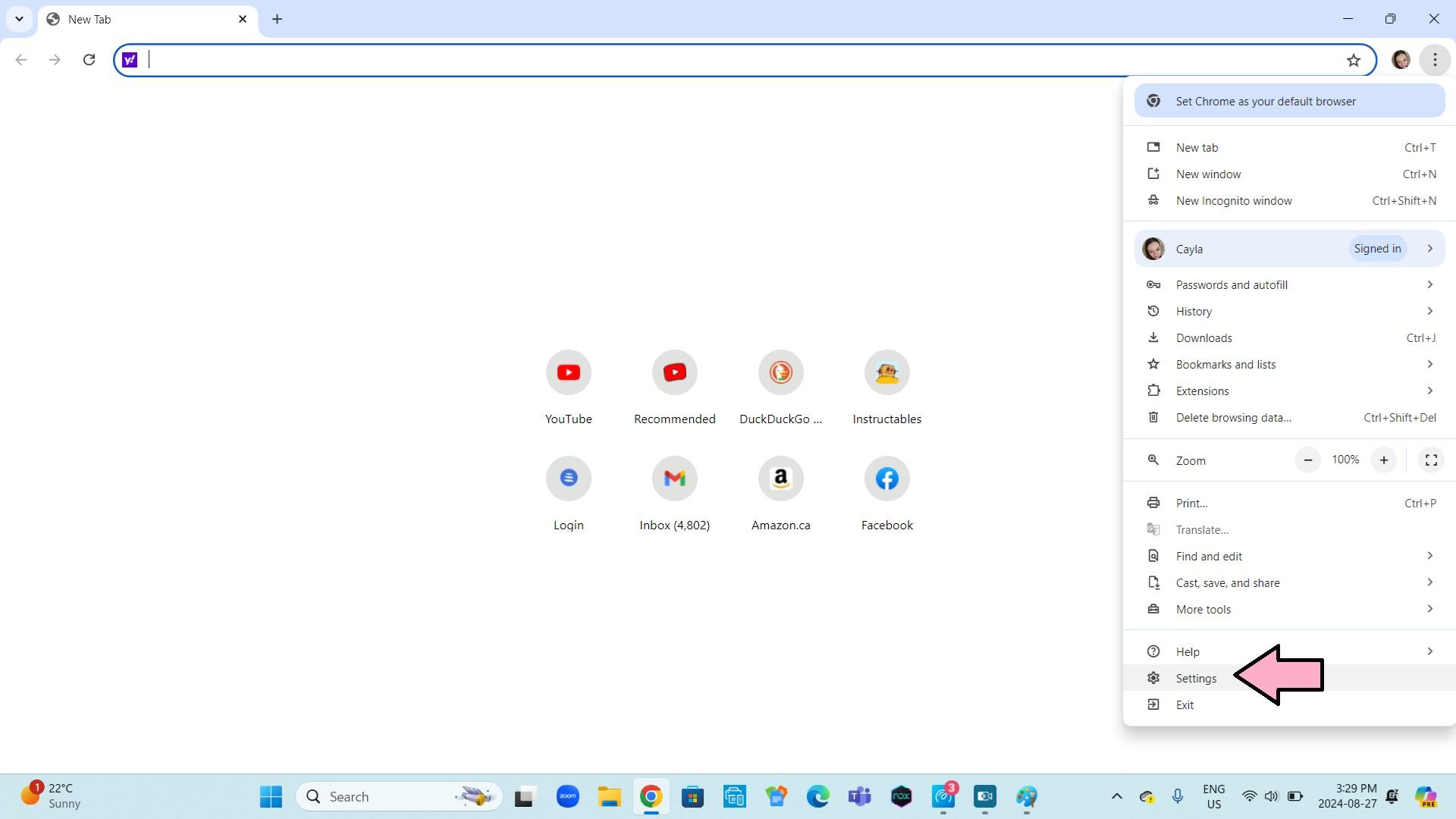
1. Click on the 3 dots in the top right hand corner
2. Go to settings
Change the Download Location
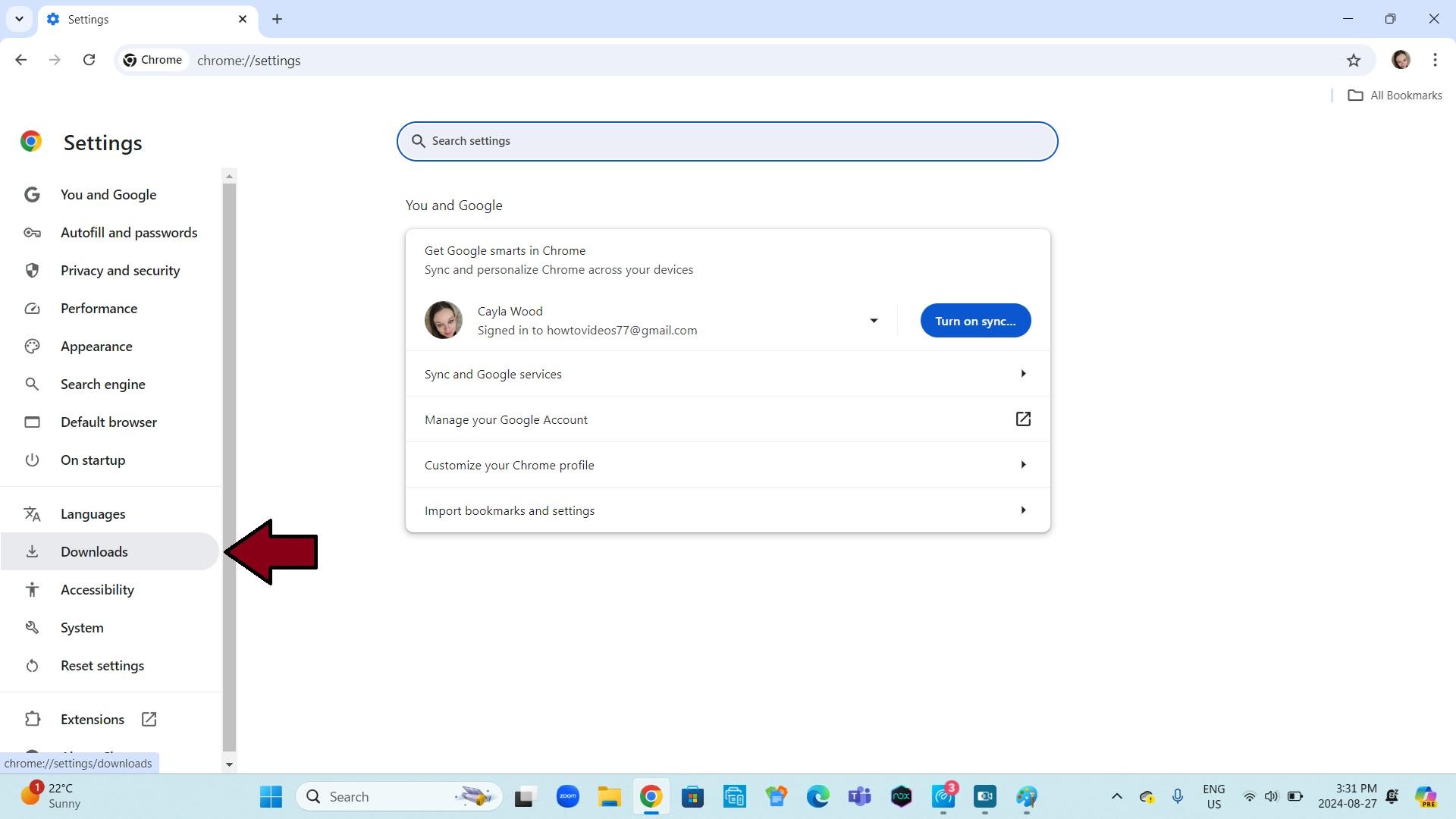
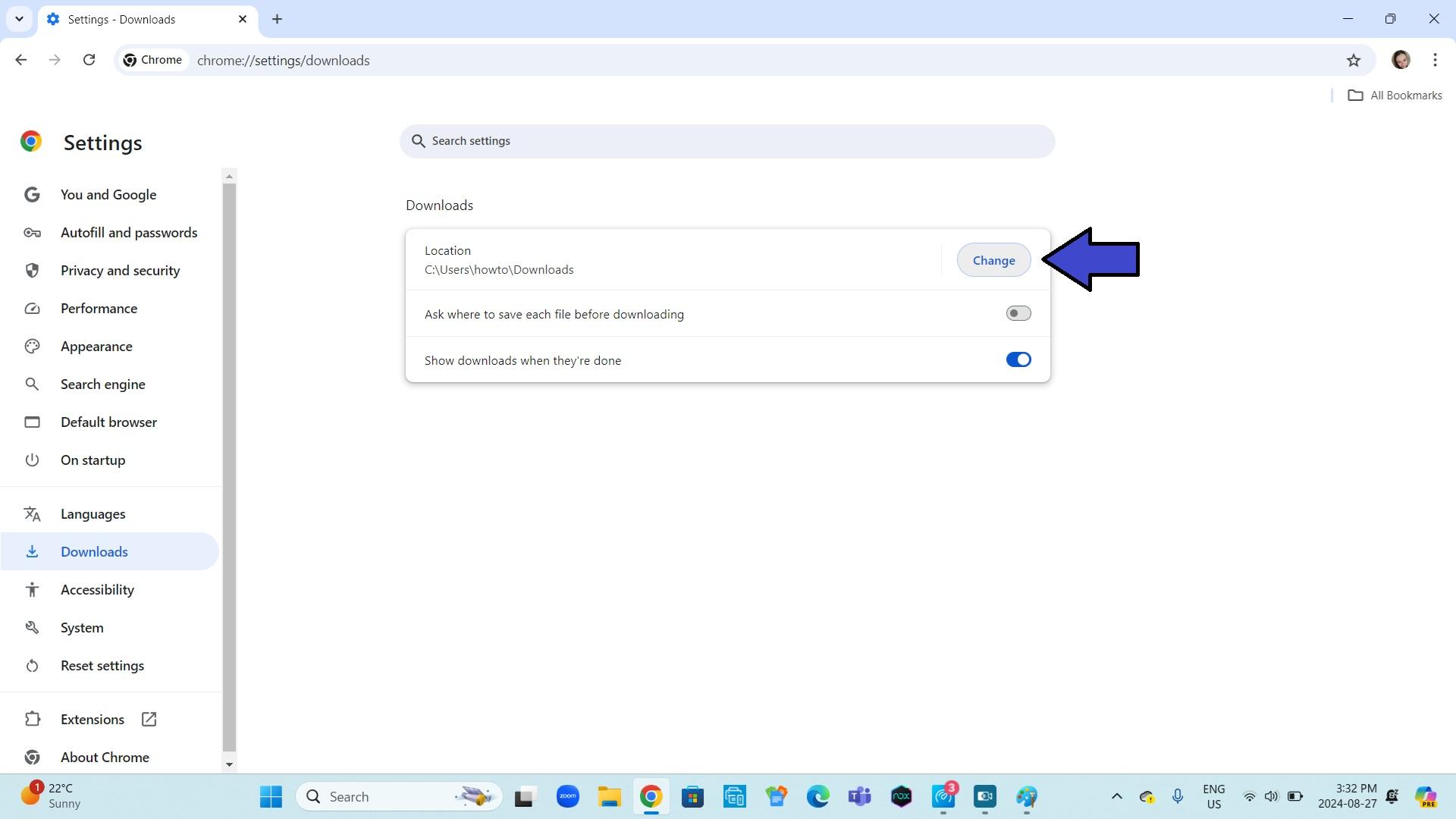
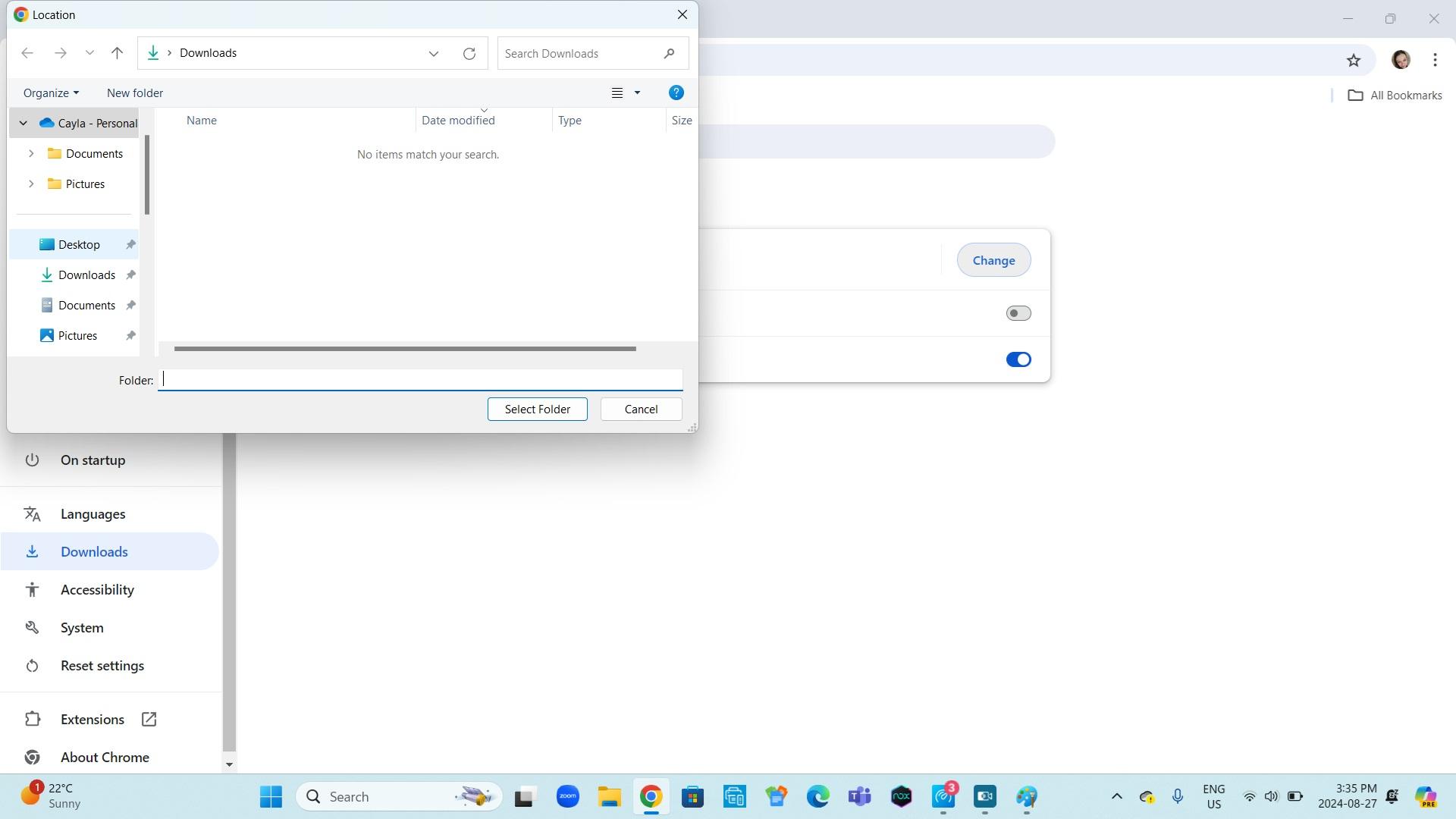
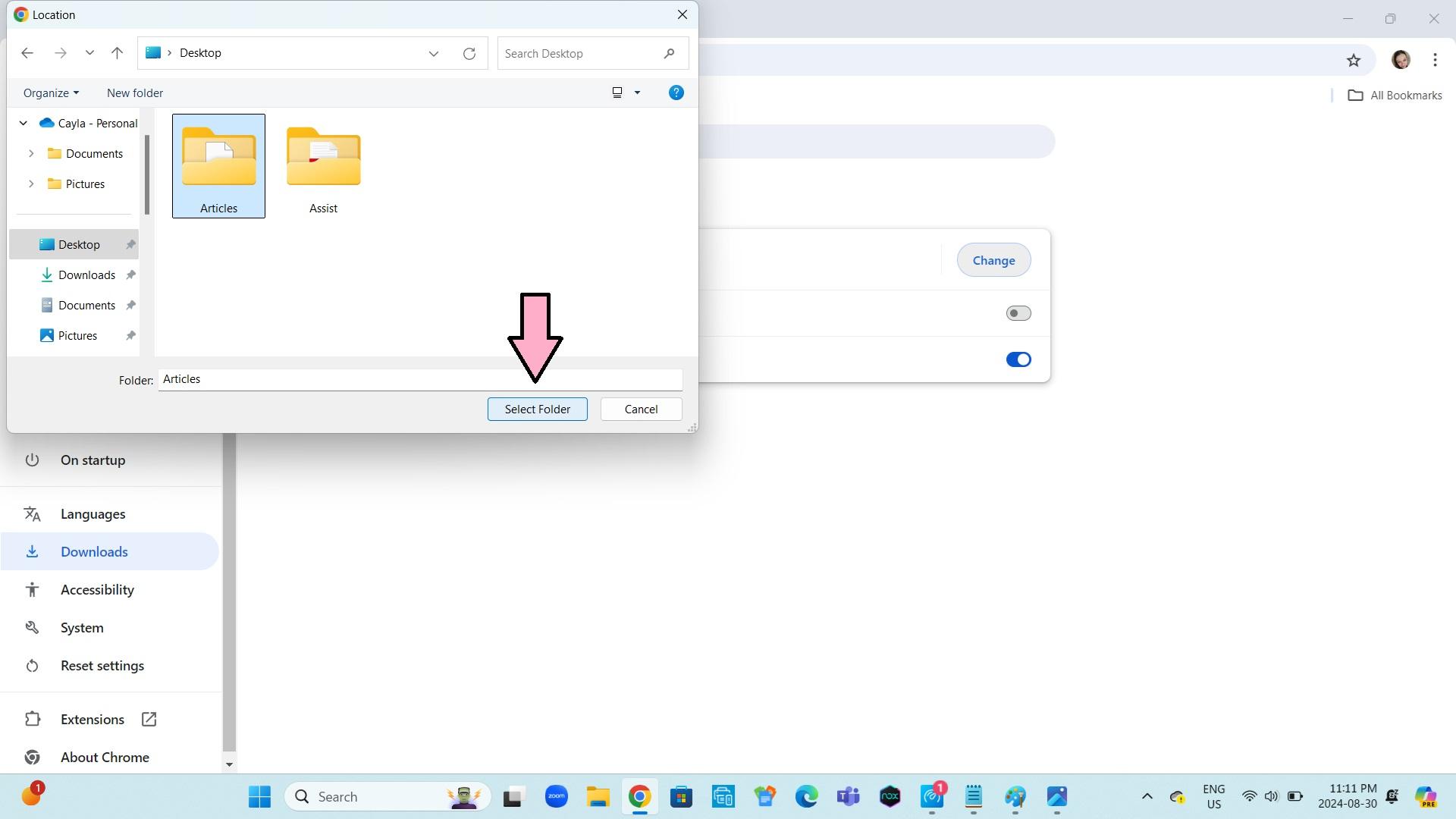
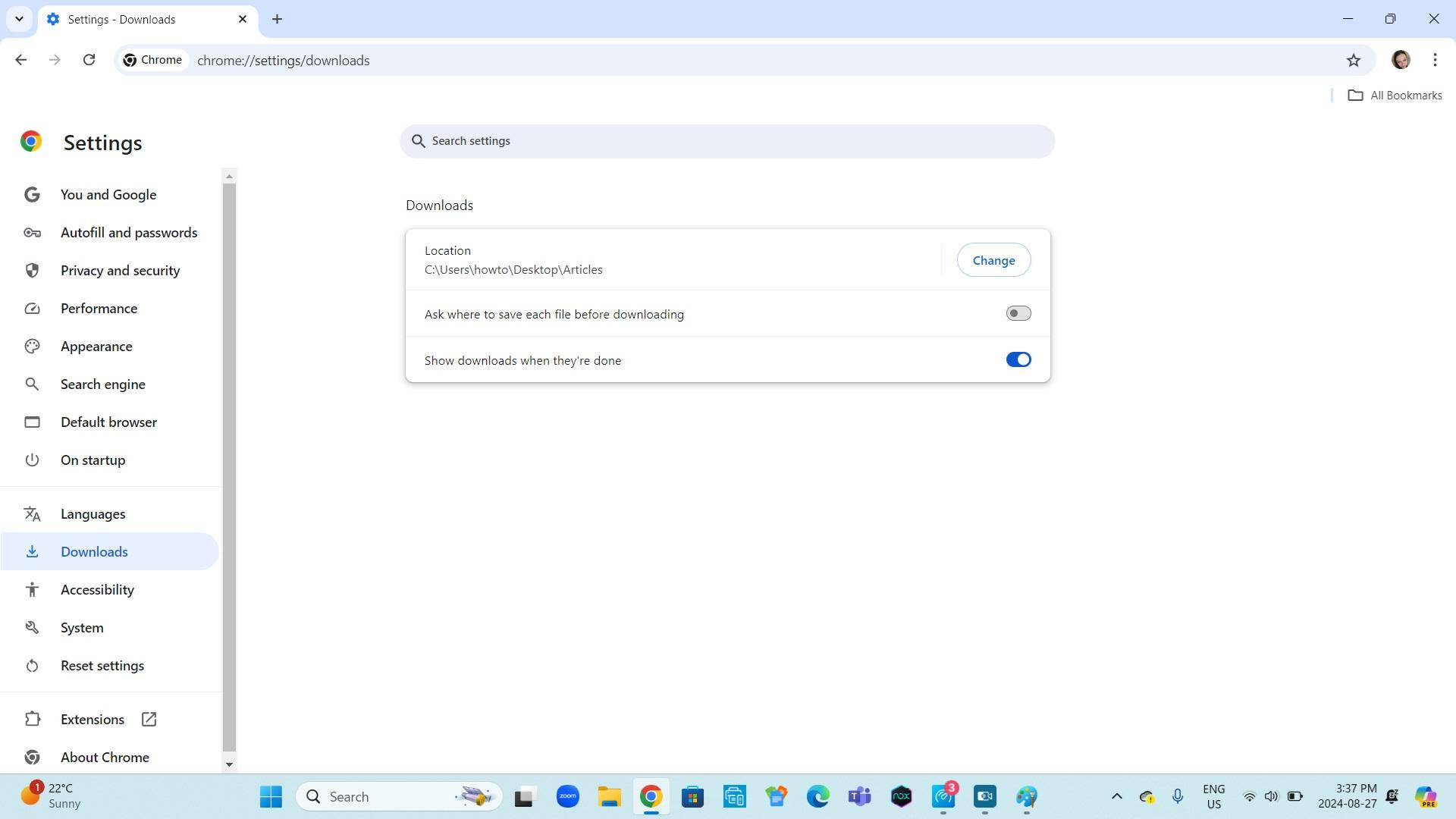
1. Go to downloads
2. Click change to the right of location
3. Select the folder where you want the downloads to go
4. Click select folder
Download a File
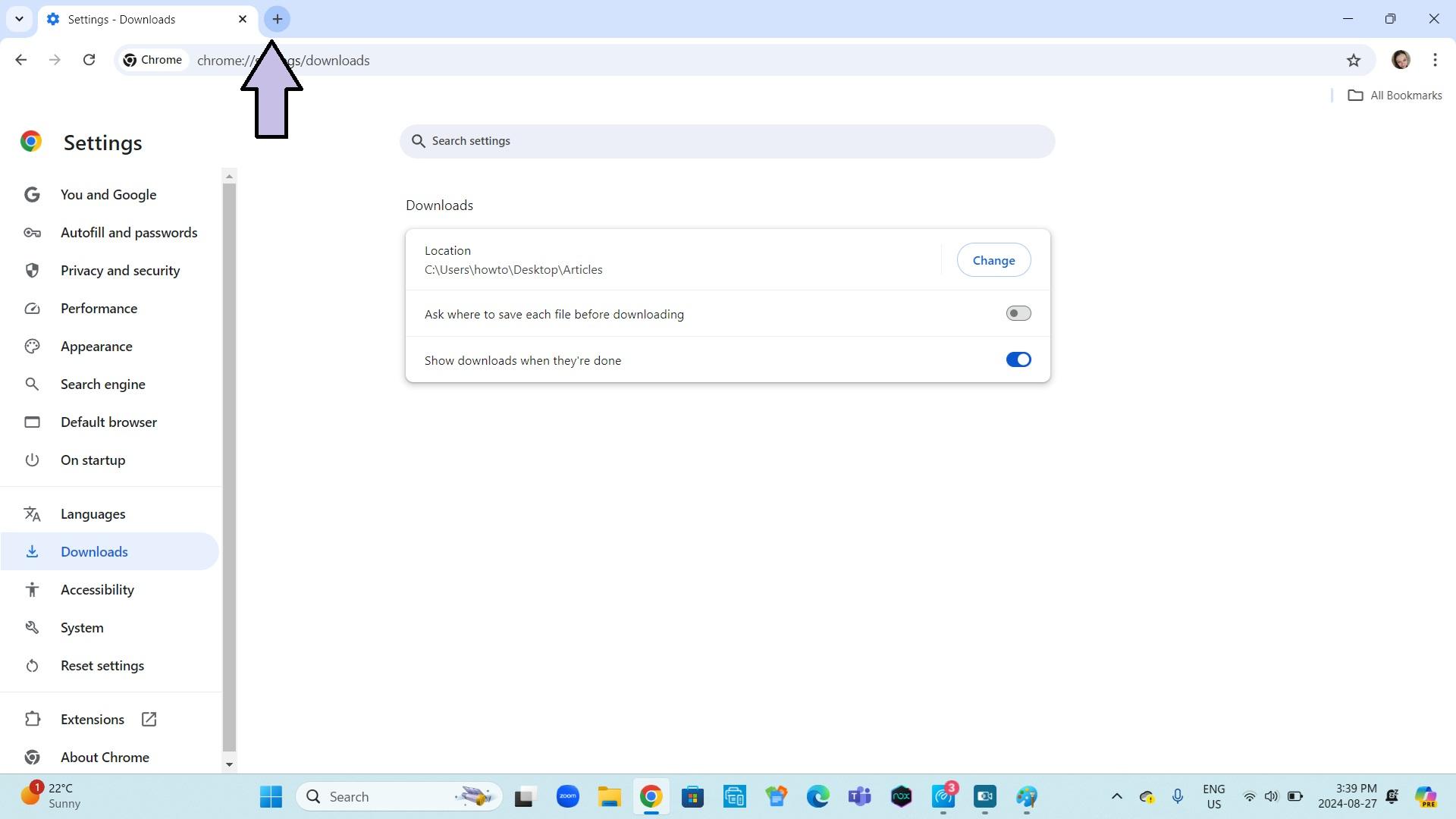
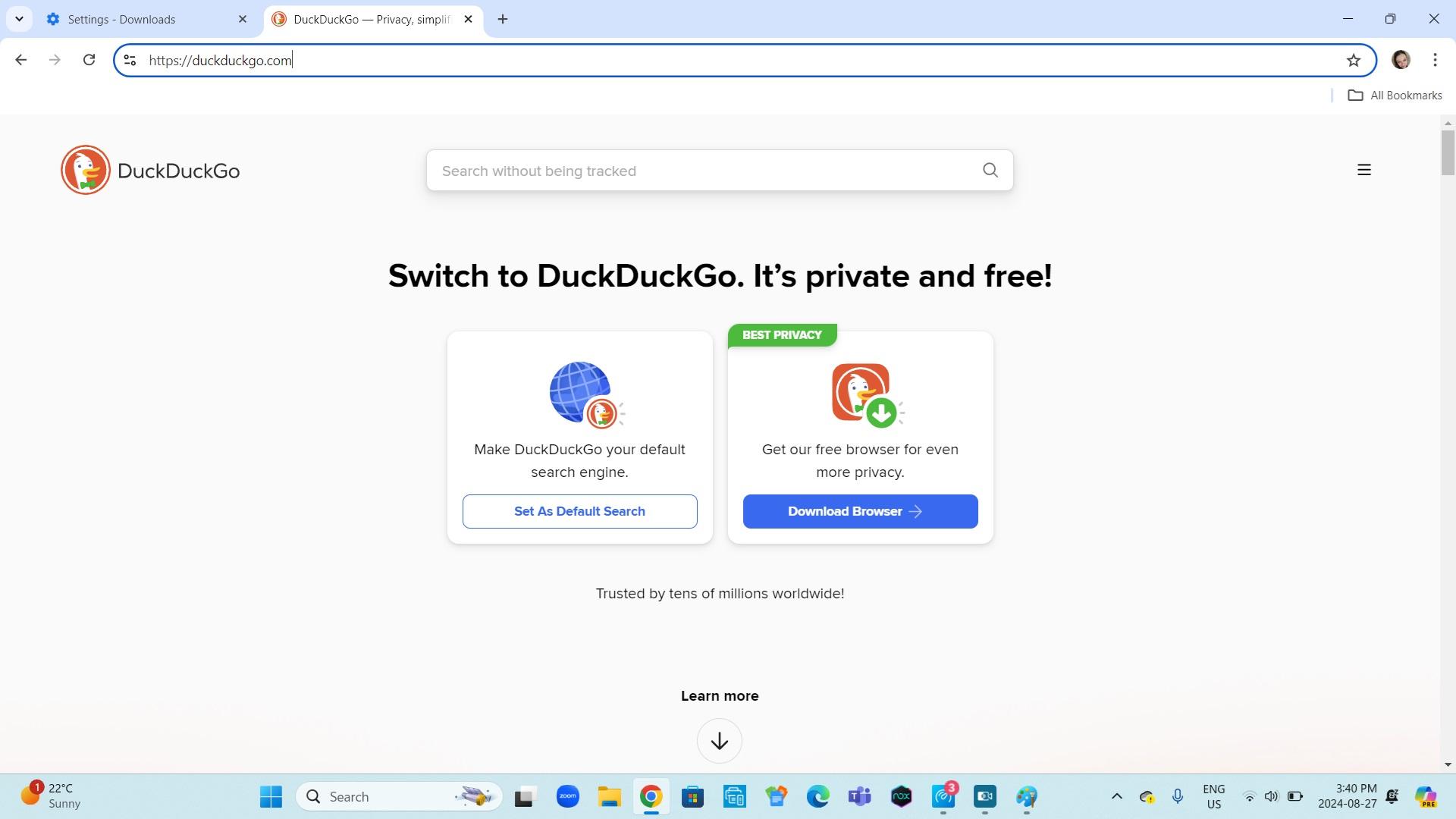
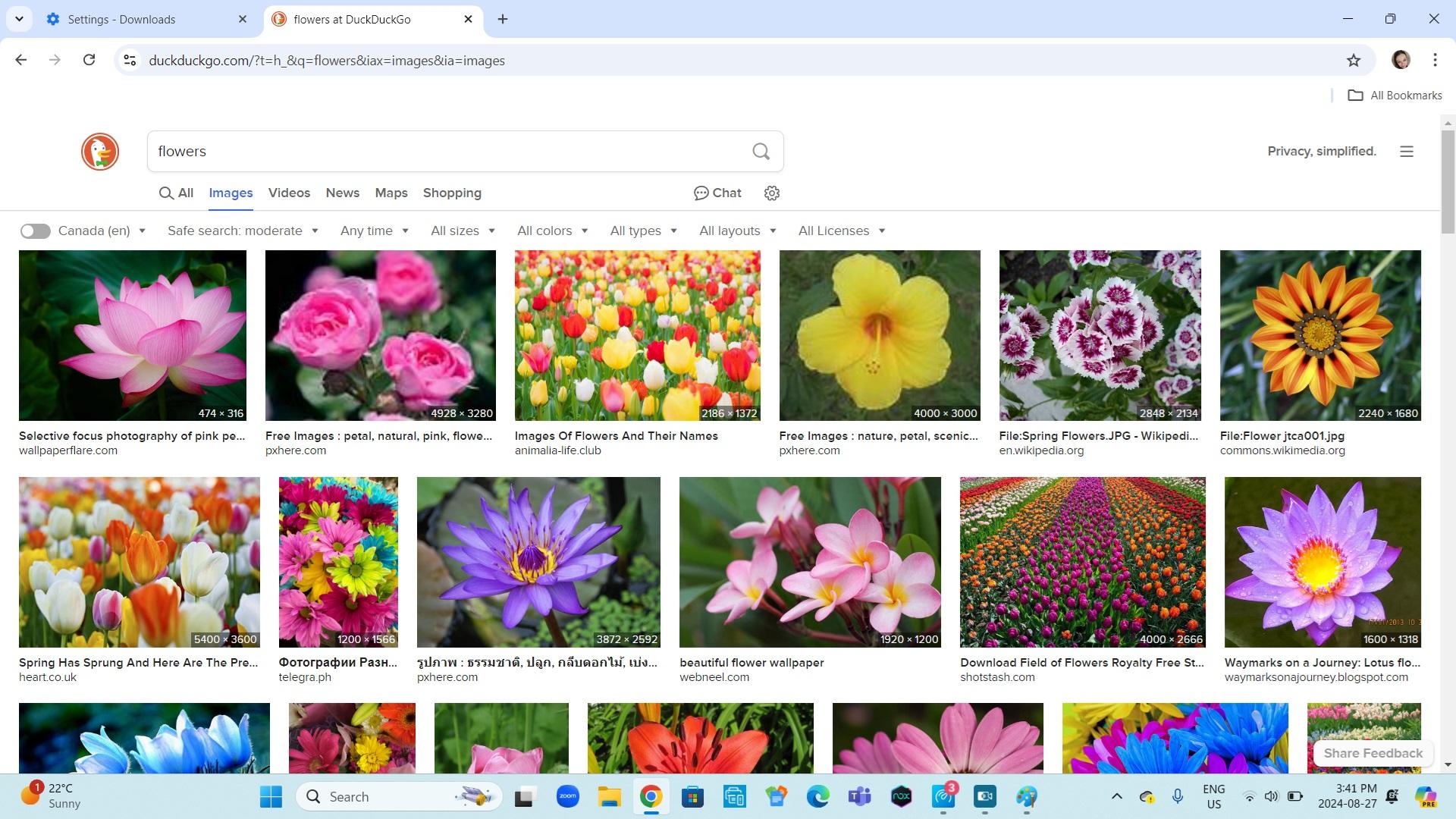
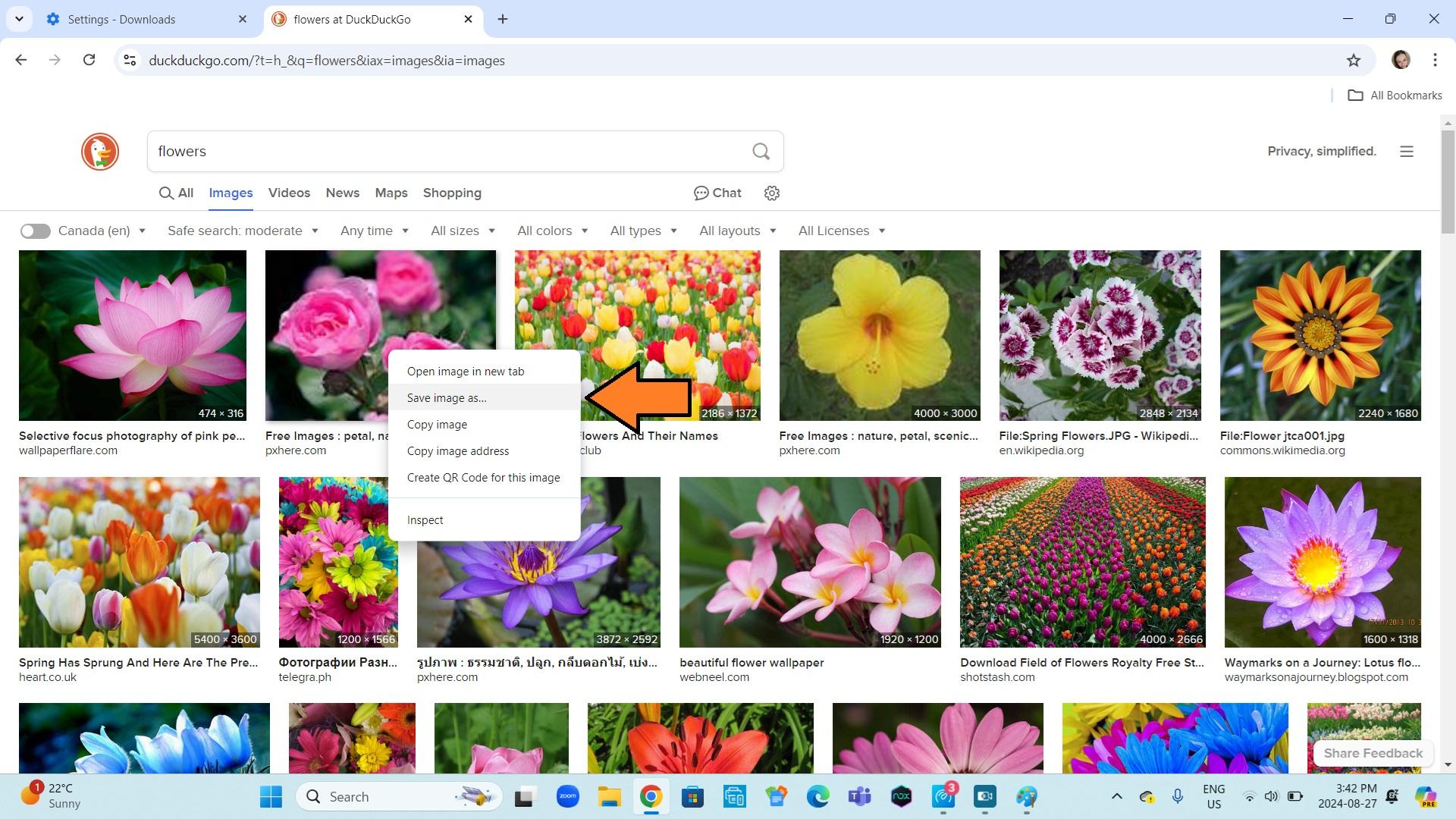
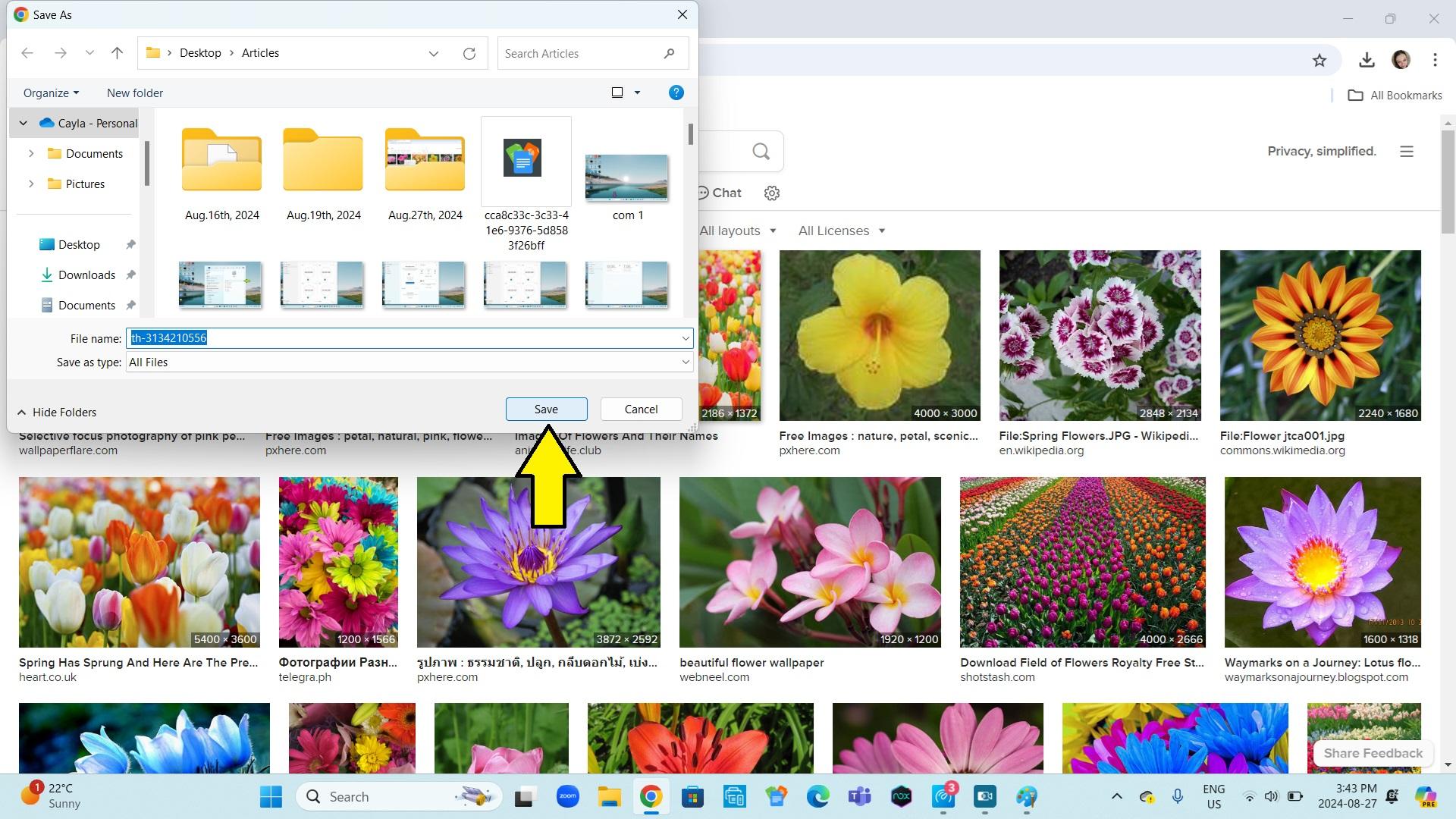
1. Open a new tab in google chrome
2. Go to your preferred search engine
3. Search for what you want to download
4. Download the file
If it's a picture, right click on it and select save image as...
5. Click save
Close Google Chrome
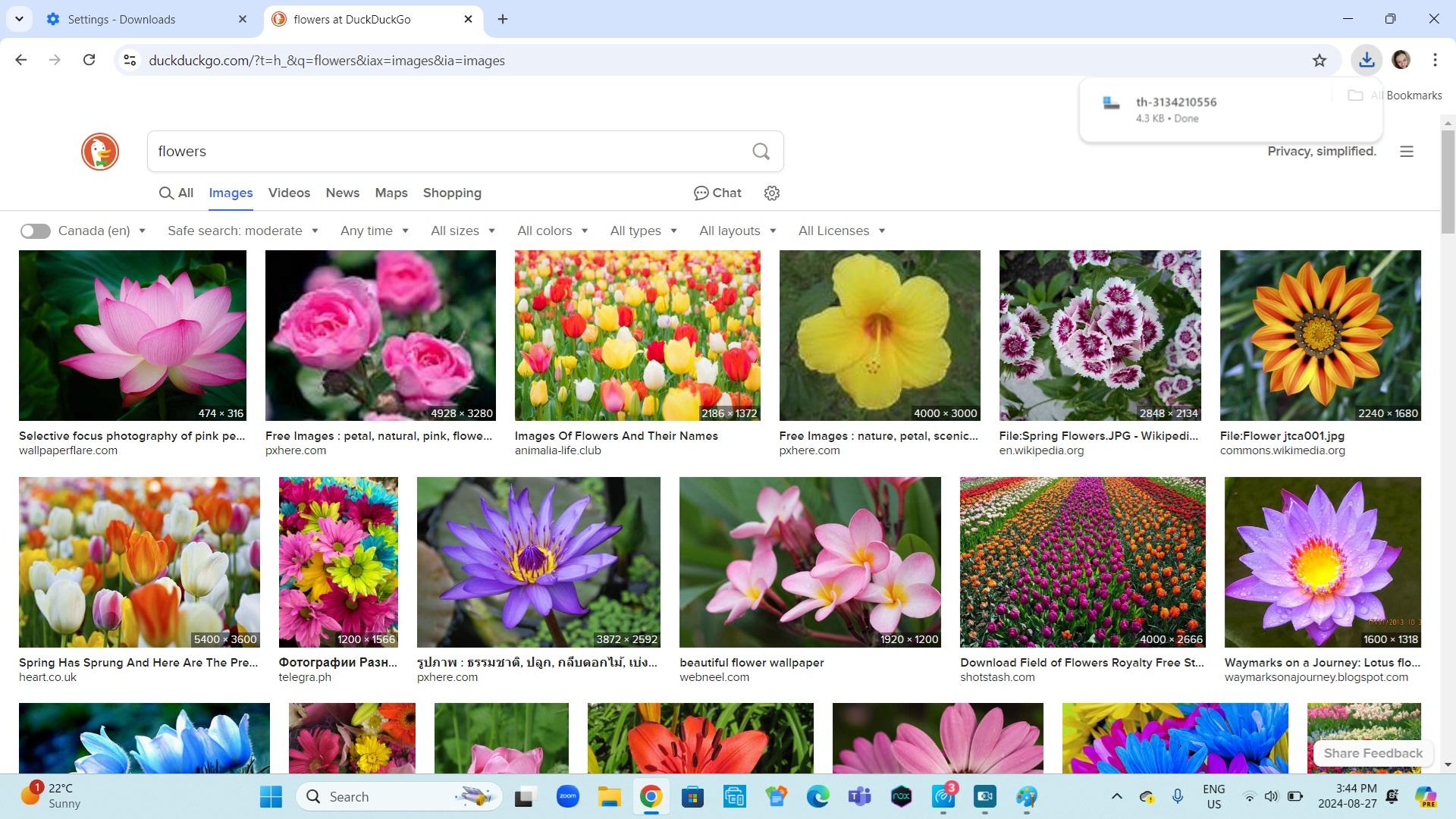
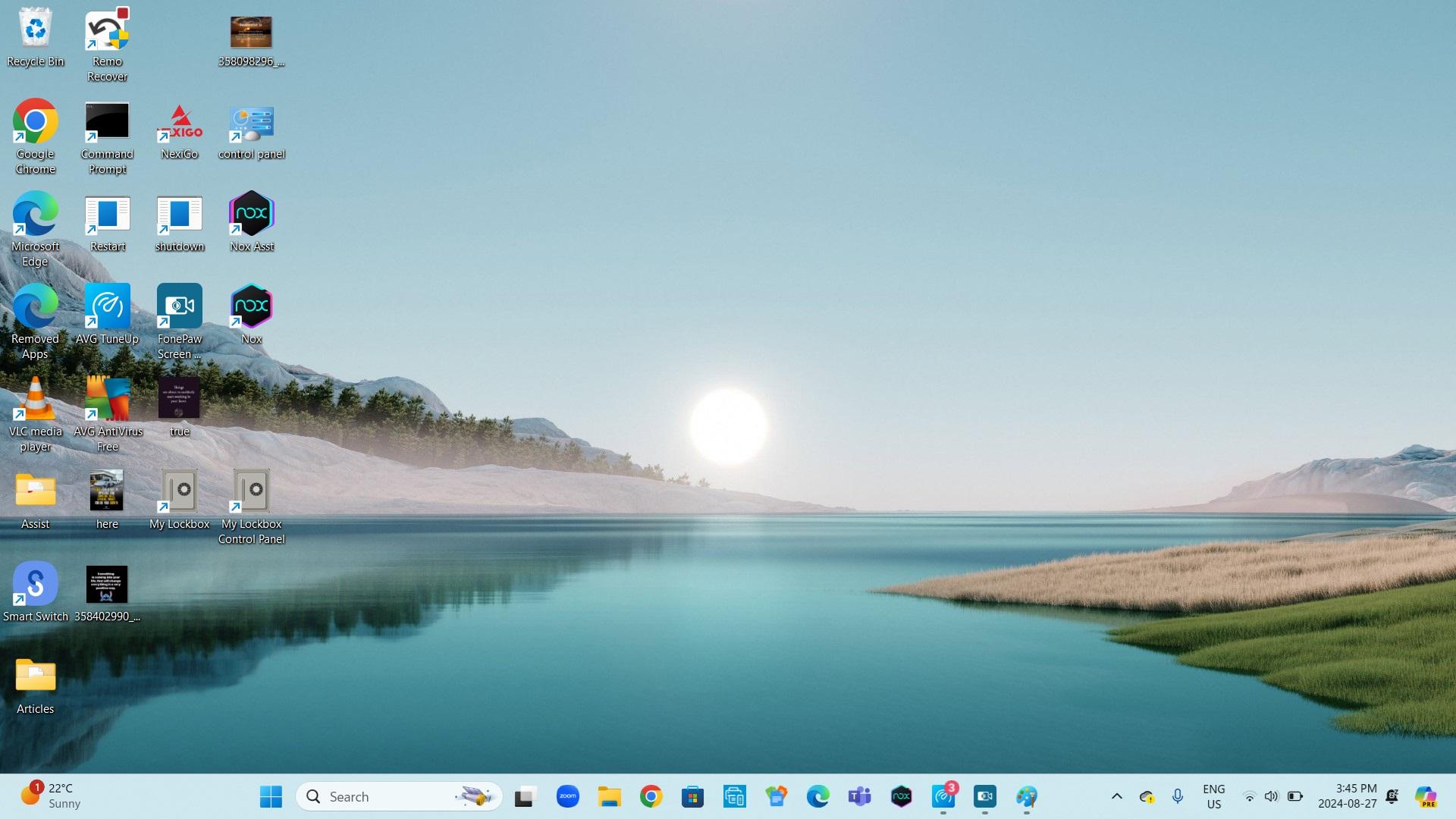
1. Click on the x in the top right hand corner