How to Cancel Subscription to Apple Music After Free Trial
by BrianJay0420 in Circuits > Apple
2552 Views, 2 Favorites, 0 Comments
How to Cancel Subscription to Apple Music After Free Trial

Apple Music has been started from June 30, and it has been subscribed by millions and millions of Apple product users. It is not a surprise that people turn to this streaming music, after all, Apple Music is built in Apple products on iOS 8.4 and iTunes 12.2. The service is also convenient for people to discover all the music they love. Therefore, tons of users start to subscribe to Apple Music and use the three-month free trial.
But $10 per month is not cheap for streaming music service, and many people may not want to subscribe to Apple Music after the trial. But users might not be able to figure out the method. The following guidance will introduce how to cancel subscription to Apple Music if you don’t need it three months later.
Launch ITunes and Log in With Your Apple ID
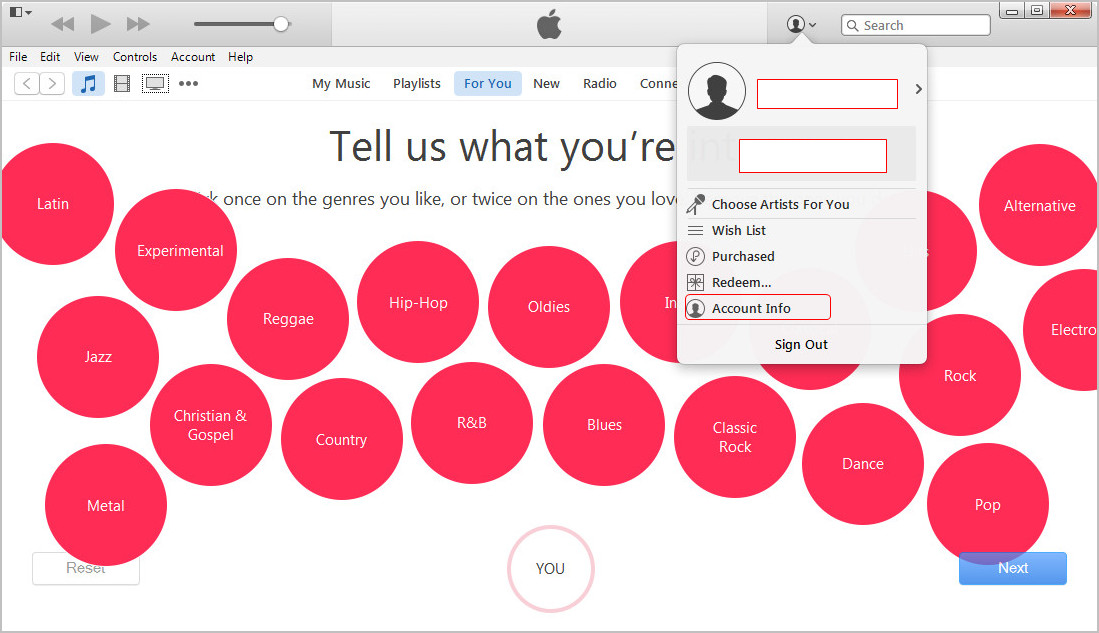
Please note that this Apple ID should be the one that you use to subscribe to Apple Music. Then Hit Account Info after clicking the head icon at the top of iTunes.
View Account Info in ITunes
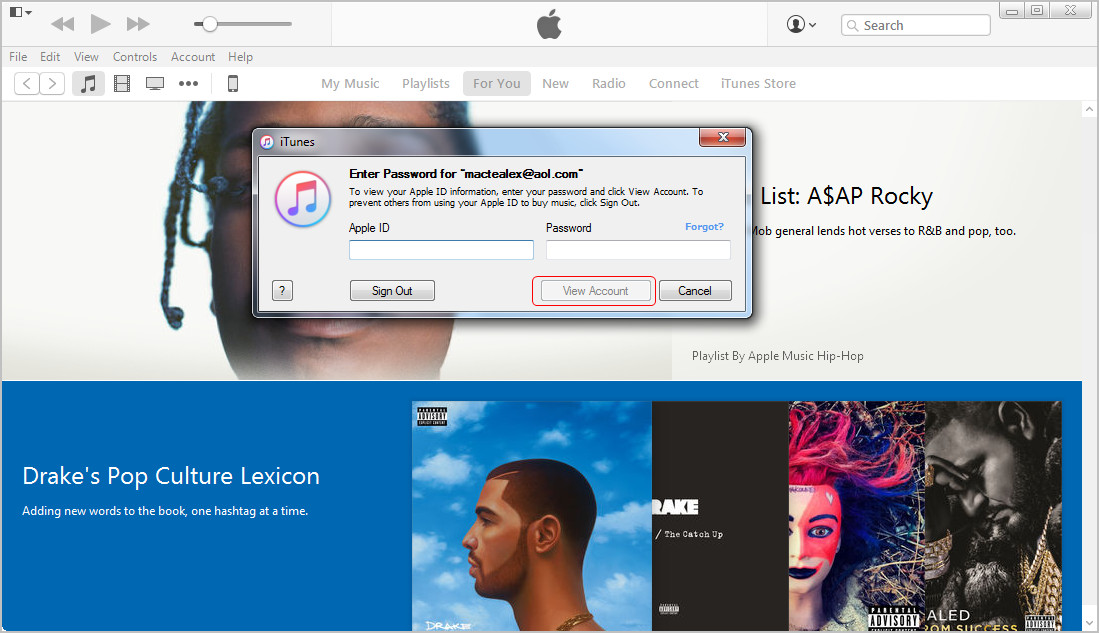
After clicking View Account Info, iTunes will ask you to enter the password to your Apple ID again. Enter the password and choose View Account.
Scroll Down to Settings
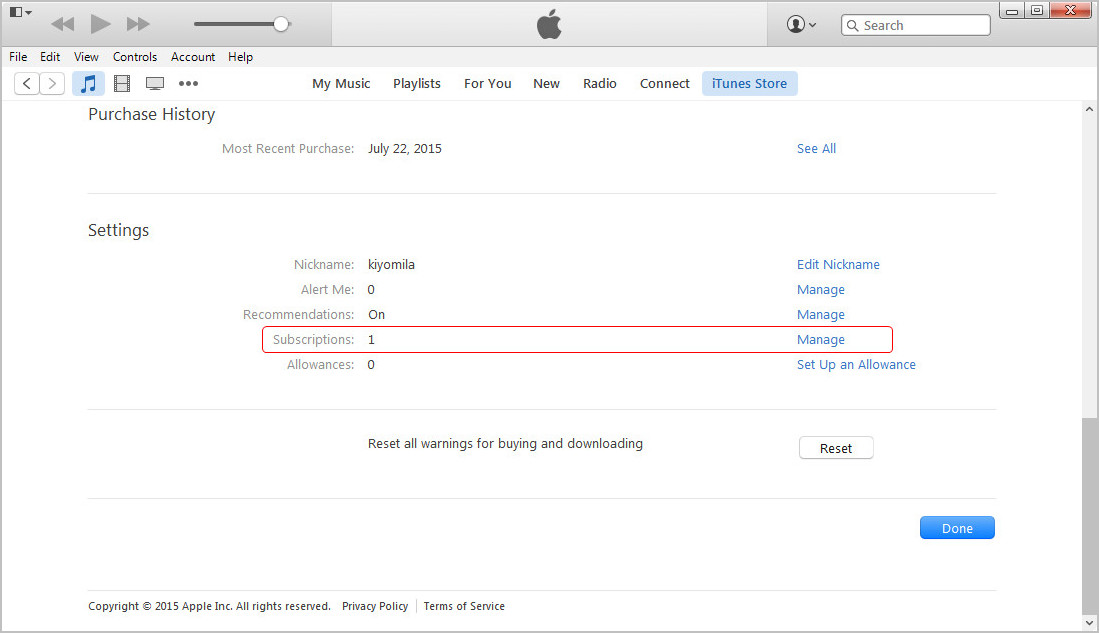
Scroll down to Settings in your Account Info, and you’ll see Subscriptions. Hit Manage next to Subscriptions.
Check Out the Subscriptions
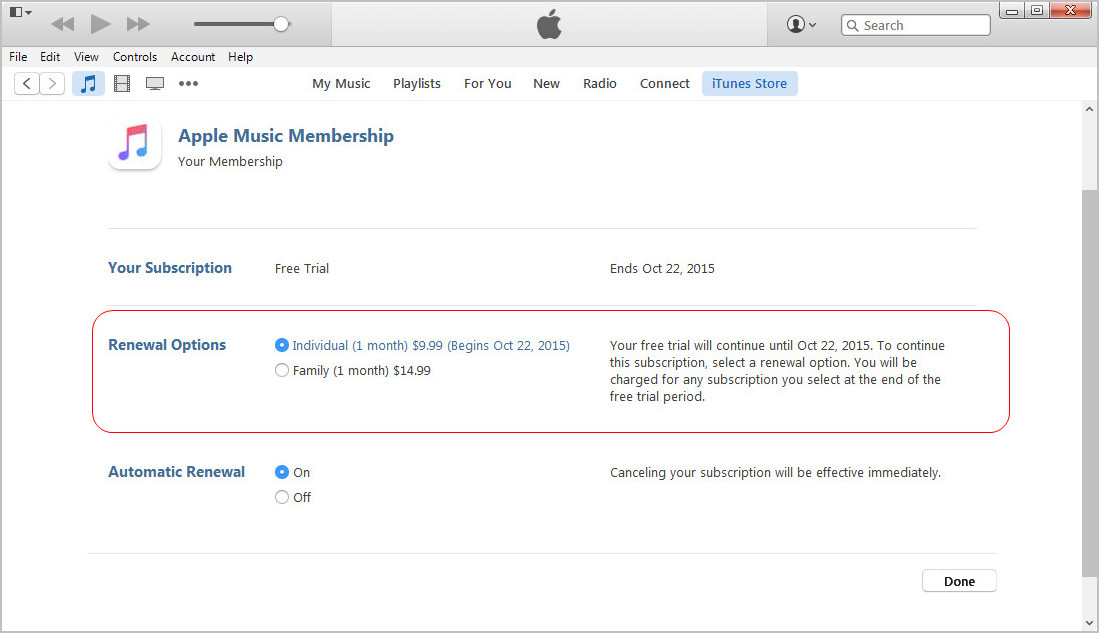
You’ll see all the subscriptions with this Apple ID. Locate the subscription to Apple Music in the list.
Check Off for Automatic Renewal
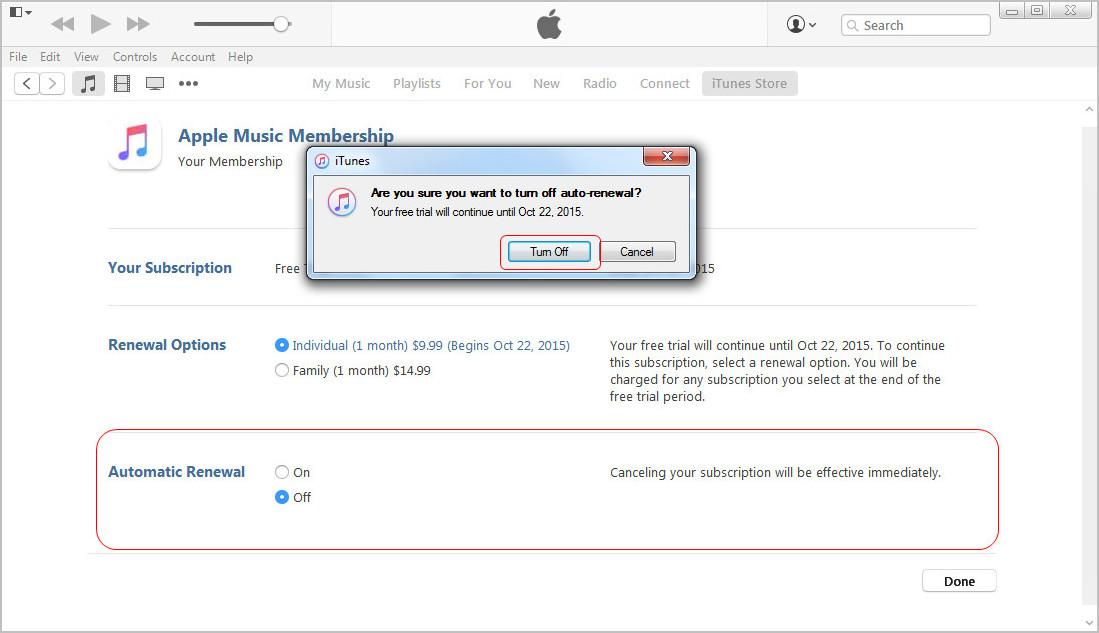
Below Your Subscriptions, there is Renewal Options. Check the dot before Off to turn it down. You will see a pop-up dialog to make a confirmation.
After Cancelling Subscription
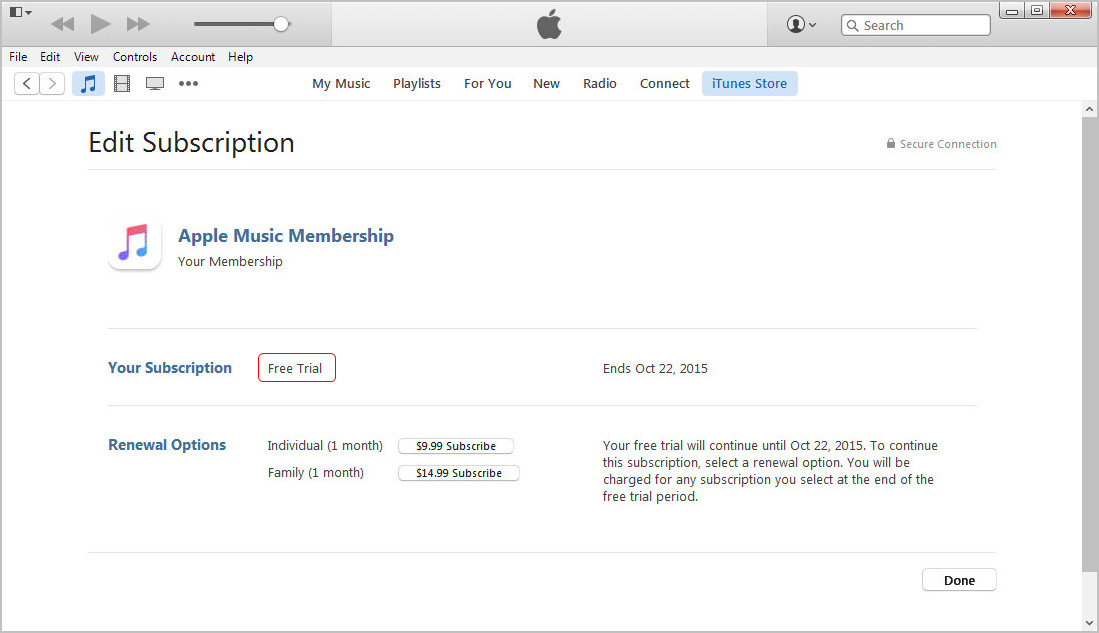
After cancelling subscription to Apple Music, you can check your subscriptions again. Now in Your Subscription, there is only Free Trial left.