How to Build Your First Action for Google Home (in 10 Minutes) Part-1
by Gyanendra Verma in Circuits > Computers
285 Views, 1 Favorites, 0 Comments
How to Build Your First Action for Google Home (in 10 Minutes) Part-1
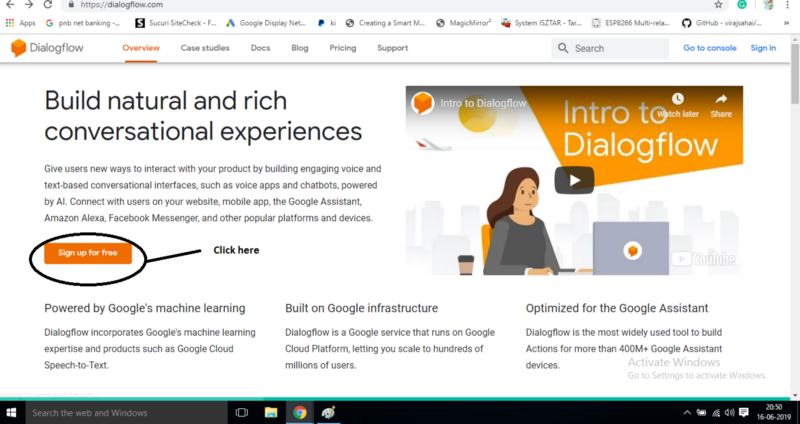
Hi,
This is the first in a series of articles that I’ll be writing where we will learn how to develop and deploy Actions on Google. Actually, I’m working on “actions on google” from the past few months. I have gone through many articles available on different blogs. But, I found that there is no such article which a beginner could understand easily. I suffered from lots of stress and pain because of it. So many time I tried to contact google representatives. Finally, I got to know How to build “actions on google”.
So, I know and understand how difficult is it to apply things in the real world learned from an article. That’s why I thought to write a series of articles, in which we will cover all concepts of “action-on google”.
Believe me, its totally a fun stuff and things are really so simple.
Only a few parts are there where you may need to apply your coding skills. Otherwise, it is like making your servant understand to do something for you. So, I think we should start with it.
Are you ready….?
let’s start.
Overview
So, before we start making our “actions” on “actions on google”. Let’s cover some basics information about it like what it is? How does it work? What are its main components?
So, basically, actions power the Google Home and Google Assistant and allow users to interact with your application via voice or text. The goal is to make this process fun and easy for any developer level. Actions can currently be used on Google Home devices or in the Google Assistant app.
This tutorial will focus on the voice interface. First, we will be developing a simple “hello world” Action. Once you have completed the project successfully. You can test it on your mobile phone by simply saying “hey google talk to my test app” (here test app is just a name it could be anything and Google will not allow anyone to go with this name. So keep your app name something different.)
In this first article, the goal is to get you up and running in as little time as possible so that you can run your Action in test mode.
In future articles, we will dive deeper into the code, learn how to test and deploy your action, and use of different helpful tools.
If you have any problems or suggestions for future articles, reach out to me @GVEEIIT on LinkedIn. For now, time is ticking so let’s get started.
Pre-requisites
First, I’m assuming that you have some basic technical skills and can work around Linux or OS X.
To make this work, all you’ll need is:
1. Laptop (Chrome or any browser installed in it.)
2.Internet
3. Gmail Account
4.Passion to learn.
WHAT NEXT?
First, start your browser and go to https://dialogflow.com/
THEN, Click on sign up for free.
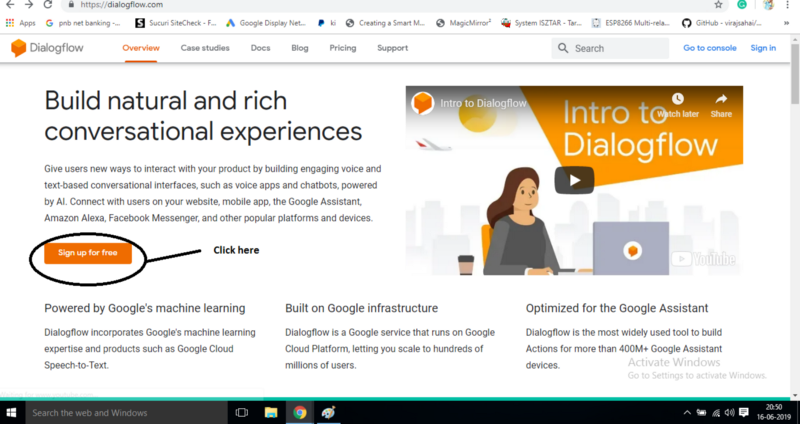
Click on sign in with Google and sign in and you will be redirected to the dashboard of dialog flow.
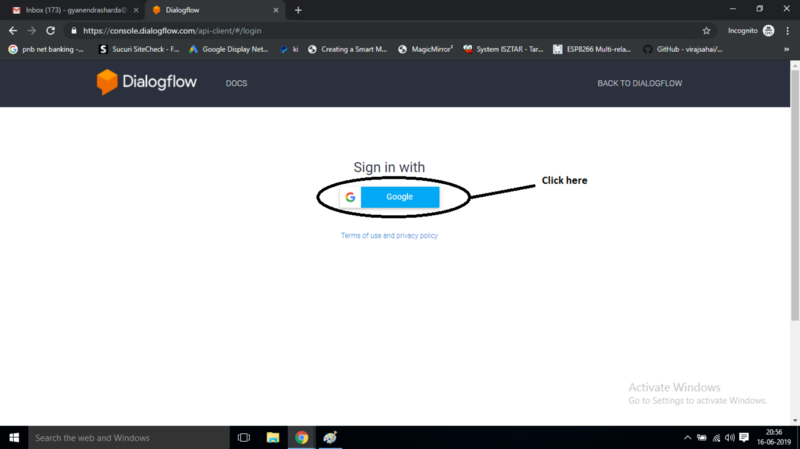
Now click on create agent to create your new agent.
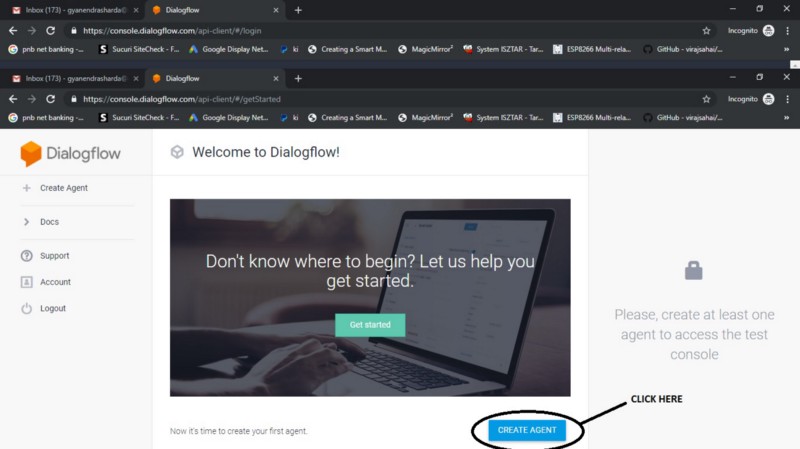
Here you fill details like your app name default language (English recommended) time zone and click on create agent.
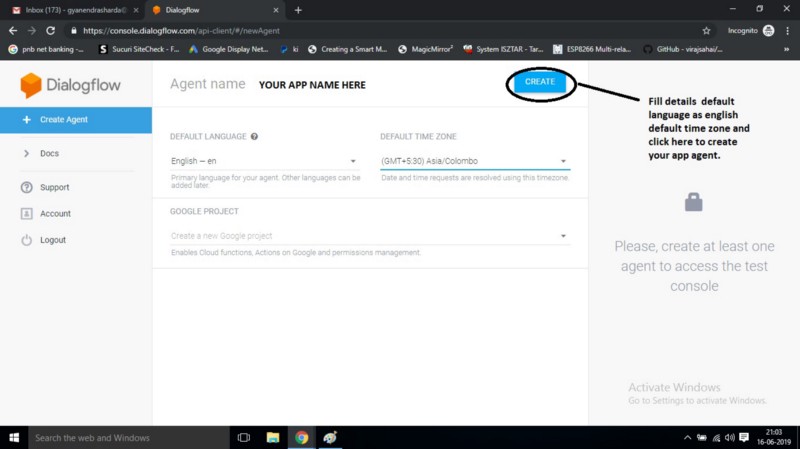
Now your agent has created with default welcome and fallback intents. Means it is ready to welcome you. Now click on integration in the side panel. Here only we will make customized actions for the agent.
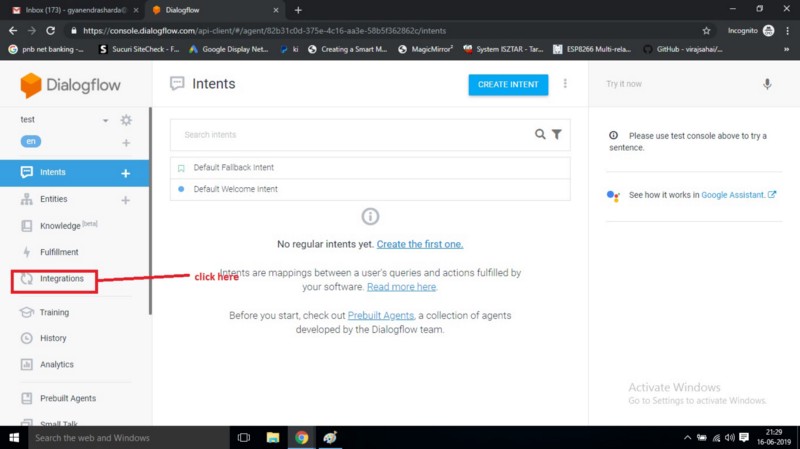
Then, click on integration settings.
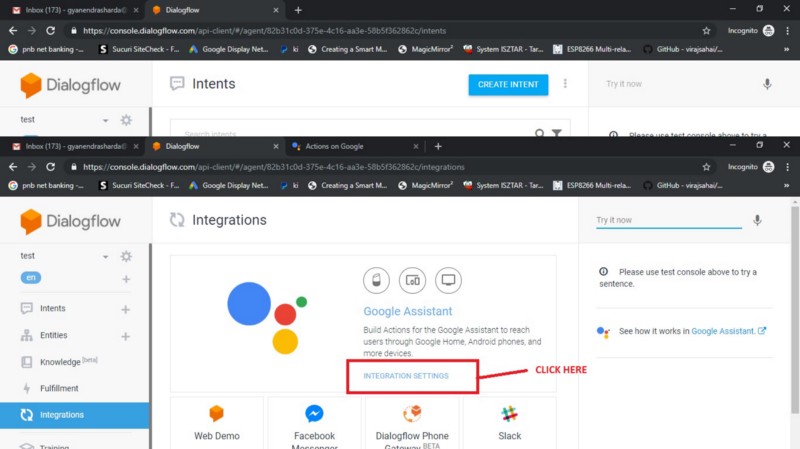
After this, it will redirect you to actions on google page which takes control over each and everything happening on google assistant.
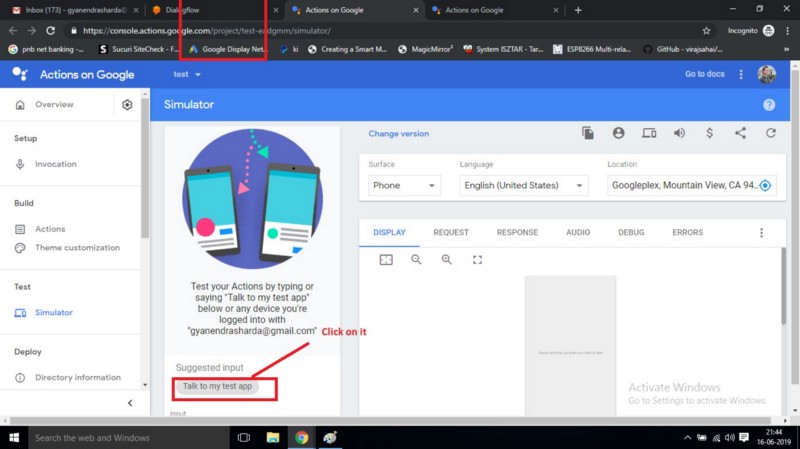
Now, it is ready to talk with you. you can check it on your phone also. If you have been logged in with the same email account which you have used to create this agent.
For now, it can welcome you and say bye to you.
But, in the next article, we will learn to customize it as per our requirement. That’s it for now.
Hope you got the basic concept and component for it.
Are you going to make it?
Let me know in comments.
We will meet very soon in my second article.
Hope you liked it. Let me know if you need any help.
would love to help you.
looking forward to hear from you.
Thank you so much. :)