How to Build 100 Watt 12v DC to 220v AC Inverter Circuit Using EasyEDA
by vividz in Circuits > Electronics
22411 Views, 136 Favorites, 0 Comments
How to Build 100 Watt 12v DC to 220v AC Inverter Circuit Using EasyEDA

We all face power cuts in our houses or offices some time or another. At those times we generally use Generator or an Inverter. Power generators use petrol or diesel as fuel and they are noisy. We will not be discussing about the power generators here. Here we will be talking about the Inverter. Inverters drive the power from DC power banks, like lead acid battery pack. These inverters are used everywhere now. This type can be used for medium power applications. But for high power appliances Power generators are most preferred one.
The most common type of inverter we see in everyday life is UPS (Uninterruptible Power Supply). We use UPS to keep PC (Personal Computer) running in the event of power cuts. UPS keeps up the power delivered until battery bank runs out. UPS is a system which converts DC to AC. So, UPS takes DC power of battery as input and gives AC power as output. Today we are going to build a 100 watt 12v DC to 220v AC inverter with the help of EasyEDA. This Circuit is simple and very useful.
Before going further let’s talk a bit about EasyEDA, it‘s Online Software used to Design Schematics for circuits and to Simulate them and also to Design PCB Layout for the same. It’s basically a tool that is used to design projects. As told its online software, so one need not to download any application for this, you can simple Sign Up or Login to the website and play along, as you please. As its online tool, that makes its platform independent and can be run on any OS (Windows/Linux/Mac) and Browser (Internet Explorer/ Firefox/ Chrome/ Safari).
As no software is being downloaded, no need to be afraid of malware and virus. Once a project is designed, we need not to worry about misplacing it because it will be stored at EasyEDA website. So we can access the file anytime. With many features being added day by day, the EasyEDA website can be depicted as a promising tool for Electronic Hobbyist and Engineers.
Required Components:
· +12 v battery
· 47KΩ resistor
· 1000µF capacitor (2 pieces)
· 4700µF capacitor
· 10k pot, 1k resistor (2pieces)
· 10k resistor (2pieces)
· In5408 diodes (2pieces)
· CD4047 IC
· 4.7µF capacitor
· Step down transformer (220v to 12v-0-12v (center tap)) (10Amp)
· IRF540N MOSFET (2pieces)
· Wires
12v-0-12v 10Amp Step Down Transformer:



IRF540N MOSFET should be used with heat sink, do not use the MOSFET without proper heat sink, without them the MOSFET cannot stand. The MOSFET here is n channel enhancement MOSFET.
Also use some good gauge wire. If you use small gauge wire, you will have losses and under heavy loads they become immensely hot and they will burn out.
Design the Circuit Diagram of 100 Watt DC to AC Inverter with EasyEDA
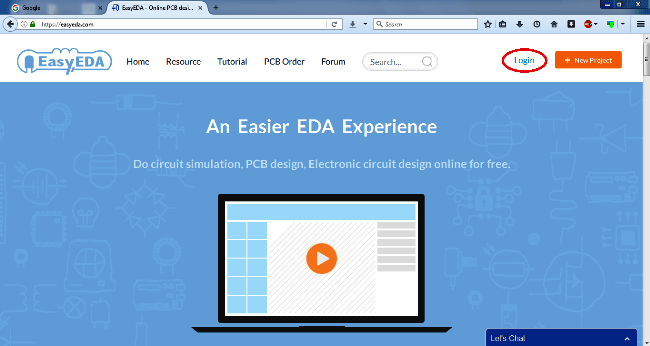
First to design the circuit we need to go to EasyEDA website: https://easyeda.com. The website is shown in the figure.
Then hit on LOGIN button to create an account. You can create a new Account on EasyEDA or you can Login with your Google or QQ account. Here we are Login with Google Account:
Drawing the Schematic Using EasyEDA:
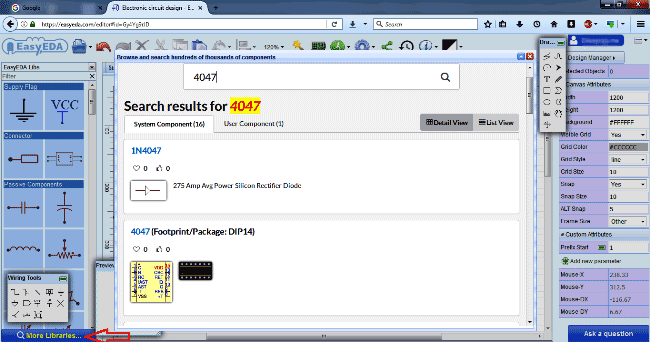
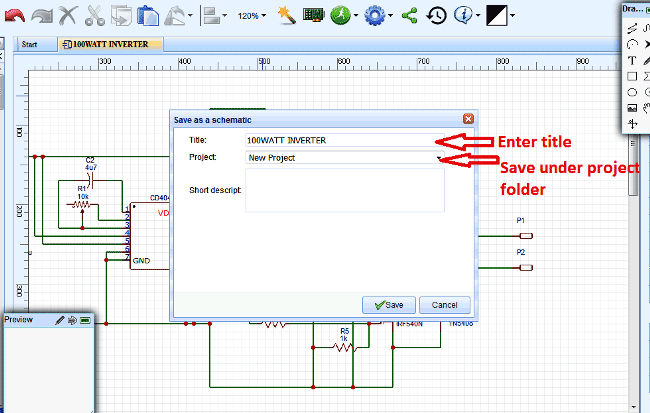
After creating the account, click on New Project as shown in above figure to start drawing a new schematic. Once you enter the drawing board pick up all the components that are needed from the libraries. If you cannot find the component, click on MORE LIBRARIES option and then search for your component, as shown in the figure.
Pick all the components from the left panel and draw the schematic as shown in below figure. Click on the desired component to select and again click on the canvas to Drop that component. Right click or Esc button to exit after placing component. Wiring can be simply done by dragging the wire between end points of components, like we do in most of the Circuit drawing softwares like Proteus. Also to change the properties or attributes of any components, just click on that component, and change the attributes from the Right side panel.
Short keys can be found and edited in the Blue gear button at the Top. You can try some ‘hand on’ by playing with these examples: EasyEDA examples
After the drawing is completed, Save the schematic under your project name so that you can do the simulation.
Simulating the Circuit in EasyEDA:
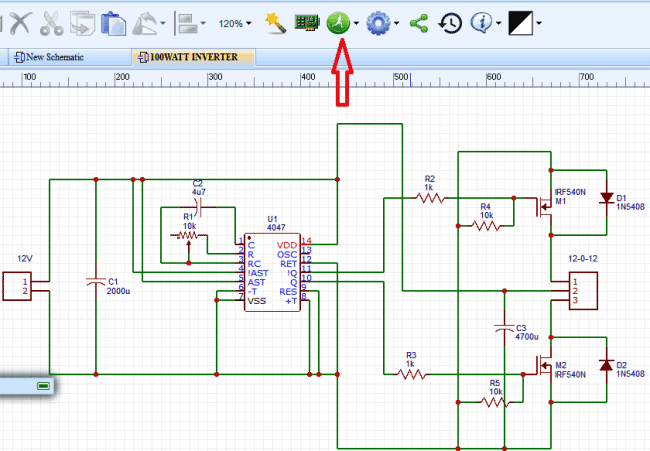
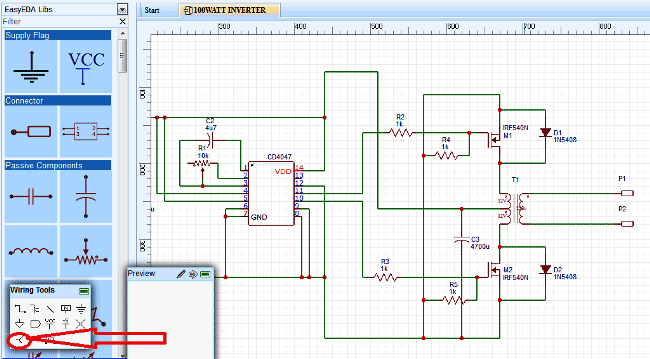
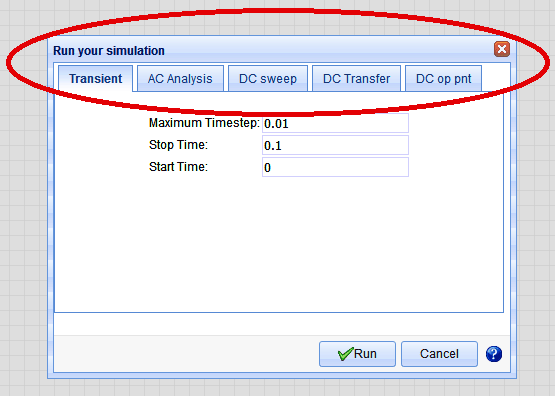
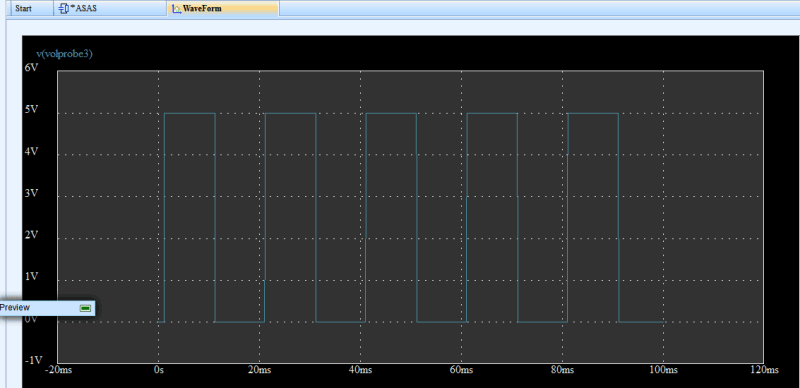
After saving the circuit, click on “Green Button” on top of screen for Simulation and choose “Run the document”.
After that you have to configure the simulation you want to run. As shown in below figure, you have five type of simulation.
For now we will stick with transient, as told before we are designing inverter circuit here, the AC output provided by the inverter is to drive home appliances. For that to happen, the inverter circuit should be operated at 50Hz frequency as it is the AC line frequency. We will choose the appropriate START and STOP TIME for the simulation graph to be understandable.
Once the simulation completes you can see the graph at the chosen terminal. The terminal should be chosen by bringing the probe to that point. You can select the probe as shown below; drag it to the point where you want to see the graph.
On simulation you will have a graph as shown below. These waveforms can be saved and exported in different formats like JPG, PDF, PNG etc.
PCB Layout Conversion Using EasyEDA:
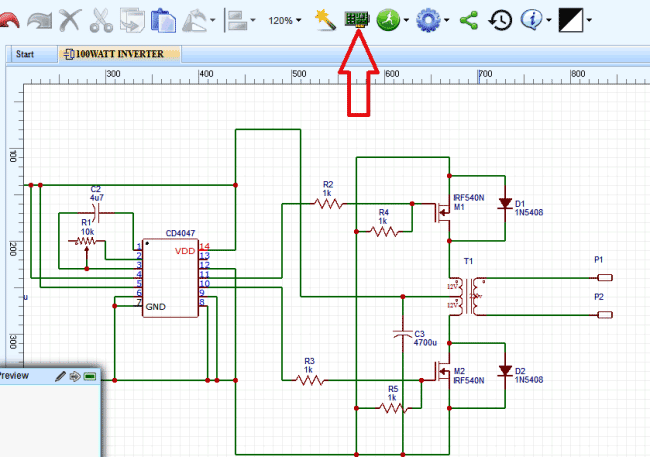
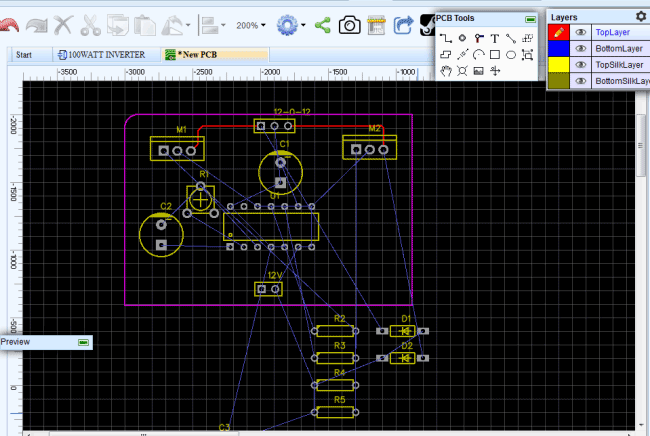
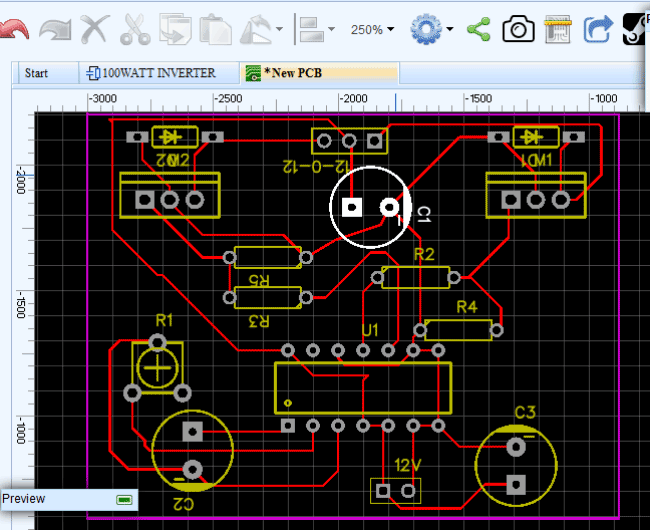
After we go to schematic board, click on the “PROJECT TO PCB” option as shown in below figure. Once you click on that you will enter to PCB design board. In case if there are any components on the schematic which don’t have PCB traces, you will be asked to choose the most appropriate one to proceed. Choose the appropriate one based on your view and submit it.
After entering the PCB design, all the components will be distributed around the PCB model board as shown.
Arrange all the components in the orderly fashion as we arrange the books in a shelf. Once everything is arranged you should be having input at one end and output on the other.
Now trace the light blue lines on the board without intercepting one another, you can do as many loops as you want. These traces must not be too close to one another.
Once the tracing is completed you will have something as shown in Figure.
Export Your File, Then Print It Yourself
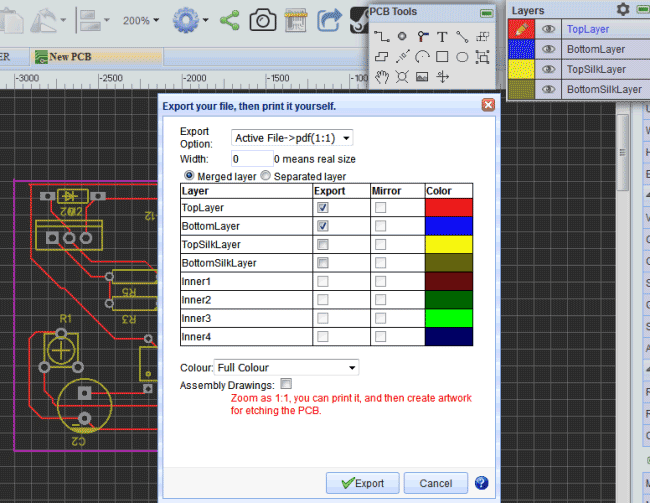
After that choose PRINT in the FILE menu, to get the PCB board trace. Print the appropriate layer by selecting the option, since we are using a single layer, we can leave the configuration as it is.
How to Make the PCB
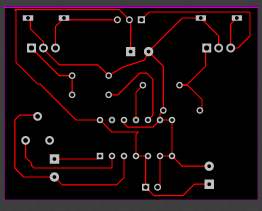
Once you print it you will have a document as shown.
You can print the picture on to glossy paper for PCB etching or you can give the module to PCB manufacturers for mass production.
Many beginners usually don’t know how or where to order their PCBs and spend a lot of time scouring through the internet looking for PCB manufacturing companies. EasyEDA eliminates this problem by assisting one to order their PCB. You can place your order as soon as you are done with the design process. Moreover, the ordering process is easy and if you don’t understand anything you can refer to the PCB order tutorial that explains everything. EasyEDA also provides the users the capacity to download the Gerber files,which are free to download and can be used with any PCB fab house: there's no tie to EasyEDA.
Working Explanation:
The core of the circuit is CD4047 chip; this chip here acts as an Astable Multivibrator. So the chip generates clock pulses of frequency 50Hz. This frequency is chosen by capacitor C2 and resistor R1. The time period for the signal is given as:
T = 4.71 R1*C2.
Now to get frequency (1/T) of 50Hz, we need to play with the above numbers. We can choose capacitance as a constant and play with resistance for appropriate frequency. But if you don’t have an oscilloscope to adjust the pot for the exact resistance, choose capacitance as 4.7µF and resistance as 1KΩ. This gives a frequency of 47Hz, which would do just fine for simple loads. If you want to get exact frequency you need to select the resistance accurately.
So the chip generates the clock pulses, these pulses are taken to N-MOSFET to drive the transformer. The transformer steps up the 12V to 230V. So every time a pulse reaches the MOSFET gate, we will have a 220V half cycle at the output. In the next pulse, the second MOSFET triggers for the second half cycle of 220V. So with two MOSFETS turning on and off at 50Hz frequency, we will have 50Hz 220V cycle output at the transformer end.
So we have made a 12V DC to 220V AC Inverter Circuit.
You can access this page for more detailed info:
http://circuitdigest.com/article/design-electronic-circuits-online-with-easyeda