How to Bass Boost on Audacity

Hi, in this Instructable I will be showing you how to bass boost songs on the audio editing program Audacity. This is my first Instructable so I am sorry about any simple mistakes.
Begin
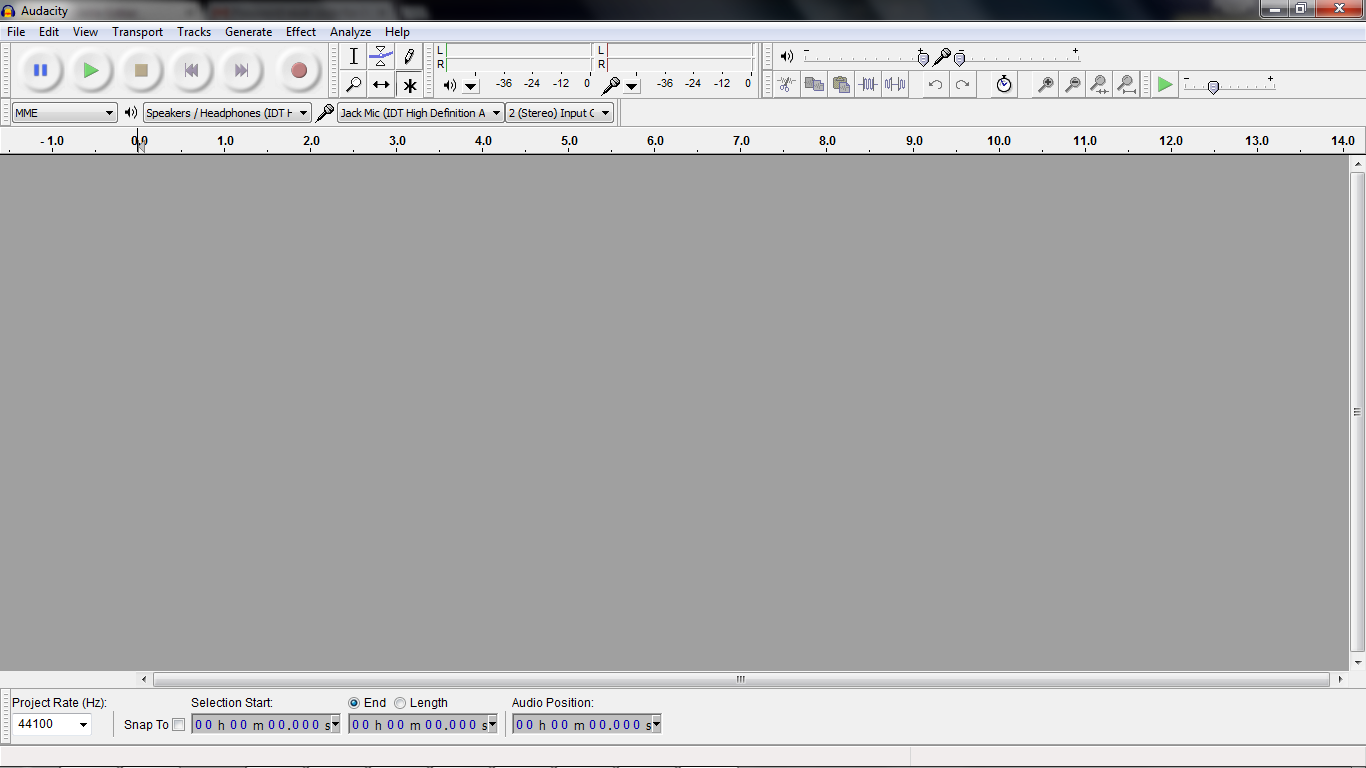
First things first, you have to have downloaded Audacity which is a free audio editor that can be downloaded here: http://audacity.sourceforge.net/. Once have downloaded it, open it
Inserting
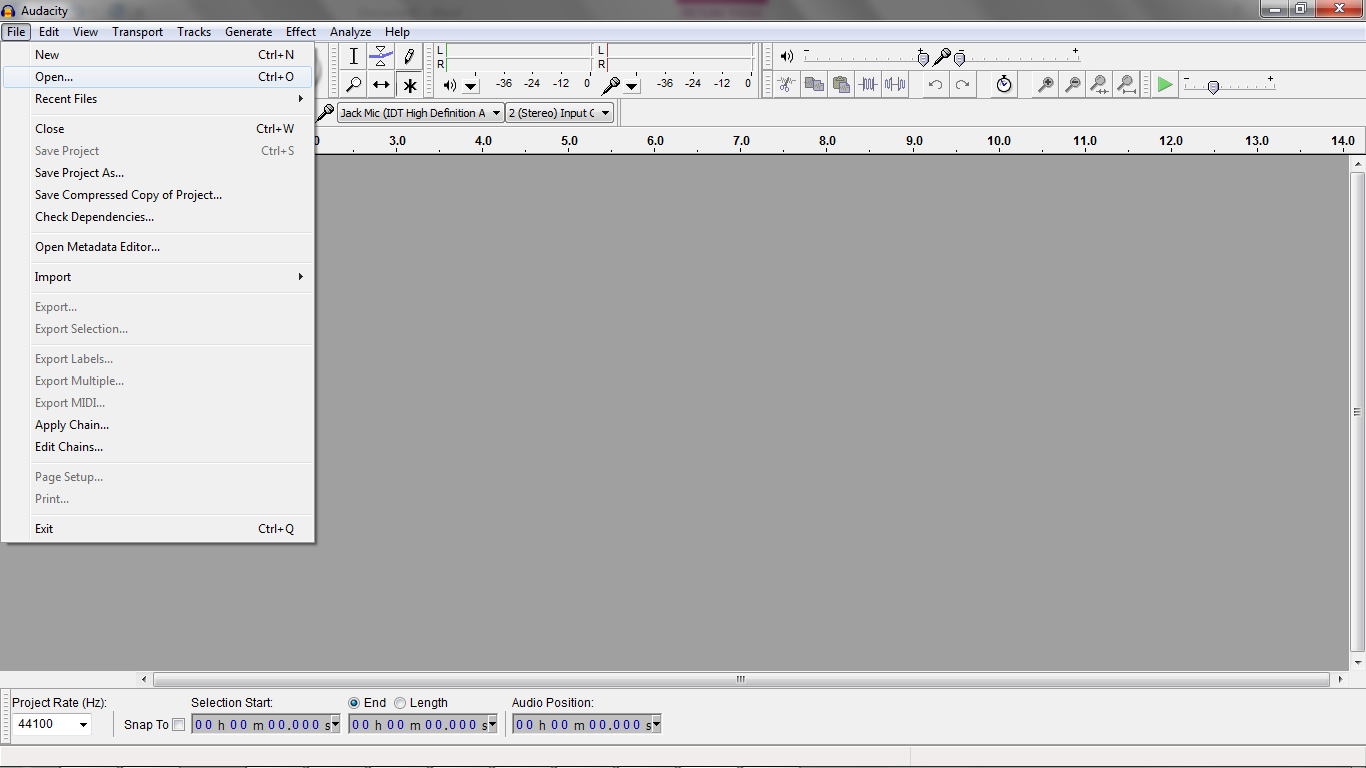
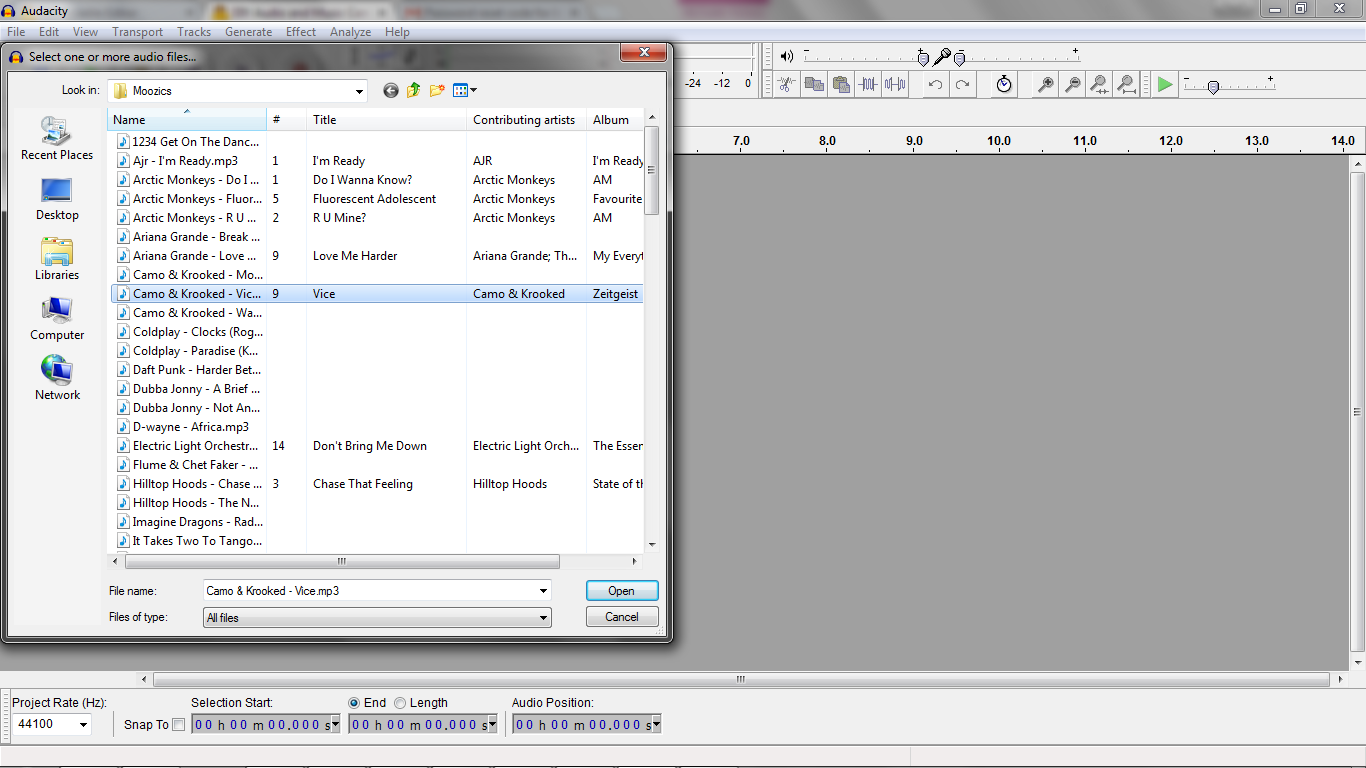
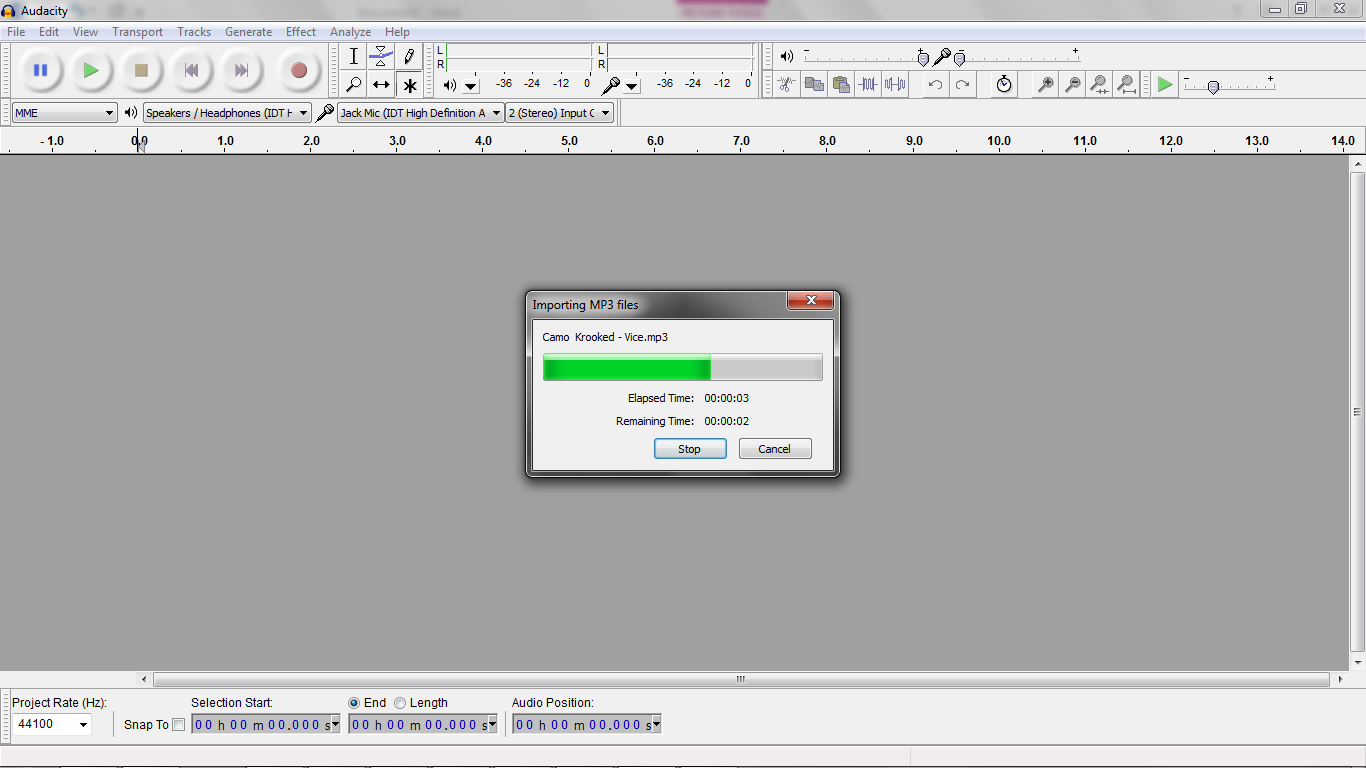
Once you have Audacity open, look up in the top right and click on File then scroll down to open. Click on open and this will then open Windows Explorer and find the desired song that you wish to bass boost. Click open once you have selected the song and it will import the MP3.
Step 3: Normalizing
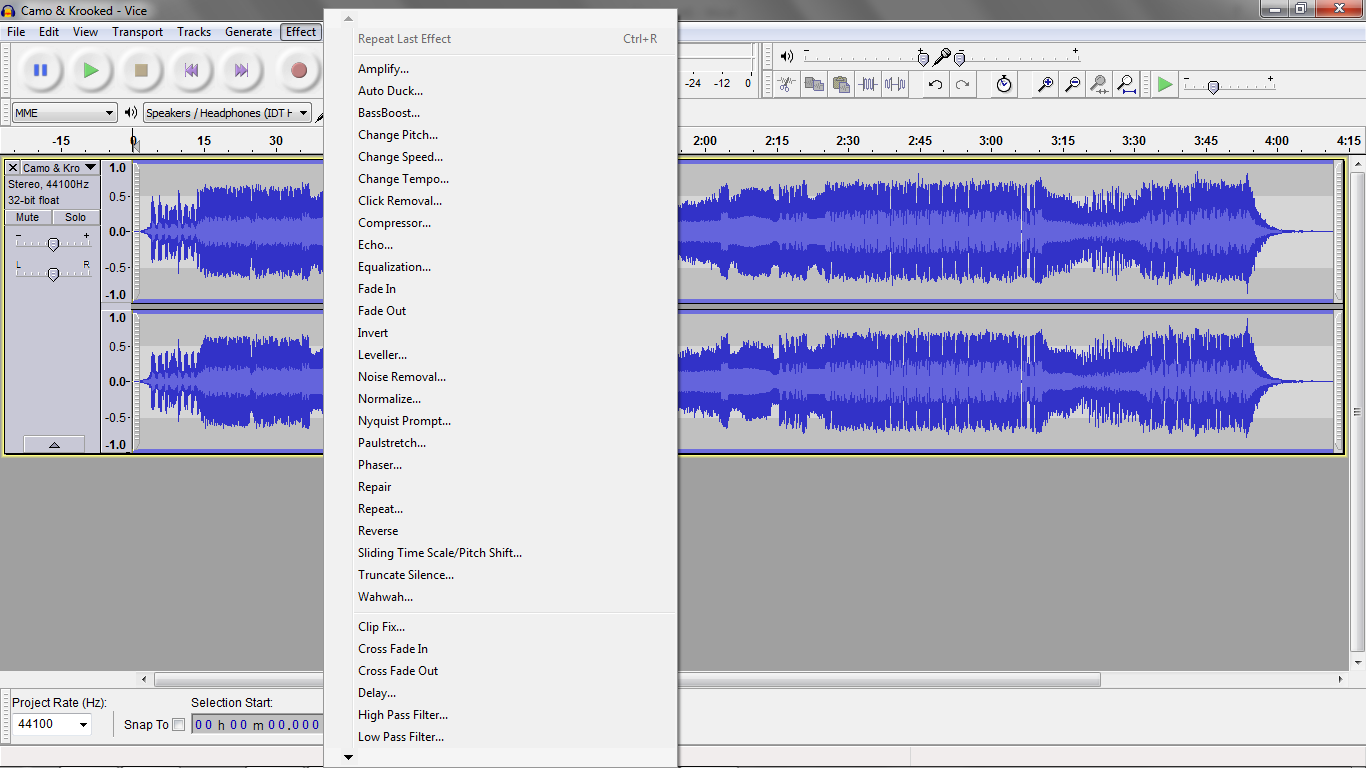
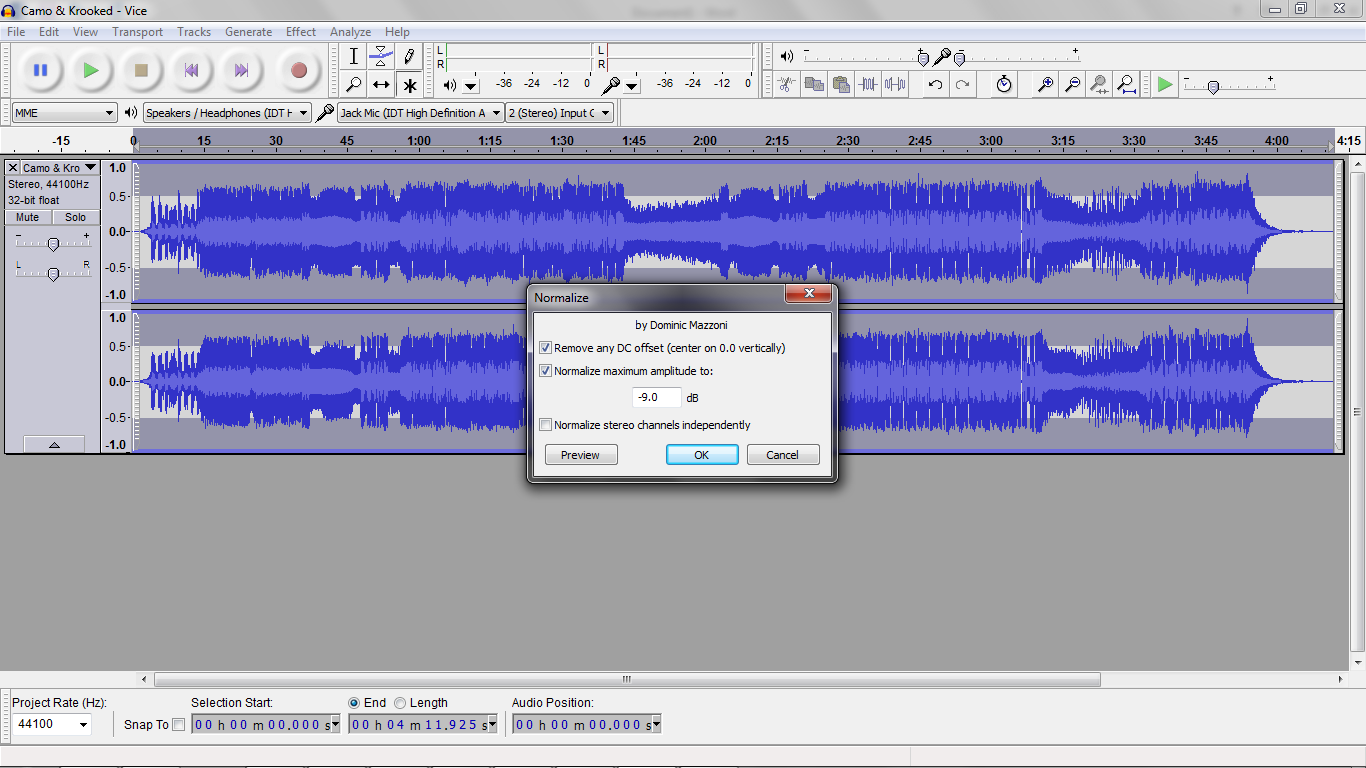

On the very top toolbar click on Effects then on the drop-down and look for Normalize. This will open a small window giving you the option of how much to Normalize. I myself select either between -9.0 and -15.0 or choose for yourself and preview until desired level then click ok. The level of the song will then look lower than what it first did.
Step 4: Boosting
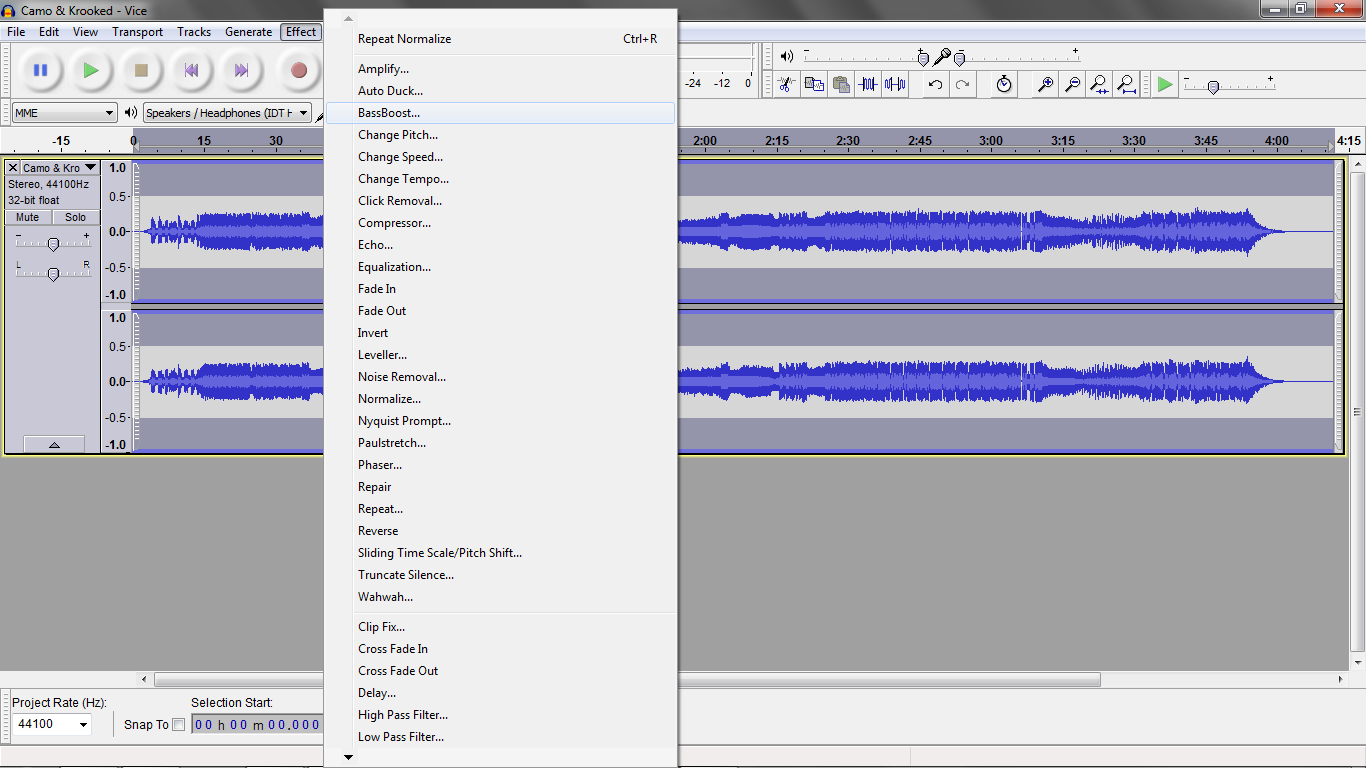
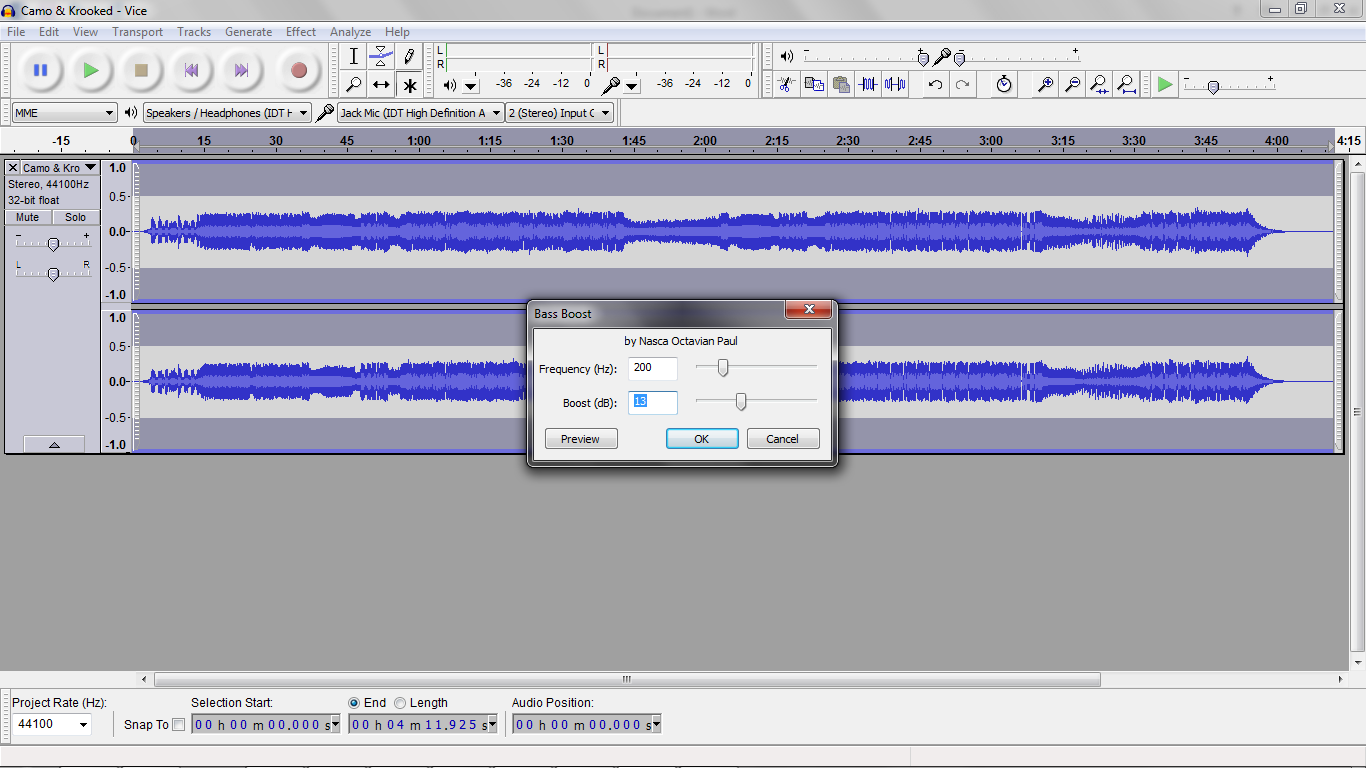
Once you have Normalized the song, in the Effects drop-down click on BassBoost. This will then open another small window giving the option to change the Frequency and Boost. Change the Boost to anywhere between 10 and 15 or until desired level. I recommend previewing the song before you click ok.
Step 5: Exporting and Finishing


Now that you have finished you need to export the song. Click File in the top right corner and in the drop down click export (make sure your song isn't playing) and save to your desired location. Click ok then another window will open giving the option to change the metadata. Click on the title of the song and add Bass Boosted at the end then hit ok and you're finished!
Check out some of my other songs here: https://www.youtube.com/channel/UC0bjXVGVg6MqkYzV...
This is the original of the song and the bass boosted