How To: Altering Images to Make a GIF
by shinabobina in Circuits > Art
809 Views, 4 Favorites, 0 Comments
How To: Altering Images to Make a GIF
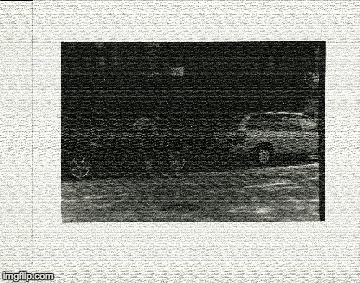
Alter images with simple photoshop techniques and create a GIF!
Things you will need:
- Photoshop
- Any JPEG image of your choice
Open Your File on Photoshop
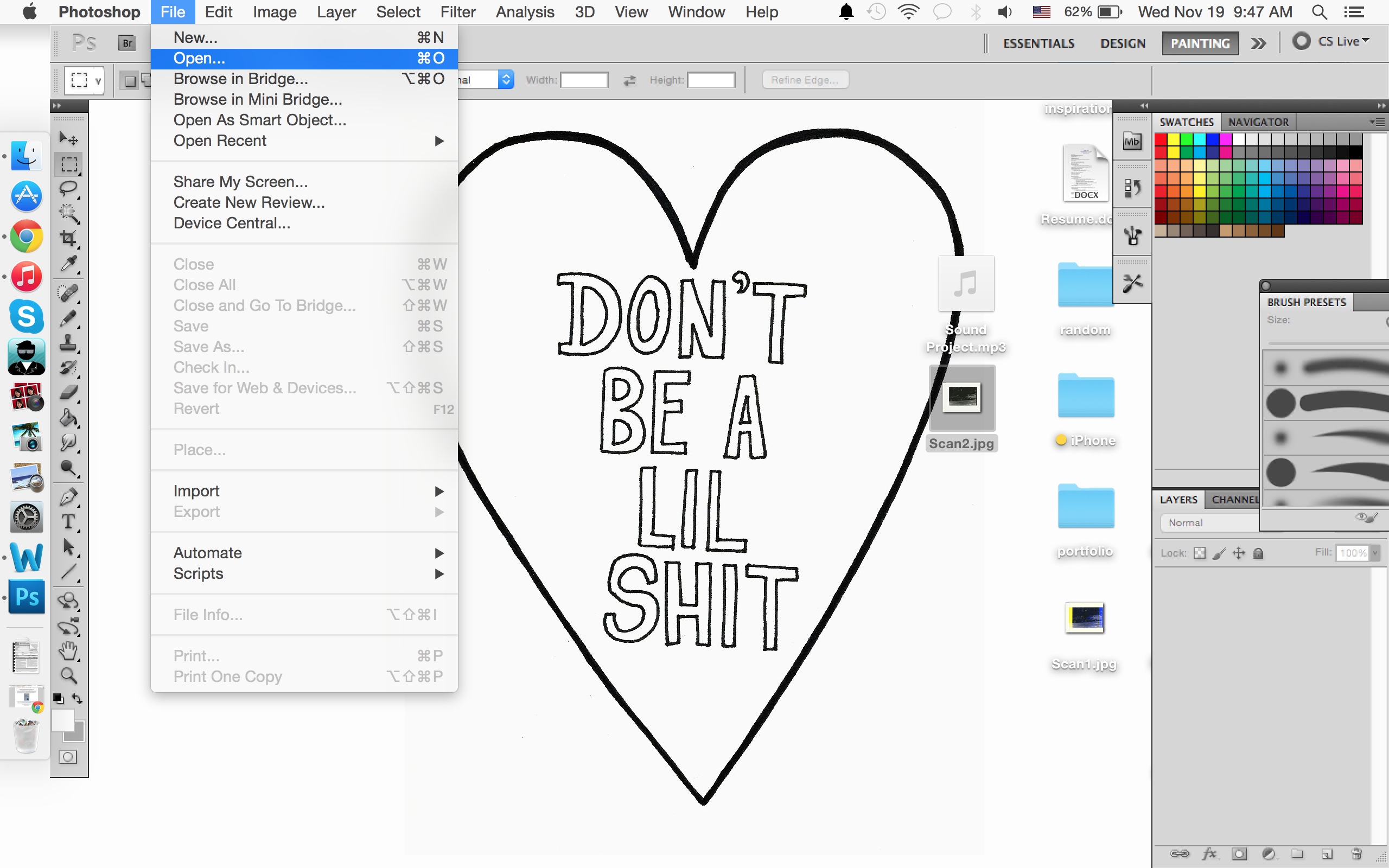
To begin, go to file - open - choose a jpeg. file that you want to alter and play around in photoshop!
You Should See This on Your Screen...
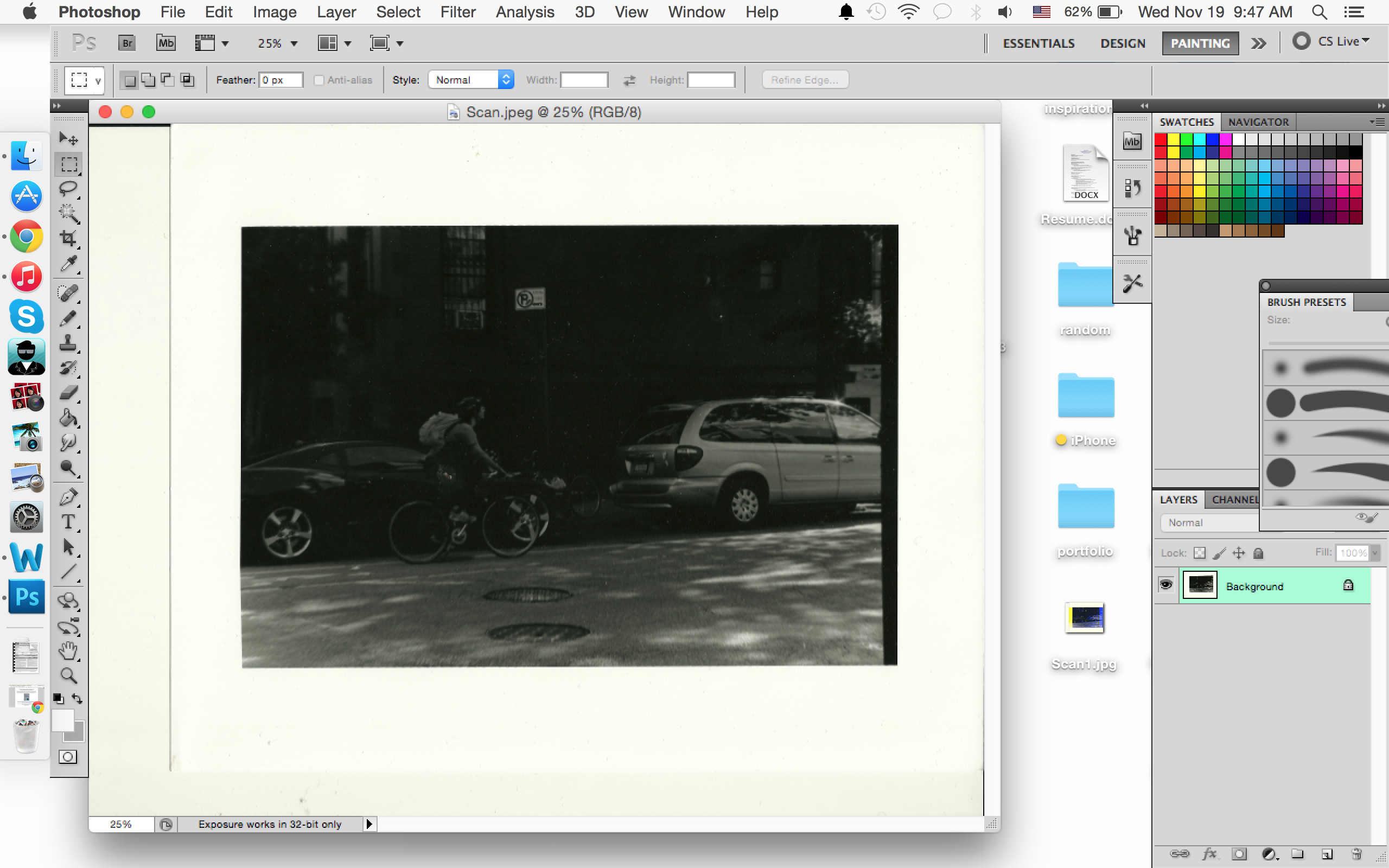
After you open a JPEG. file of your choice, you should see something like this
Texture

Now the fun part, add filters and textures to your image!
First, to add texture to your image,
Go to Filters - Texture - Texturizer
Texture
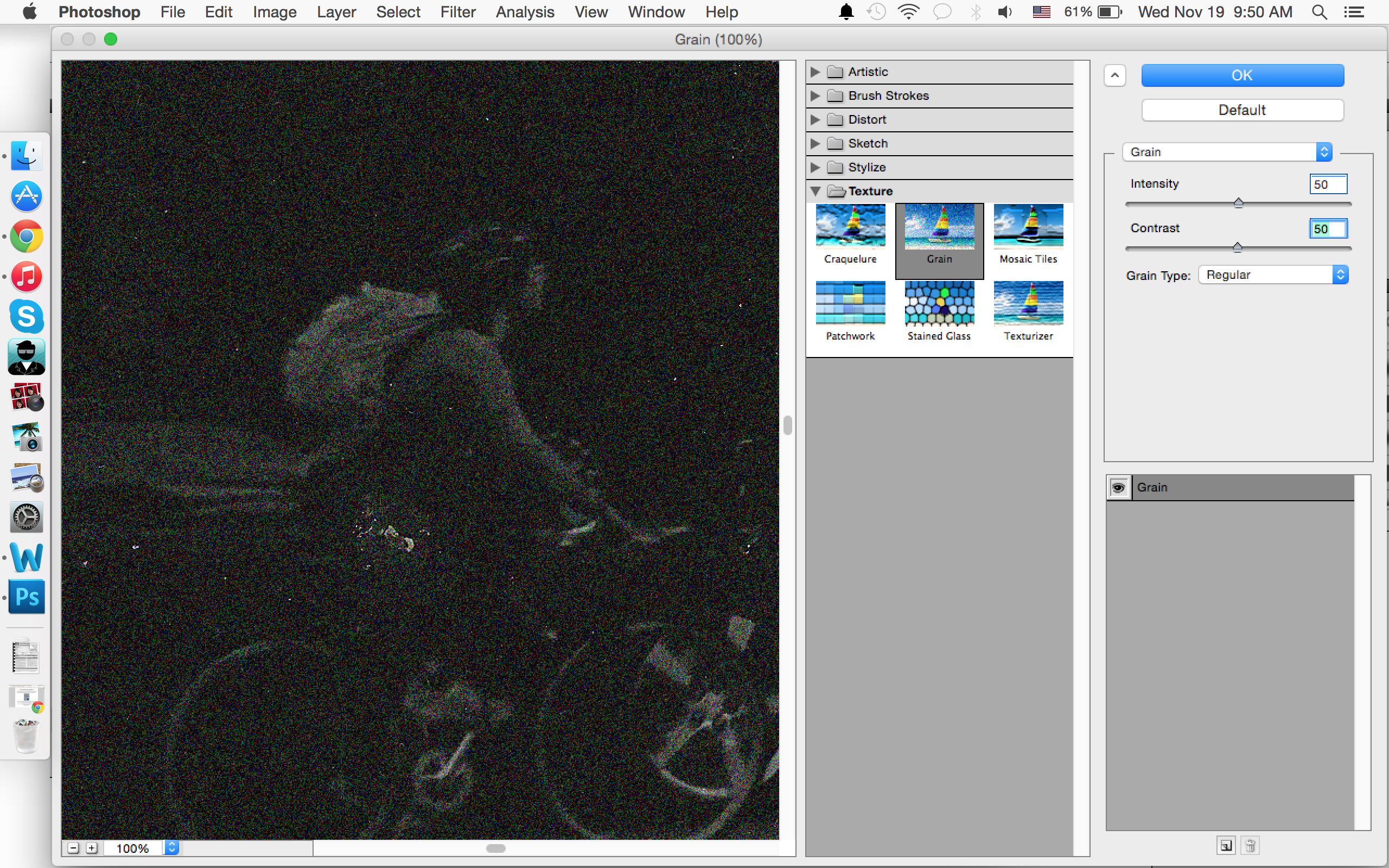
After clicking texturizer, a window will pop up that looks like this...
Play around by clicking the options on the right; you can preview your choices by zooming in/out on your left. When you're ready, just click on OK!
Save
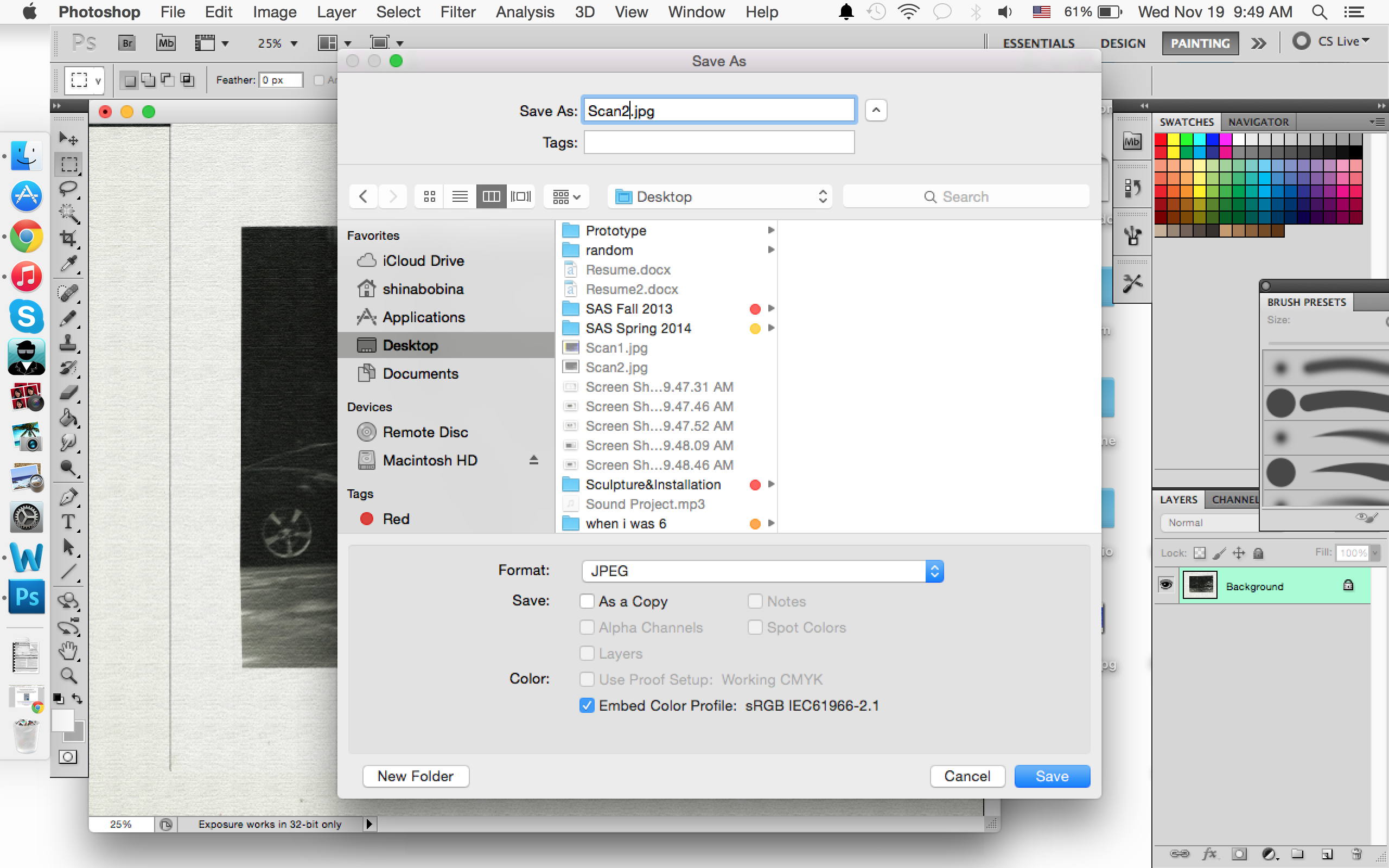
To save your work, go to File - Save As
Make sure you're saving it as a JPEG. file! (to make it a GIF later)
Channel Mixer
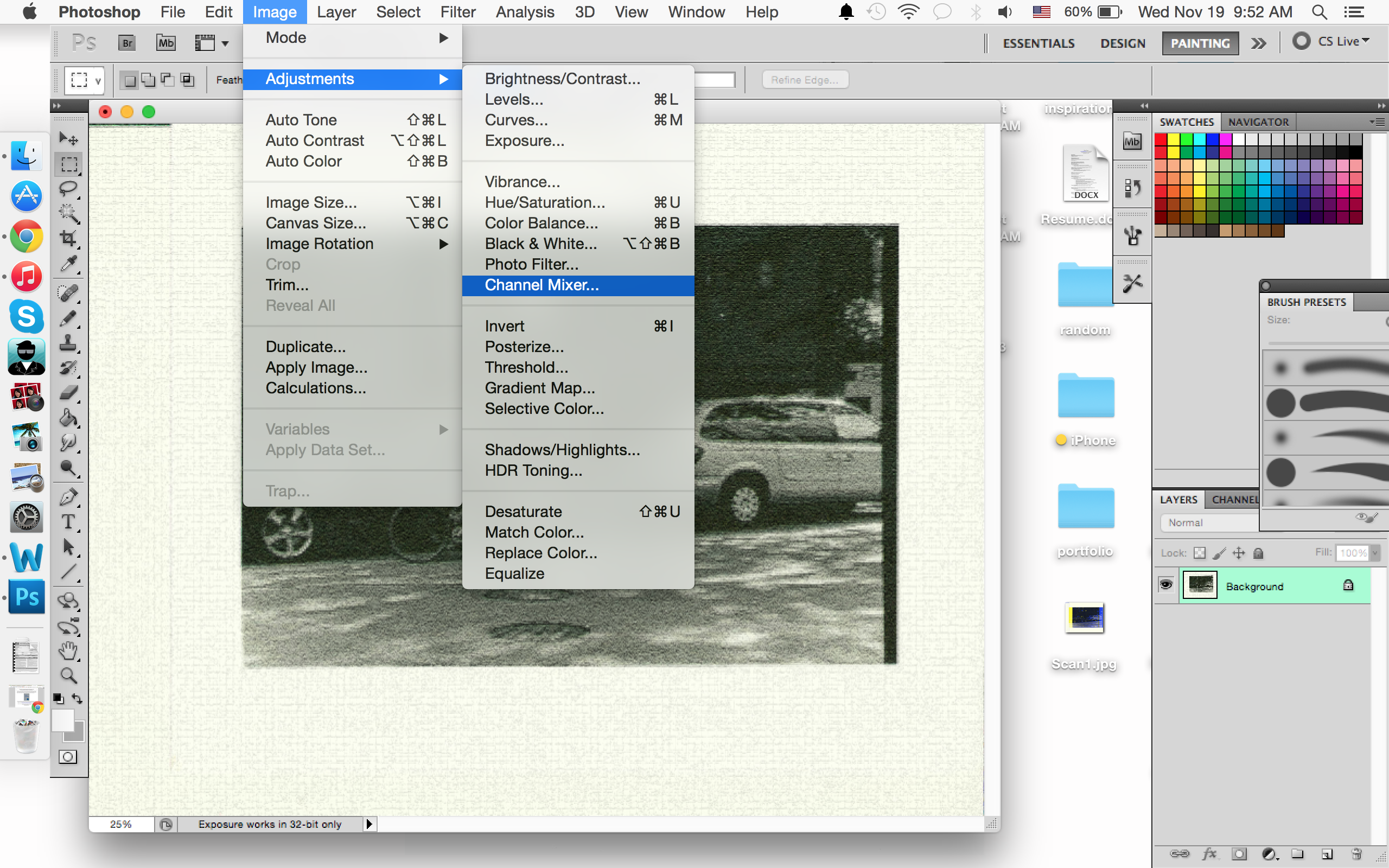
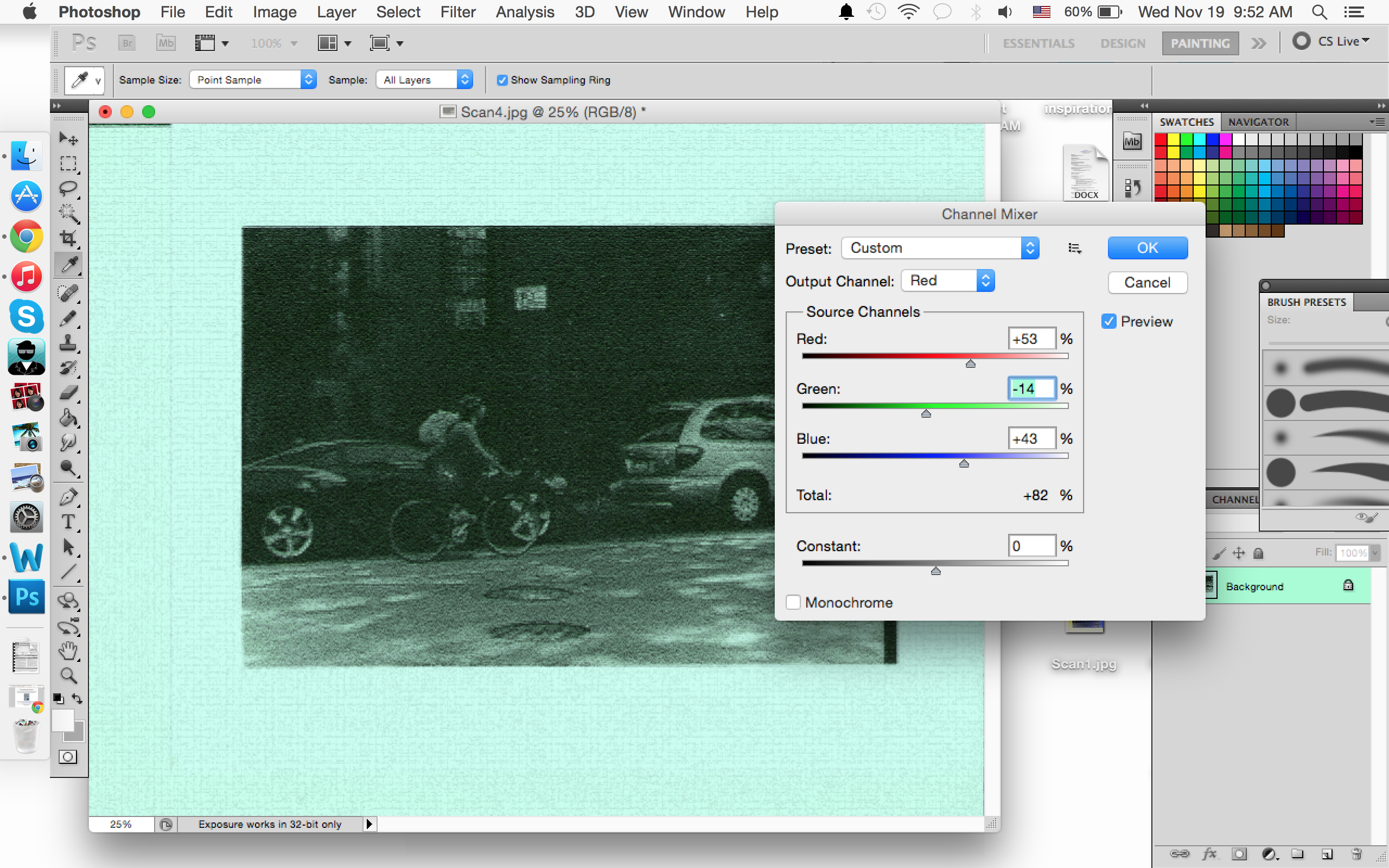
You can also play around with the colors to filter your image
Like before, open your original file and this time, go to Image- Adjustments - Channel Mixer
A small window with bars of Red, Green and Blue will pop out and you can move these bars to play around with the color. You should see the immediate changes made on your image
GIF
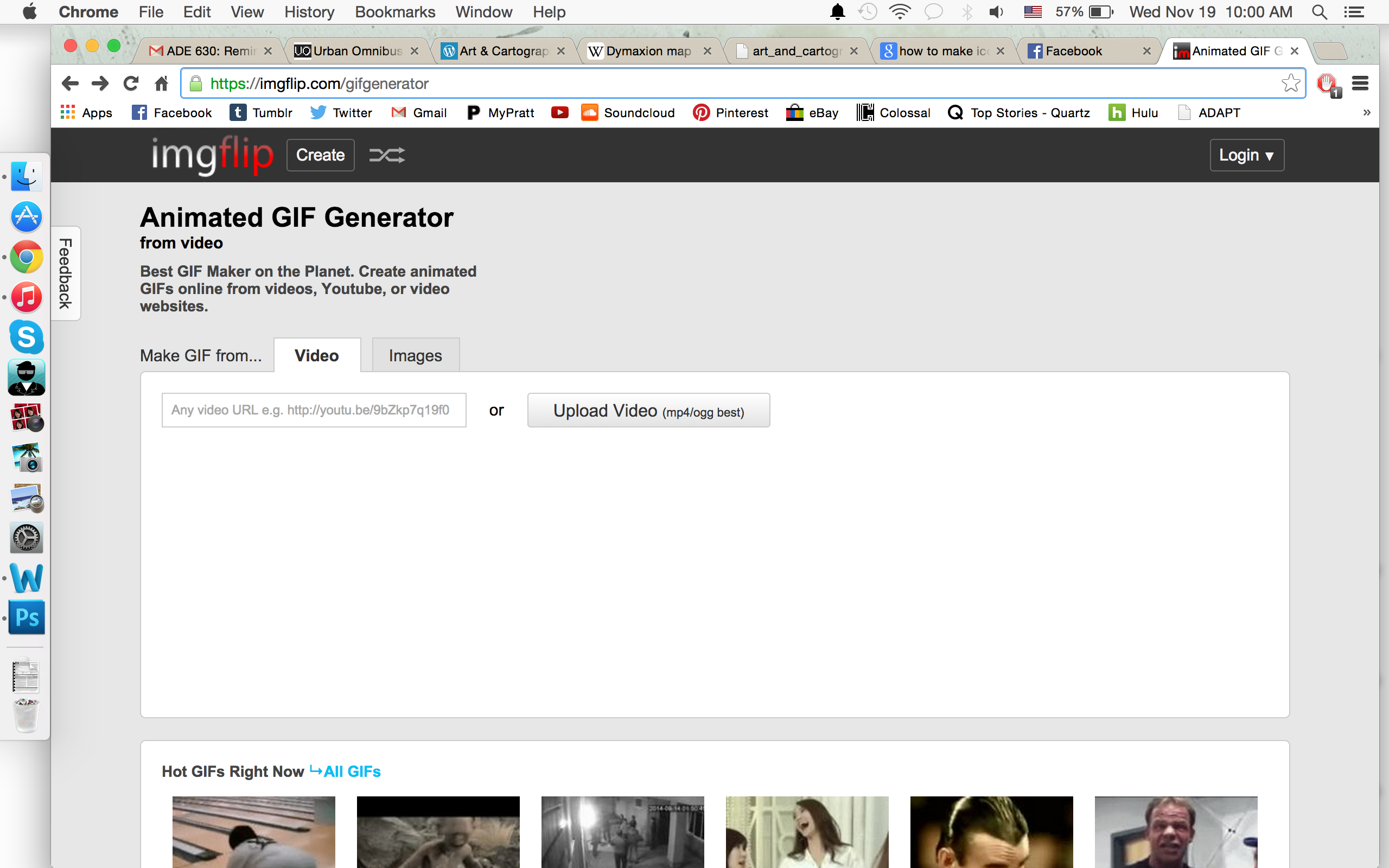
When you think you have enough images to create a GIF, go to: https://imgflip.com/gifgenerator
You should see a window that looks like this.
Next, click on the "Images" tab to upload the images you just altered on Photoshop
Upload Upload Upload
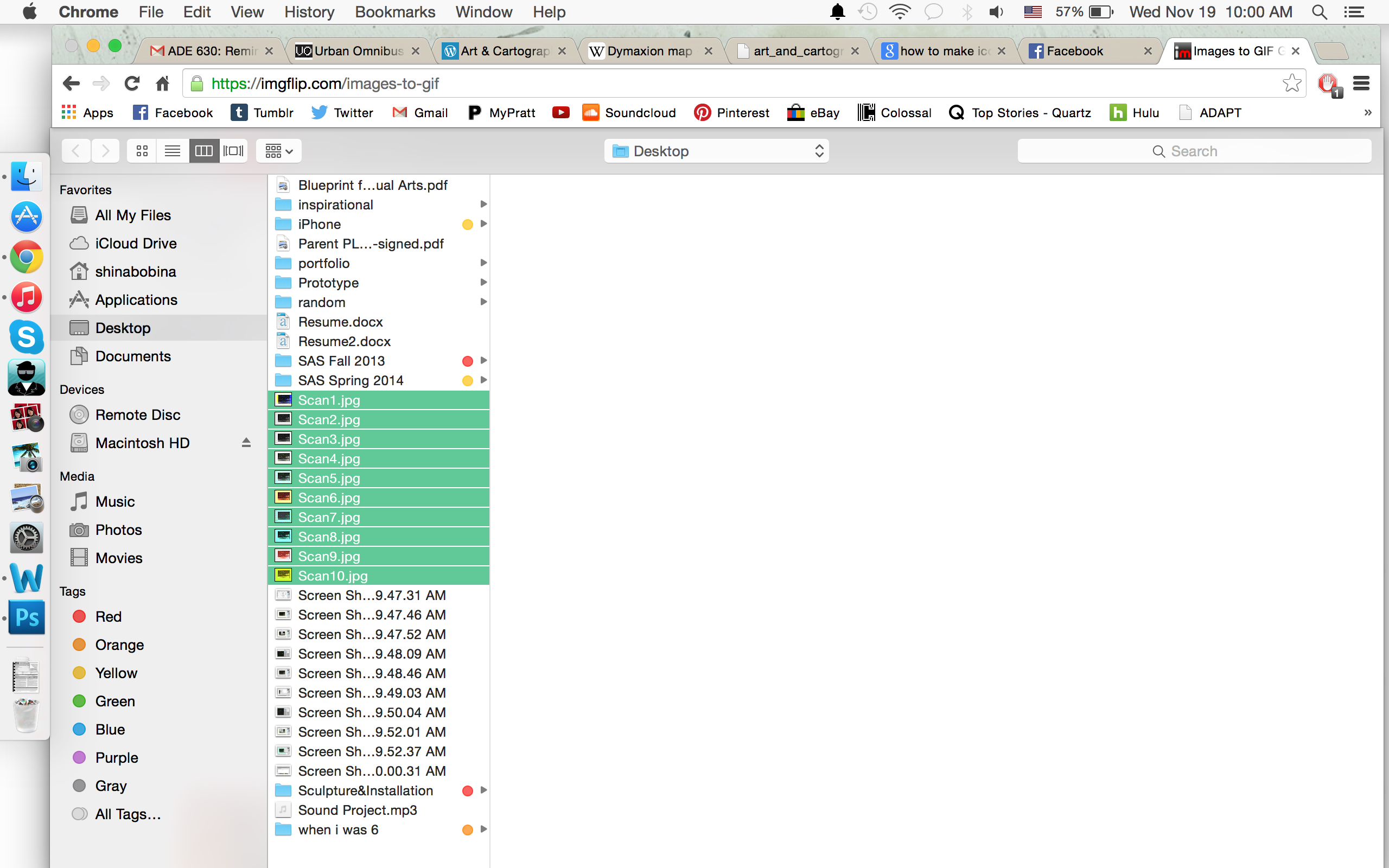
Click on "upload images" and find the files you've just created through photoshop to make your GIF
Create Your GIF
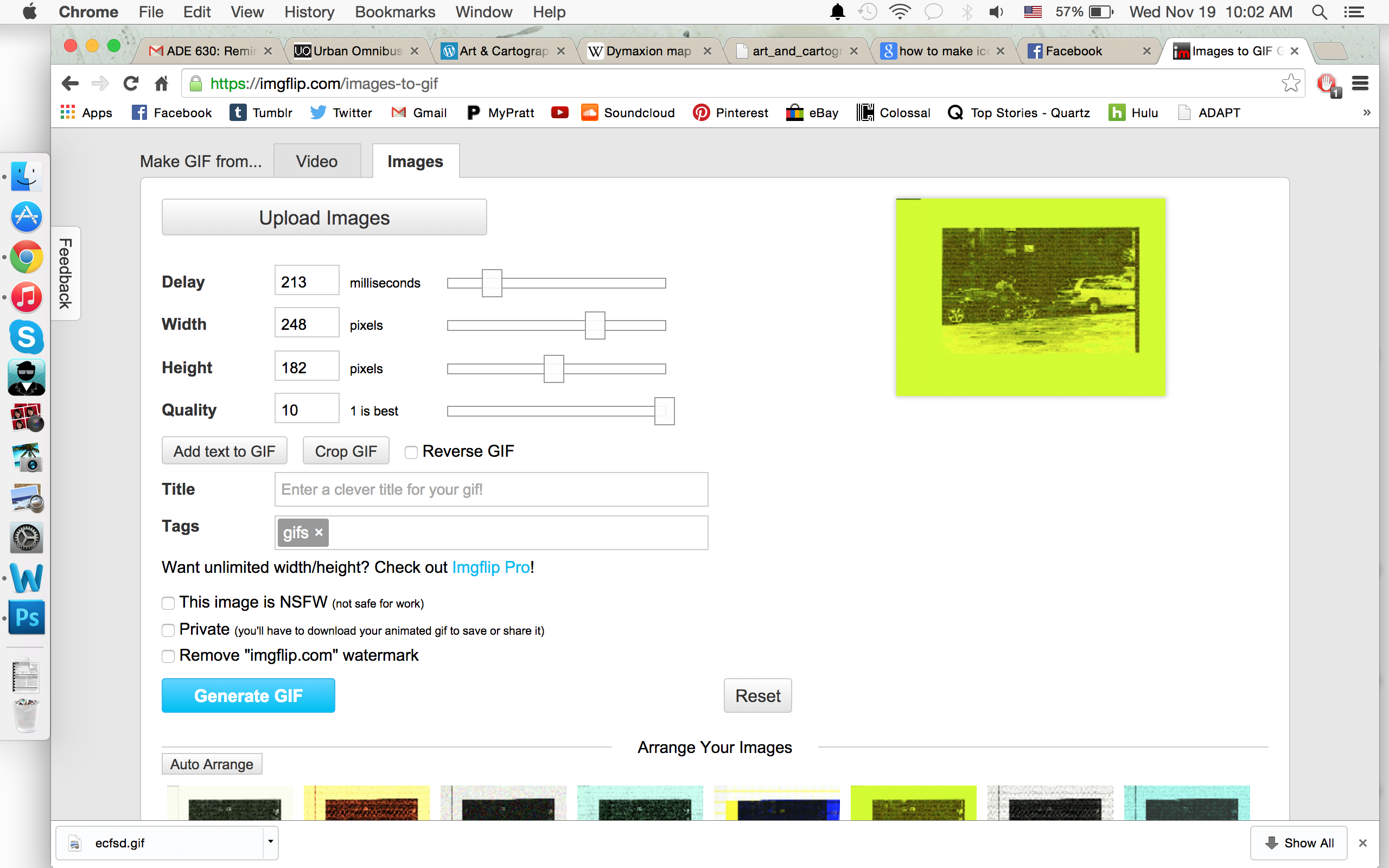
Once you have uploaded all the images, you can play around with the GIF's delay, width, height, and quality.
Play around with the bars on your left to achieve how you want your GIF to look. In addition, when you scroll down the website, you can alter the order of your images. Click on the image and drag to re-order.
Ta-da! Your GIF Has Been Generated
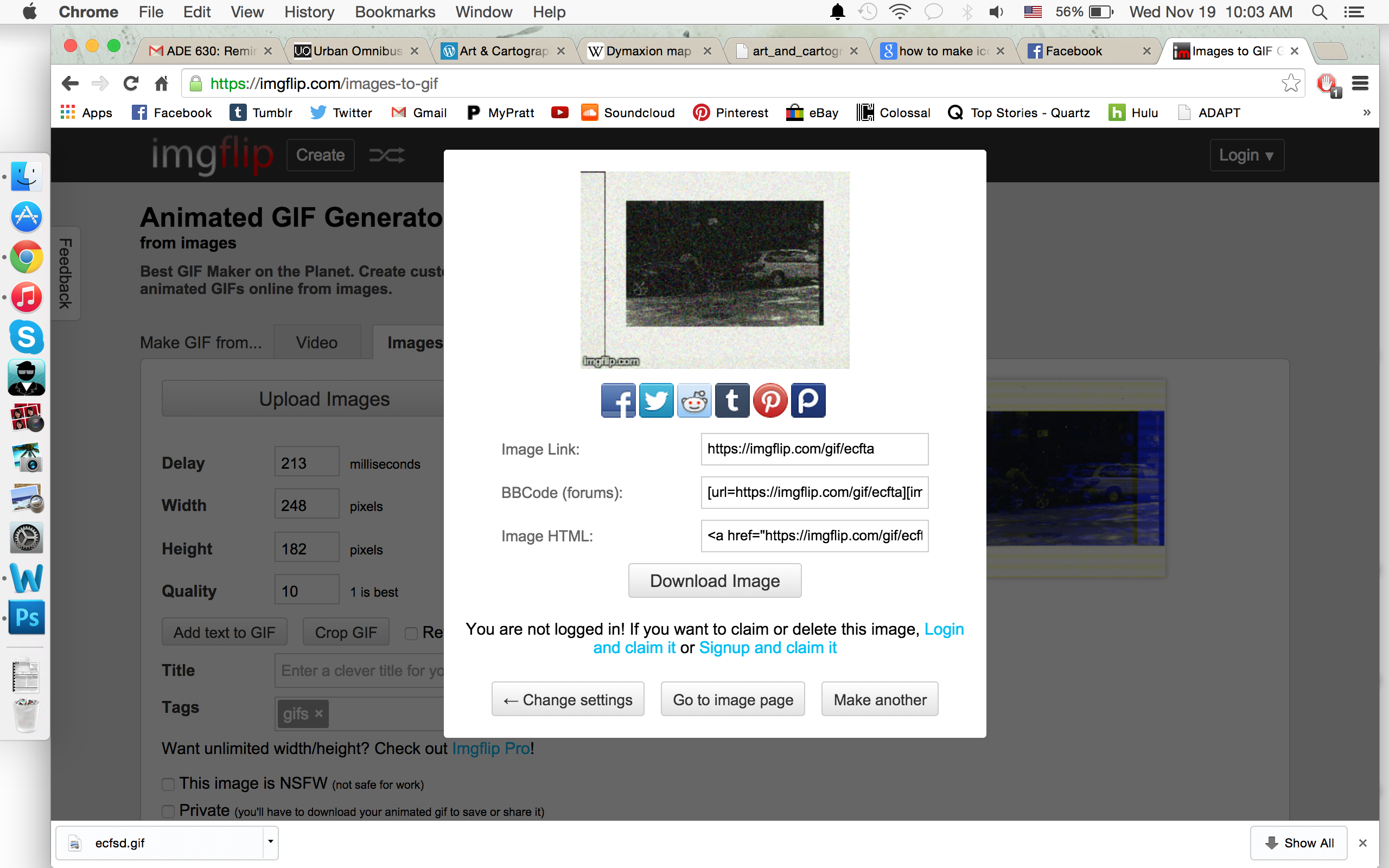
Once you think your GIF is ready to go, click on "Generate GIF" and a small window should pop up with difference choices.
Share your work on facebook, twitter, tumblr and more! Or simply download your GIF to your computer :)