How to Add a MatrixOrbital VFD Display to Your Linux Box
by joe in Circuits > Computers
22450 Views, 61 Favorites, 0 Comments
How to Add a MatrixOrbital VFD Display to Your Linux Box
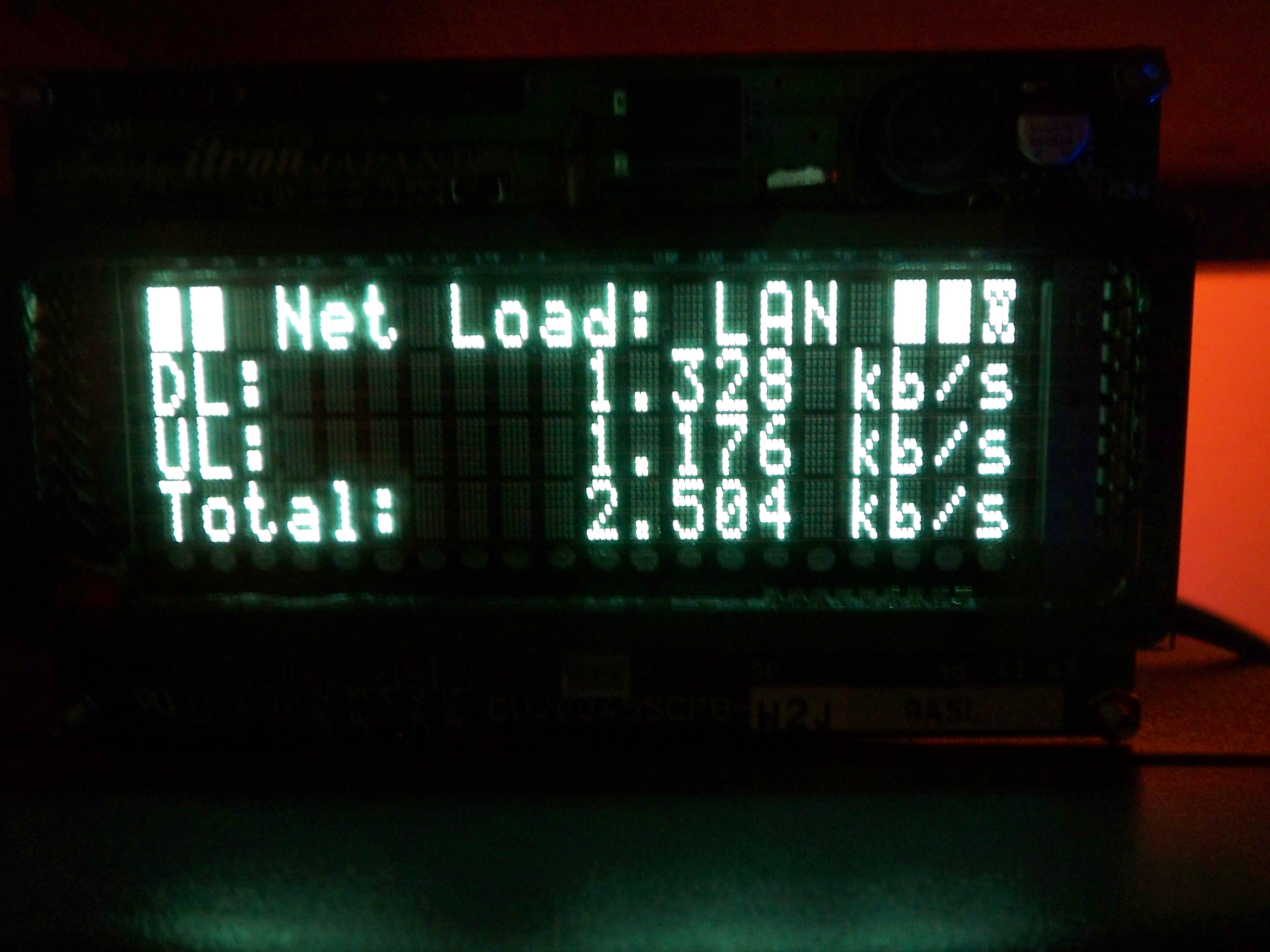
This instructable covers adding a MatrixOrbital VFD to your linux box. Like all good geeks I have a headless linux box on my home network. By adding a Vacuum Fluorescent Display and running LCDProc you can display health stats and keep an eye on your linux box.
Parts

I used a MatrixOrbital VFD2041
- 1 DC Power Coaxial Connector
- 1 9v Power Supply
- 1 4 Pin connector
- 1 DB9 Serial Cable
- 1 DC Power Coaxial Connector
- 1 9v Power Supply
- 1 4 Pin connector
- 1 DB9 Serial Cable
Power Connector

Solder the power connector to the 4 pin adapter.
Connect Serial and Power

Connect your Serial and Power Cables.
Be sure not to plug the power in backwards, black goes to ground.
Be sure not to plug the power in backwards, black goes to ground.
Install LCDProc
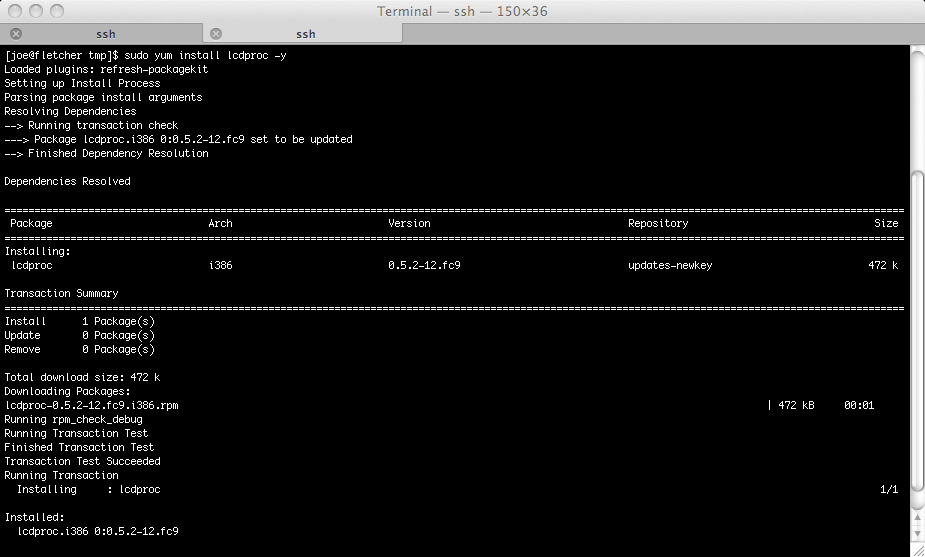
Install LCDProc.
On fedora, you can run the command:
yum install lcdproc
On fedora, you can run the command:
yum install lcdproc
Get New MatrixOrbital Library
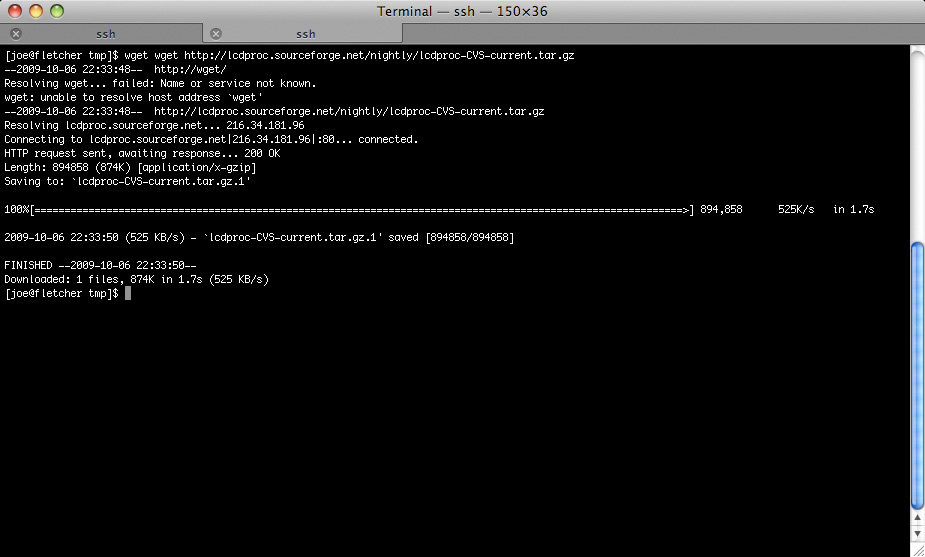
There is a bug in the library that ships with the current release of LCDProc.
The best thing to do is download the dev release from CVS:
wget http://lcdproc.sourceforge.net/nightly/lcdproc-CVS-current.tar.gz
The best thing to do is download the dev release from CVS:
wget http://lcdproc.sourceforge.net/nightly/lcdproc-CVS-current.tar.gz
Compile New Library
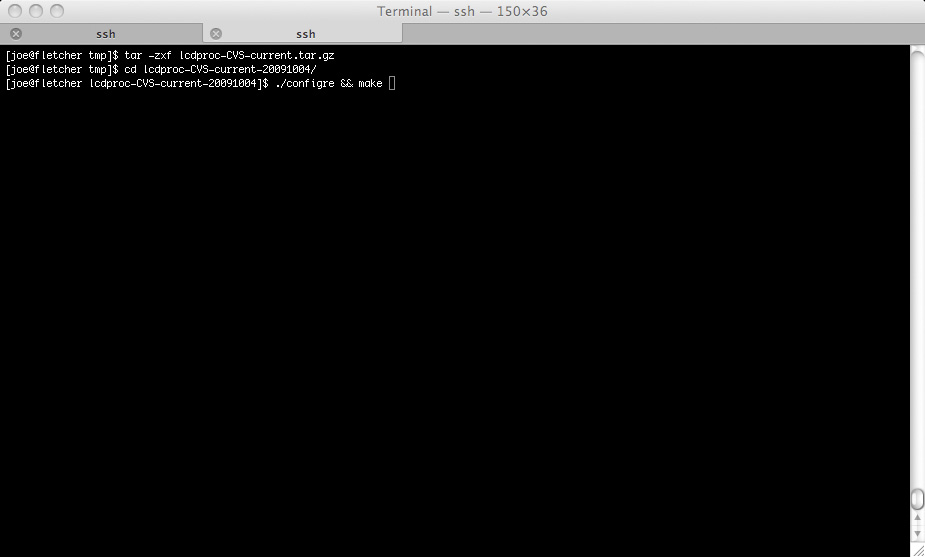
Uncompress the package, change to the directory and compile, DO NOT run make install
[joe@fletcher tmp]$ tar -zxf lcdproc-CVS-current.tar.gz
[joe@fletcher tmp]$ cd lcdproc-CVS-current-20091004/
[joe@fletcher lcdproc-CVS-current-20091004]$ ./configure && make
[joe@fletcher tmp]$ tar -zxf lcdproc-CVS-current.tar.gz
[joe@fletcher tmp]$ cd lcdproc-CVS-current-20091004/
[joe@fletcher lcdproc-CVS-current-20091004]$ ./configure && make
Install
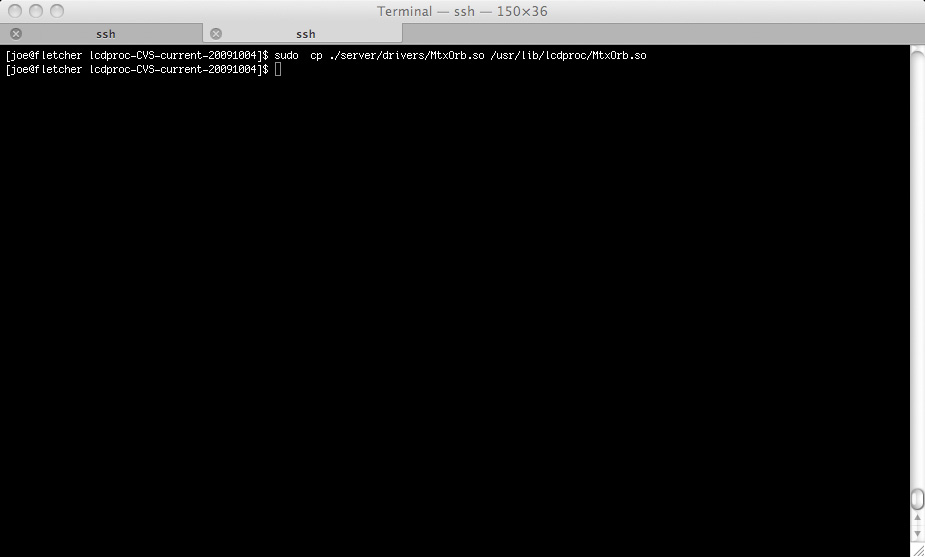
Copy the new library in to place:
sudo cp ./server/drivers/MtxOrb.so /usr/lib/lcdproc/MtxOrb.so
sudo cp ./server/drivers/MtxOrb.so /usr/lib/lcdproc/MtxOrb.so
Configure the LCDProc Server
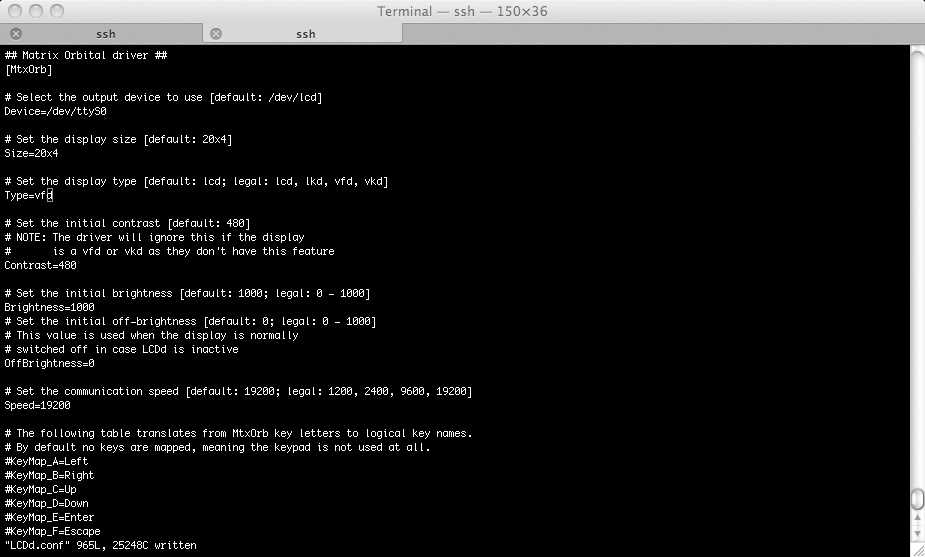
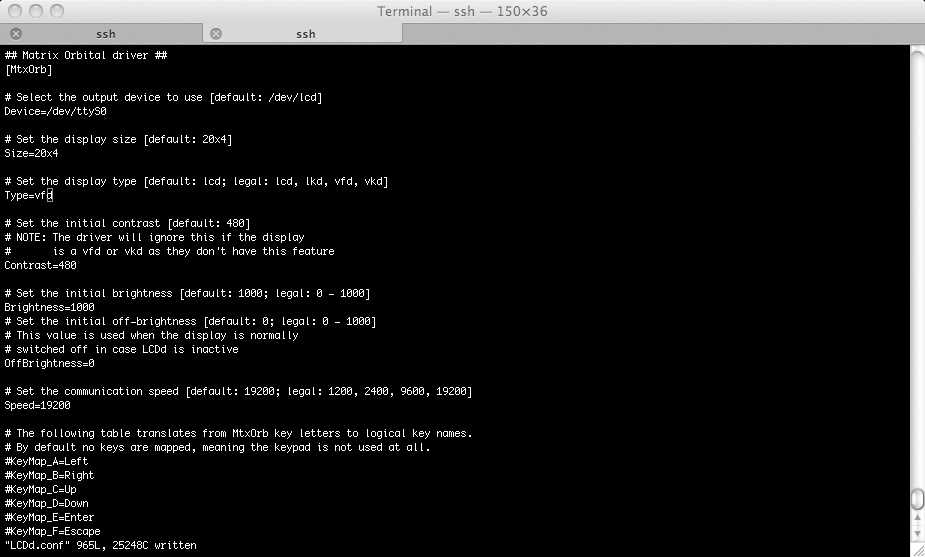
cd /etc/sysconfig/lcdproc/
sudo cp LCDd.conf.example LCDd.conf
sudo vi LCDd.conf
Change the line:
Driver=curses
to
Driver=MtxOrb
Change the line:
Type=lkd
to
Type=vfd
Change the line:
Speed=19200
to
Speed=9600
sudo cp LCDd.conf.example LCDd.conf
sudo vi LCDd.conf
Change the line:
Driver=curses
to
Driver=MtxOrb
Change the line:
Type=lkd
to
Type=vfd
Change the line:
Speed=19200
to
Speed=9600
Configure the Client
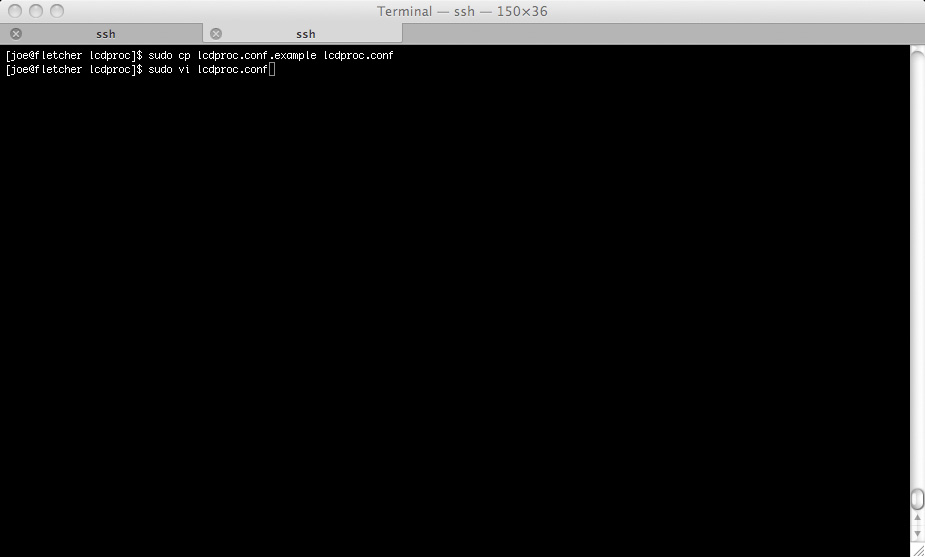
[joe@fletcher lcdproc]$ sudo cp lcdproc.conf.example lcdproc.conf
[joe@fletcher lcdproc]$ sudo vi lcdproc.conf
Verify everything looks good, you should not have to change anything.
[joe@fletcher lcdproc]$ sudo vi lcdproc.conf
Verify everything looks good, you should not have to change anything.
Start LCDd and Lcdproc
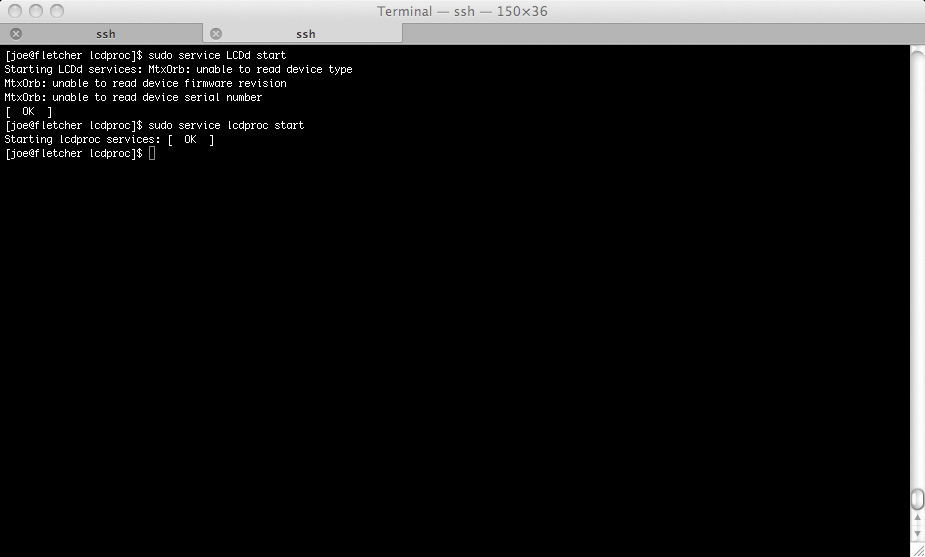
Start the daemons.
[joe@fletcher lcdproc]$ sudo service LCDd start
[joe@fletcher lcdproc]$ sudo service lcdproc start
[joe@fletcher lcdproc]$ sudo service LCDd start
[joe@fletcher lcdproc]$ sudo service lcdproc start
Bask in the Glow

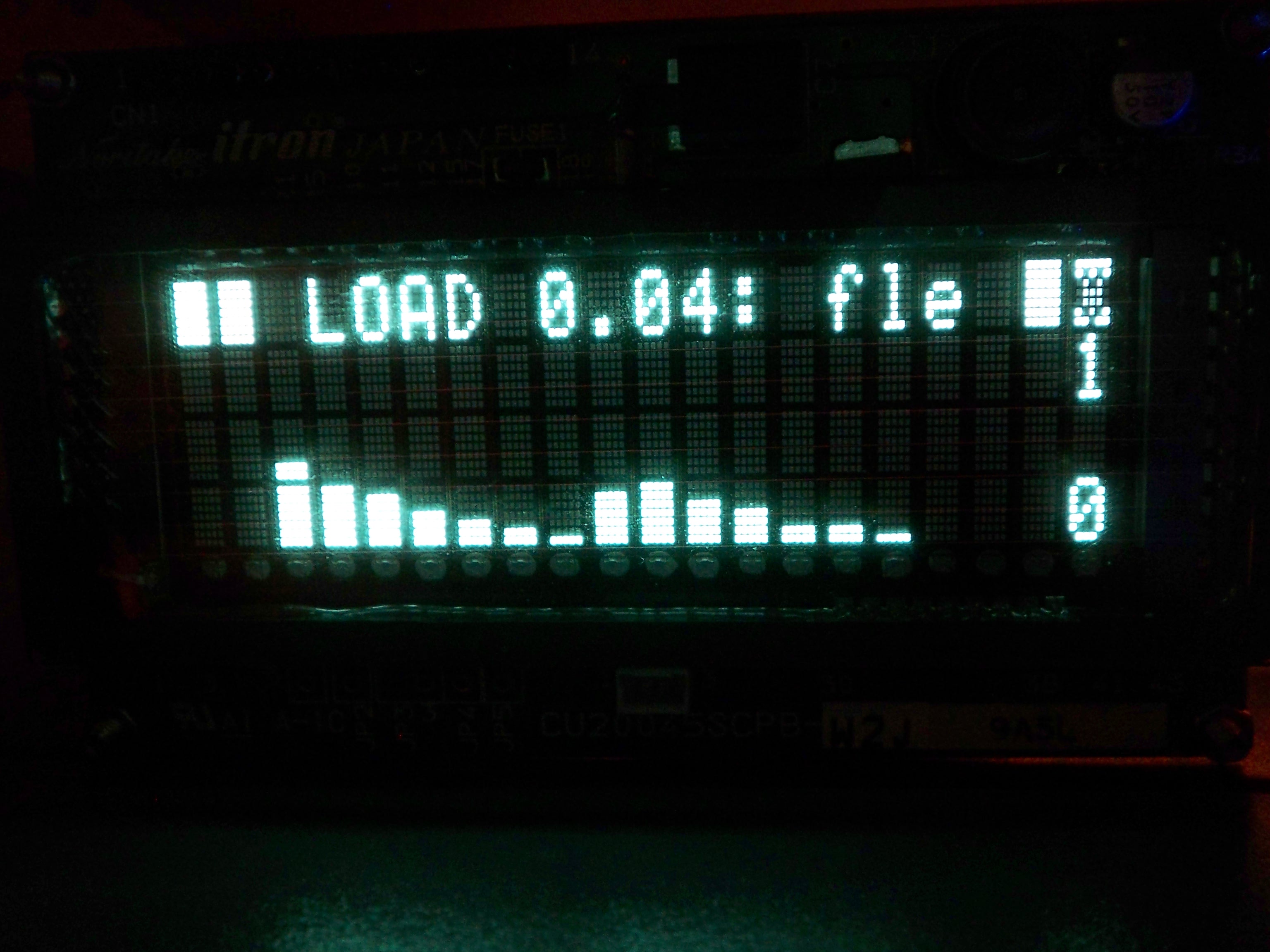

Watch the LCD update with machine info.
If it fails, turn the report setting up to 3 and restart the daemons.
If it fails, turn the report setting up to 3 and restart the daemons.