How to Add User Levels From NUMA to Your Copy of N Using NumADD Firefox AddOn
by lowtherz in Design > Software
3353 Views, 2 Favorites, 0 Comments
How to Add User Levels From NUMA to Your Copy of N Using NumADD Firefox AddOn
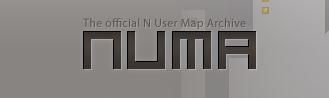
Any user of Metanet's N user level database NUMA will know how clunky the interface is for copying user created levels to your copy of the game. NumADD, eradicates the need for copy and pasting and makes transferring levels the work of one mouseclick.
The Add-On
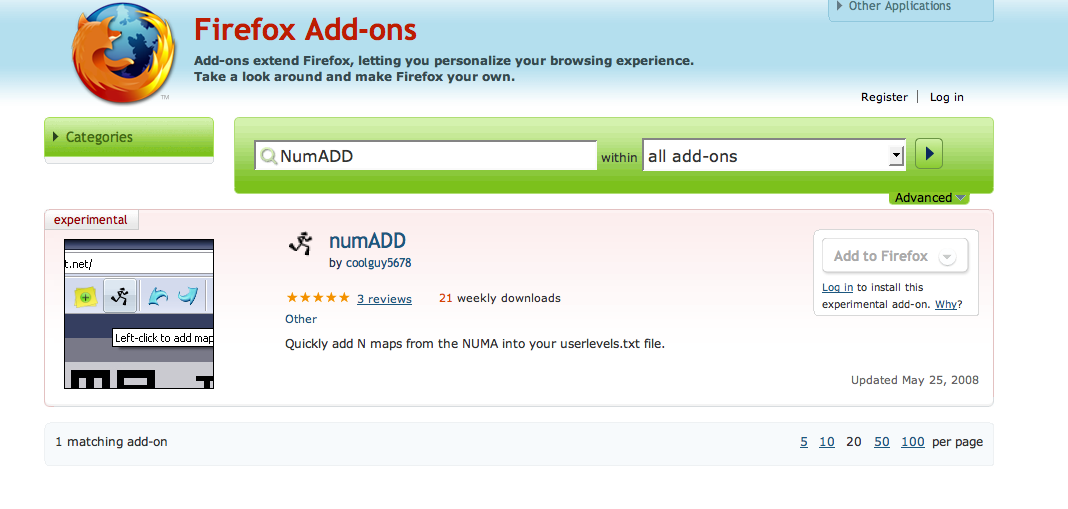
Open your Firefox browser and follow this path: Tools>Add Ons>Get Extensions
You arrive at the Firefox Add On Homepage. In the search bar type "numADD" and hit return. Your search should only unearth one result: numADD by coolguy5678.
Click "Add to Firefox" to the right of the page and install the Add On(Firefox requires you restart to complete installation).
You arrive at the Firefox Add On Homepage. In the search bar type "numADD" and hit return. Your search should only unearth one result: numADD by coolguy5678.
Click "Add to Firefox" to the right of the page and install the Add On(Firefox requires you restart to complete installation).
Place the Add on in the Toolbar

Follow this path in Firefox: View>Toolbars>Customize
Scroll down the page and you will find the numADD icon(it's the ninja from N), drag the icon to the left of the address bar in Firefox next to the Home button.
Exit the Toolbar Customization window and check the numADD icon appears to the left of the address bar.
Sorry about the size of the attached screenshot but if you look closely you can make out the numADD icon on the Toolbar.
Scroll down the page and you will find the numADD icon(it's the ninja from N), drag the icon to the left of the address bar in Firefox next to the Home button.
Exit the Toolbar Customization window and check the numADD icon appears to the left of the address bar.
Sorry about the size of the attached screenshot but if you look closely you can make out the numADD icon on the Toolbar.
Link the Add on to Your N
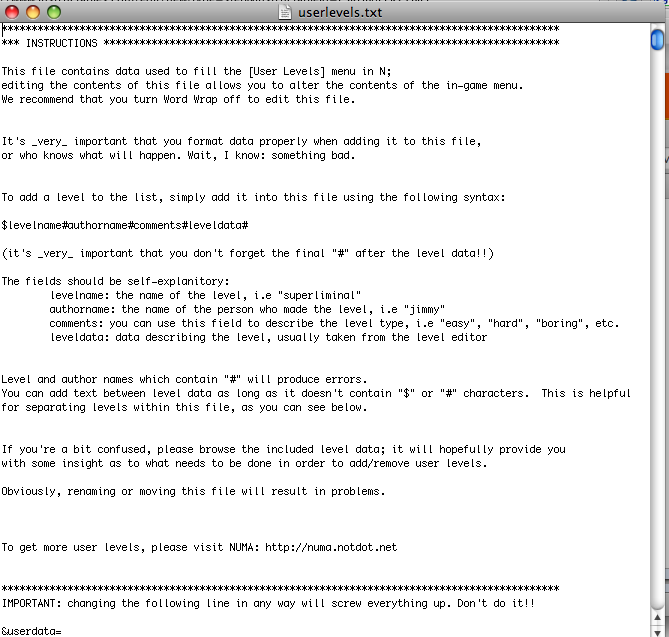
To the right of the numADD icon is a drop down menu. Open it and choose "Change N executable position", in the window that appears navigate to your N executable and click "Open".
Re-Open the dropdown menu and this time choose "Change userlevels.txt position", again navigate to your userlevels.txt file in the window that automatically appears.
Re-Open the dropdown menu and this time choose "Change userlevels.txt position", again navigate to your userlevels.txt file in the window that automatically appears.
Using the Add On
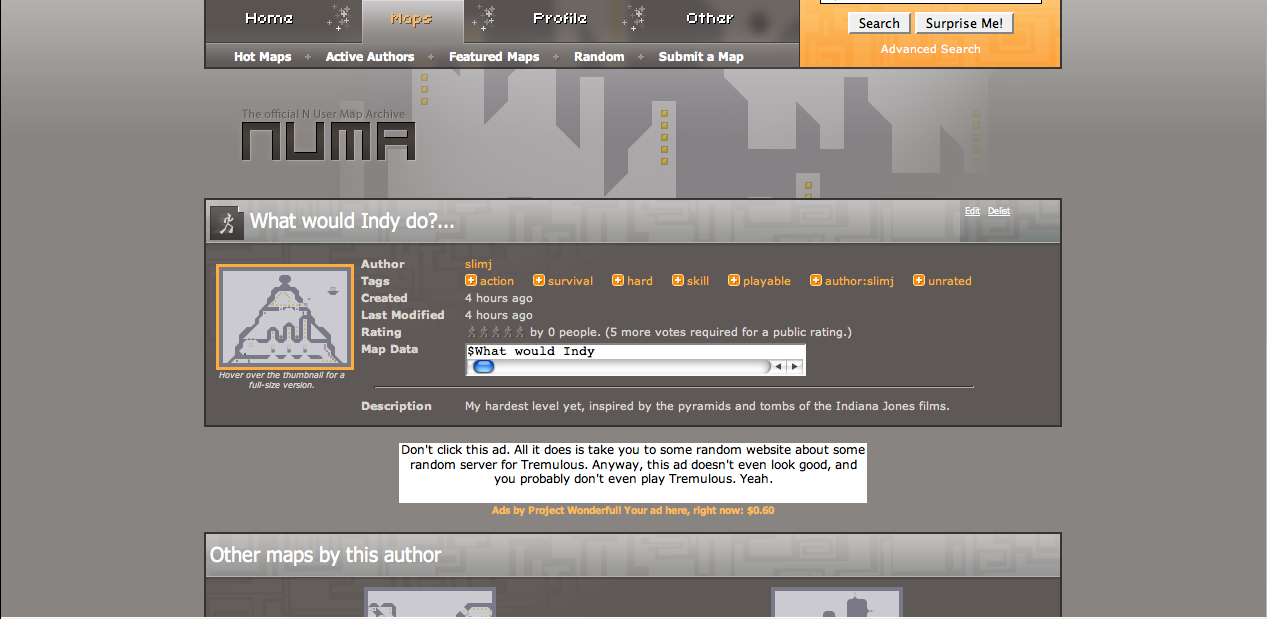
Navigate to the NUMA level database and choose a level you like. Instead of the usual procedure of copying and pasting the level data to your userlevels.txt file, simply click on the numADD icon while on the map page.
A window appears asking you to enter a category for the map, you can enter anything you want, it makes no difference at all, but it makes sense to put something relevant to the map you are adding. Click "OK" and, after a tiny pause, another window appears telling you the map has been added to N.
You may now play the level from the "User Levels" option in the N Menu.
A window appears asking you to enter a category for the map, you can enter anything you want, it makes no difference at all, but it makes sense to put something relevant to the map you are adding. Click "OK" and, after a tiny pause, another window appears telling you the map has been added to N.
You may now play the level from the "User Levels" option in the N Menu.