How to Add "Open With Notepad" to Right-Click
by laminterious in Circuits > Microsoft
34456 Views, 29 Favorites, 0 Comments
How to Add "Open With Notepad" to Right-Click
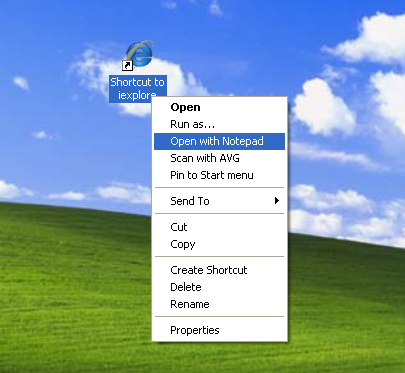
I personally hate to use "open with" due to the time, even if its only a few seconds, and having to then remember where exactly a certain program is located in my directory.
This will show you how to add ANY program to the Right-Click (Context Menu for all of your Files).
It's Easy, you cant screw it up, and it saves a bunch of time and hassle.
Since we will be dealing with regedit, and not everyone is familiar with it, i will be breaking down the steps to very simple, easy, and concise steps that anyone can follow.
This will show you how to add ANY program to the Right-Click (Context Menu for all of your Files).
It's Easy, you cant screw it up, and it saves a bunch of time and hassle.
Since we will be dealing with regedit, and not everyone is familiar with it, i will be breaking down the steps to very simple, easy, and concise steps that anyone can follow.
First
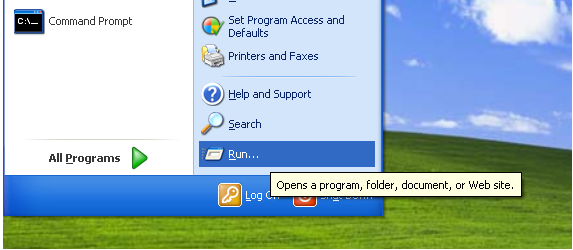
Go to Start and open Run
Second
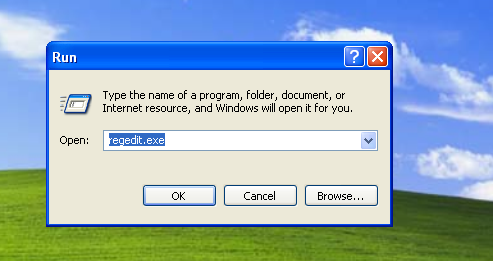
Type in regedit.exe and click OK.
Third
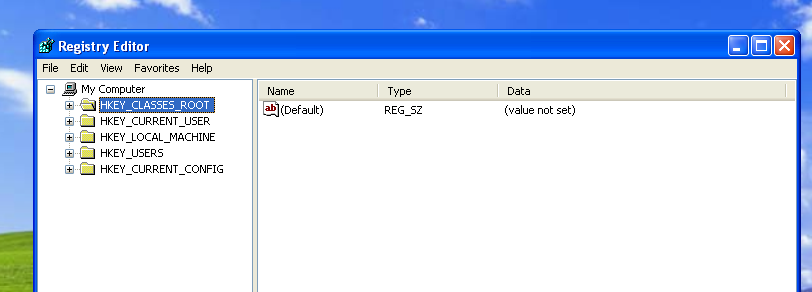
Find and expand (click on the + to the left) HKEY_CLASSES_ROOT
Fourth
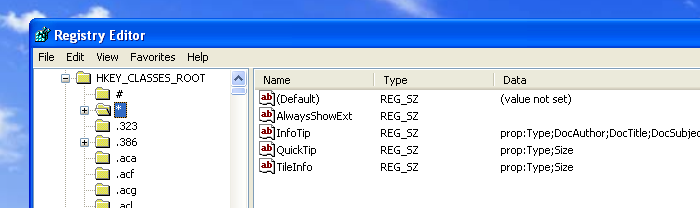
Browse down to the * key and expand it (click on the + to the left of the folder)
Fifth
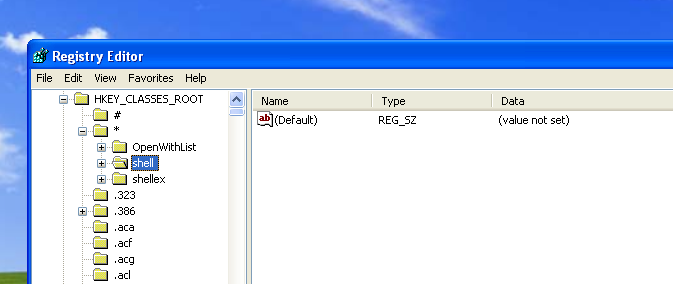
Find the key shell
Sixth
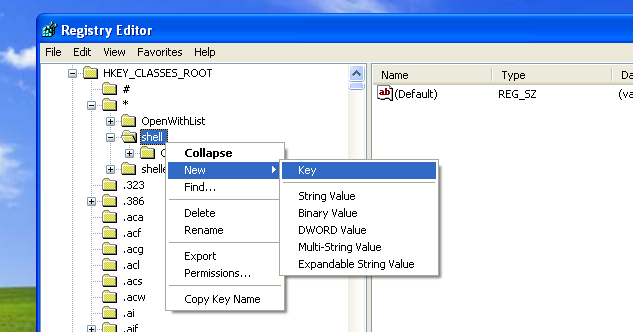
Right Click on the key shell, go to New and create a new Key
Seventh
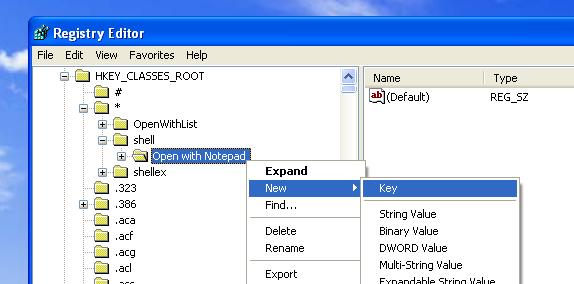
Name that Key "Open with Notepad"
Right click on the Open with Notepad key and make another Key
Right click on the Open with Notepad key and make another Key
Eighth
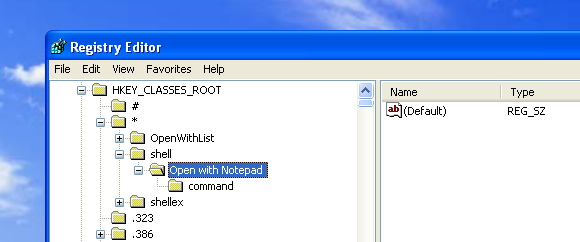
Name the new Key "command"
Ninth
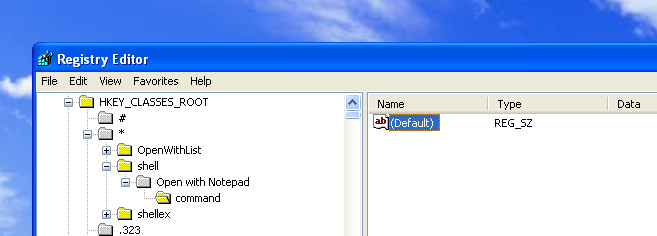
Click on the command key and double click on 'the (Default) value
Tenth
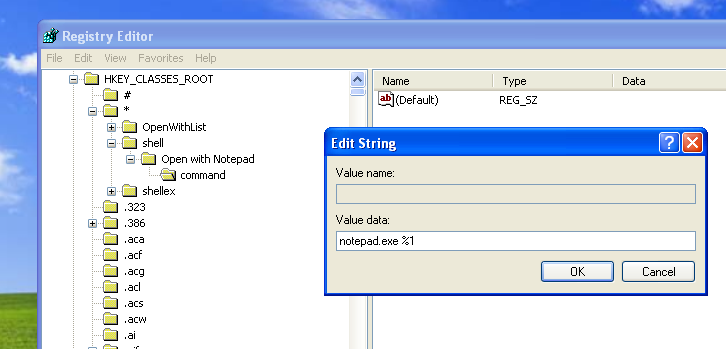
Type in "notepad.exe %1" There is a space between "notepad.exe" and "%1"
Click on OK
Click on OK
Finished
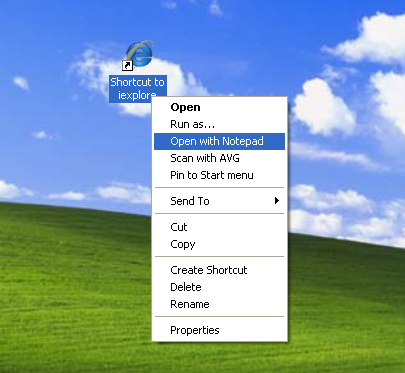
Close regedit and marvel at the ease of opening text documents!
Effects should occur immediately.
Remember:
This can be used for any and all programs.
In case you are just completely confused, use the following zip file (which also comes with a handy uninstall) that will change your regedit key accordingly)
Download OpenWithNotepad registry hack
Effects should occur immediately.
Remember:
This can be used for any and all programs.
In case you are just completely confused, use the following zip file (which also comes with a handy uninstall) that will change your regedit key accordingly)
Download OpenWithNotepad registry hack