How to Add Disney Plus to Roku TV
by mswillia318 in Living > Organizing
648 Views, 0 Favorites, 0 Comments
How to Add Disney Plus to Roku TV

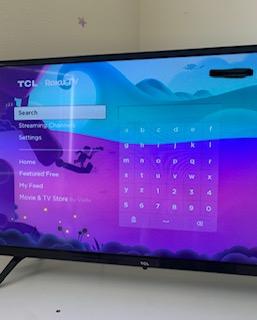

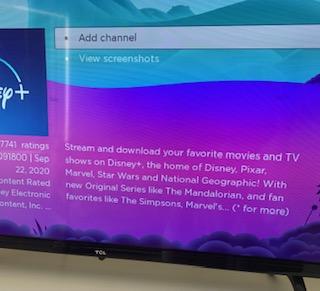
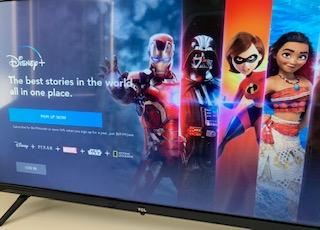
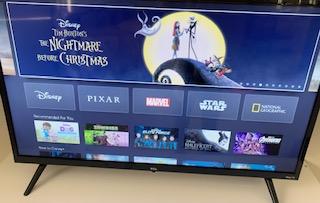
If you have any children in your home, Disney Plus is must have on your TV, phones, tablets, etc! It's perfect for family movie nights. You can learn about nature and wildlife with the National Geographic option. All of the Marvel movies are a hit! Whatever holiday is approaching, there will be a section specifically dedicated to it. So if you have a Roku TV in your home, it's a must that you add the Disney Plus channel to your home page.

Press the home button on your Roku remote. This will take you to the Roku TV home screen with all of your channels, settings, etc.
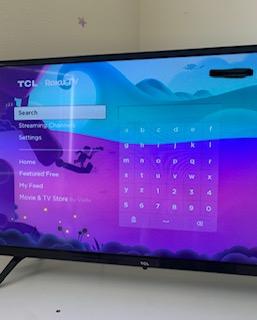
Go the left side of the screen and scroll down until you see the "Search" option.

The search page will come up and you will enter Disney Plus into the search bar. If you just press "Di" an auto completion should automatically pull up Disney Plus on the right side of your screen.
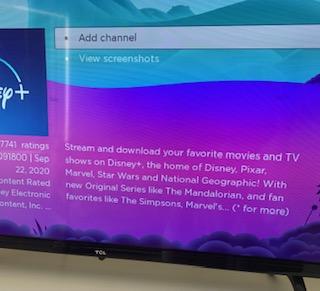
Click the channel; and you will be taken to a new screen. You will then click "Add channel" to add the channel to your home page.
You can go back to your home page on Roku and then click on your newly added channel, Disney Plus.
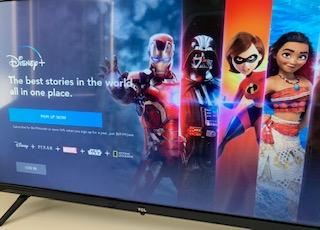
You will be taken to Disney Plus' log in page. You can sign up if you haven't already or simply log in.
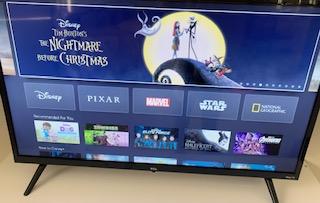
Once you've entered the username and password, you're in and you'll be on the home screen. Go enjoy Disney Plus!