How To: Download ITunes Shared Music on a Mac
by blckleprd in Circuits > Apple
39870 Views, 4 Favorites, 0 Comments
How To: Download ITunes Shared Music on a Mac
WARNING: Don't do anything stupid or illegal. It's bad.
Before we begin, I feel obligated to tell you that this isn't going to be as easy as it should be. The way we're going to get a song from a shared iTunes library is a technologically archaic method, akin to plugging your speaker output into your microphone input, except with nice software. This means that copying one song will take the amount of time that the song takes to play. Currently, there is no other way to do this. You used to be able to use applications like Blue Coconut and ourTunes to do this properly, actually copying the files that you wanted. But since the iTunes 7 update, none of these applications have worked, due to a new encryption scheme that iTunes uses when sharing libraries. So unless you're lucky, you're gonna have to do it the hard way.
Before we begin, I feel obligated to tell you that this isn't going to be as easy as it should be. The way we're going to get a song from a shared iTunes library is a technologically archaic method, akin to plugging your speaker output into your microphone input, except with nice software. This means that copying one song will take the amount of time that the song takes to play. Currently, there is no other way to do this. You used to be able to use applications like Blue Coconut and ourTunes to do this properly, actually copying the files that you wanted. But since the iTunes 7 update, none of these applications have worked, due to a new encryption scheme that iTunes uses when sharing libraries. So unless you're lucky, you're gonna have to do it the hard way.
Downloading Audio Hijack
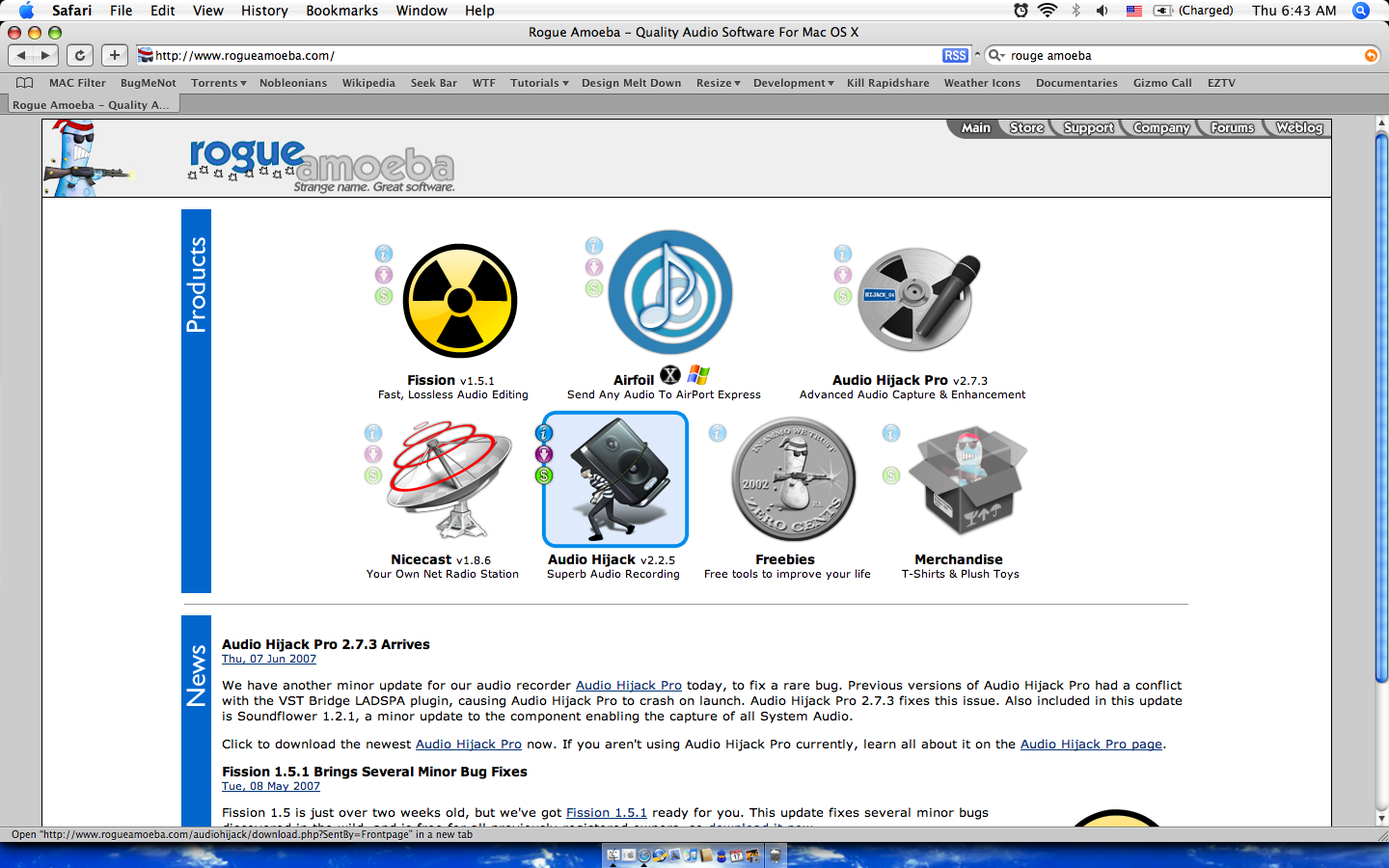
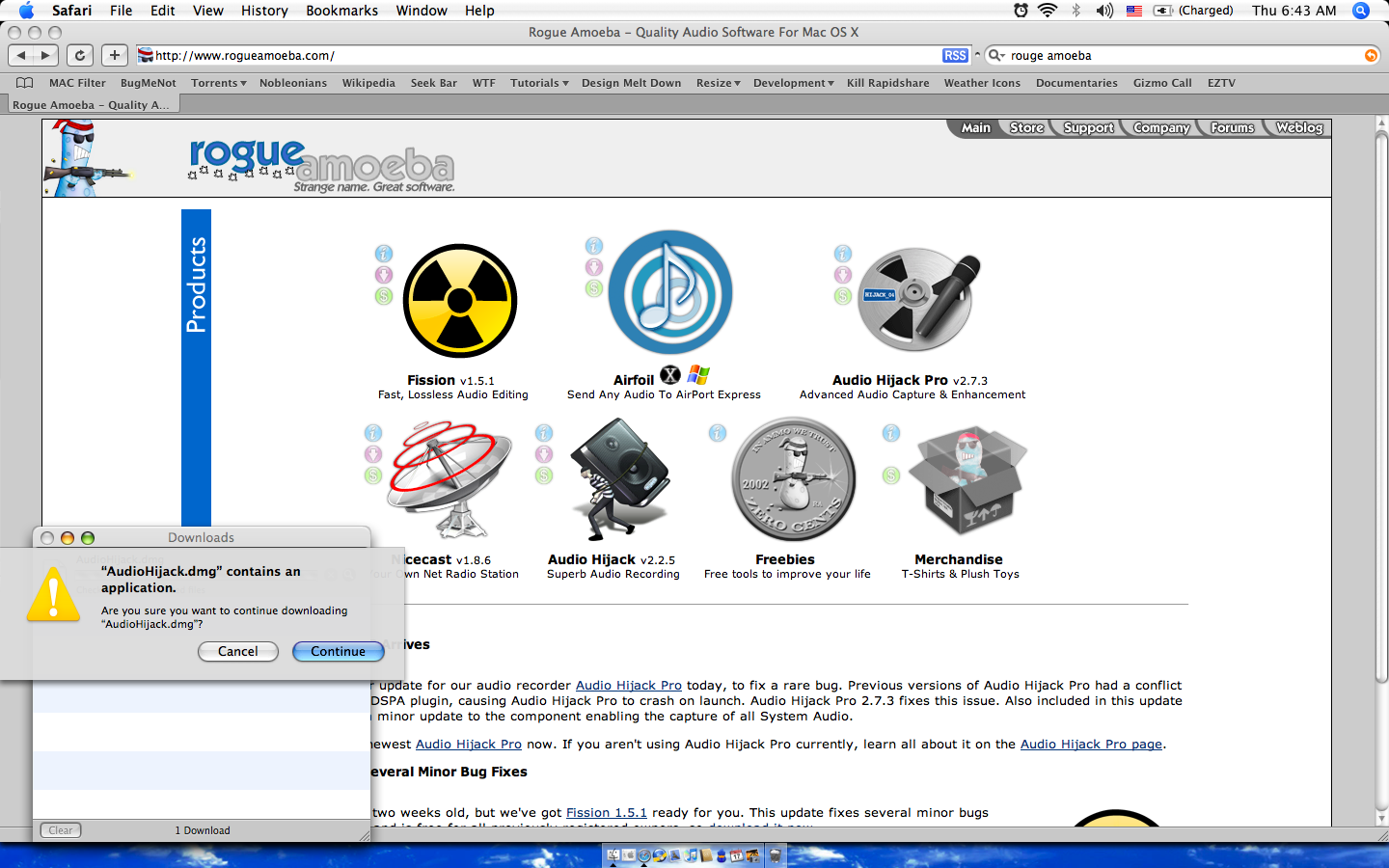
Firstly, you need to get an application called Audio Hijack, made by Rogue Amoeba Software. You can download this application here, or by going to rougeamoeba.com and clicking on the download icon next to the application.
Whilst downloading the application, you may get a message like the one in the second picture, but just click continue.
Whilst downloading the application, you may get a message like the one in the second picture, but just click continue.
Using Audio Hijack

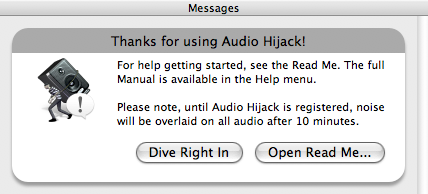
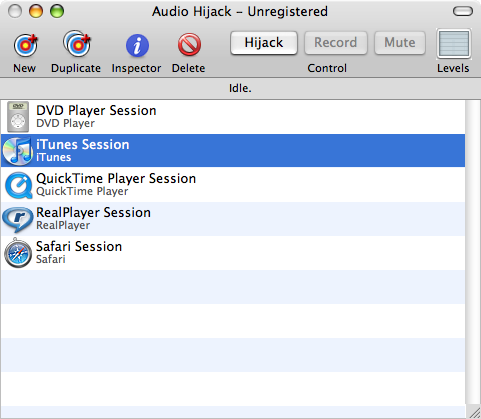
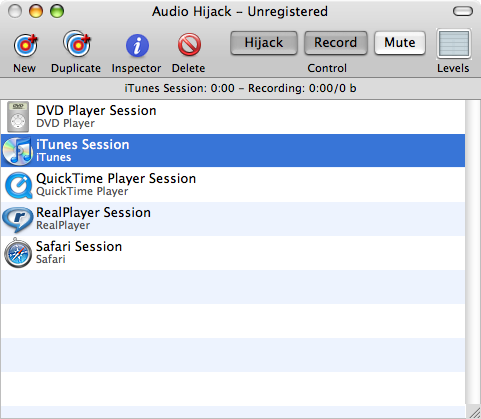
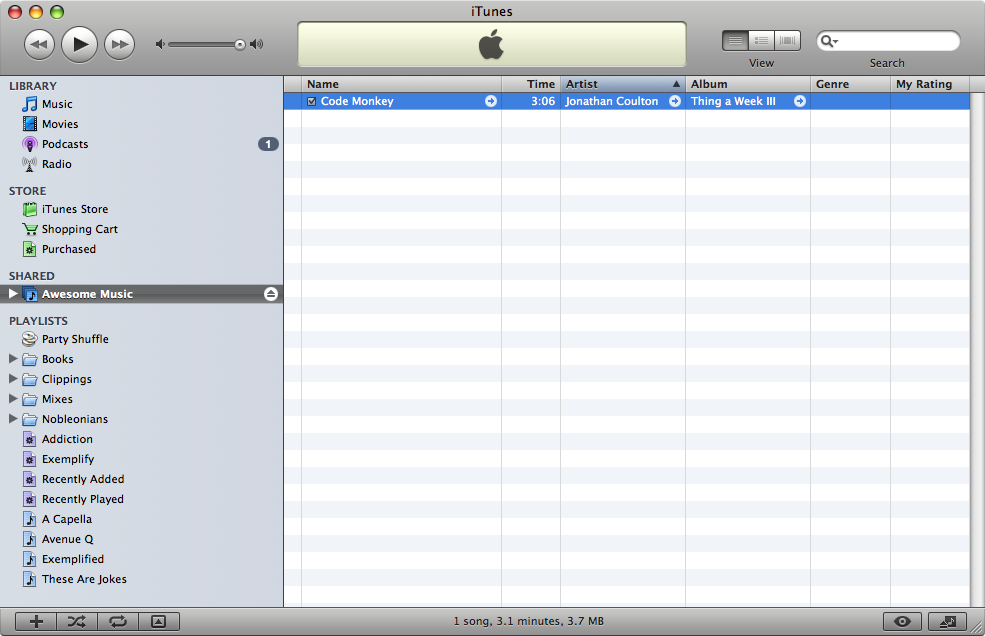
You should now see an icon like the one below on your desktop. Double click on it to start up Audio Hijack. You may get a message like the one in the second picture, but just click dive right in.
Once you've started up Audio Hijack, select "iTunes Session" and the click on the Hijack button in the toolbar. If you don't already have iTunes running, Audio Hijack will start it up for you now. Once iTunes is running click "Record" in Audio Hijack's toolbar. Audio Hijack will not begin to record until iTunes starts outputting sound, so you can take as long as you'd like actually finding the song in the shared library that you want to copy. If you see the fifth picture, I chose to copy the song "Code Monkey" off the shared library "Awesome Music".
Once you've found your song, start playing it, and just let the whole song play through. If there is more than one song in the shared library, you'll want to type the song name into the search field to ensure that there are no other songs in the list, otherwise Audio Hijack will keep on recording as iTunes plays the next song in the library.
Once you've started up Audio Hijack, select "iTunes Session" and the click on the Hijack button in the toolbar. If you don't already have iTunes running, Audio Hijack will start it up for you now. Once iTunes is running click "Record" in Audio Hijack's toolbar. Audio Hijack will not begin to record until iTunes starts outputting sound, so you can take as long as you'd like actually finding the song in the shared library that you want to copy. If you see the fifth picture, I chose to copy the song "Code Monkey" off the shared library "Awesome Music".
Once you've found your song, start playing it, and just let the whole song play through. If there is more than one song in the shared library, you'll want to type the song name into the search field to ensure that there are no other songs in the list, otherwise Audio Hijack will keep on recording as iTunes plays the next song in the library.
Go Get Some Coffee or Something

This is the really sucky part. You're going to have to wait until your song finishes playing before you will have your own copy, and that will take a while. So go do something else for a while.
Play Your Song
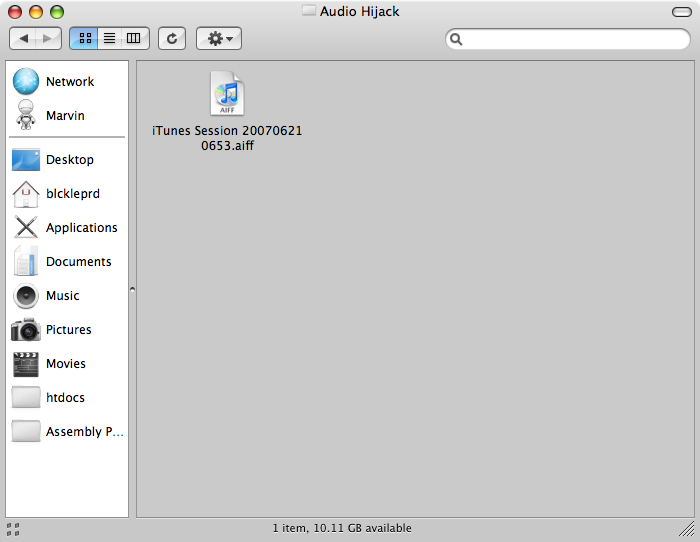
Once Audio Hijack has finished recording the song, you can find it in ~/Music/Audio Hijack/ with a weird name. Mine was called "iTunes Session 200706210653", but your file will have a different string of numbers at the end. Just import this file into iTunes, and you'll be able to listen to your song!
Unfortunately, you'll have to input the song title, artist, and album yourself, along with any other information you wish to include, but at least you have your song!
Unfortunately, you'll have to input the song title, artist, and album yourself, along with any other information you wish to include, but at least you have your song!