How to Use Imovie
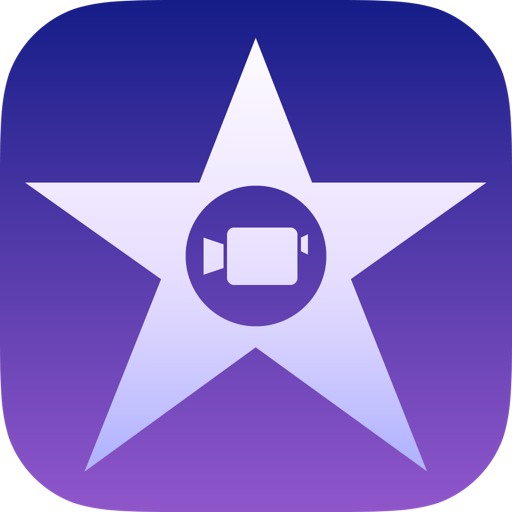
iMovie is a fun and educational way to create awesome videos to impress your friends. At first, it can be extremely tricky to get used to but after, it is easy. Follow the steps bellow to find out how.
Starting a New IMovie
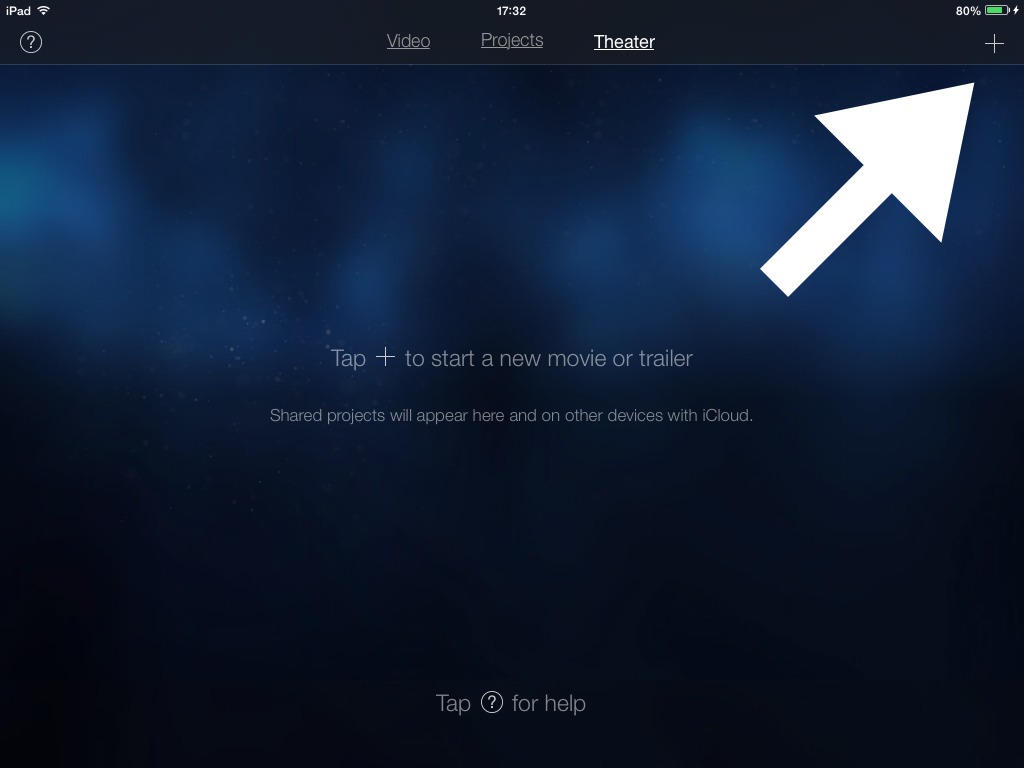
When u go onto the iMovie app, it will appear with a blue screen. In the top right corner, there is an add or plus sign. Click on this
What Project?
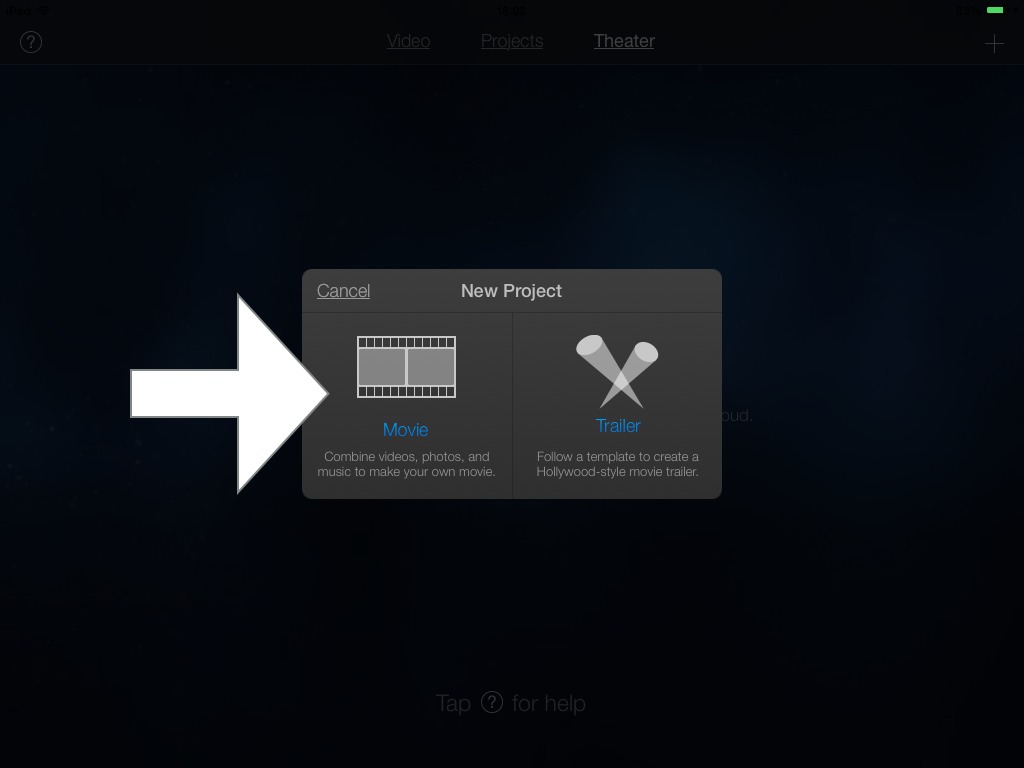
After clicking on the add/plus button, it will take you to a medium sized box with two smaller boxes underneath it. One will say 'movie' and the other will say 'trailer'. Click on movie for now.
Choosing Style
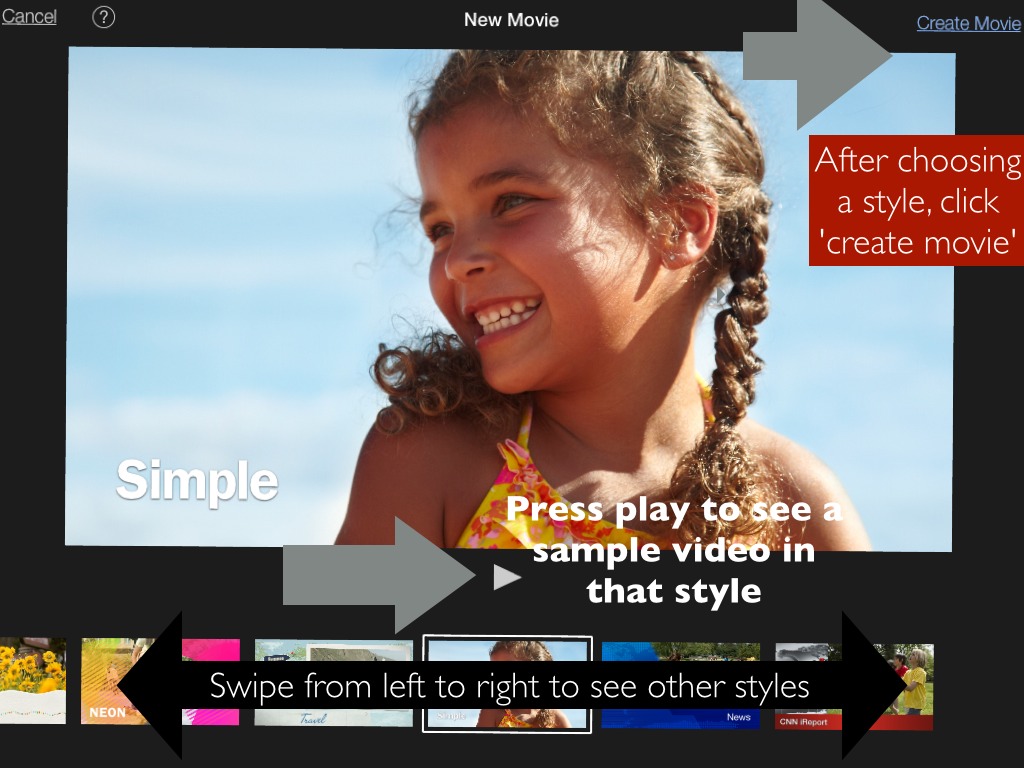
After clicking movie, u'll need to select your style. I am choosing simple because it us simple. To chose another style, simply swipe from left to right. Once finished , select done, in the top left corner.
What Do the Buttons Do?
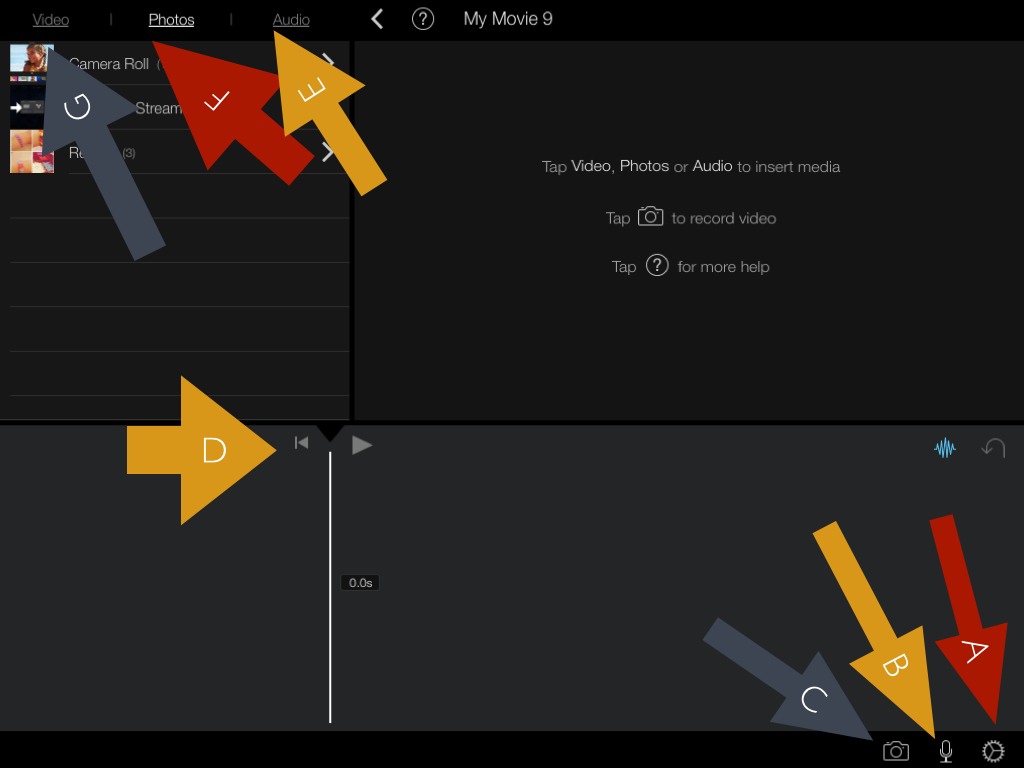
A settings (you won't need this)
B: add your own voice
C: take a photo and add it to your video
D: play and rewind your video
E: add music to your video
F: add photos that u have ALREADY taken
G: add videos that u have taken ALREADY
B: add your own voice
C: take a photo and add it to your video
D: play and rewind your video
E: add music to your video
F: add photos that u have ALREADY taken
G: add videos that u have taken ALREADY
How to Add Photos and Videos
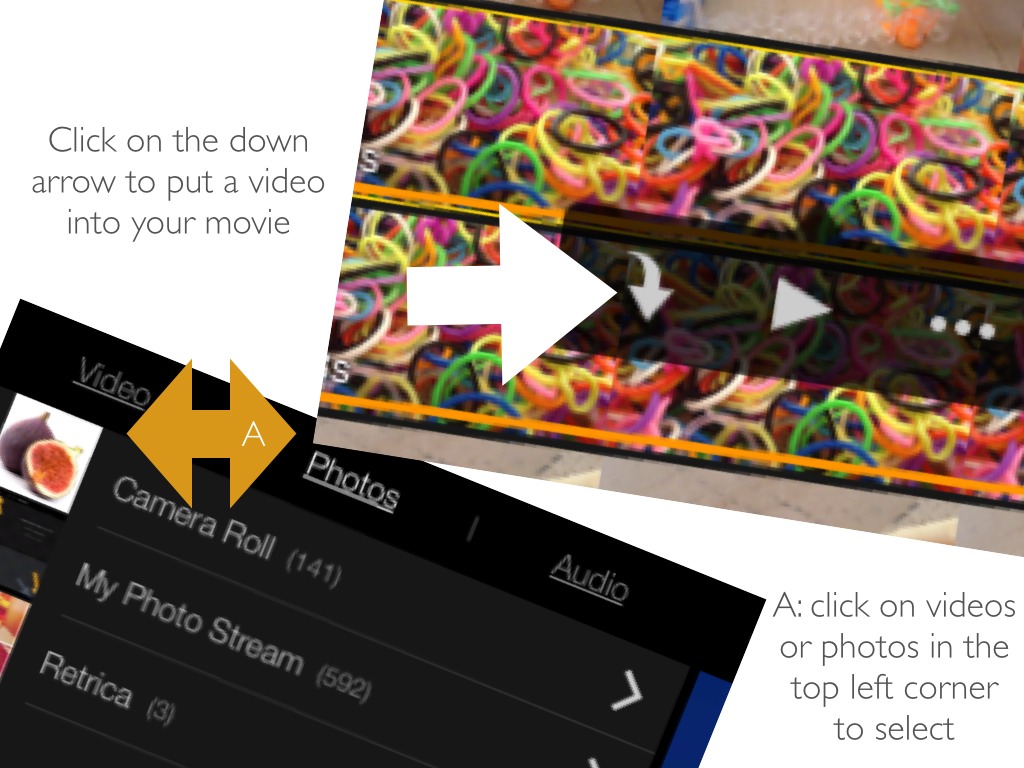
Adding photos and videos is (obviously) what makes a video a video so it is key that you know how to add them.
How to add a photo:
Turn your devise so it is sideways. Then, click on the photos button in the top left corner(next to the videos and audio button) after that, select a folder, (my folders are camera roll, my photo stream and retrica) and click on your chosen picture.
How to add a video.
Click on the videos button (next to the photos button). Select your video and click on it. There will be three options: three dots, a down arrow, and a triangle. If u click on the triangle, u can watch the video; if u click the three dots, it has so e options that I'll show u later and if u click on the down arrow, it adds it to the video
How to add a photo:
Turn your devise so it is sideways. Then, click on the photos button in the top left corner(next to the videos and audio button) after that, select a folder, (my folders are camera roll, my photo stream and retrica) and click on your chosen picture.
How to add a video.
Click on the videos button (next to the photos button). Select your video and click on it. There will be three options: three dots, a down arrow, and a triangle. If u click on the triangle, u can watch the video; if u click the three dots, it has so e options that I'll show u later and if u click on the down arrow, it adds it to the video
How to Add Text
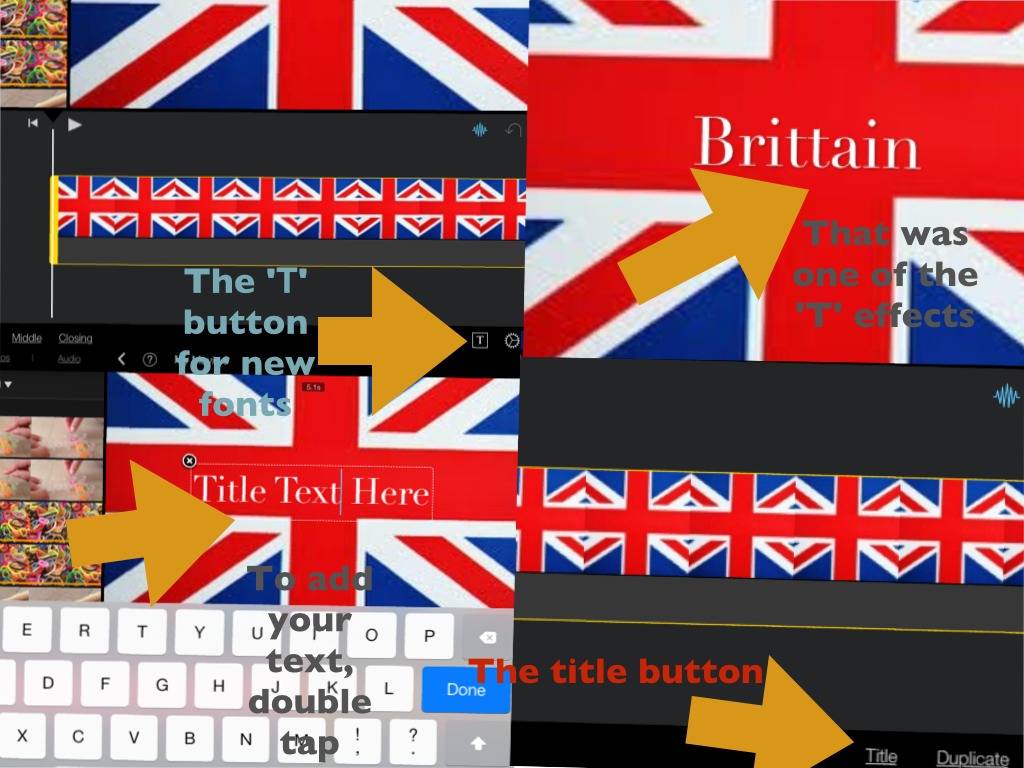
Click on the video/photo and then click on 'title' on the bottom right. It will come up with 6 options:
None : takes away all the text that u already have
Opening : a bigger text
Middle: a smaller text
Closing: a closing text
T: lots if text options
The last button (settings): don't use that button
Click on your preferred text type. If u want to use the text options in the'T' click on the T, chose your favourite text type, and it will insert it onto your screen. Once its on your screen (this applies to all the text types) double tap it (this May need a few taps) and the keyboard should come up. Type your text.
None : takes away all the text that u already have
Opening : a bigger text
Middle: a smaller text
Closing: a closing text
T: lots if text options
The last button (settings): don't use that button
Click on your preferred text type. If u want to use the text options in the'T' click on the T, chose your favourite text type, and it will insert it onto your screen. Once its on your screen (this applies to all the text types) double tap it (this May need a few taps) and the keyboard should come up. Type your text.
How to Crop Videos and Photos
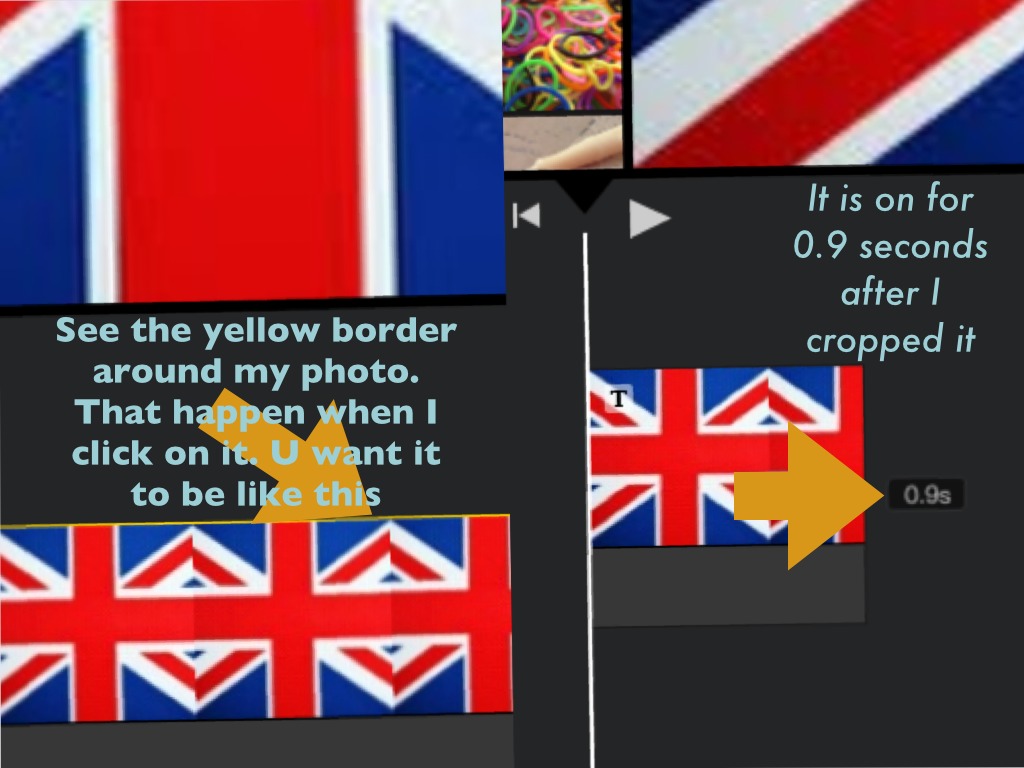
Double tap on your photo or video. If u would like to crop the Beginning of the video/photo, drag the beginning of the video towards the end and let go when finished. Do the same if you would like to from the end but instead drag the end to the beginning. If u would like a more detailed explanation, watch this:
https://m.youtube.com/watch?v=2OcRJaJ1mKA
I do not own this video
How to Add Music
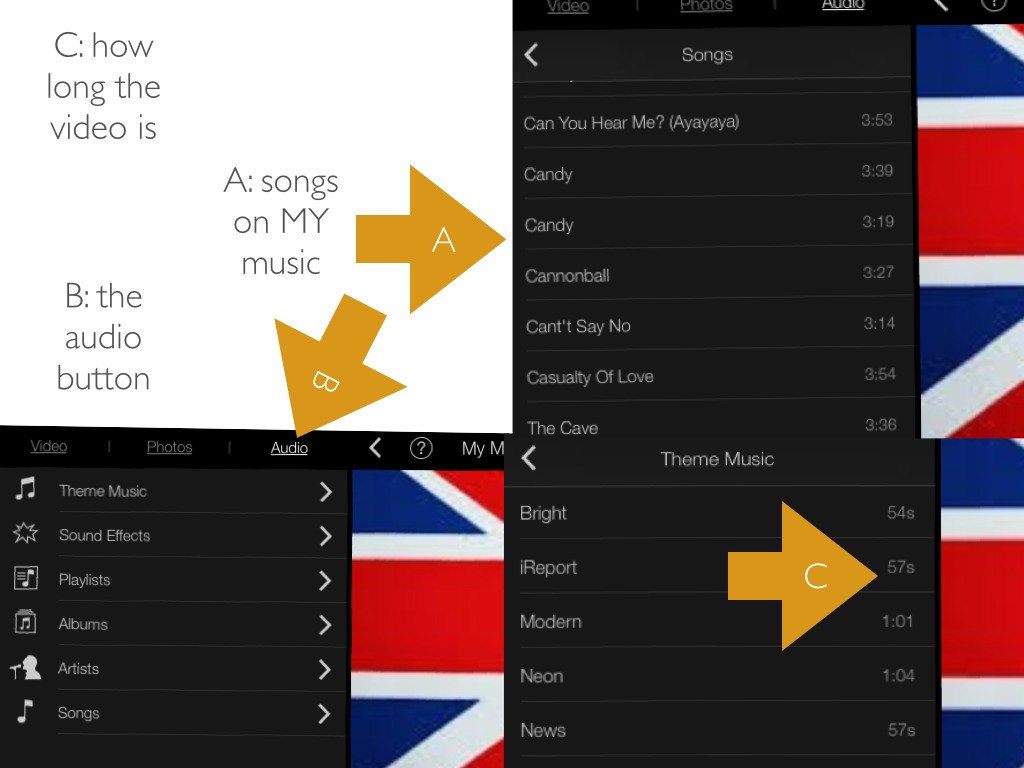
Next to the photos and videos button, there is an audio button. When u click on that button, it will come up with 6 options: theme music; sound effects; playlists; albums; artists and songs. If u click on theme music, it will have around 12 types of theme music. These are the songs that come with the text types. Some are simple, neon, news or travel. Personally,I like to use travel when I am in another country or news when making a adventure kind of video but at home I use neon because I like the opening text type. If u click on sound effects, obviously there are sound effects. If u click on playlist, it comes up with the playlist u may have created of your personal music. If u press albums, it comes up with all your albums of music app. If u click on artists, it will come up with artists (e.g Taylor swift, rixton, the vamps) and finally after clicking on songs, it will come up with all your songs. To add them to your video, click on the type u like and there will be two pictures. A down arrow and and triangle (play button) click on the down arrow to put it into your video or the play button to listen to the piece.
How to Put Two Videos in One
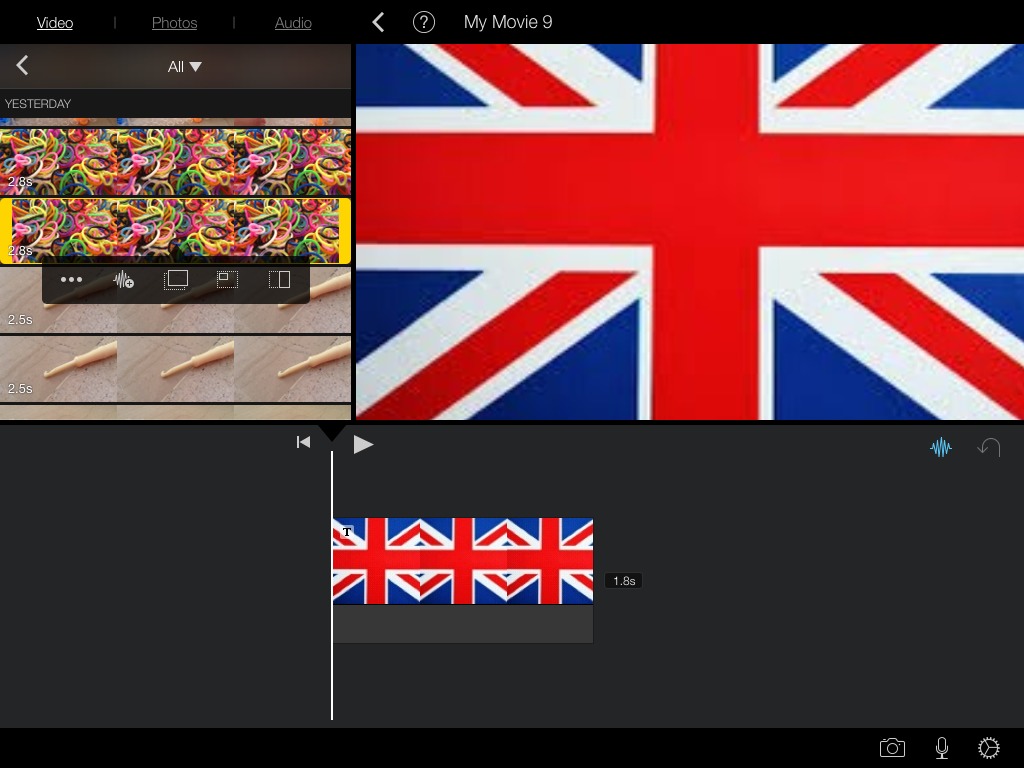
First, click on the video in the top left corner (make sure your device is sideways) it will come up with three buttons: the three dots; the play button and the down arrow. Click on the three dots. Then there will be 5 options. Click on the last one or the 4th one. Have a play around and see which one u like best.
How to Watch Your Video
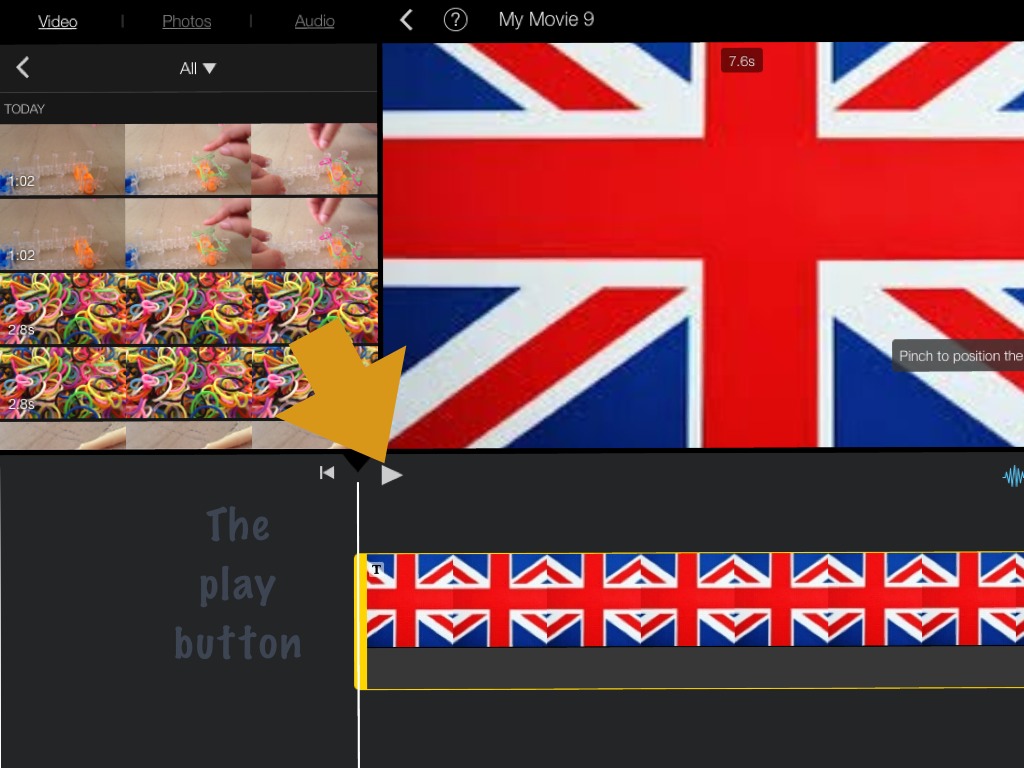
Click on the play button in the middle. It will then play your video and the play button will turn Into a pause button (2lines) when u'd like to go back to the beginning click on the button next to it.