How to Properly Add a Mixtape to Your ITunes
by jchild1012 in Circuits > Apple
36844 Views, 1 Favorites, 0 Comments
How to Properly Add a Mixtape to Your ITunes
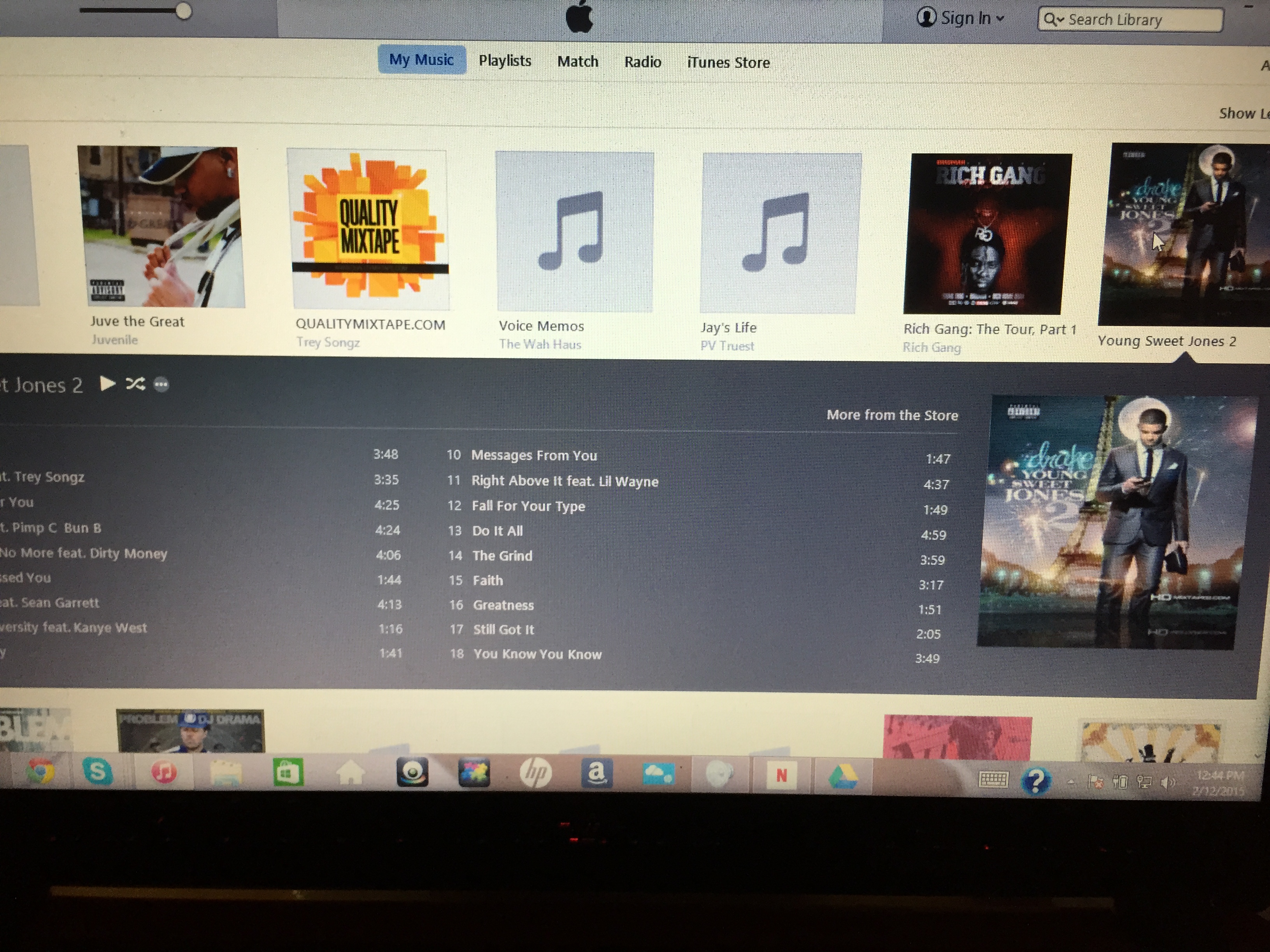
I'm Just here to clear up some confusion with iTunes concerning mixtapes.
Find a Good Mixtape Website
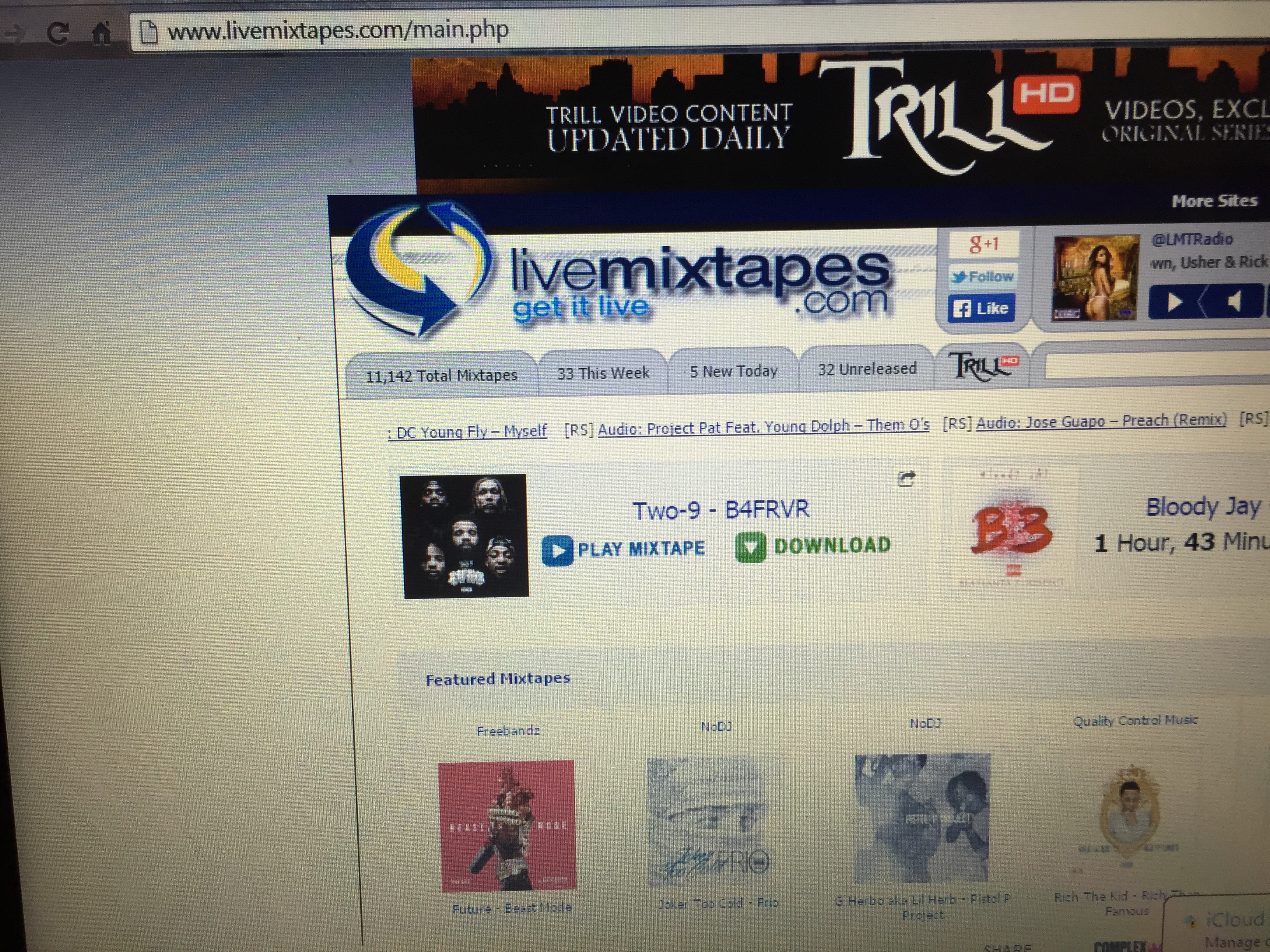
Personally, I think www.livemixtapes.com is the best website to find the best mixtapes.
Create an Account
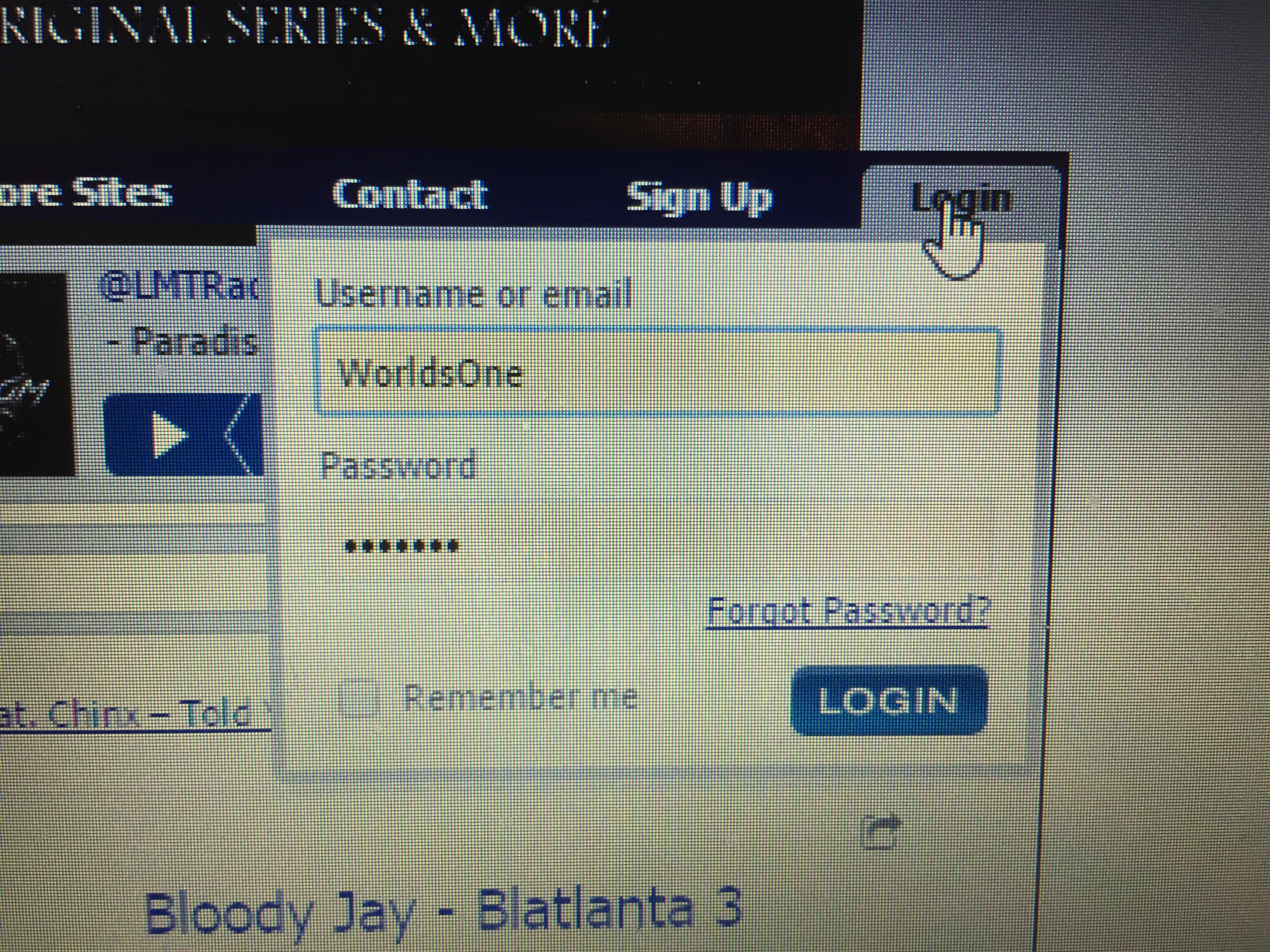
Members of Live Mixtapes get the fastest downloads and it is completely free to join and download.
Find Your Artist
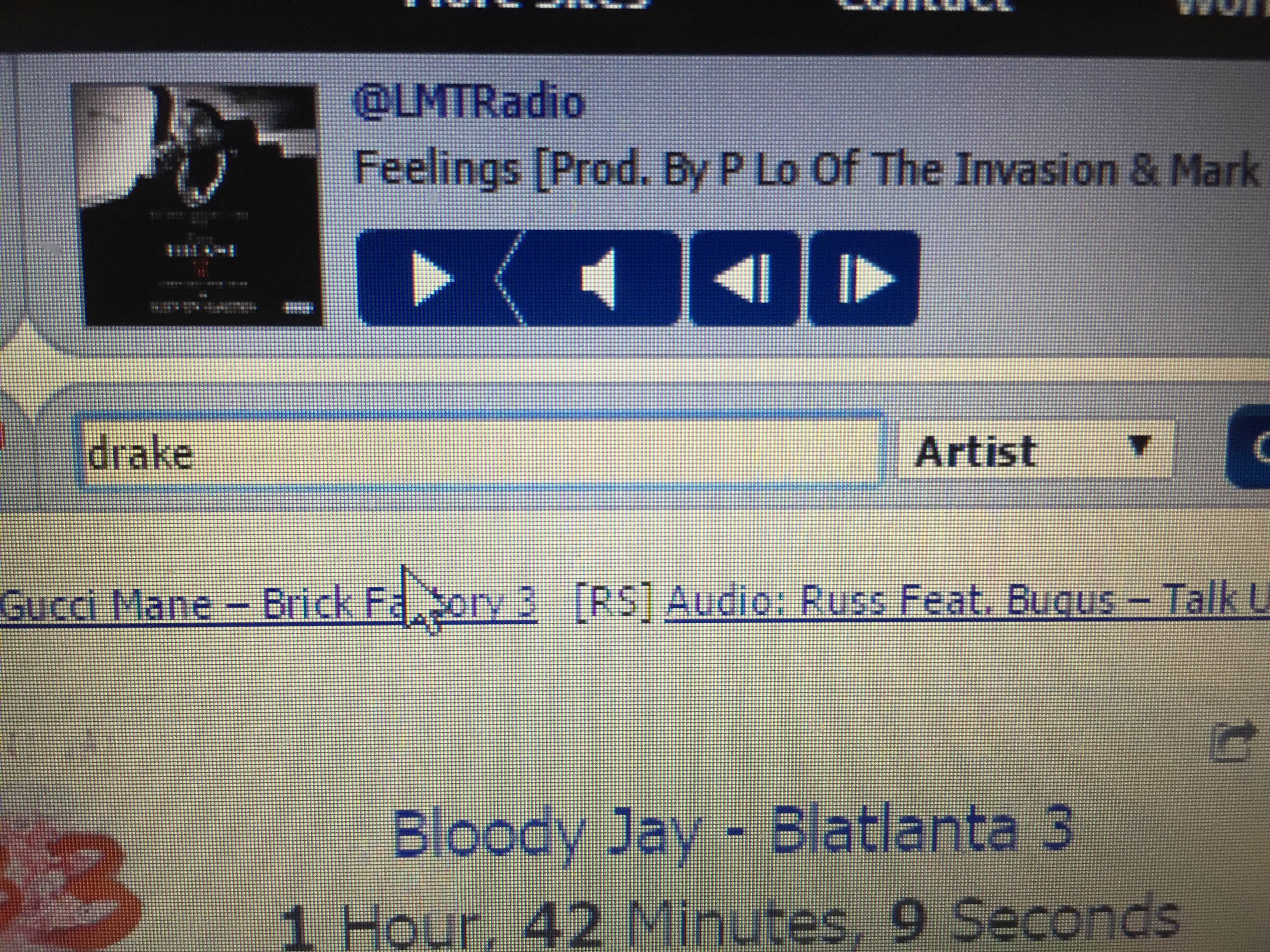
As an example, I'm going to use my favorite Rap artist, Drake. Type "Drake" into the search bar and make sure the search bar setting is on "Artist."
Find Your Mixtape
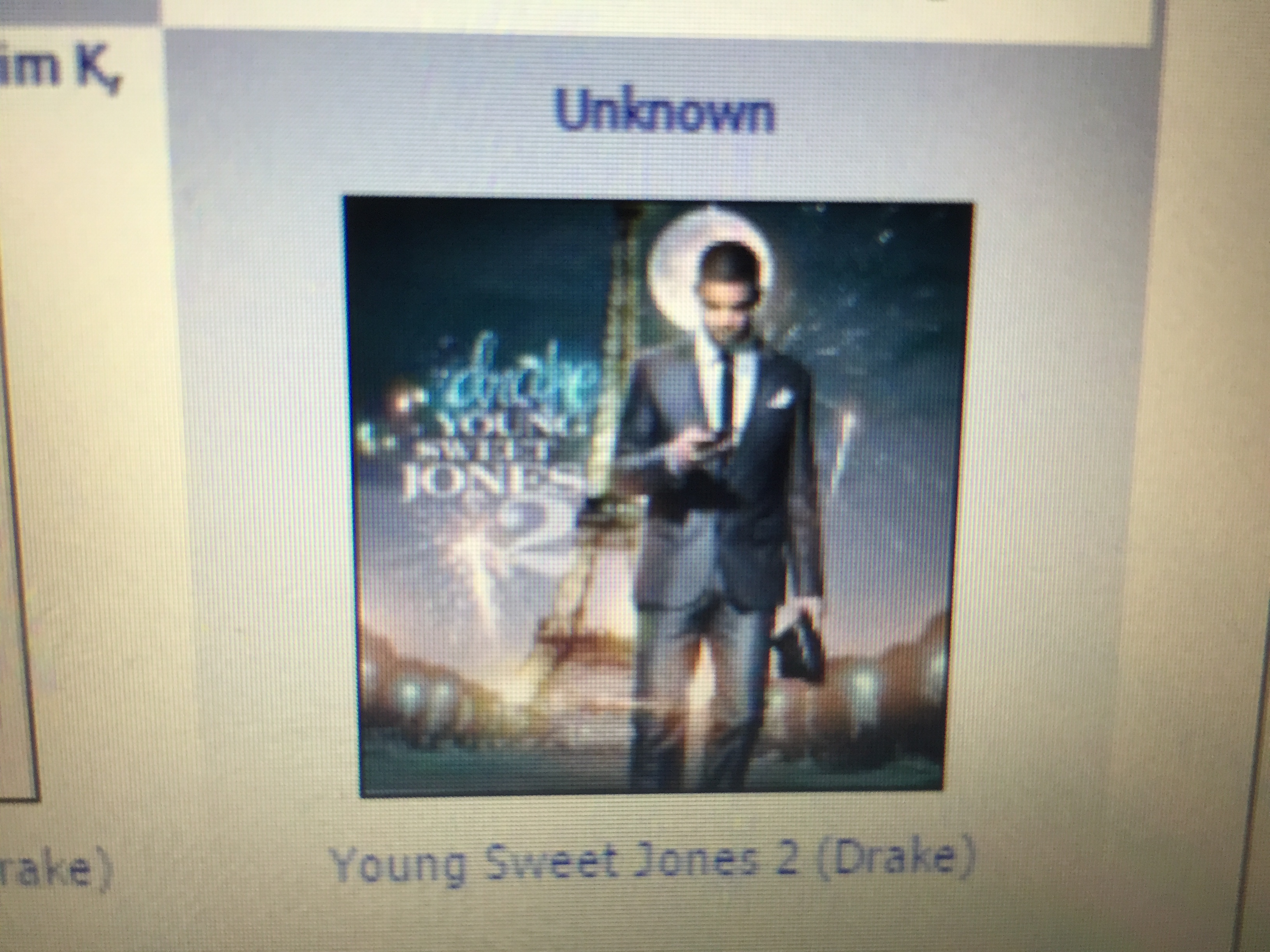
As another example, we are going to use one of my favorite of Drake's mixtapes, Young Sweet Jones 2.
Verify Your Mixtape
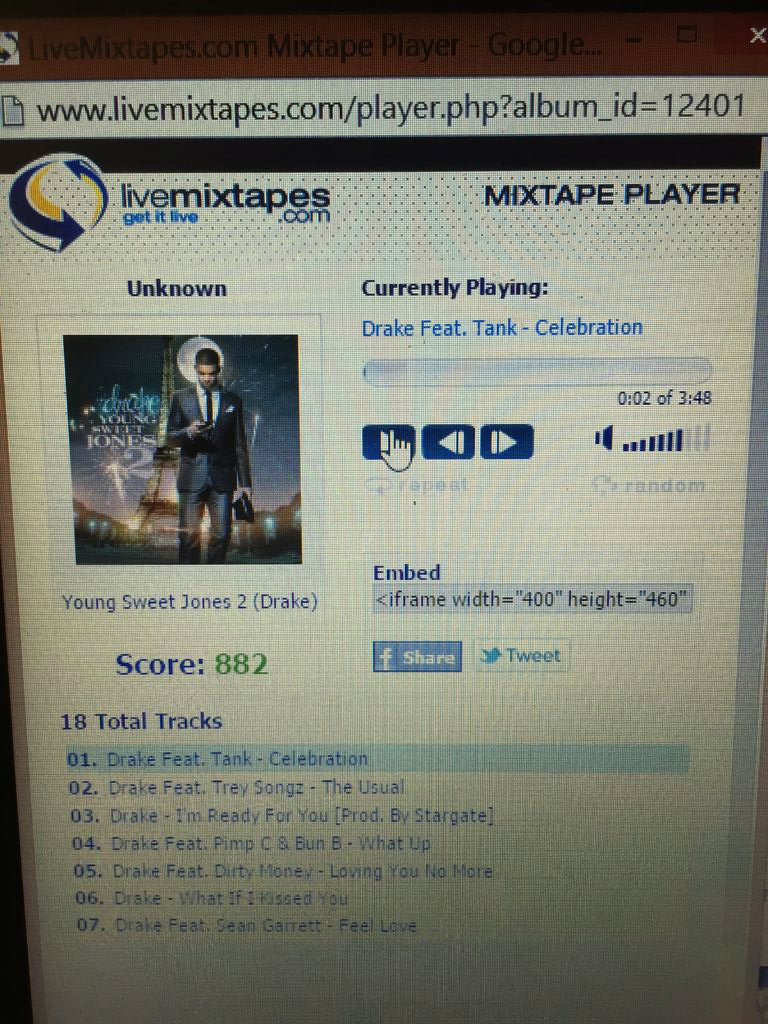
Because of the fact that anyone who wants to call themselves an artist can post a mixtape to Live Mixtapes, you may want to check your mixtape and make sure that it is not an artificial. Do not get this confused with mixtapes that have no DJ because some artist produce their own mixtapes.
Download Your Mixtape
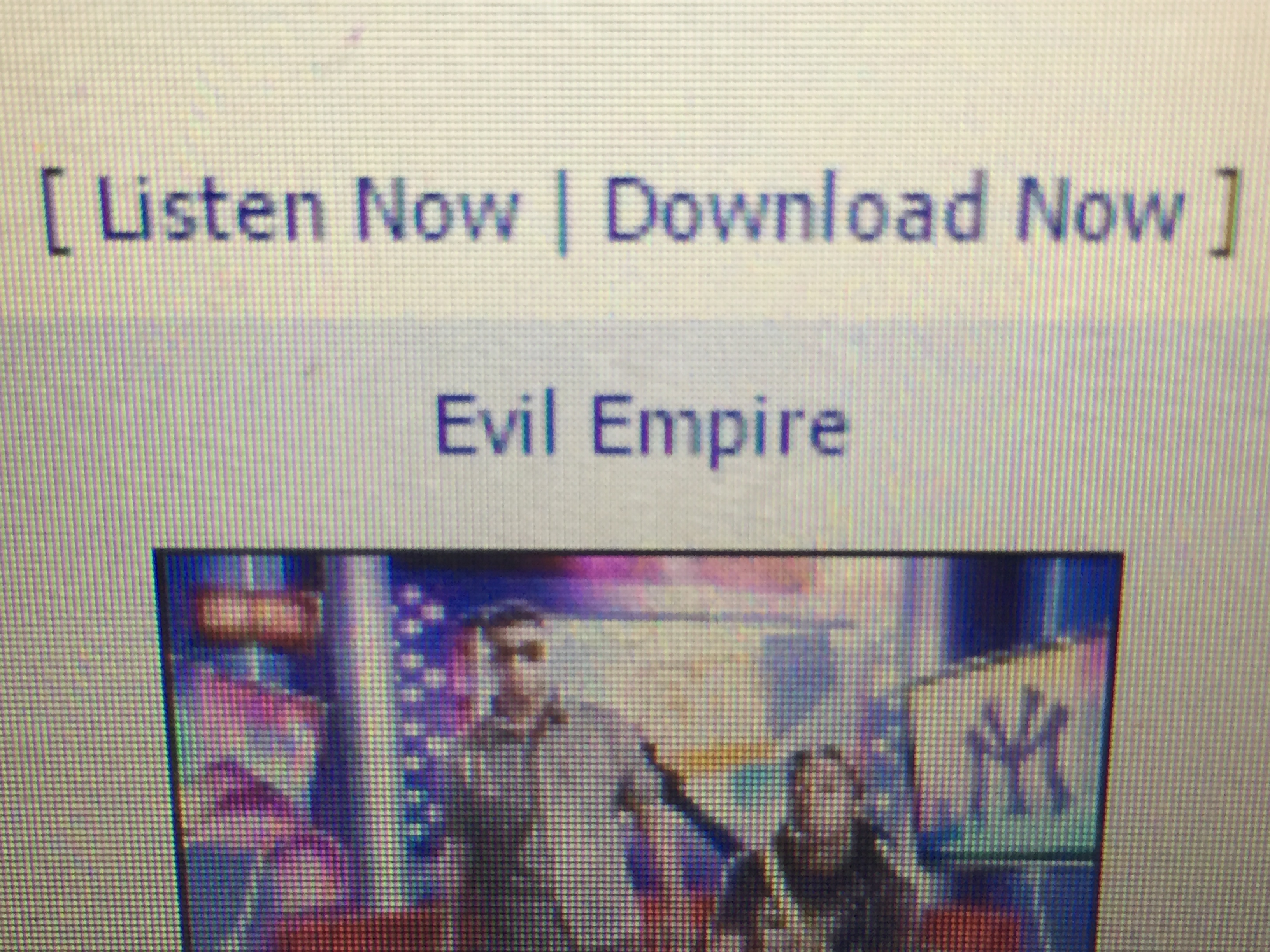
Click the "download now" link under your mixtape.
Download Your Mixtape Continued
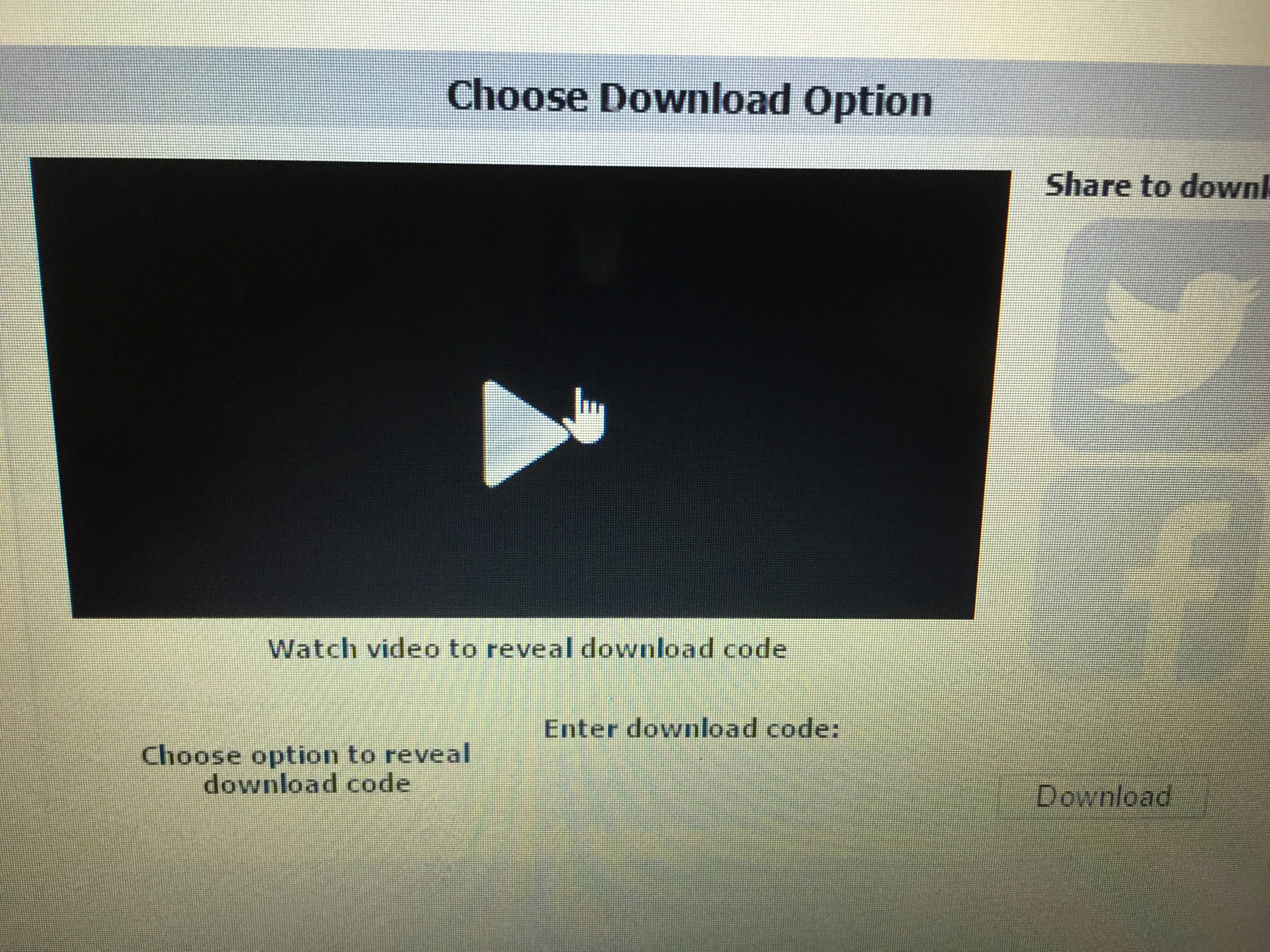
After clicking the link, you will be taken to the download page where there will be video and a hidden download code.
Enter Code and Download
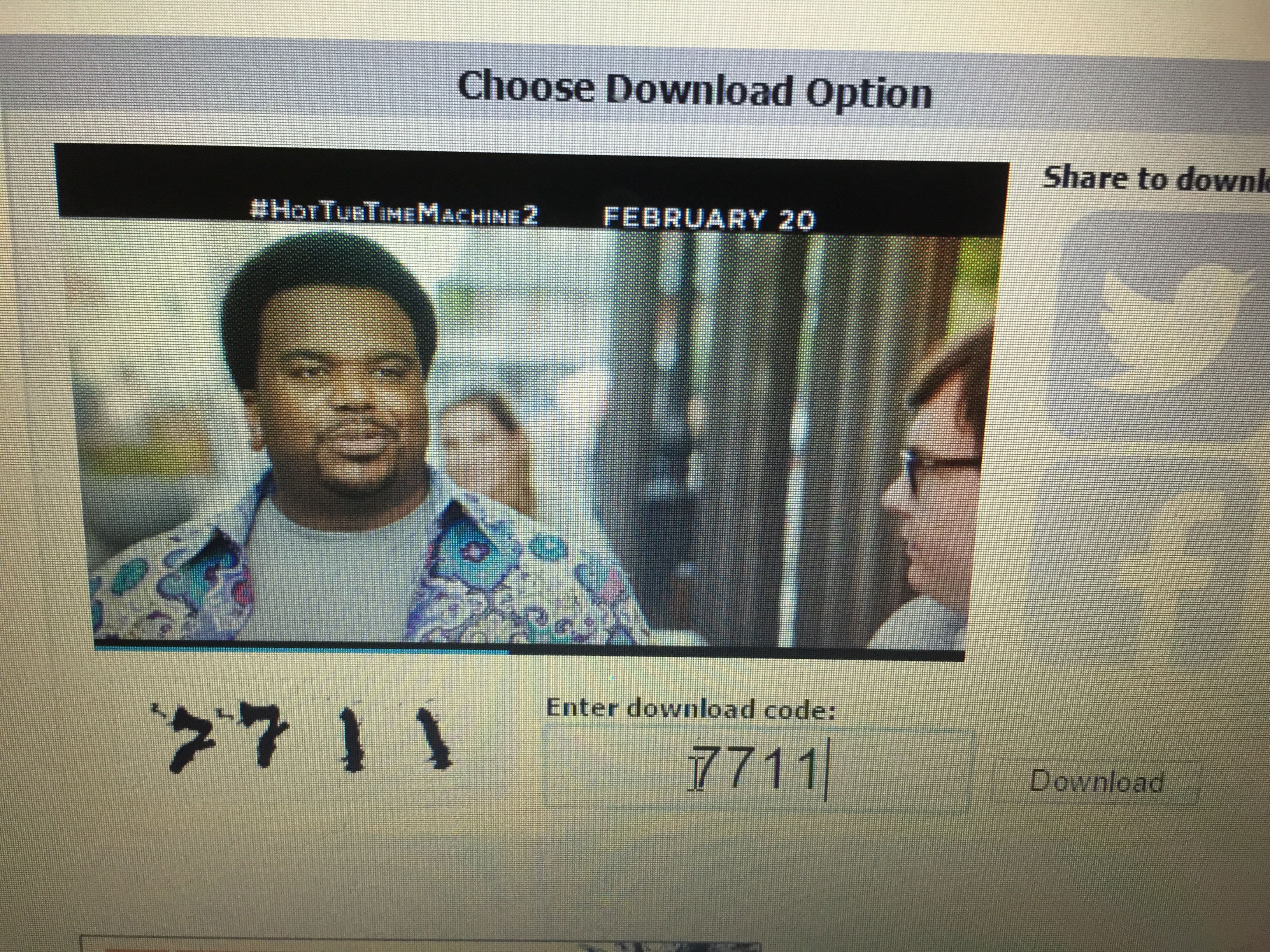
Play the video to reveal the code and enter the code in the space provide under the video, the code will be shown in either foreign or sloppy text to keep "bots" from being able to decipher it.
Find Your Mixtape's Folder
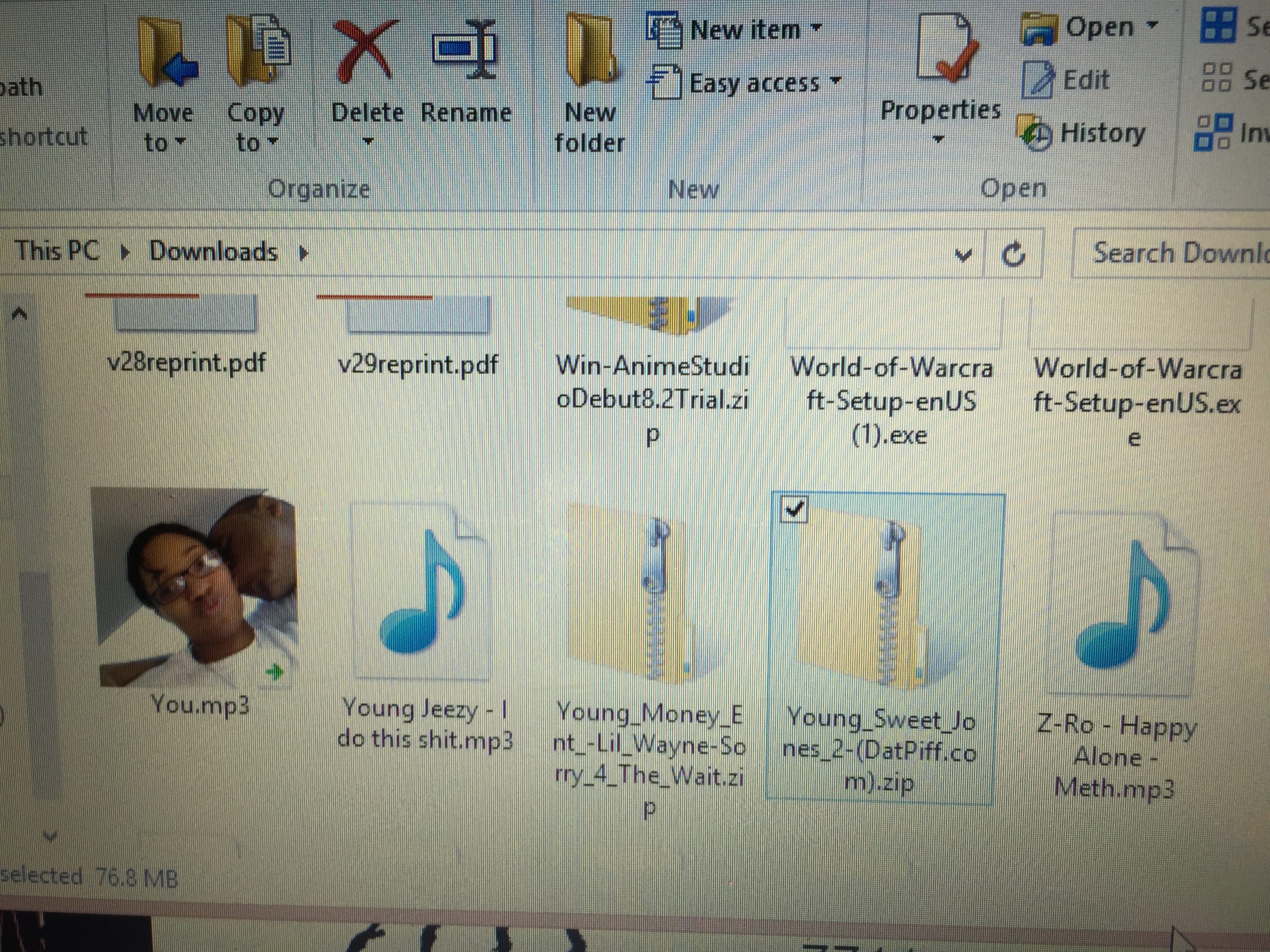
Go to your folder library and find the zipped folder of your mixtape.
Open the Zipped Folder
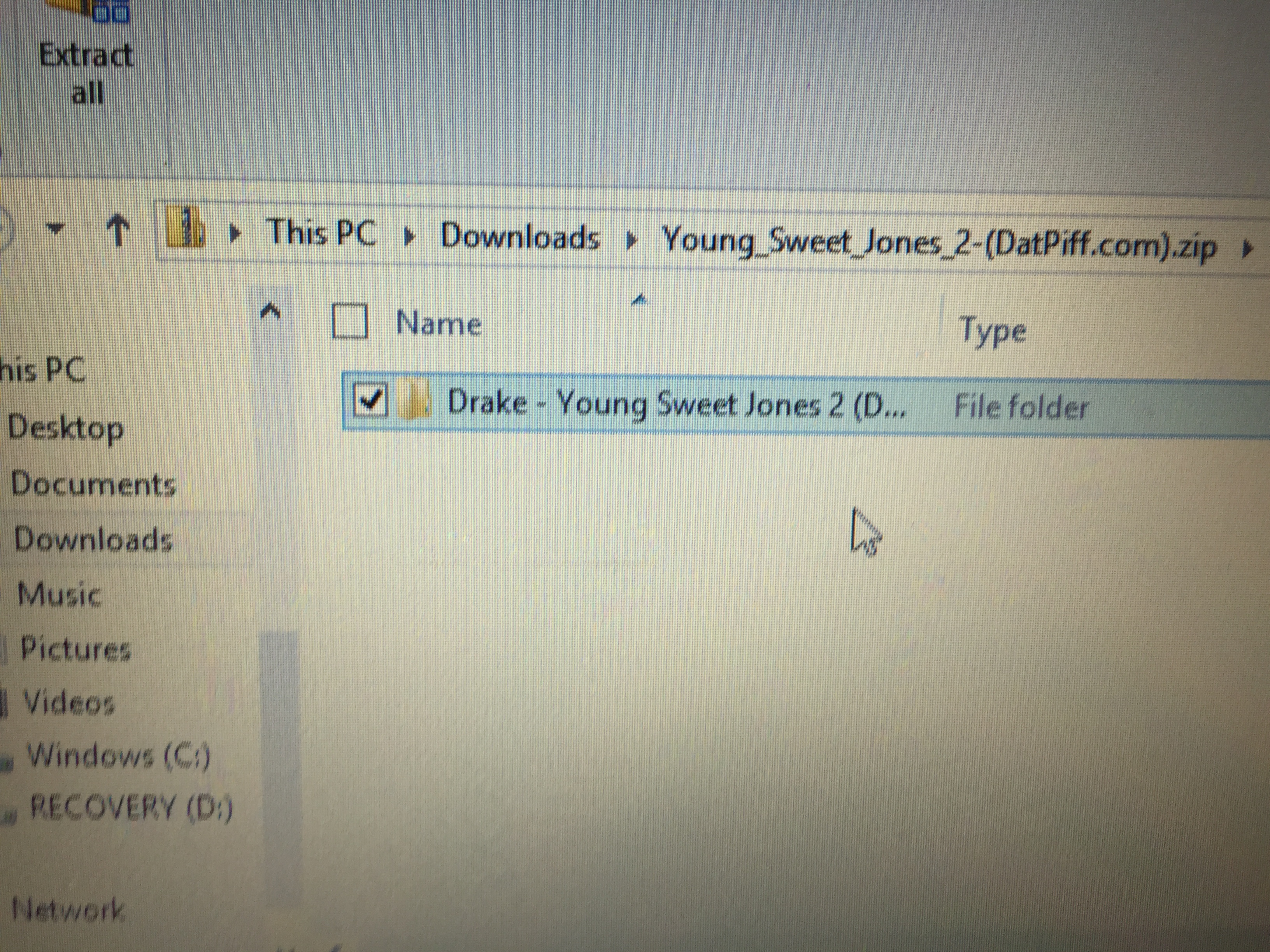
Open the zipped folder and inside you will see the open folder of your mixtape. Copy the open folder.
Copy and Paste
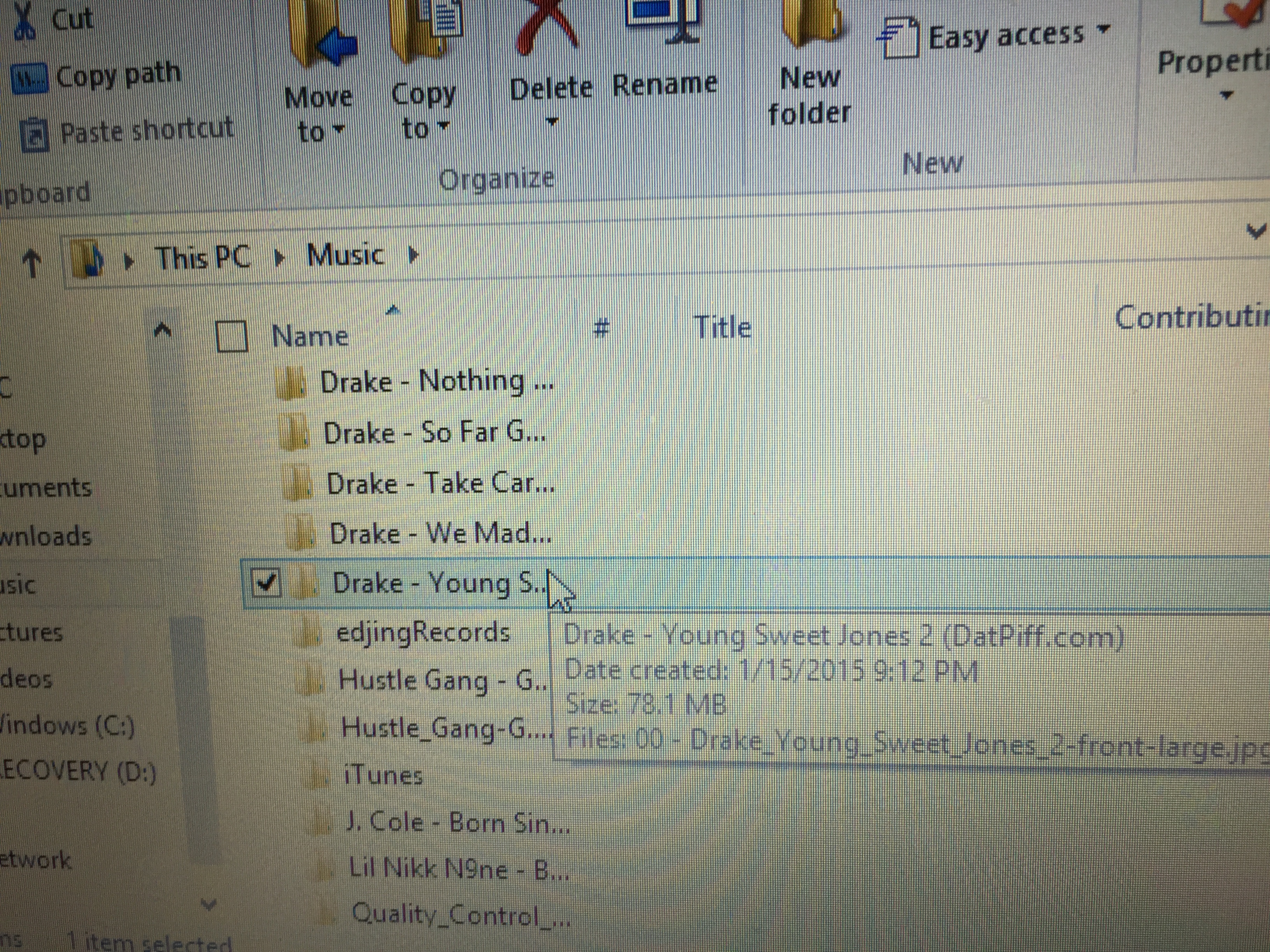
After copying the open folder of your mixtape from your downloads library, go to your music library and paste the open folder. You're doing this because iTunes does not support zipped folders.
Open ITunes
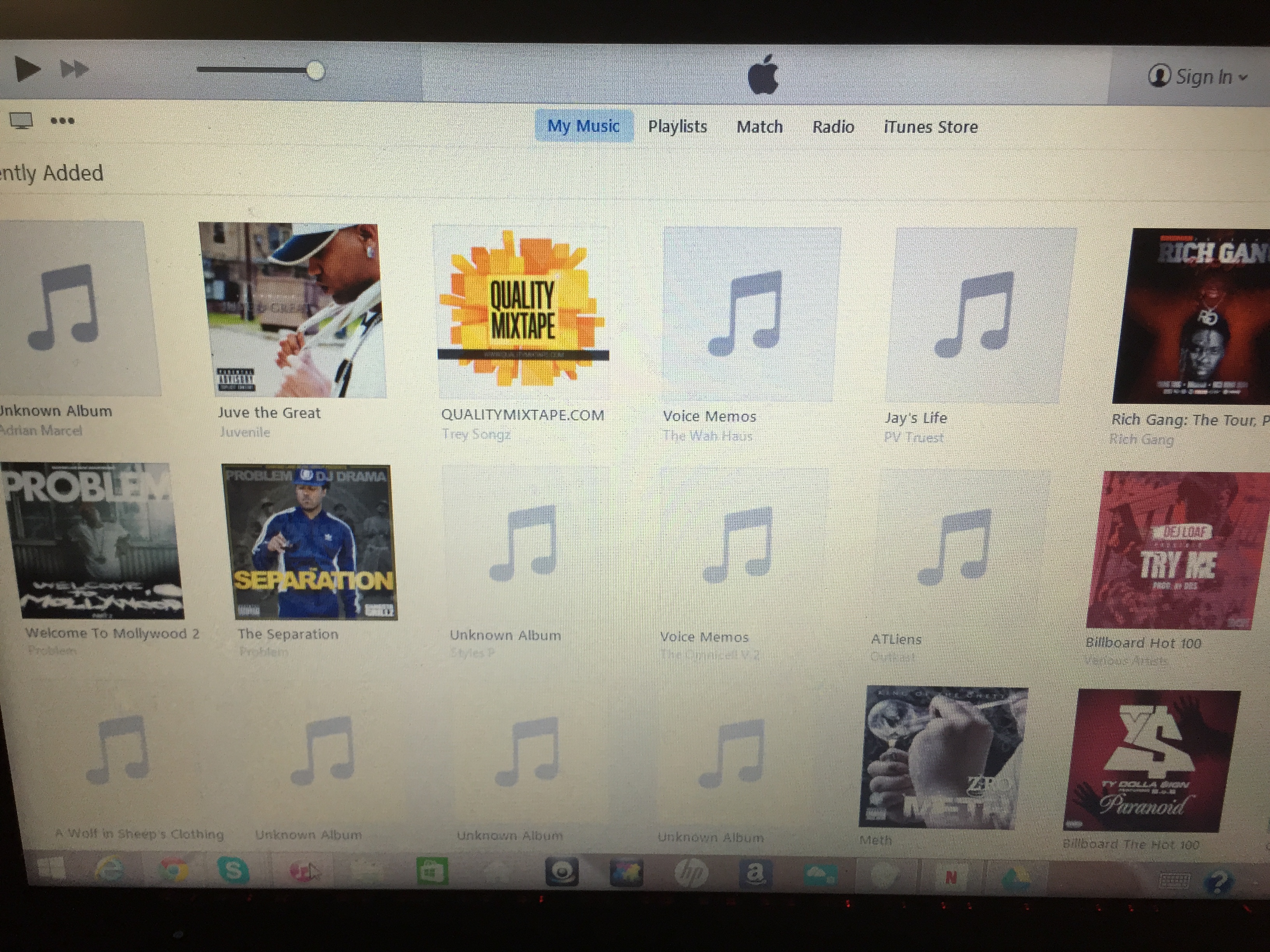
Open your iTunes and look for the tab at the top left corner
Top Left Corner Tab
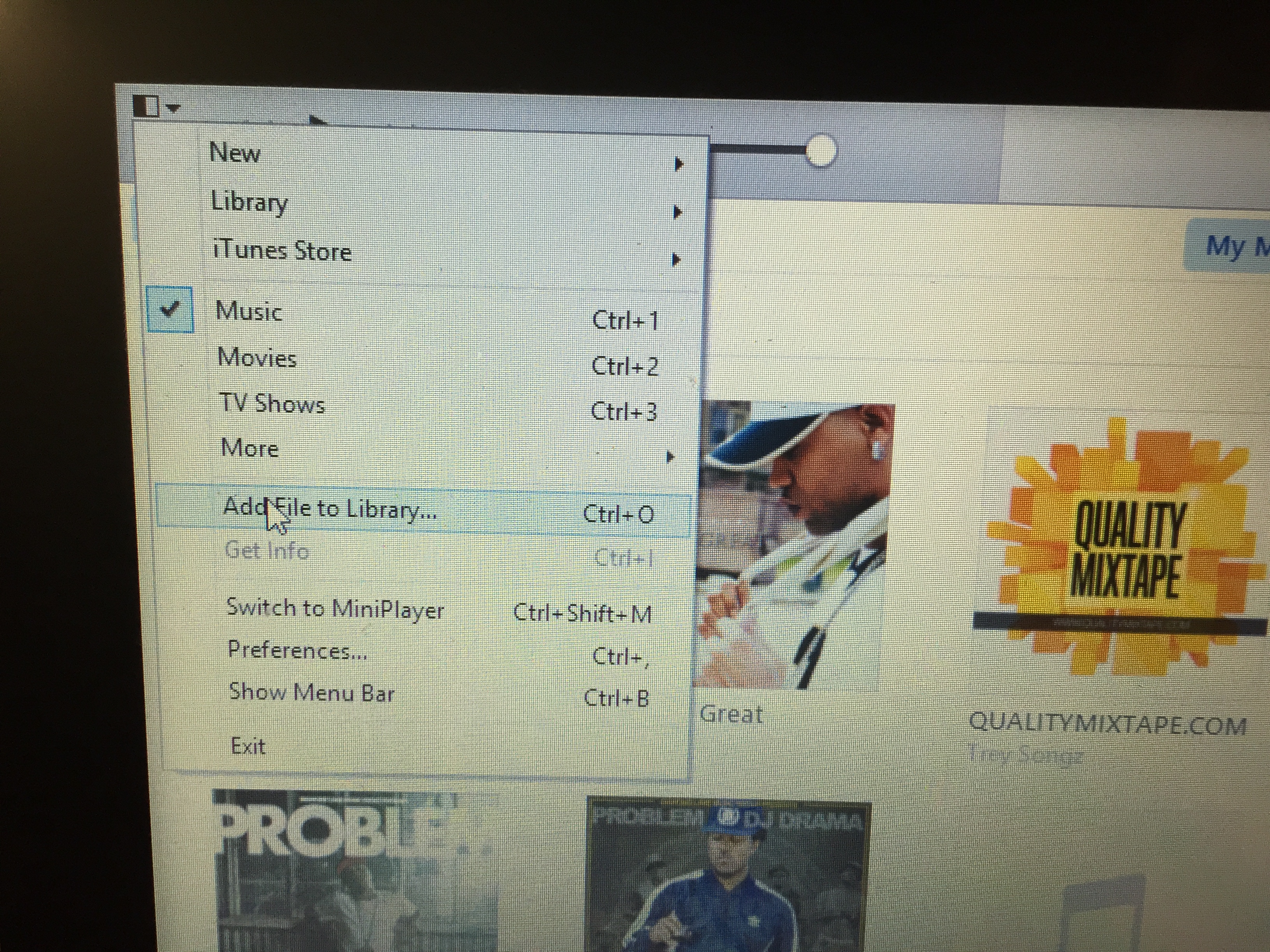
Click the tab at the top left corner and then click the "add file to library" option.
Find Your Mixtape Again and Add It to ITunes
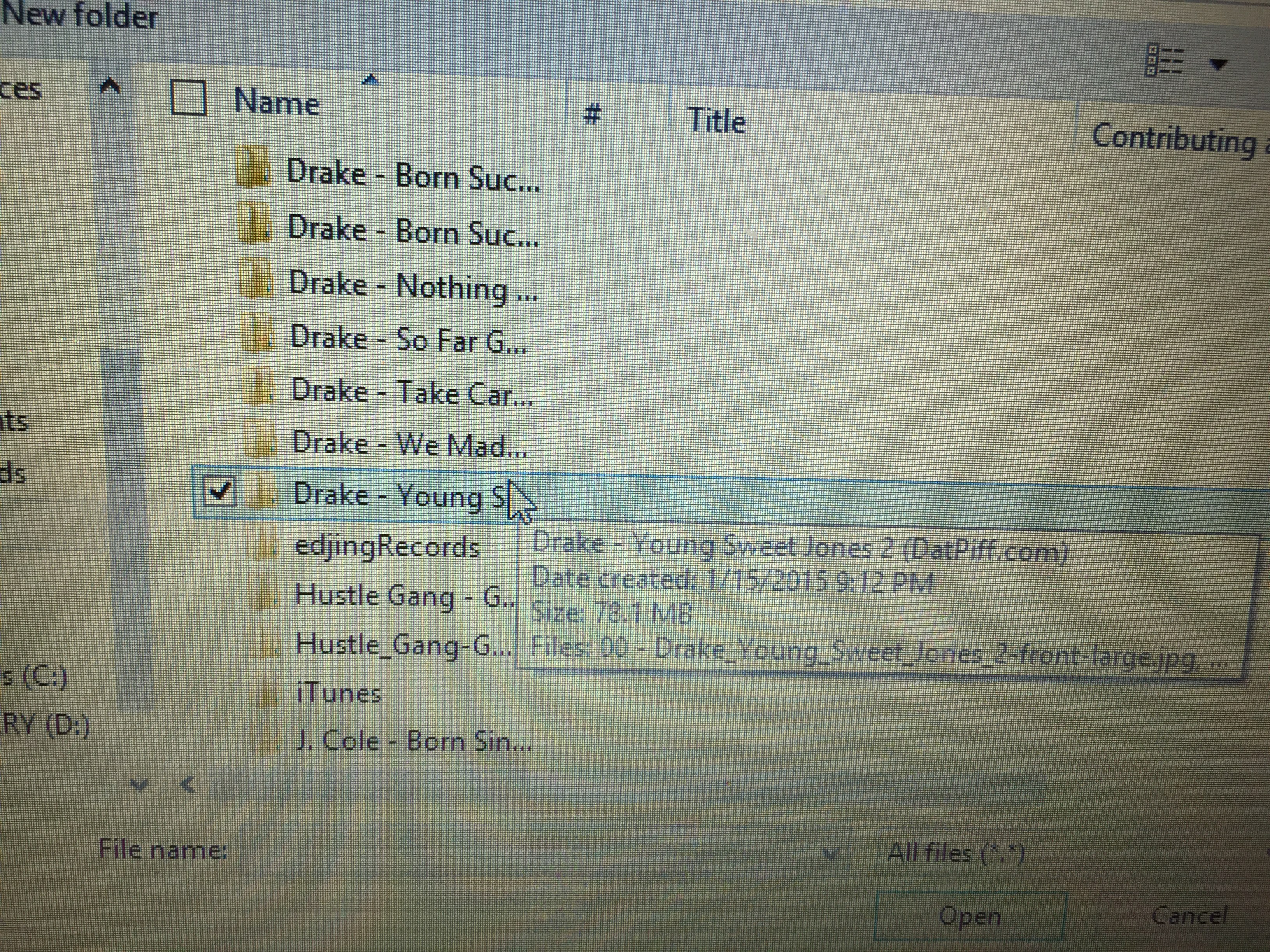
After clicking the "add file to library" option, iTunes will automatically open your folder library. Remember when we copied and pasted the mixtape's open folder to the music library? Go back to the music library, find your mixtape and click the "open" button. If the library closes and iTunes reappears then ignore the next step.
Find Your Mixtape and Add It to ITunes Cont...
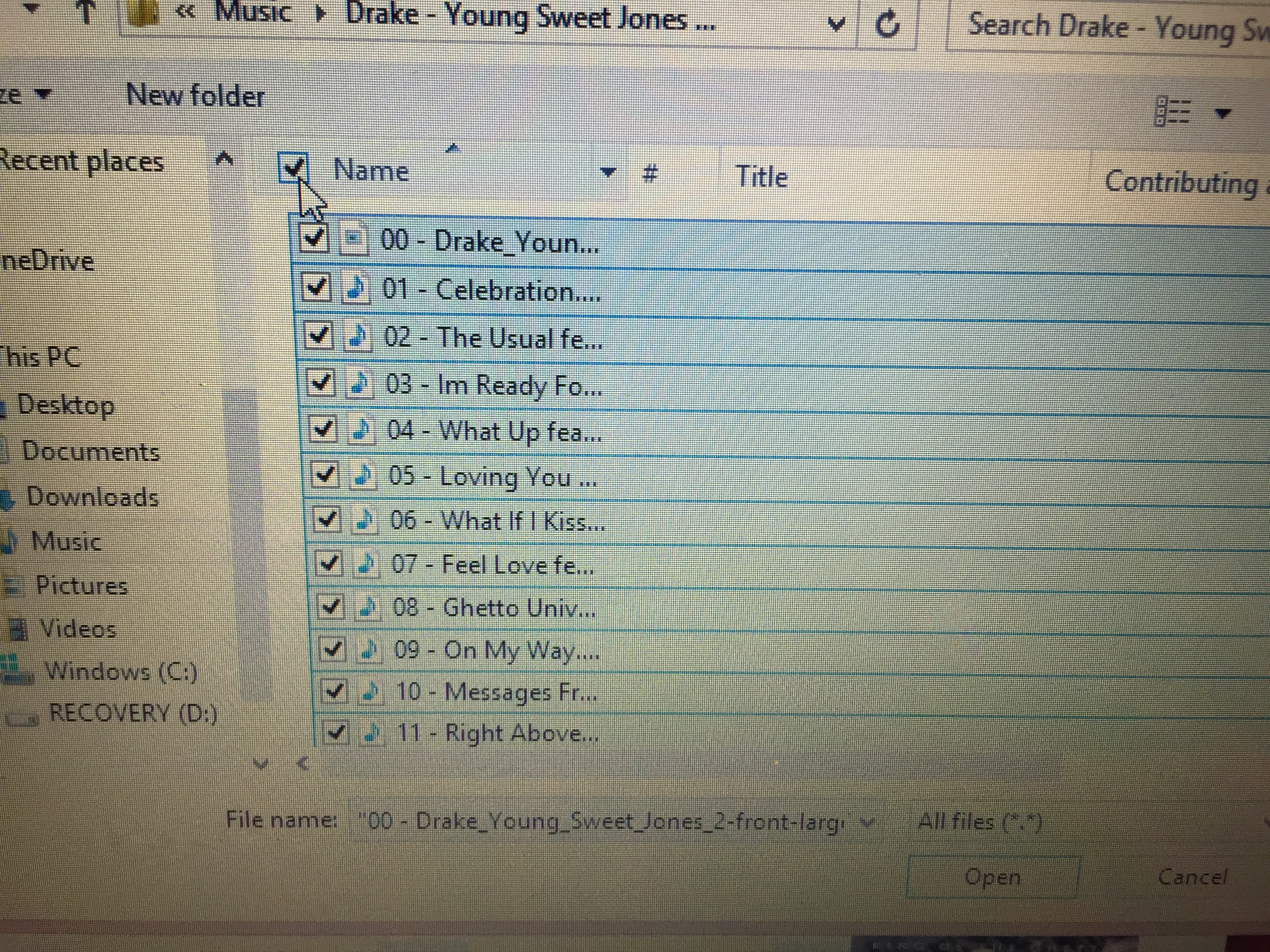
Sometimes when you click the "open" button, it actually opens the folder instead of adding it to iTunes. If this happens then all you have to do is select all of the inner contents of the folder and click the "open" button again.
Find a Song From Your Mixtape
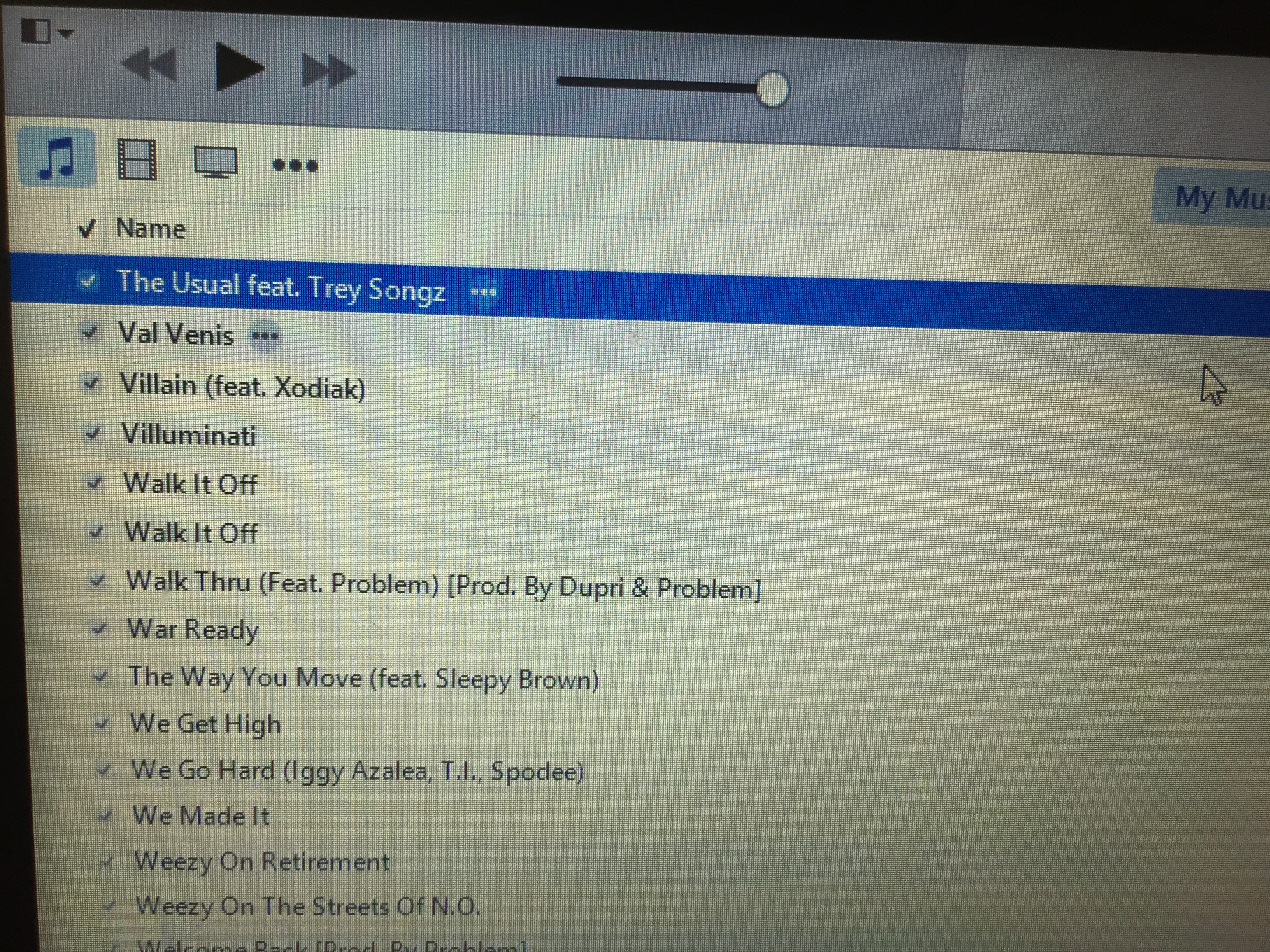
Remember back when I told you to verify your mixtape? I hope you did so that you could remember one of the song titles. Look for one of the songs from the mixtape.
Get Info
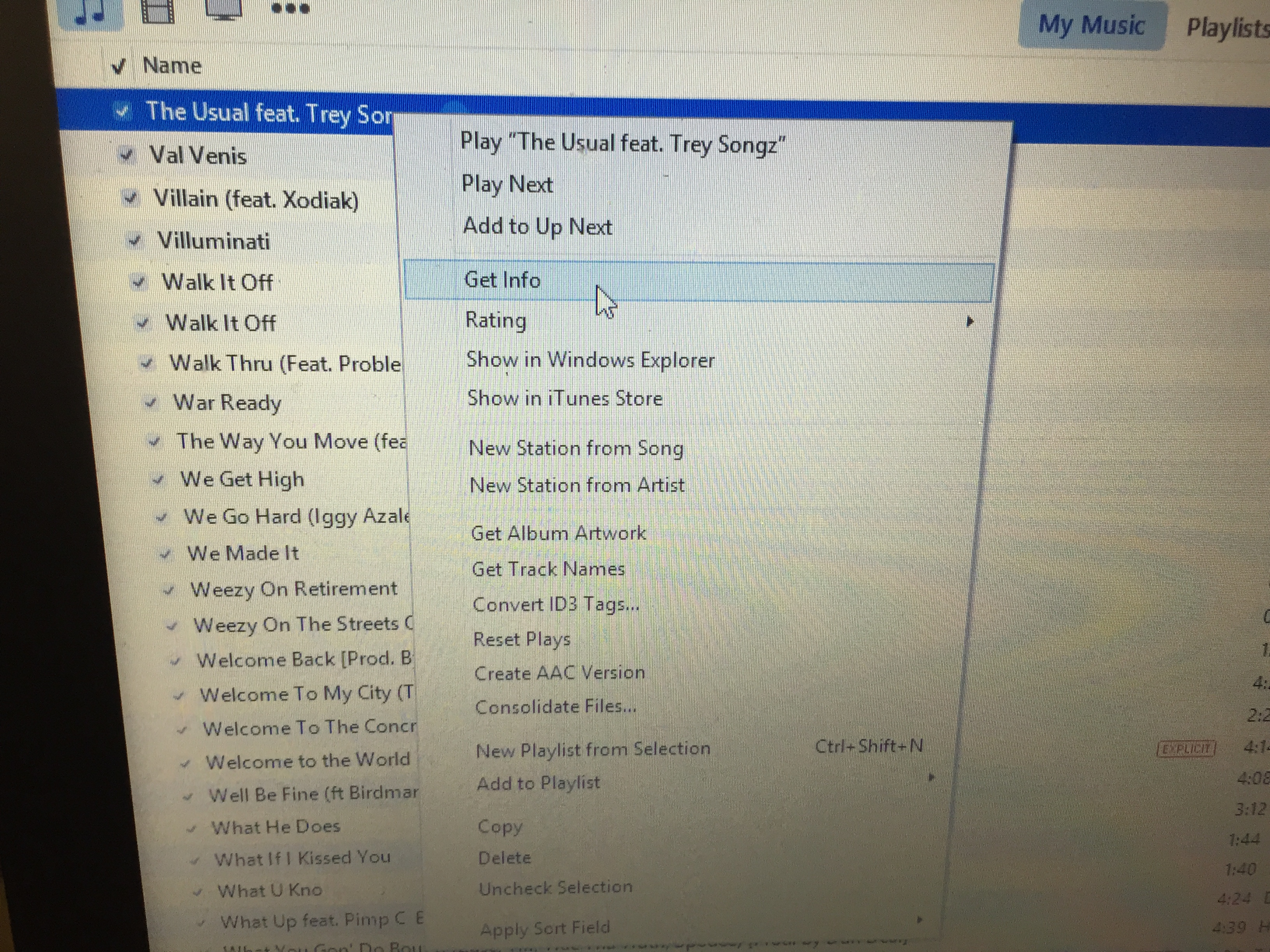
Right click the song and then click the "get info" option.
Viewing the Info
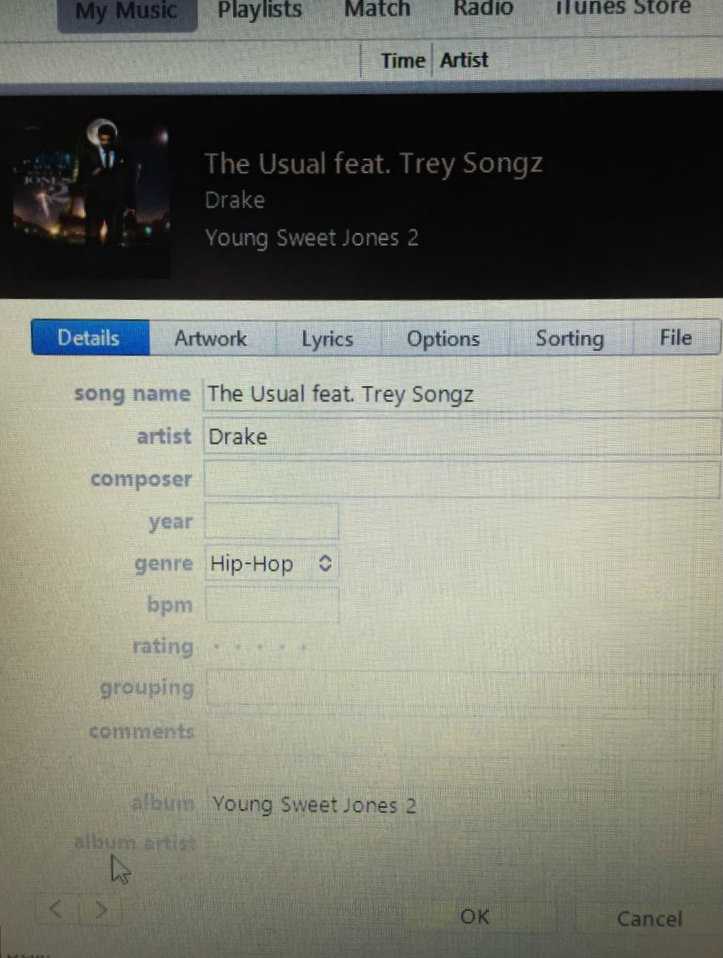
After clicking the get info" option, a separate iTunes tab will pop up showing the info. Notice how everthing appears to be in order except the column "album artist" is blank.
Binding Your Mixtape
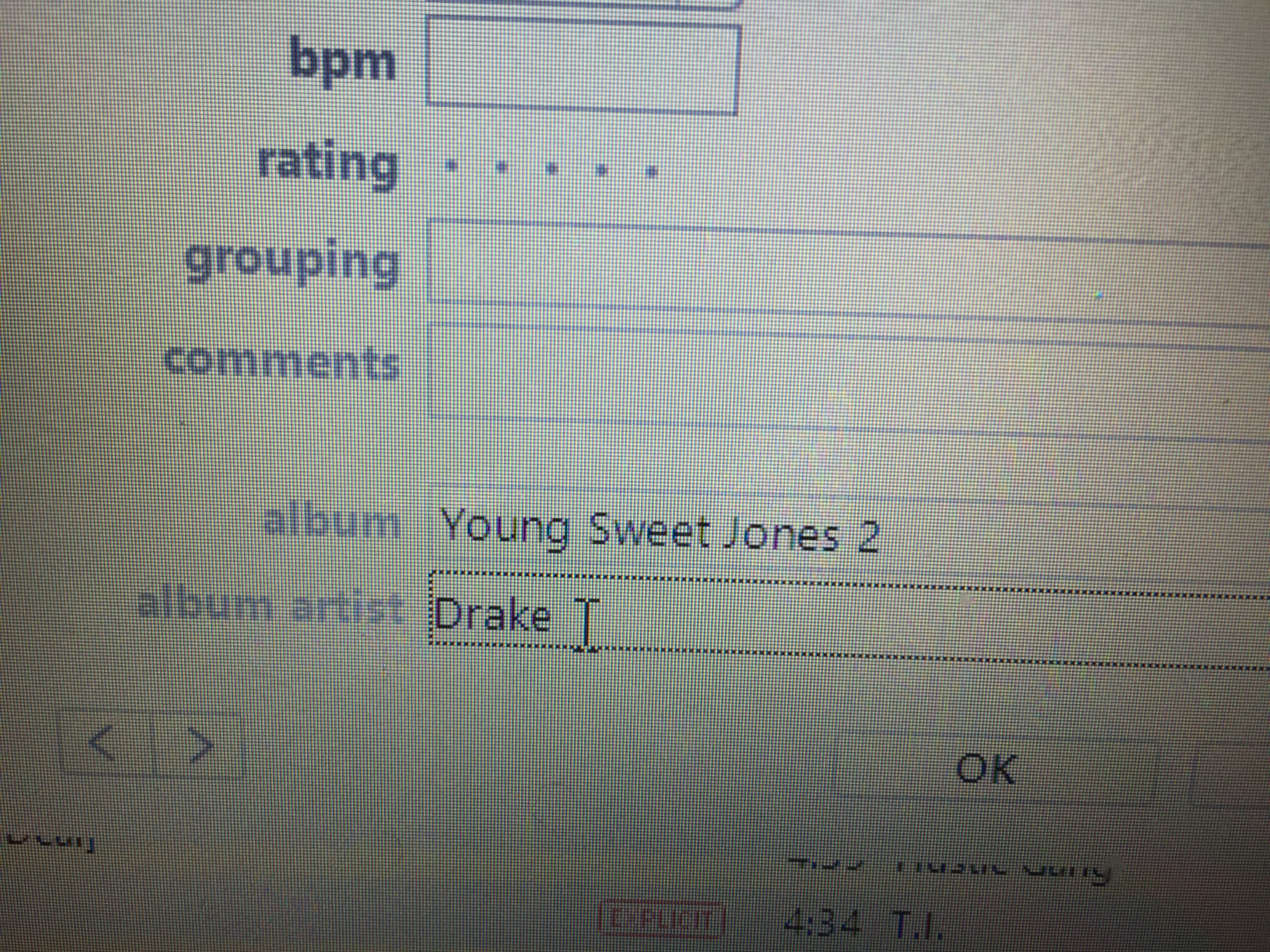
Simply enter "Drake" into the "album artist" column and click the "ok" button. Do this with all of the mixtape songs.
Mixtape Complete
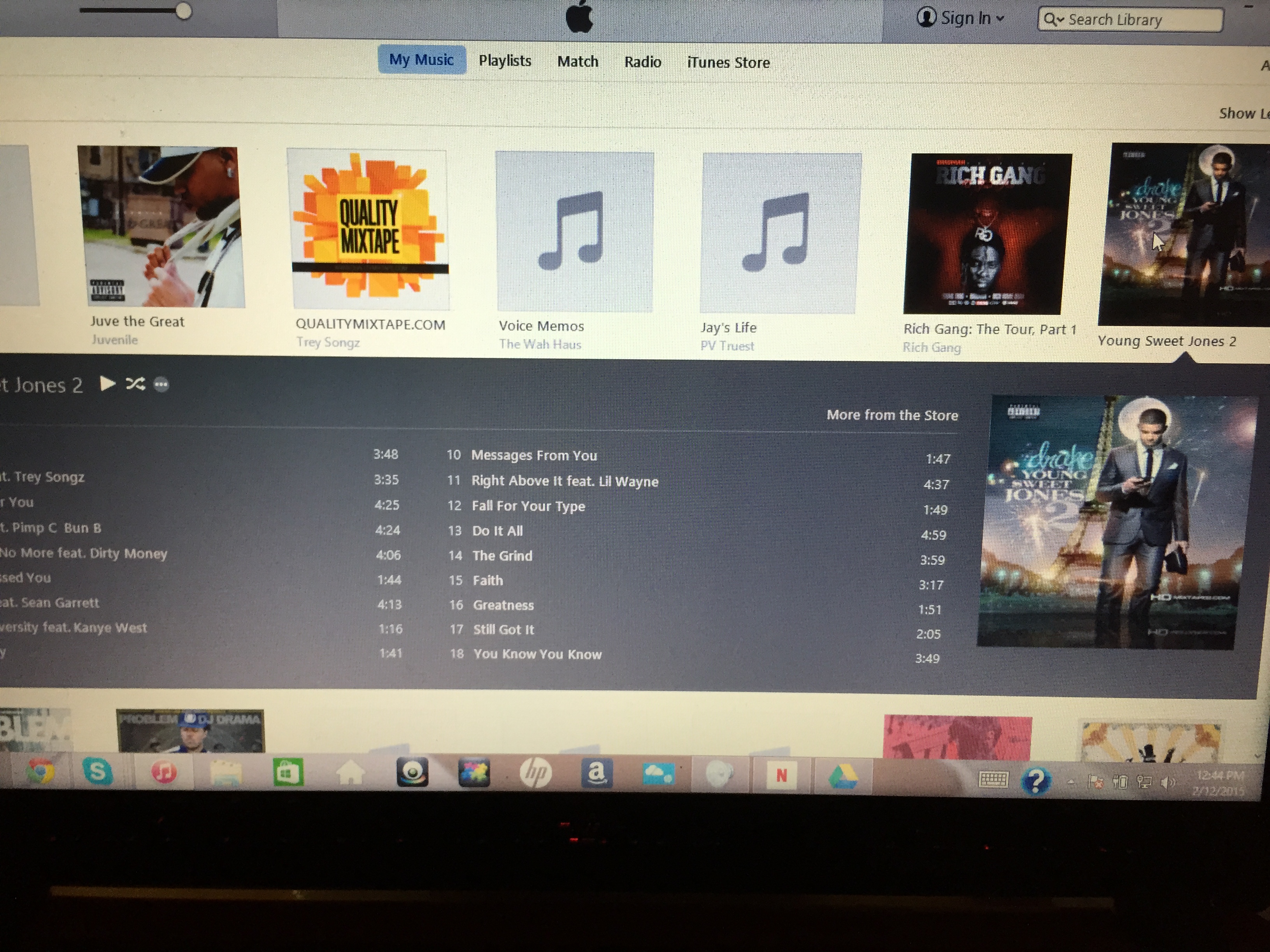
After you have clarified that Drake is the album artist of all the mixtape songs, the mixtape should look like this and your work here is done. Enjoy your new mixtape!!!