How to Make Firefox the Most Useful Web Browser There Is
by heyzuphowsitgoin in Circuits > Microsoft
11771 Views, 44 Favorites, 0 Comments
How to Make Firefox the Most Useful Web Browser There Is

If you are already not convinced that firefox is better than everything out there, here are a few tips and tweaks that will make you want to switch. If you are using firefox, maybe you still didn't know about these.
Getting Firefox

Just download and install firefox... Works with just about every operating system there is... But don't get the beta, there aren't as many themes and plugins for those
http://www.mozilla.com/en-US/firefox/
http://www.mozilla.com/en-US/firefox/
Speed 'er Up!

Do this if you have high speed internet, it won't work as well if you are using dial-up.
In the address bar, type in about:config
Once you are there, in the filter bar, type in pipe. You will come out with 3 results, network.http.pipelining
network.http.pipelining.maxrequests
network.http.proxy.pipelining
The first and the third should normally be set to false, and the middle one should say 2.
Double click the first and last one to set them to true, and double click the middle one to set it to 20 or 30. Try each out or even different numbers and post your results, because i did not really notice a different between 20 and 30, but then again I have satellite internet.
That 20 means it will make 20 requests at once, now you know why this is only for people with fast internet.
In the address bar, type in about:config
Once you are there, in the filter bar, type in pipe. You will come out with 3 results, network.http.pipelining
network.http.pipelining.maxrequests
network.http.proxy.pipelining
The first and the third should normally be set to false, and the middle one should say 2.
Double click the first and last one to set them to true, and double click the middle one to set it to 20 or 30. Try each out or even different numbers and post your results, because i did not really notice a different between 20 and 30, but then again I have satellite internet.
That 20 means it will make 20 requests at once, now you know why this is only for people with fast internet.
Still Movin' Fast!
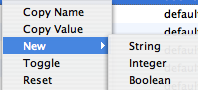
Now, right-click anywhere in the window, select new, then select integer. Name it nglayout.initialpaint.delay and set the value to 0. This is the delay to open a web page.
MORE MEMORY
Now, to give firefox more memory, make a new integer, name it browser.cache.memory.capacity and depending on how much memory you have, give it anywhere above 8 megabytes. To do that, set the integer anywhere above 8,192. It's in kilobytes... I have mine set to 90,000 which is i guess around 90 megabytes...
Firefox seemed to respond faster after doing this...
Firefox seemed to respond faster after doing this...
Adding the Themes

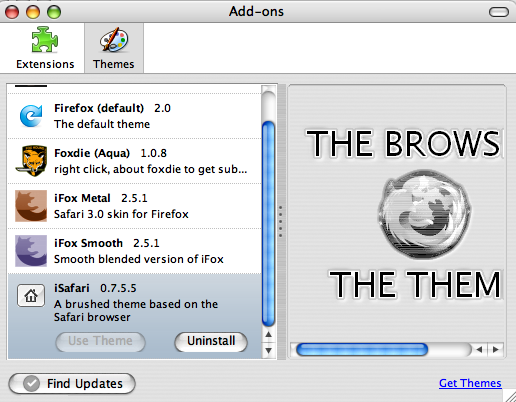
Depending on what operating system you are using, there are different themes to make it match, but of course most people like firefox to look unique, so it does not have to match your os. Mine looks almost like safari.
To add a theme go to tools, select addons, go to the themes tab, and you will find a little link that says "Get Themes" You can browse around the themes, then just install one. If you like the way mine looks, it is "iSafari". You can search for it.Once it is installed, Go to the theme tab again, select Use Theme, then go back to the install tab and select restart firefox.
To add a theme go to tools, select addons, go to the themes tab, and you will find a little link that says "Get Themes" You can browse around the themes, then just install one. If you like the way mine looks, it is "iSafari". You can search for it.Once it is installed, Go to the theme tab again, select Use Theme, then go back to the install tab and select restart firefox.
Adding Addons
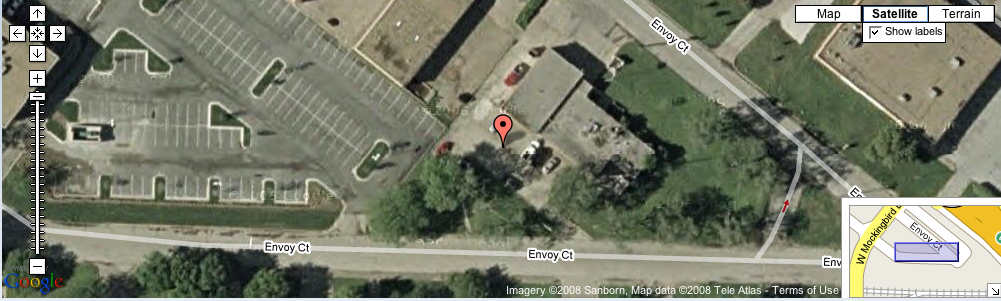
Go to the tools menu again, select add-ons, and then go to the extensions tab of the window this time. Select "Get Extensions" And browse around. Install them the same way you install themes.
Here is a list of my favorites:
Meebo-Instant messenger without having to download anything... works with aim, google talk, msn, and a bunch more
BugMeNot-If you have to log in to something, for instance the New York Times to view an article, right-click, select BugMeNot, and it will log in for you with an already registered name.
DownThemAll-Massive Downloader...
Flagfox-Shows location of a site's server
Forcastfox-Weather in firefox
Remove It Permanently-Remove ads from a website, so whenever you go back *kapoof* no ads!
Look at the picture below to see how well Flagfox works...
Here is a list of my favorites:
Meebo-Instant messenger without having to download anything... works with aim, google talk, msn, and a bunch more
BugMeNot-If you have to log in to something, for instance the New York Times to view an article, right-click, select BugMeNot, and it will log in for you with an already registered name.
DownThemAll-Massive Downloader...
Flagfox-Shows location of a site's server
Forcastfox-Weather in firefox
Remove It Permanently-Remove ads from a website, so whenever you go back *kapoof* no ads!
Look at the picture below to see how well Flagfox works...
Adding Search Engines
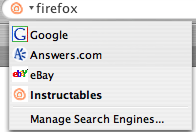
Now, if you noticed, there is a little search bar in the upper right hand corner of firefox. There should be a small G in it, the google symbol. Click on it, and you will get a list of search engines. To add a search engine, click on the G, select manage search engines, and the click "Get More Search Engines" You can then install the search engines from there.
But, let's say you want a search engine that is not on the list, like an instructables search engine. Go to http://mycroft.mozdev.org/, type in the name of the site, in this case instructables, select it from the list, and press add when prompted.
But, let's say you want a search engine that is not on the list, like an instructables search engine. Go to http://mycroft.mozdev.org/, type in the name of the site, in this case instructables, select it from the list, and press add when prompted.
Done
Ok, you're done! Now, post anything else you know about firefox, such as other ways to make it faster, cool themes, cool extensions, or just overall tweaks here for everyone to try out.