How to Install Plugins in WordPress in 3 Steps
by cmswarrior in Circuits > Websites
391 Views, 1 Favorites, 0 Comments
How to Install Plugins in WordPress in 3 Steps
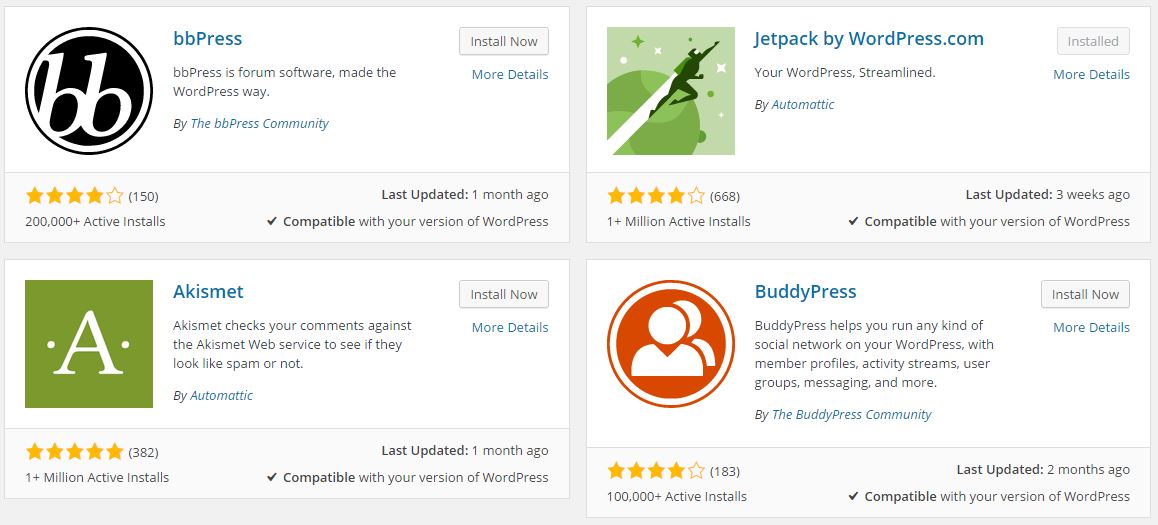
In this tutorial I will show you the essential steps to install wordpress plugin to your website. Basically you can install plugins in two different ways. First method is through ftp or through cpanel. But I won't be listing it as it is really complicated for "newbies". Instead I will focus on using wordpress inbuilt plugin search and installation functionality.
There are more than 50,000 free plugins available on wordpress plugin repository and I am not considering the other countless number of freemium and premium add-ons available on other marketplaces. Most of them are good but you should not install more than one plugin with same feature. Like instead of using 2 seo plugins you can install the best wordpress seo plugin named SEO by Yoast. This way you will be able to save your server's precious resources and it will also make your dynamic website load more faster.
Step 1: Login to Your WordPress Administration Panel
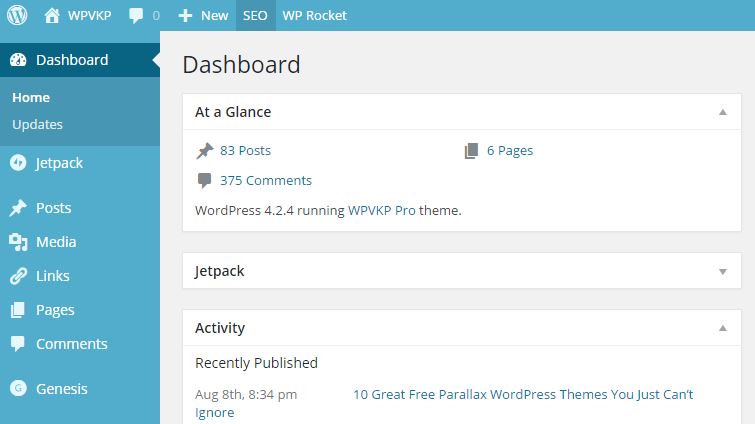
Inorder to install plugins you need to first login to your wordpress admin panel. You can do so by visiting http://ywn.com/wp-admin. Simple replace the "ywn" with your own website name.
Search for the Plugin
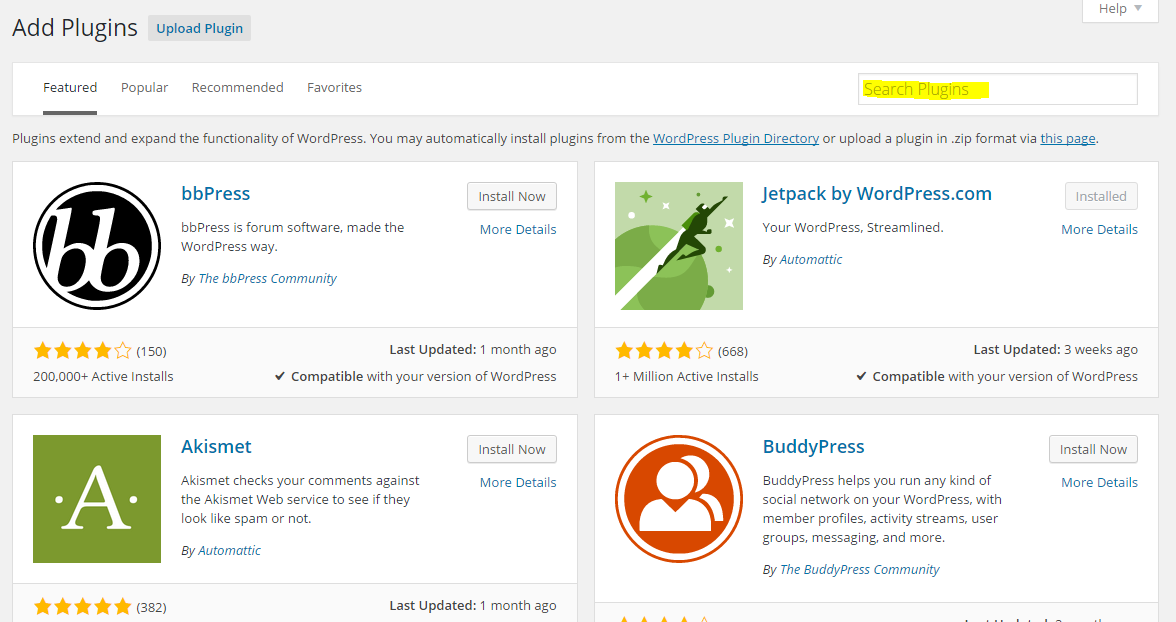
Once you are inside the WordPress admin panel, navigate to the Plugins menu located in the middle of the left-hand sidebar. Put your mouse cursor on the "Plugins" and from the on hover menu click on "Add New" link.
Now a new page will load which will by default list some of the most popular WordPress plugins. On this page, on the top right-hand side, you will find a search field labeled as "Search Plugins". In the field you can enter the tags like SEO, social, business, contact or etc. You can even type the plugin name and search it.
Click on Install Now Button
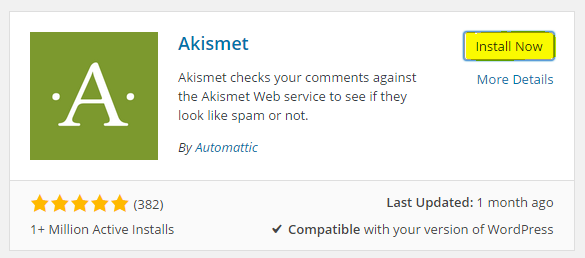
Once you have searched your desired wordpress plugin, simply click on the Install Now button and the installation process will begin.
Once the process is complete you will get an option to activate it, so click on "Activate Plugin" link and it will start functioning.