How to Get Open Nat on Xbox 360 or One When Connecting to Live (not Moderate or Strict)
by BizOfTech in Design > Game Design
14181 Views, 46 Favorites, 0 Comments
How to Get Open Nat on Xbox 360 or One When Connecting to Live (not Moderate or Strict)
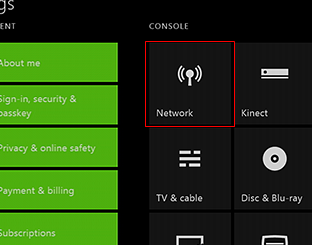
If you have had trouble with match making, or getting voice to work over Xbox Live on your Xbox 360 or Xbox One it is often because of the dreaded "Strict" or "Moderate" NAT.
NAT which stands for Network Address Translation is designed to allow multiple devices to share a single IP. This is great when all the traffic is based on requests from the device because the router just has to keep track of who it expects to get traffic from. You requested the Google Home page so when the packets for it show up, the router passes them to you. This is harder when you are hosting a game and random people can connect even when you didn't request packets from them. This is where Port Forwarding and UPnP come in to play.
Consider DDWRT

This tutorial assumes you are running DDWRT which is available for a lot of routers. To install DDWRT on most routers the steps will be very similar to this Instructable.
Open Your Router's Status Page
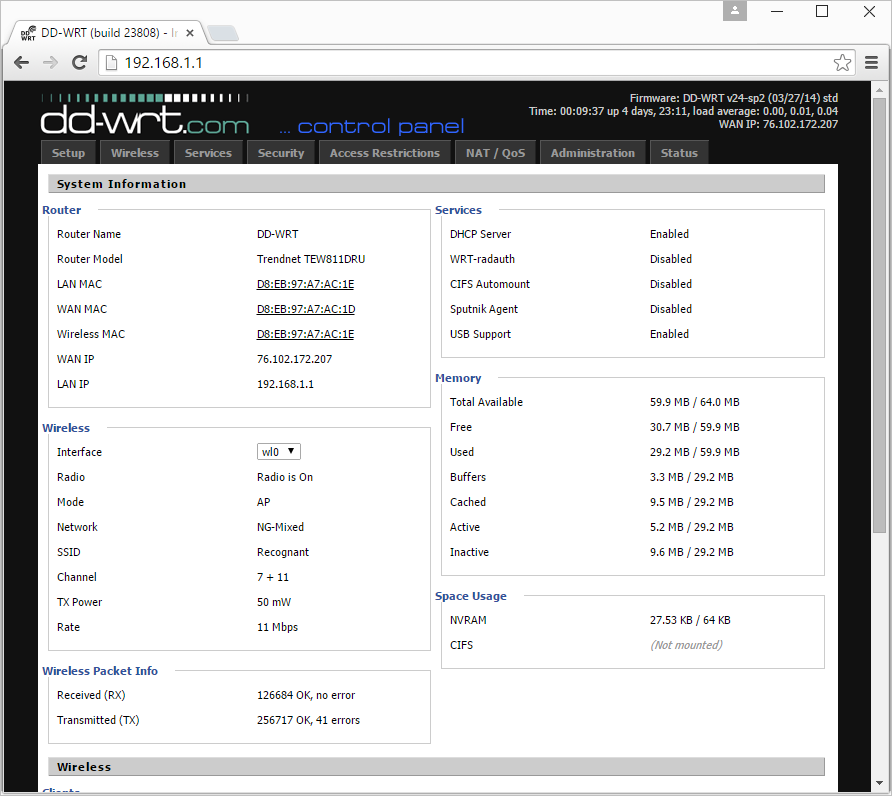
Typically your router will be at 192.168.1.1 but it may be at another location. The Gateway IP address of your computer, or Xbox, is the address of your router. This is shown on the Xbox Network Diagnostics screen.
Login
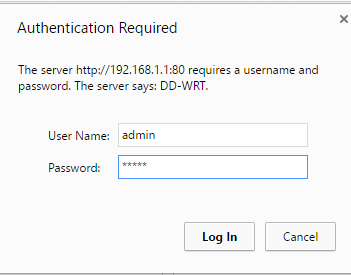
Your login if you haven't changed it will be admin with password of admin. If that doesn't work try admin / root . If that still doesn't work check your manual.
Enable UPnP
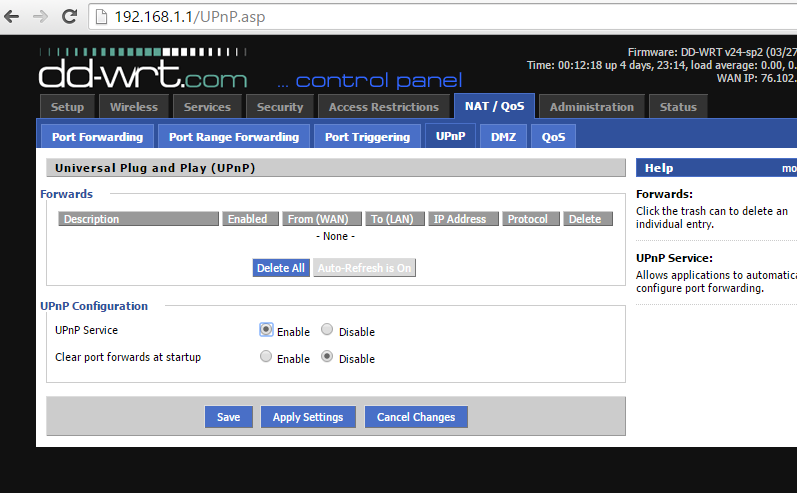
Why this isn't always enabled by default I don't know, but UPnP makes connecting not just Xbox easier, but all sorts of things from Skype to World of Warcraft.
Enable UPnP and click save.
If That Doesn't Fix It Use Port Forwarding
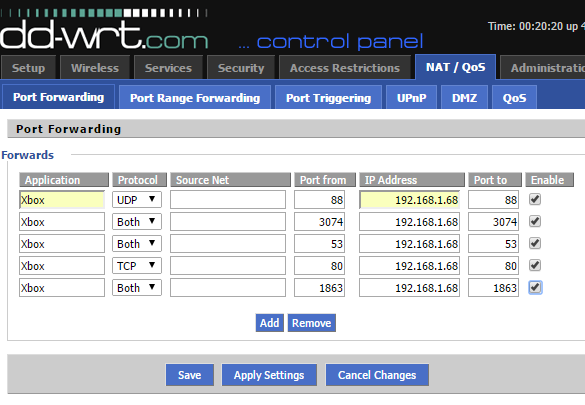
Port Forwarding is the "old" way of doing UPnP. The advantage of UPnP is that devices can say "I'm done" and stop forwarding. This is useful if you have a Playstation, and Xbox, and a Wii and all 3 need to use port 80, but not all at the same time.
The image shows which ports need to be set to TCP, UDP, or Both.
The IP address to forward will be based on what your XBox has for an IP address.
- Port 88 (UDP)
- Port 3074 (UDP and TCP)
- Port 53 (UDP and TCP)
- Port 80 (TCP)
- Port 1863 (UDP and TCP).
Play!
This should resolve your issues. Too make sure run the Network Test on your Xbox:
- Press the Guide button on your controller, then select Settings, select System Settings, and select Network Settings.
- Select the name of your Wireless Network, or select Wired Network for a wired connection.
- Select Test Xbox Live Connection.