How to Get Different Skin Toned Emojis in IOS 8.3
by ndfan329 in Circuits > Apple
1117 Views, 3 Favorites, 0 Comments
How to Get Different Skin Toned Emojis in IOS 8.3
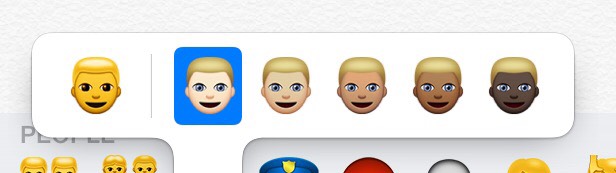
Tap and Hold on a Human Face or Body Part
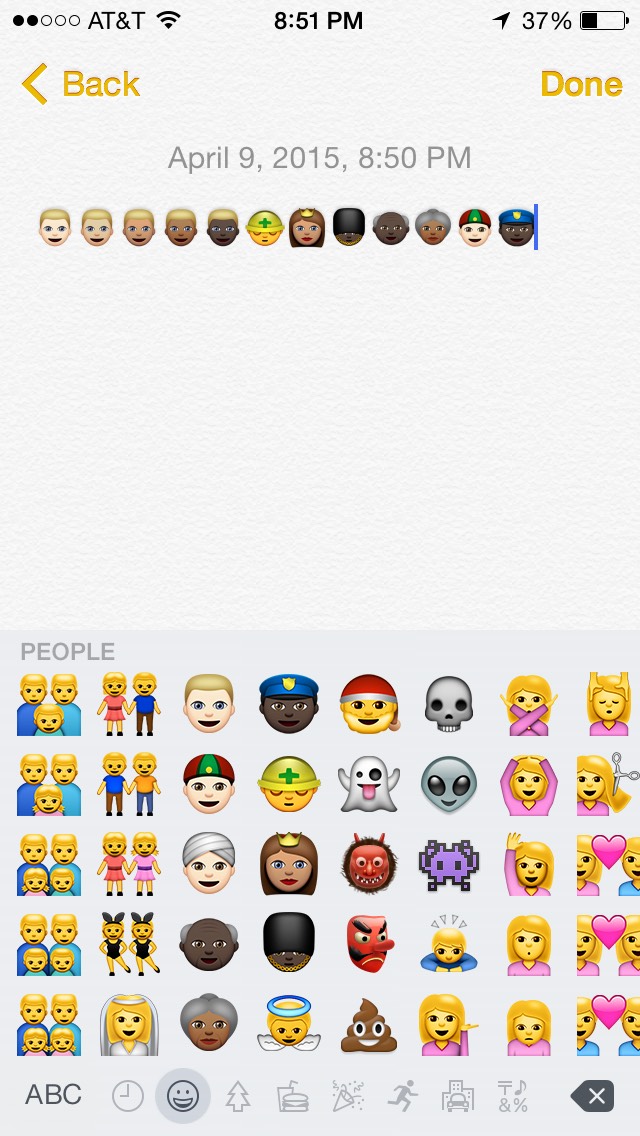
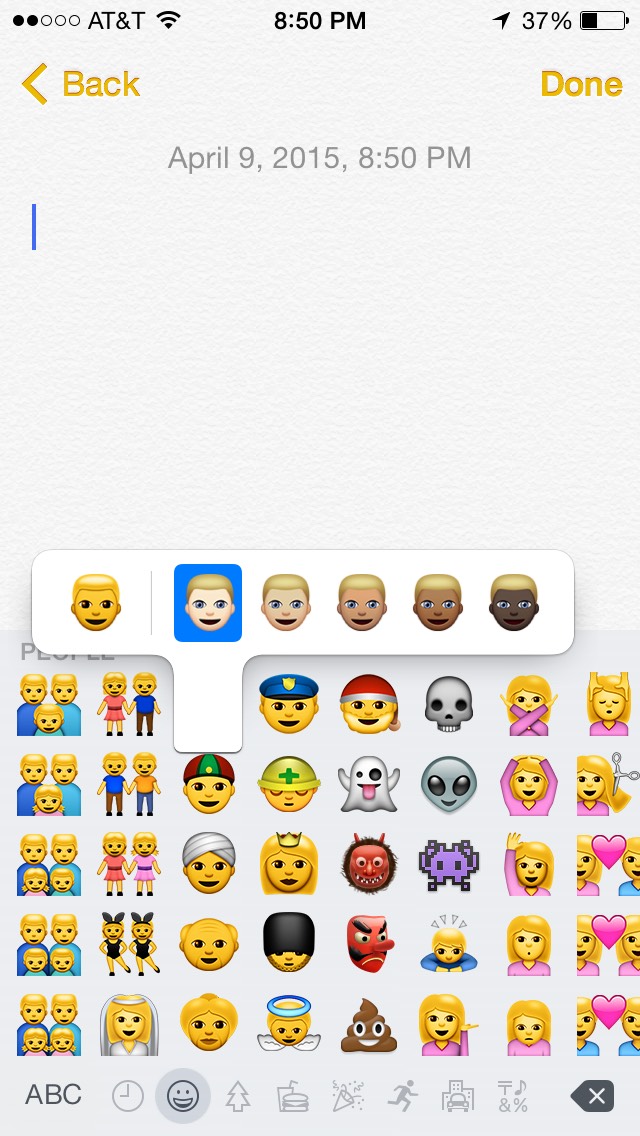
First you want to go into your default emojis keyboard on your iPhone and then hold on a human face emoji or a body part emojis (Like an arm) and select the skin tone.
Make It Defauly
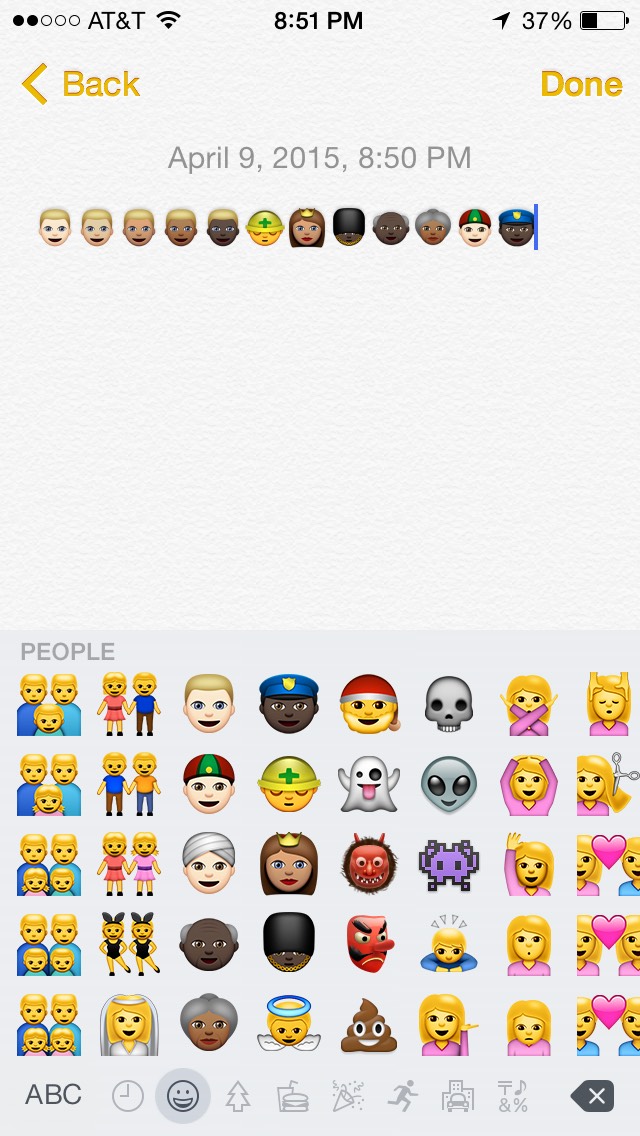
To make the emoji a default skin tone, you simply keep the last skin tone you chose. For example I chose number 3 last. Next time I use it, it's default will be 3. The picture shows a good example of this.
Use It for Anything!
Now I can really express myself! Remember update to iOS 8.3 before trying this or it will not work! See you next instructable and don't forget to follow me and leave a like and comment!