How to Get Back at a Certain Smart Alec Who Unplugged Your Hard Drive
by thegeeke in Living > Pranks, Tricks, & Humor
5978 Views, 9 Favorites, 0 Comments
How to Get Back at a Certain Smart Alec Who Unplugged Your Hard Drive

A good friend of mine "thegeekkid" recently published an instructable "The Extreme Desktop Computer Prank", in which he showed how to make a computer "crash" during the boot up process. I was his test subject for that prank, and he did it while I was halfway through the week of a huge production. Needless to say, I got back at him really good, and the payback involved some "hacking" of passwords and such. Since I refuse to share with the general public how to hack, I had to come up with something I could show the general public. Here it is! :) This will make the desktop never appear after someone logs into their computer, and it can be done on every windows operating system I can think of.
For this "prank" you will need some sort of a "live operating system" (something you can run off of a flash drive or CD). I recommend either Knoppix (something any computer tech should have in their tool box anyway), or puppy linux, but you can use whatever you wish. I will be using Knoppix in this instructable.
I am not responsible to anything that may happen to your computer because of this "prank", however; I have played around with it on virtual machines quite a bit and I have never run into a problem. If for some odd reason you do run into a problem, please post it in the comments and I will help you fix it.
For this "prank" you will need some sort of a "live operating system" (something you can run off of a flash drive or CD). I recommend either Knoppix (something any computer tech should have in their tool box anyway), or puppy linux, but you can use whatever you wish. I will be using Knoppix in this instructable.
I am not responsible to anything that may happen to your computer because of this "prank", however; I have played around with it on virtual machines quite a bit and I have never run into a problem. If for some odd reason you do run into a problem, please post it in the comments and I will help you fix it.
Download and Install Knoppix
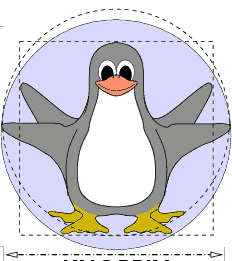
First you need to get your operating system that you are going to use. If you want to use Knoppix like me, you can get it from here. When you download, make sure to get one of the files that has "EN" in the file name if you want it to be in English... I think the default is German.
If you want to use it on a CD, use ImgBurn to burn the .iso file to a CD.
If you want to use it on a flash drive, make sure the drive you want to use is blank, and use the Windows 7 USB/DVD download tool to put the .iso file on your flash drive.
The operating system will not work if you just burn the .iso file directly to a CD or copy to a Flash drive, it needs a program to unpack it.
If you want to use it on a CD, use ImgBurn to burn the .iso file to a CD.
If you want to use it on a flash drive, make sure the drive you want to use is blank, and use the Windows 7 USB/DVD download tool to put the .iso file on your flash drive.
The operating system will not work if you just burn the .iso file directly to a CD or copy to a Flash drive, it needs a program to unpack it.
Boot From Knoppix
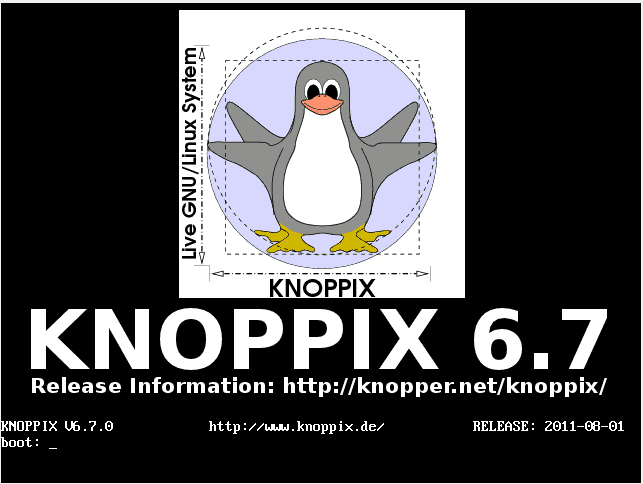
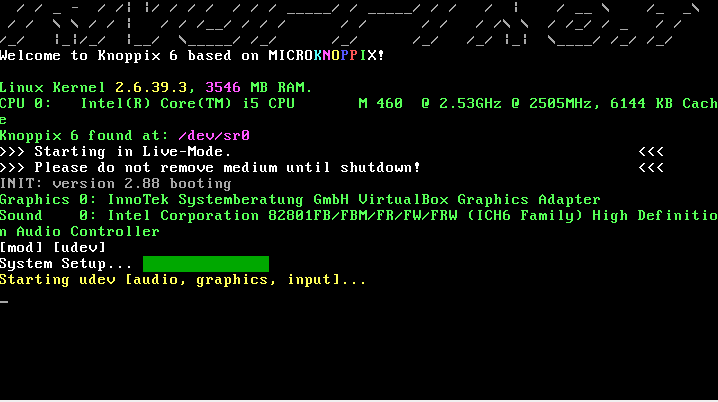
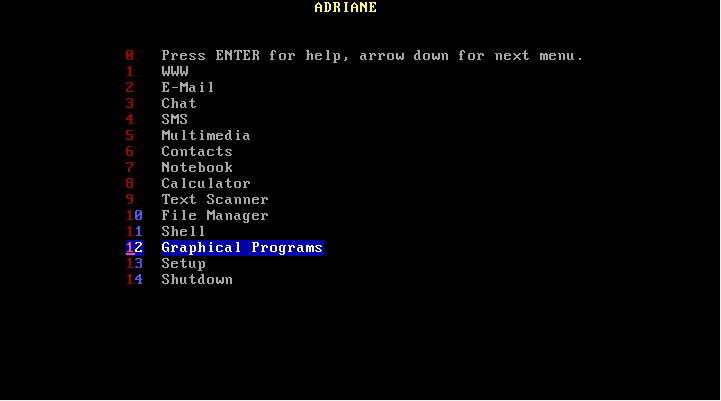

Now, you will need physical access to the person you want to prank's computer. Boot off of whatever device you have decided to use. The pictures above will show how to boot Knoppix into a full X session.
Create a Folder on the "C:\" Drive
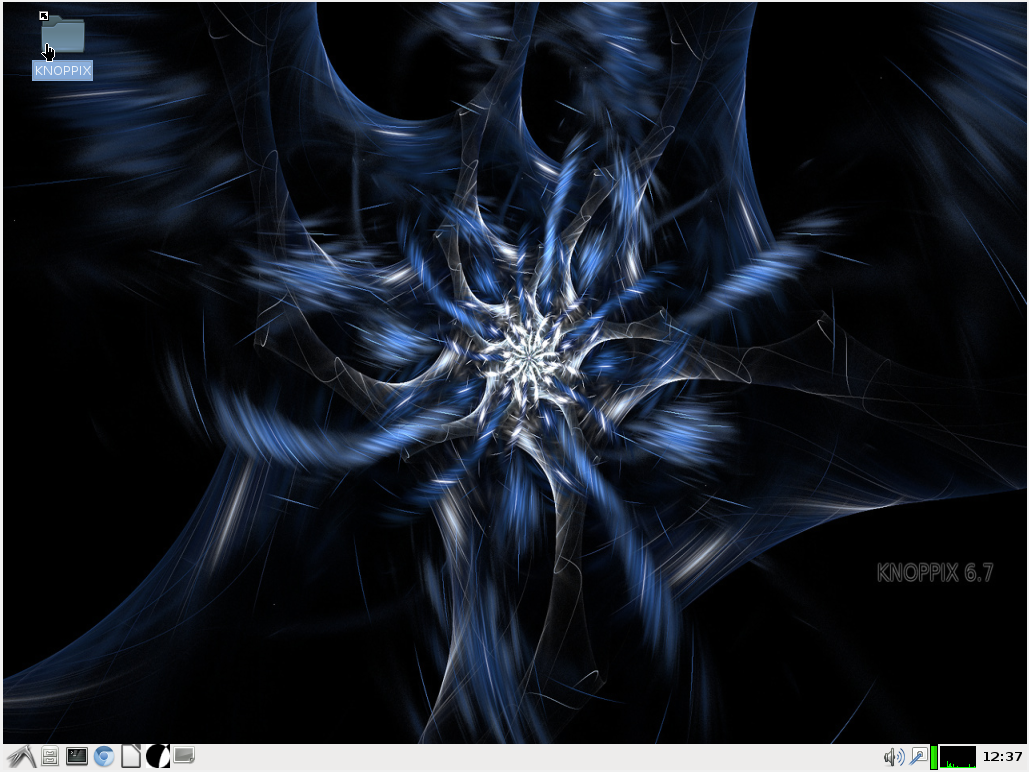
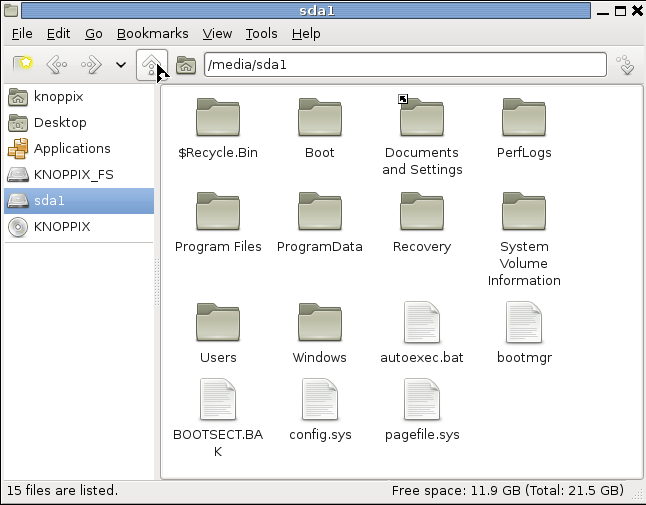
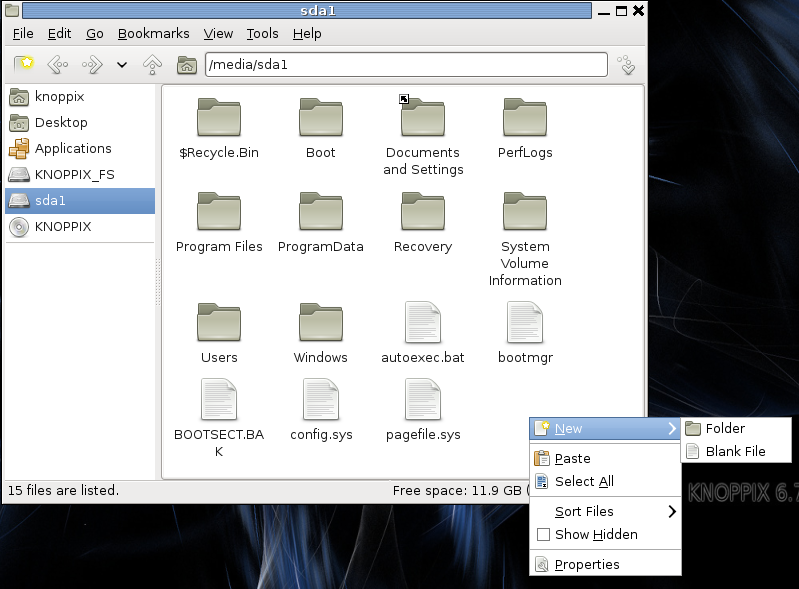
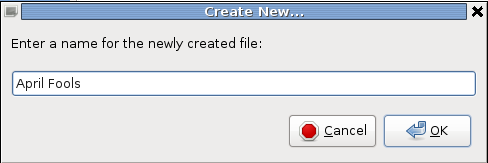
Now you should be in a desktop interface similar to the Windows desktop. One thing about Knoppix that is different from Windows is that you only single click folders and such, so keep that in mind.
First you will click the "Knoppix" folder on the desktop. Then you will select the hard drive that your Windows system is on. Usually this is sda1, but make sure you can see the Windows folder so that you know it is the right hard drive. If your victim dual boots, then you might have to do this to more than one hard drive. Then right click a blank spot on the window and select "New" then select "Folder". Name the folder whatever you wish, but remember the folder name for when you are ready to recover the computer. I suggest using "April Fools".
First you will click the "Knoppix" folder on the desktop. Then you will select the hard drive that your Windows system is on. Usually this is sda1, but make sure you can see the Windows folder so that you know it is the right hard drive. If your victim dual boots, then you might have to do this to more than one hard drive. Then right click a blank spot on the window and select "New" then select "Folder". Name the folder whatever you wish, but remember the folder name for when you are ready to recover the computer. I suggest using "April Fools".
Move "explorer.exe"
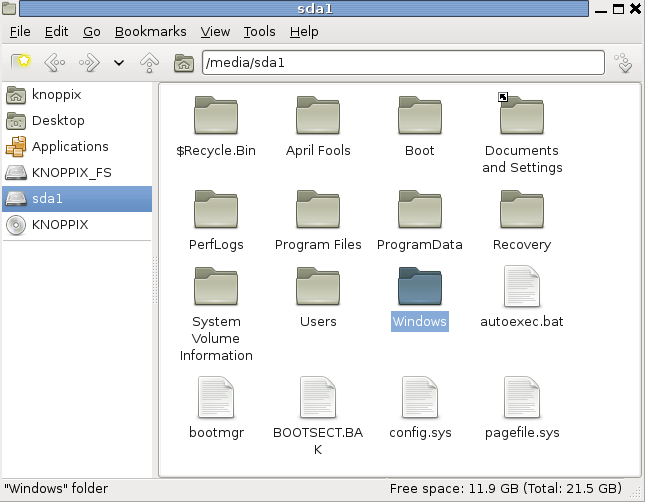
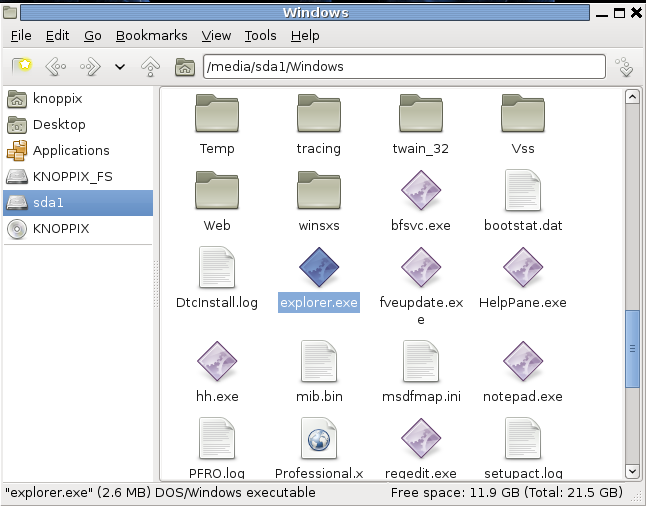
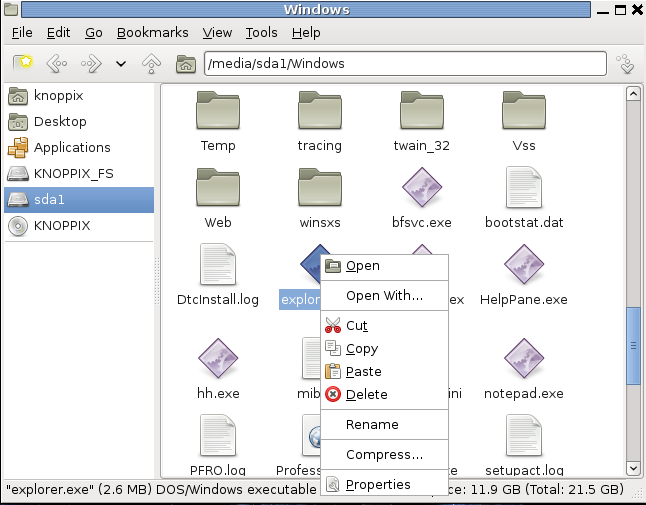
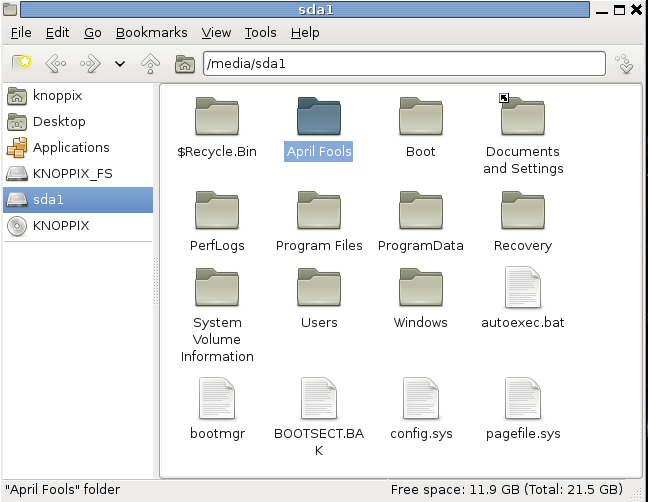
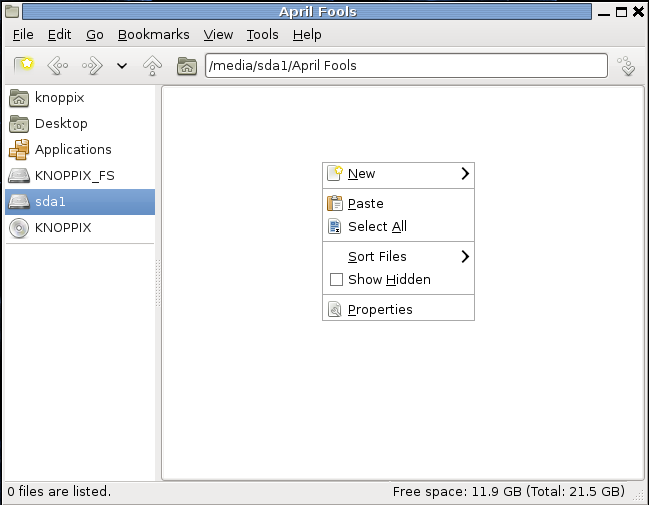
Now this is what really makes the prank work. You will navigate to the "Windows" folder, and move the "explorer.exe" file to the folder you just created.
See the pictures if you need help with this.
See the pictures if you need help with this.
Time to Disappear!
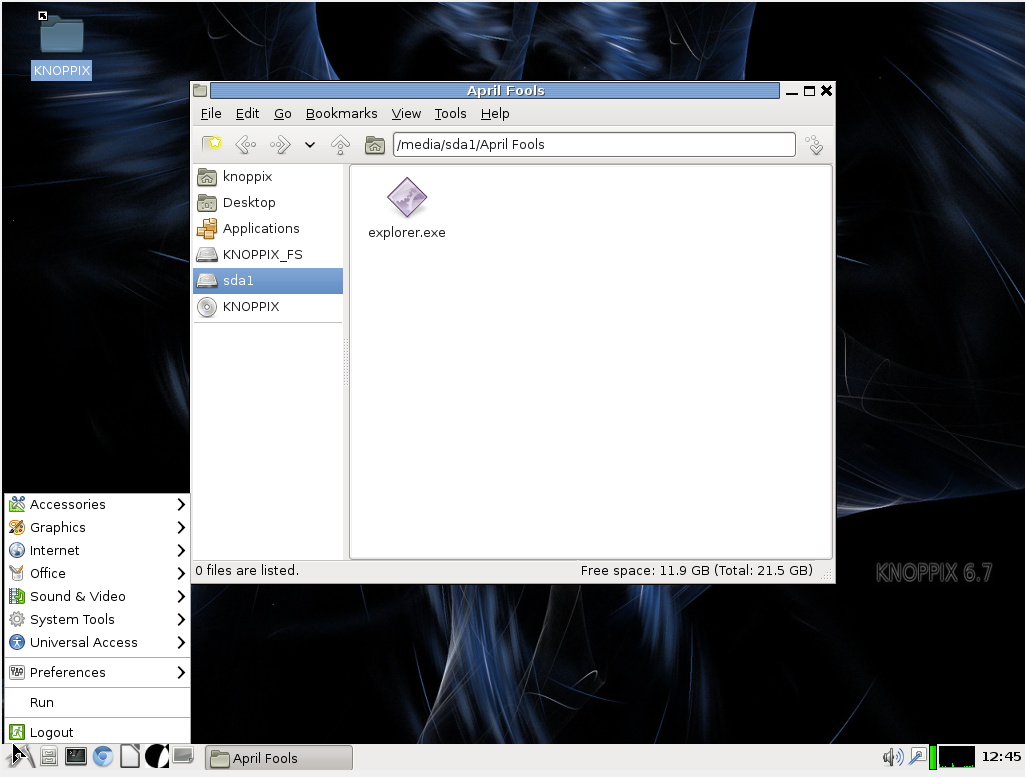
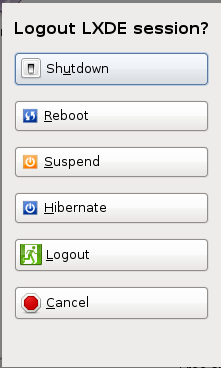
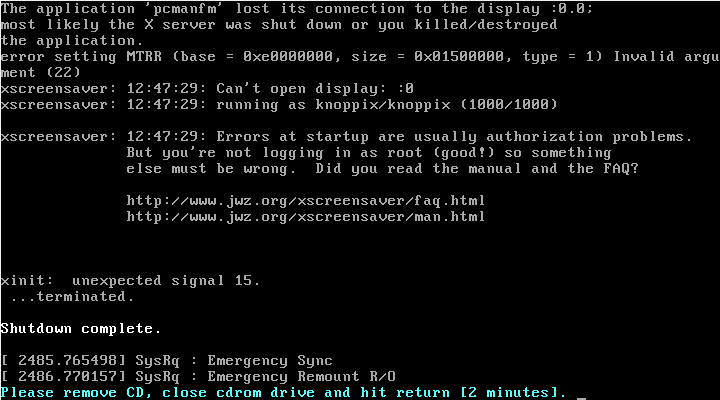
Now you will want to make it so that your victim doesn't know you were there until you start laughing uncontrollably when they can't start their computer. If they had their computer booted up when you got there, make sure to leave it booted into the logon screen. If they had it shutdown, then make sure you leave it shutdown, and take your Knoppix disc out.
Click the start"ish" button on the lower left hand corner of the screen, then select "logout", and depending on if you want to shutdown the computer or just restart, select the proper option. Once Knoppix is shutdown, it will prompt you to remove your disc. Make sure to do this so the computer doesn't boot into Knoppix when your victim boots up.
Click the start"ish" button on the lower left hand corner of the screen, then select "logout", and depending on if you want to shutdown the computer or just restart, select the proper option. Once Knoppix is shutdown, it will prompt you to remove your disc. Make sure to do this so the computer doesn't boot into Knoppix when your victim boots up.
The Result
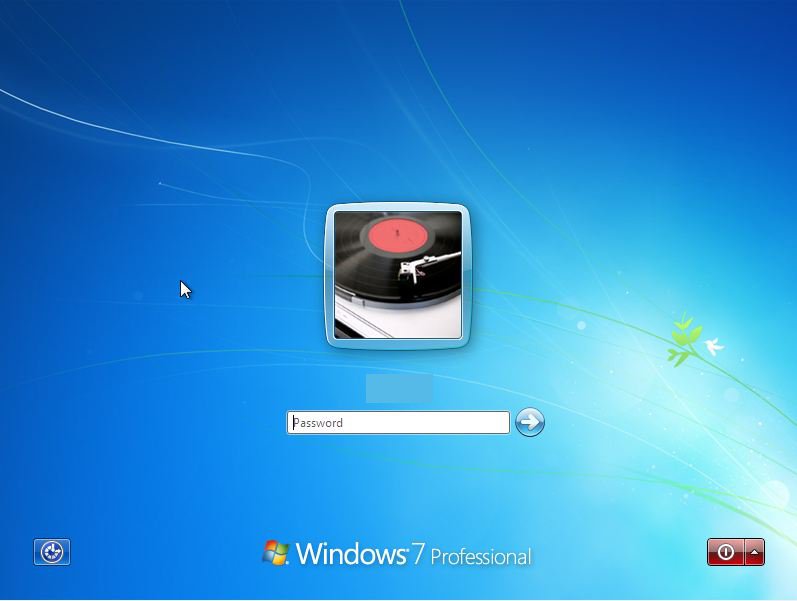
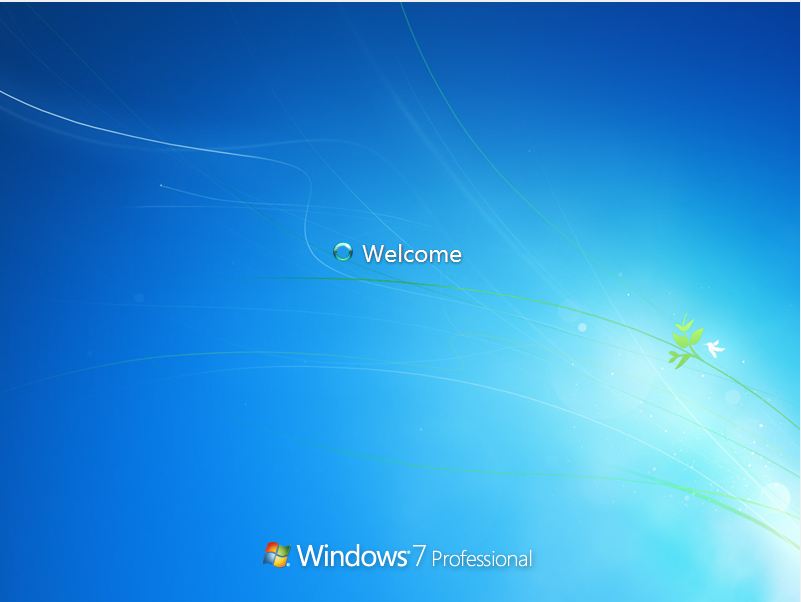
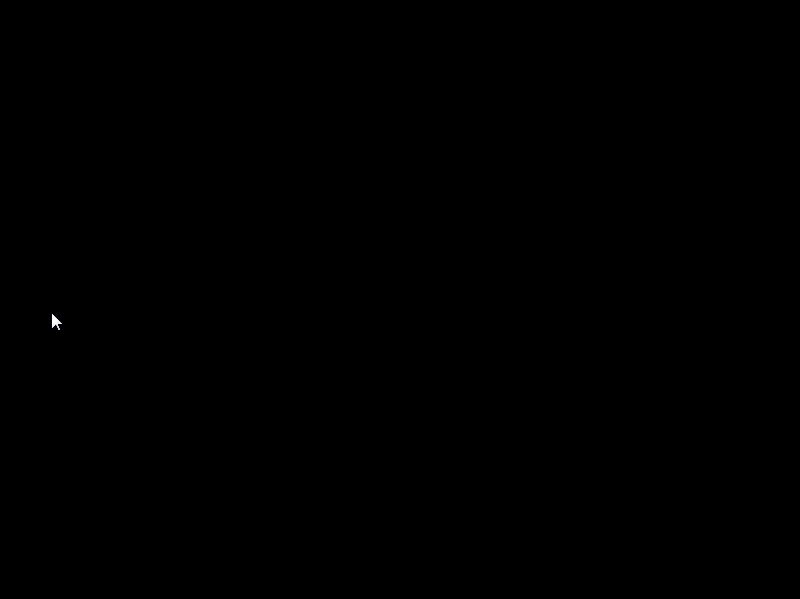
The victim's computer will boot as normal until they have logged on. After they log on, it will freeze on the "welcome" for a few minutes, then it will display a black screen. I'm not sure if this is the same on every Windows system, but no matter what, the system will not boot.
Repairing the Computer
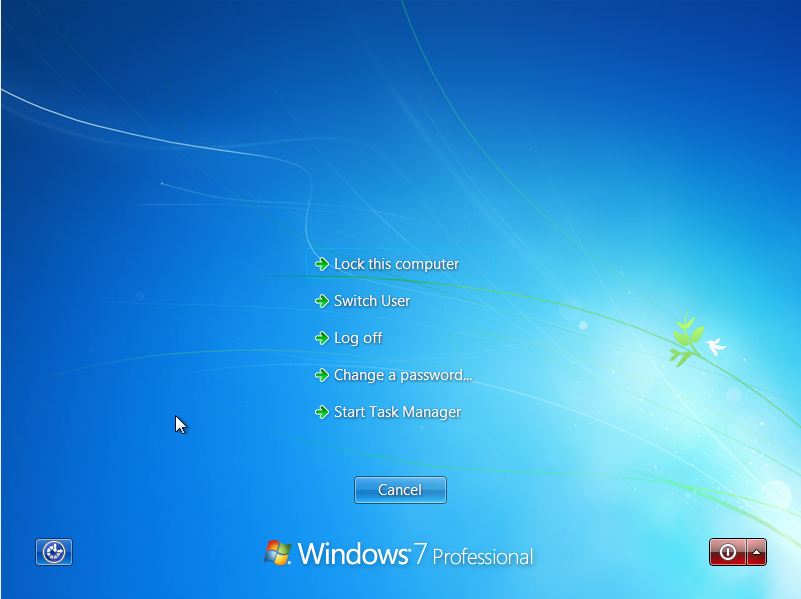
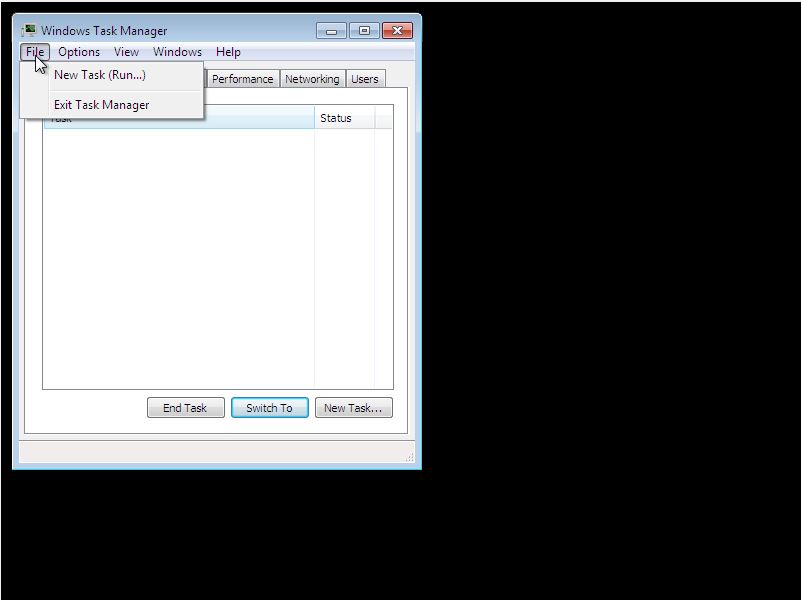
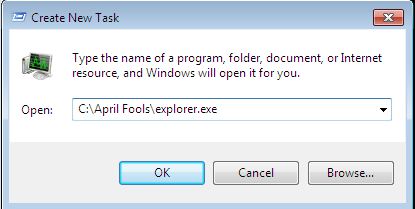
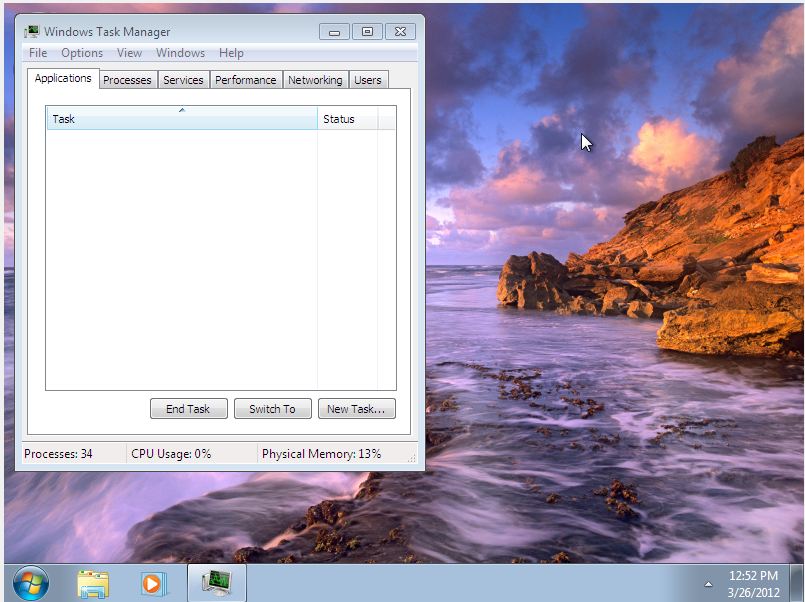
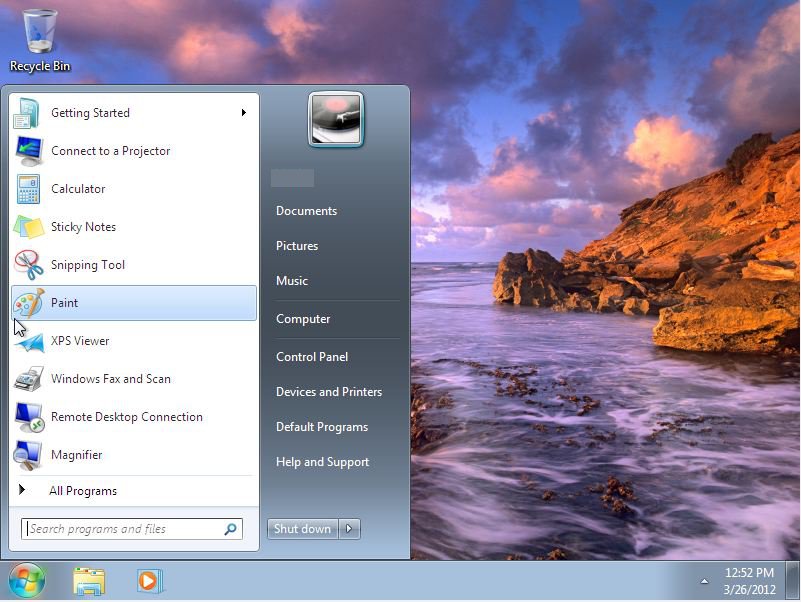
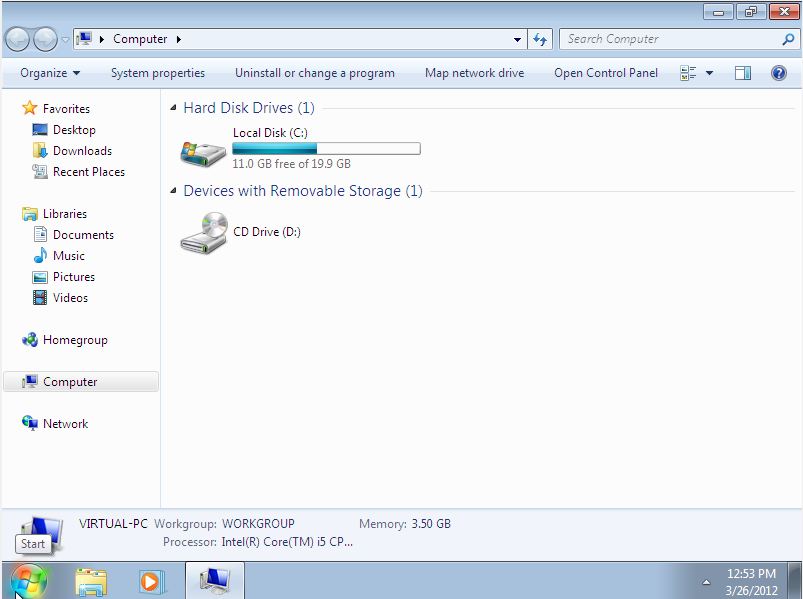
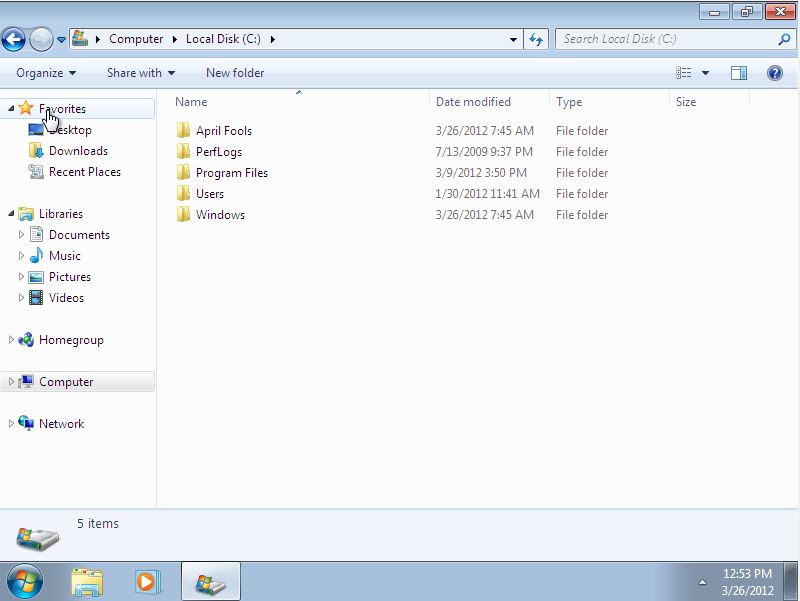
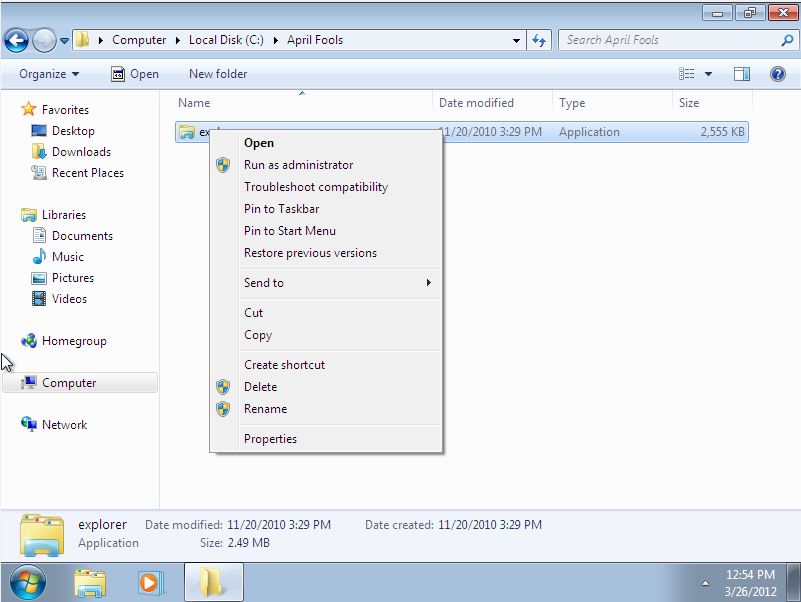
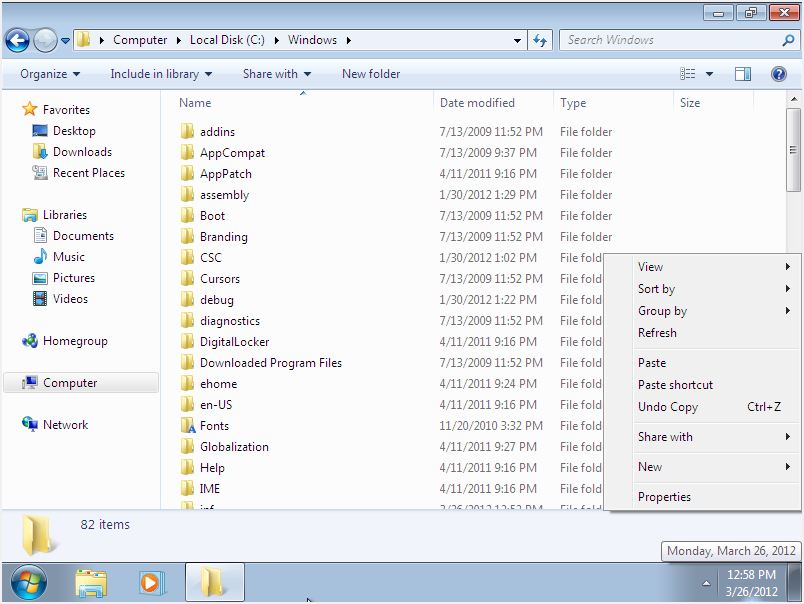
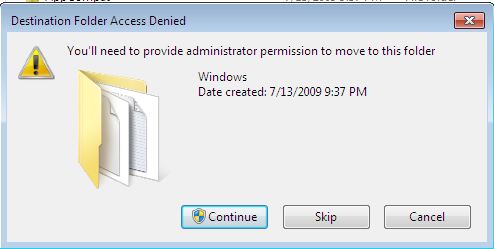
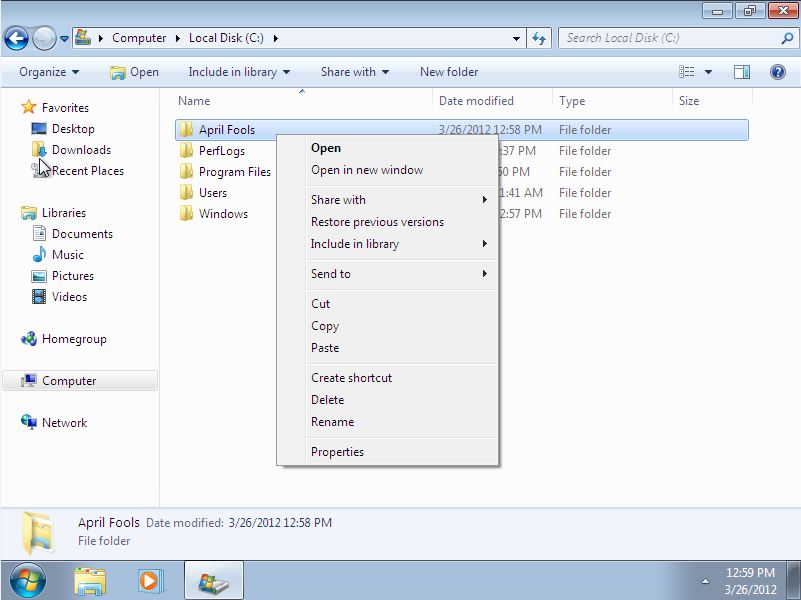
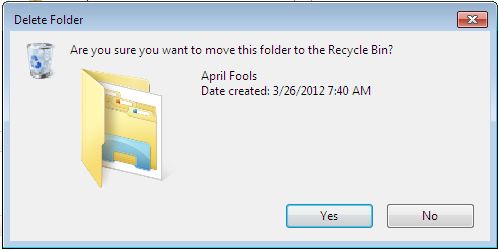
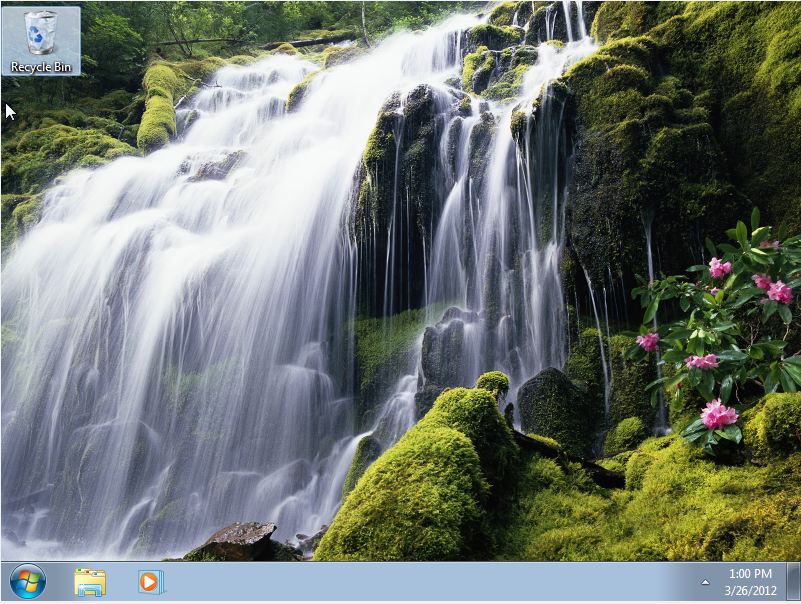
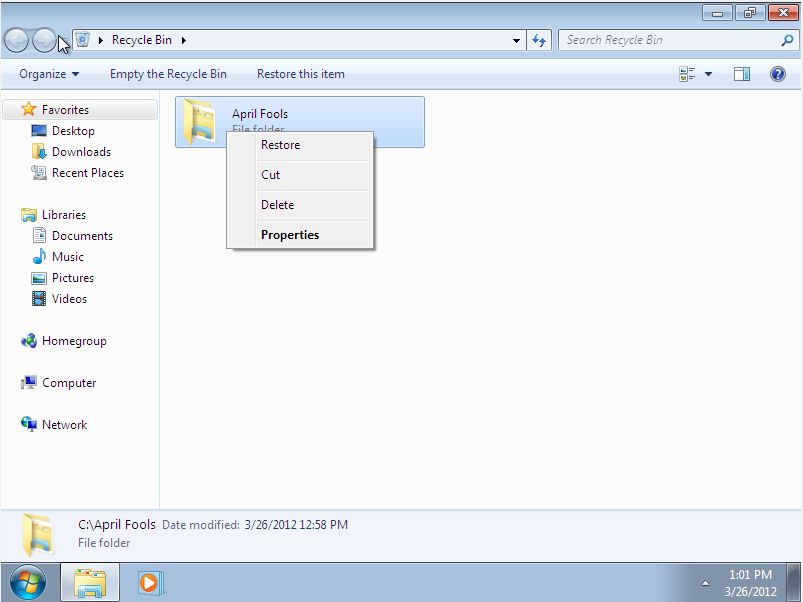
Pranks are fun when you know when to stop. Be sure to help your victim repair their computer. The simplest way that should work on most distributions of Windows would be to start explorer from taskmgr and move the process back from Windows, however, some distributions will not want to start taskmgr at this point, in which case you need to reboot back into Knoppix and move the process back into the Windows folder.
To use taskmgr, press "Control"+"Alt"+"Delete" together, and if prompted click "Start Task Manager". Then click "File", then "New Task (Run...)". In that window, type the path of the process (if you used the "April Fools" folder, it will be C:\April Fools\explorer.exe).
Your computer should look like it normally does now (except for the taskmgr window open... you can close that now).
Even though it looks like normal, it isn't yet. We still need to move the file back to where we got it.
Click "start" then click "Computer" or "My Computer" (depending on your OS... only one will be displayed.) Then double click your "C:" drive. Double click the "April Fools" folder, then right-click the "explorer.exe" file. In Windows 7 you can just move the file, but I'm not sure about previous versions, so try clicking "Cut" first, but if it gives you any trouble when you try to paste, go back and use "copy".
Navigate to the "Windows" folder, then right click a blank spot on the window, and then click "paste". On Vista and 7, the UAC will ask you at least once to confirm that you want to paste. You do want to confirm this.
Now go back and delete your "April Fools" folder, and remove it from the Recycle Bin.
I would suggest that you now reboot the computer.
To use taskmgr, press "Control"+"Alt"+"Delete" together, and if prompted click "Start Task Manager". Then click "File", then "New Task (Run...)". In that window, type the path of the process (if you used the "April Fools" folder, it will be C:\April Fools\explorer.exe).
Your computer should look like it normally does now (except for the taskmgr window open... you can close that now).
Even though it looks like normal, it isn't yet. We still need to move the file back to where we got it.
Click "start" then click "Computer" or "My Computer" (depending on your OS... only one will be displayed.) Then double click your "C:" drive. Double click the "April Fools" folder, then right-click the "explorer.exe" file. In Windows 7 you can just move the file, but I'm not sure about previous versions, so try clicking "Cut" first, but if it gives you any trouble when you try to paste, go back and use "copy".
Navigate to the "Windows" folder, then right click a blank spot on the window, and then click "paste". On Vista and 7, the UAC will ask you at least once to confirm that you want to paste. You do want to confirm this.
Now go back and delete your "April Fools" folder, and remove it from the Recycle Bin.
I would suggest that you now reboot the computer.
Conclusion

Now you have the ultimate Windows computer prank at your disposal. I have been asked before if you couldn't put your own program in place of the explorer.exe that displays a message to the effect of "You have been pranked... etc." once you move the file, and in theory it should work, however; Microsoft released an update soon after Windows 7 came out that detects whether or not the "explorer.exe" is the correct file or not, so it no longer works. (Actually this is a good thing... I would rather not be able to display a message than have a virus replace explorer.exe...)
Only use this if you really have to.... (ya right!) ;)
Only use this if you really have to.... (ya right!) ;)