How to Export Canva to PNG
by BizOfTech in Design > Digital Graphics
18198 Views, 0 Favorites, 0 Comments
How to Export Canva to PNG
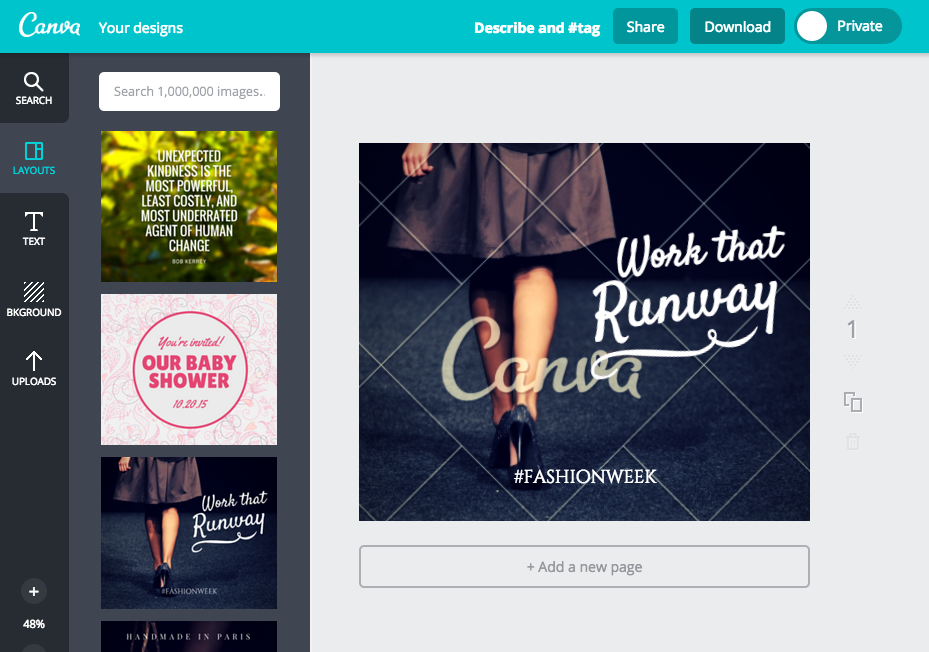
Canva is a free online alternative to Adobe Photoshop that is loaded with pre designed templates and suggestions.
PNG is a flexible image format supported by virtually all paint, image-editing, and page layout applications.
To export a PNG you will first need to choose and edit the page you wish to export.
Select Download, Choose PNG
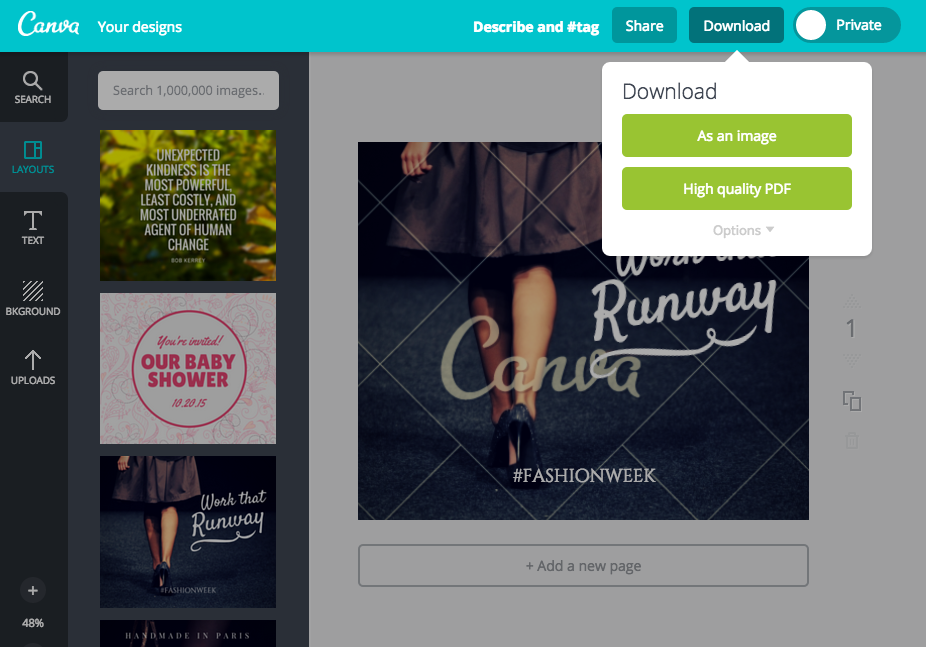
Choose the download button.
Select the option you want either to download as an image or high quality PDF. Choose as an image and click the button.
Purchase Your Art
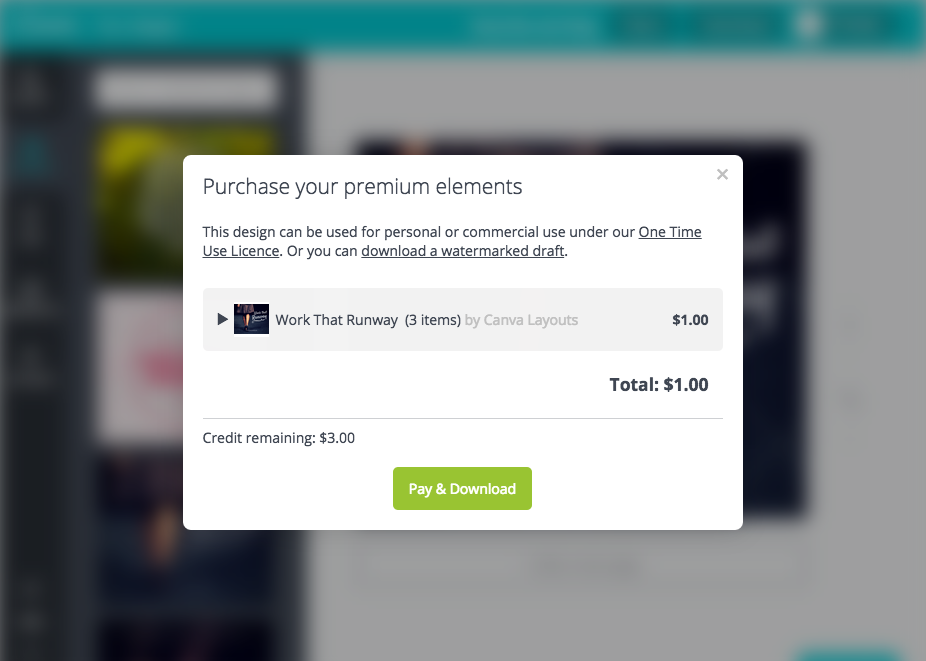
Canva has a lot of art to choose from. Images are usually $1-3 dollars depending on the quality of the art. But much of the art is free. It is up to you to decide how much art you want for your budget. Once you decide, purchase your art.
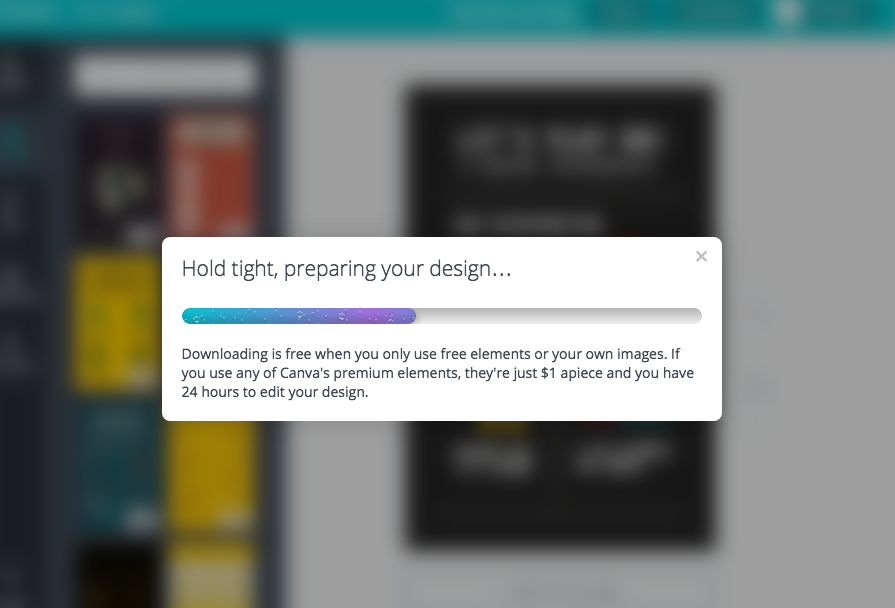
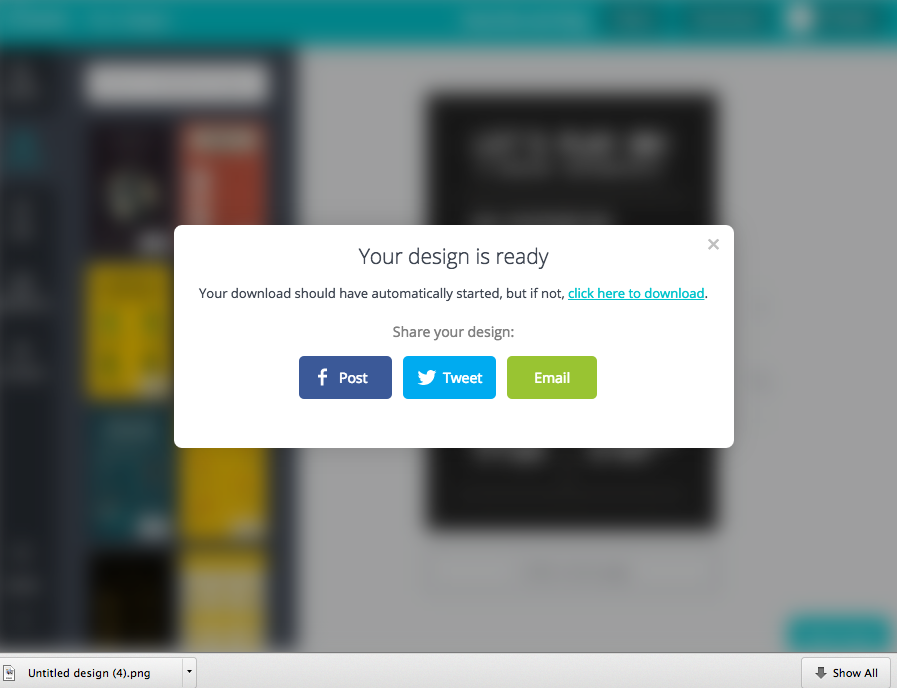
Once you choose as an image, Canva will prepare for download. After being prepared, the image will begin downloading to your downloads folder. If it does not download immediately then click the link to try again. If you would like to share to social media, you may click the button to share your image to Twitter or Facebook.