How to Play 5.1 Dolby Digital Audio in QuickTime Mac OS X
by linux0987 in Circuits > Apple
52440 Views, 6 Favorites, 0 Comments
How to Play 5.1 Dolby Digital Audio in QuickTime Mac OS X

In this Instructable, I will show you how to play multi-channel Dolby Digital (AC-3) audio in QuickTime 7 or QuickTime X, and bitstream it over a fibre optic Toslink (S/PDIF) cable, to you amplifier.
Instructional Video: http://www.youtube.com/watch?v=x2er6kbzPuk
Instructional Video: http://www.youtube.com/watch?v=x2er6kbzPuk
Download and Install the Software
QuickTime Pro 7: http://www.apple.com/au/quicktime/download
Perian: http://perian.org
PlistEdit Pro: http://www.apple.com/downloads/macosx/development_tools/plisteditpro.html
Perian: http://perian.org
PlistEdit Pro: http://www.apple.com/downloads/macosx/development_tools/plisteditpro.html
Configure Perian
1: Open System Preferences, and select Perian.
2: Under audio options, select the audio output popup menu, and select 'Stereo' (not 'Multi-Channel Output').
3: Close System Preferences.
2: Under audio options, select the audio output popup menu, and select 'Stereo' (not 'Multi-Channel Output').
3: Close System Preferences.
Downloads
Audio MIDI Setup


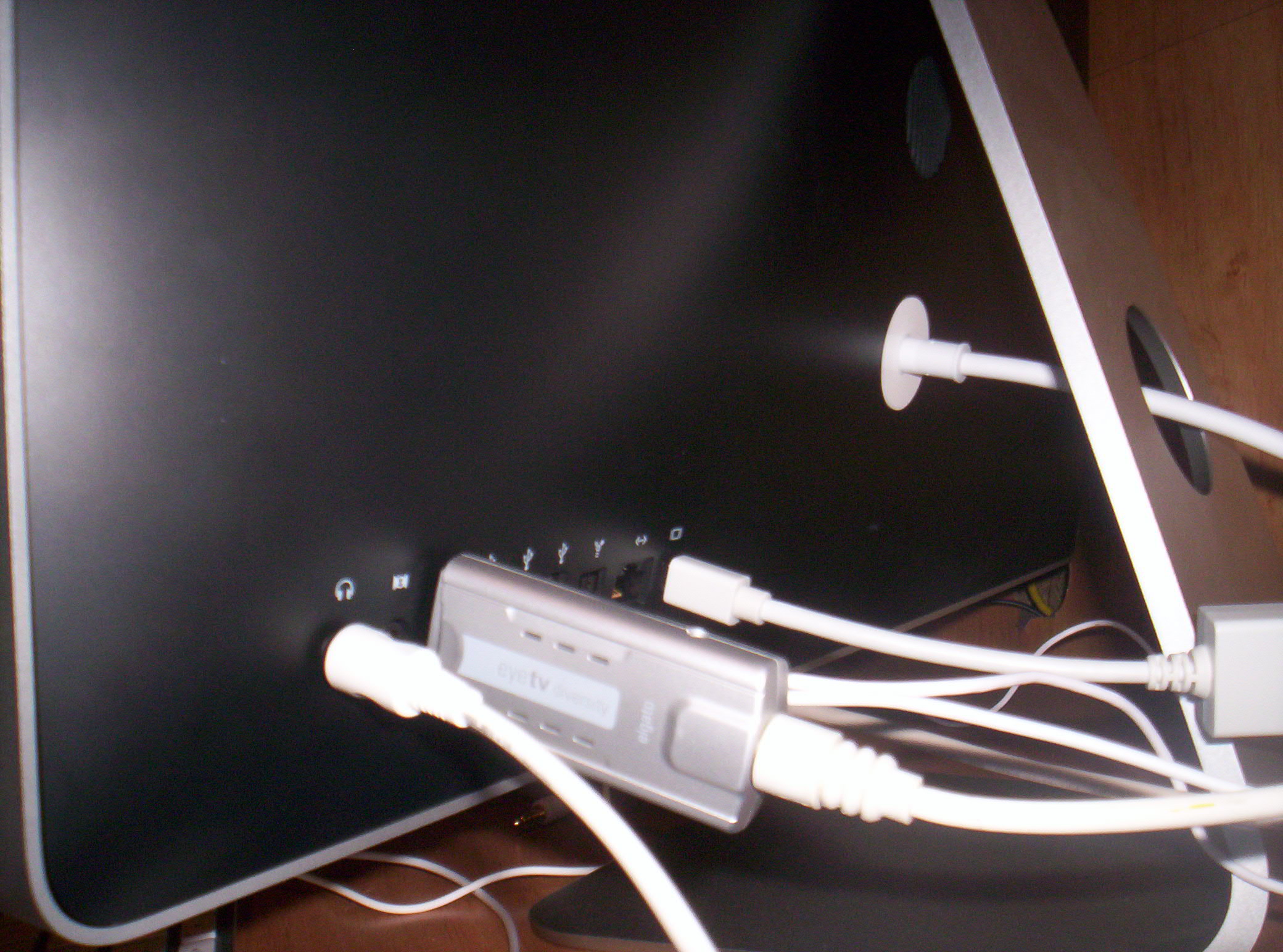
1: Insert your Toslink cable into the headphone output on your computer. This may require a Mini Toslink to Toslink adaptor (if you have a Mac Pro or Power Mac G5, then insert it into the Toslink output).
2: Open Audio MIDI Setup, located in the utilities folder, in the applications folder.
3: Under audio output, set the format to 48kHz (48000Hz) and 2ch-24bit (don't select encoded digital audio). Most video files will be 48kHz, but some are 44.1kHz, if this is the case, you will need to change the format in Audio MIDI Setup, to 44.1kHz (44100Hz).
2: Open Audio MIDI Setup, located in the utilities folder, in the applications folder.
3: Under audio output, set the format to 48kHz (48000Hz) and 2ch-24bit (don't select encoded digital audio). Most video files will be 48kHz, but some are 44.1kHz, if this is the case, you will need to change the format in Audio MIDI Setup, to 44.1kHz (44100Hz).
Enable Dolby Digital (AC3) Passthrough
1: Open: /Users/(Administrator Acount)/Library/Preferences/com.cod3r.a52codec.plist.
E.G: /Users/Home/Library/Preferences/com.cod3r.a52codec.plist.
2: Select twoChannelMode (if the value is set to 1, then set it to 0), and click new sibling.
3: Rename the new sibling as attemptPassthrough.
4: Change the class from string to number.
5: Change the value from 0 to 1.
6: Save changes and quit.
E.G: /Users/Home/Library/Preferences/com.cod3r.a52codec.plist.
2: Select twoChannelMode (if the value is set to 1, then set it to 0), and click new sibling.
3: Rename the new sibling as attemptPassthrough.
4: Change the class from string to number.
5: Change the value from 0 to 1.
6: Save changes and quit.
Downloads
Play the Video

1: Open the video file with QuickTime, and set the volume to full (in QuickTime).
2: The movie should be a .mov file. It will not work if it ends with something else. You will just hear a fluttering sound.
E.G: If the file ends with .m4v, open it with QuickTime Pro or QuickTime X and save (not export) the movie, as a QuickTime movie.
If you still hear the fluttering sound, then go back to Audio MIDI Setup, and change the format to 44.1kHz (44,100 Hz).
Look at your amplifier, if it says Dolby Digital, and shows all channels, then everything worked correctly. Except, if you hear a weird channel layout, E.G: the surround left channel coming out of the center speaker, then you need to fix the channel layout.
2: The movie should be a .mov file. It will not work if it ends with something else. You will just hear a fluttering sound.
E.G: If the file ends with .m4v, open it with QuickTime Pro or QuickTime X and save (not export) the movie, as a QuickTime movie.
If you still hear the fluttering sound, then go back to Audio MIDI Setup, and change the format to 44.1kHz (44,100 Hz).
Look at your amplifier, if it says Dolby Digital, and shows all channels, then everything worked correctly. Except, if you hear a weird channel layout, E.G: the surround left channel coming out of the center speaker, then you need to fix the channel layout.
Fix Channel Layout
1: Open the movie with QuickTime Pro.
2: Open the movie properties, by holding Command and pressing J.
3: Select the audio track (Surround).
4: Click the audio settings tab.
5: You can now fix the channel layout. Two usual correct layouts are:
1 Left
2 Right
3 Center
4 LFE Screen (Subwoofer)
5 Left Surround
6 Right Surround.
Or:
1 Center
2 Left
3 Right
4 Left Surround
5 Right Surround
6 LFE Screen (Subwoofer)
6: Save the movie and enjoy.
2: Open the movie properties, by holding Command and pressing J.
3: Select the audio track (Surround).
4: Click the audio settings tab.
5: You can now fix the channel layout. Two usual correct layouts are:
1 Left
2 Right
3 Center
4 LFE Screen (Subwoofer)
5 Left Surround
6 Right Surround.
Or:
1 Center
2 Left
3 Right
4 Left Surround
5 Right Surround
6 LFE Screen (Subwoofer)
6: Save the movie and enjoy.