How to Edit Videos on Adobe Premiere
by Jenica Hussey in Circuits > Software
3358 Views, 23 Favorites, 0 Comments
How to Edit Videos on Adobe Premiere
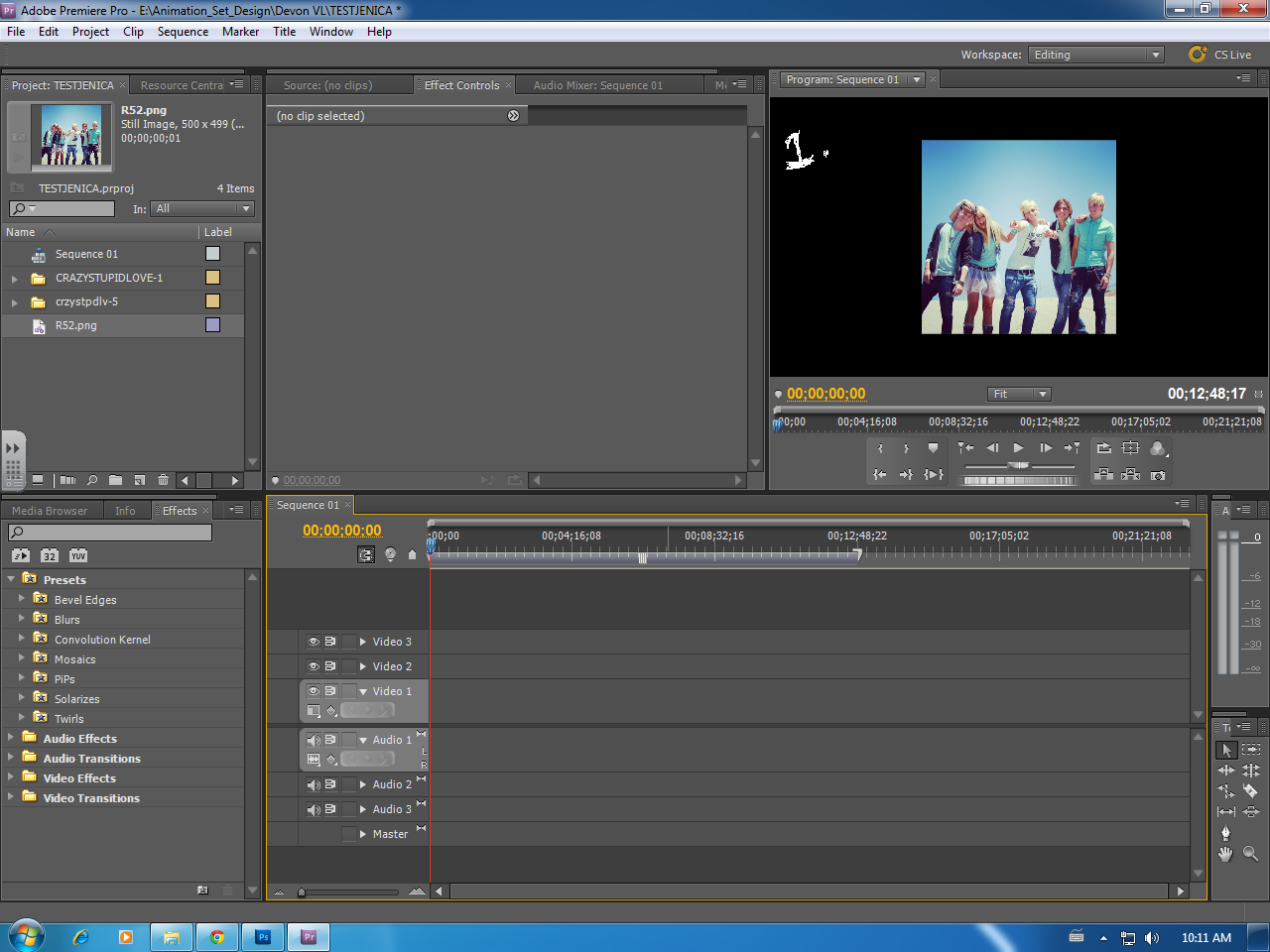
This Instructable is an example of a video made on Adobe Premiere. It will help you make your own videos and edit them with Adobe Premiere. My example is a lyric video. It specifically focuses on how to insert text and pictures and make it a video. Hope it helps <3
Step 1
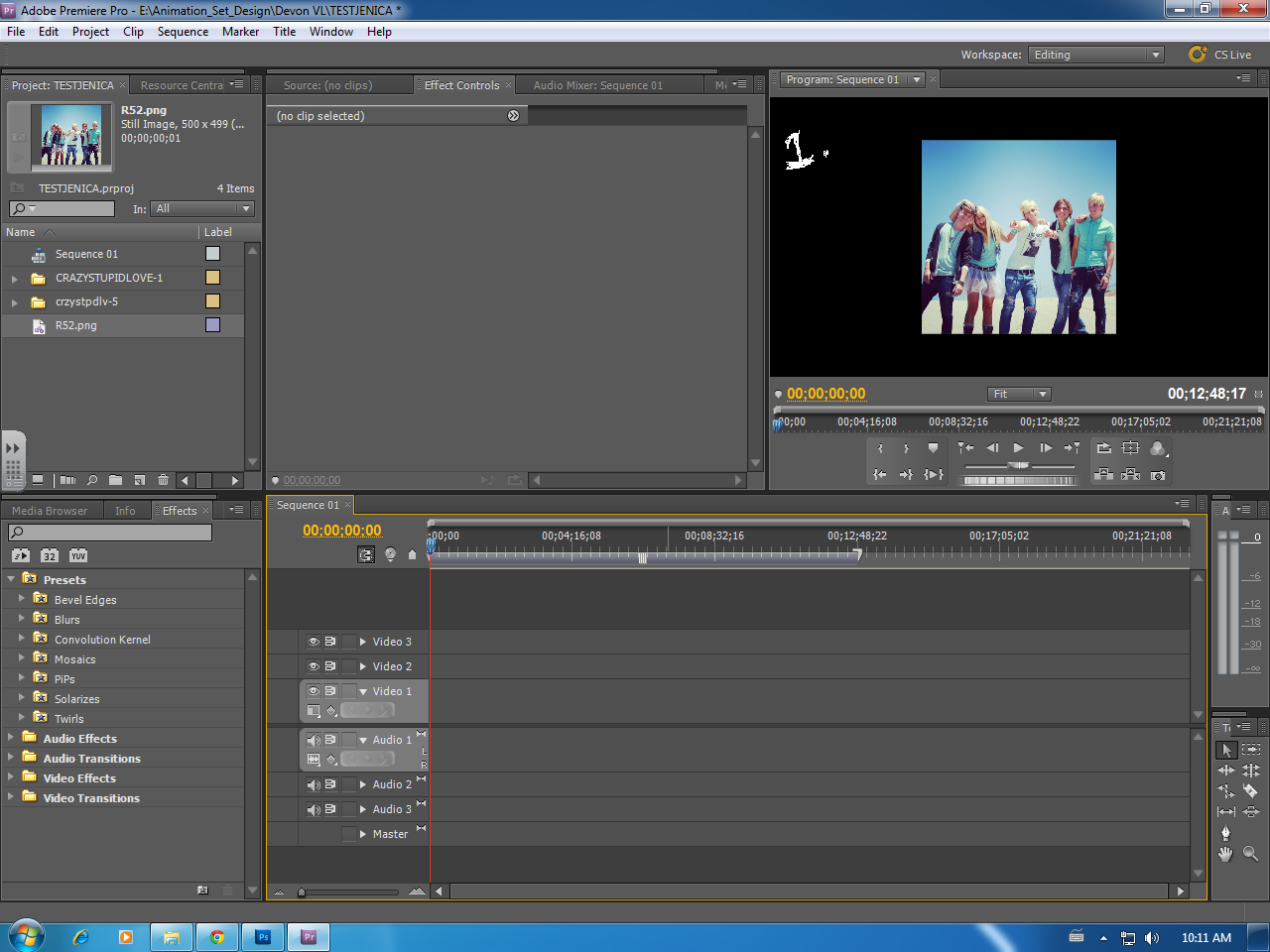
Add photos and videos into Premiere by clicking "file" then "import". When you have imported your photo/video you can drag it from the side bar into your editor.
Step 2
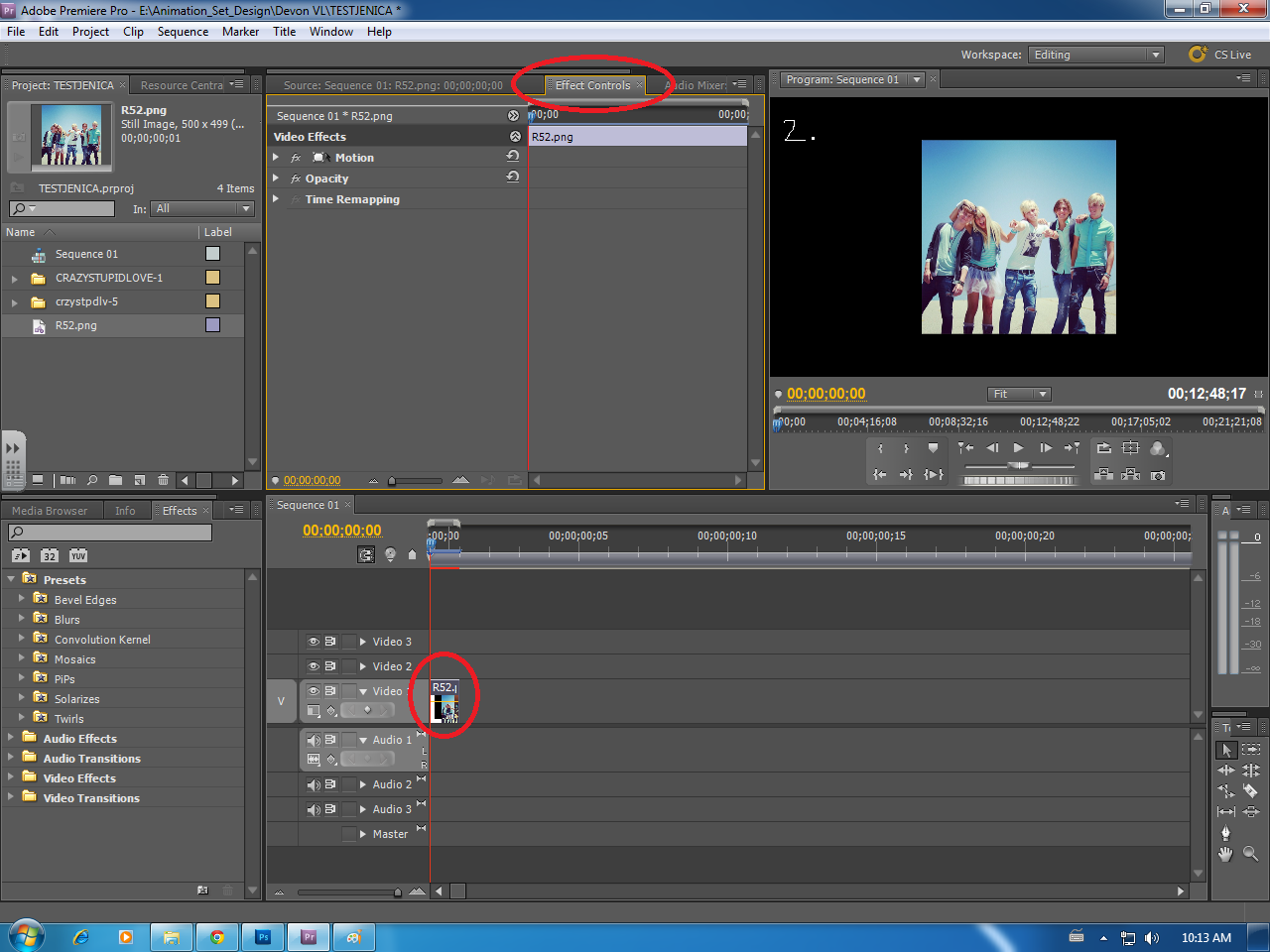
By clicking "Effect Controls" your can position your photo/video, and alter it to your liking.
Step 3
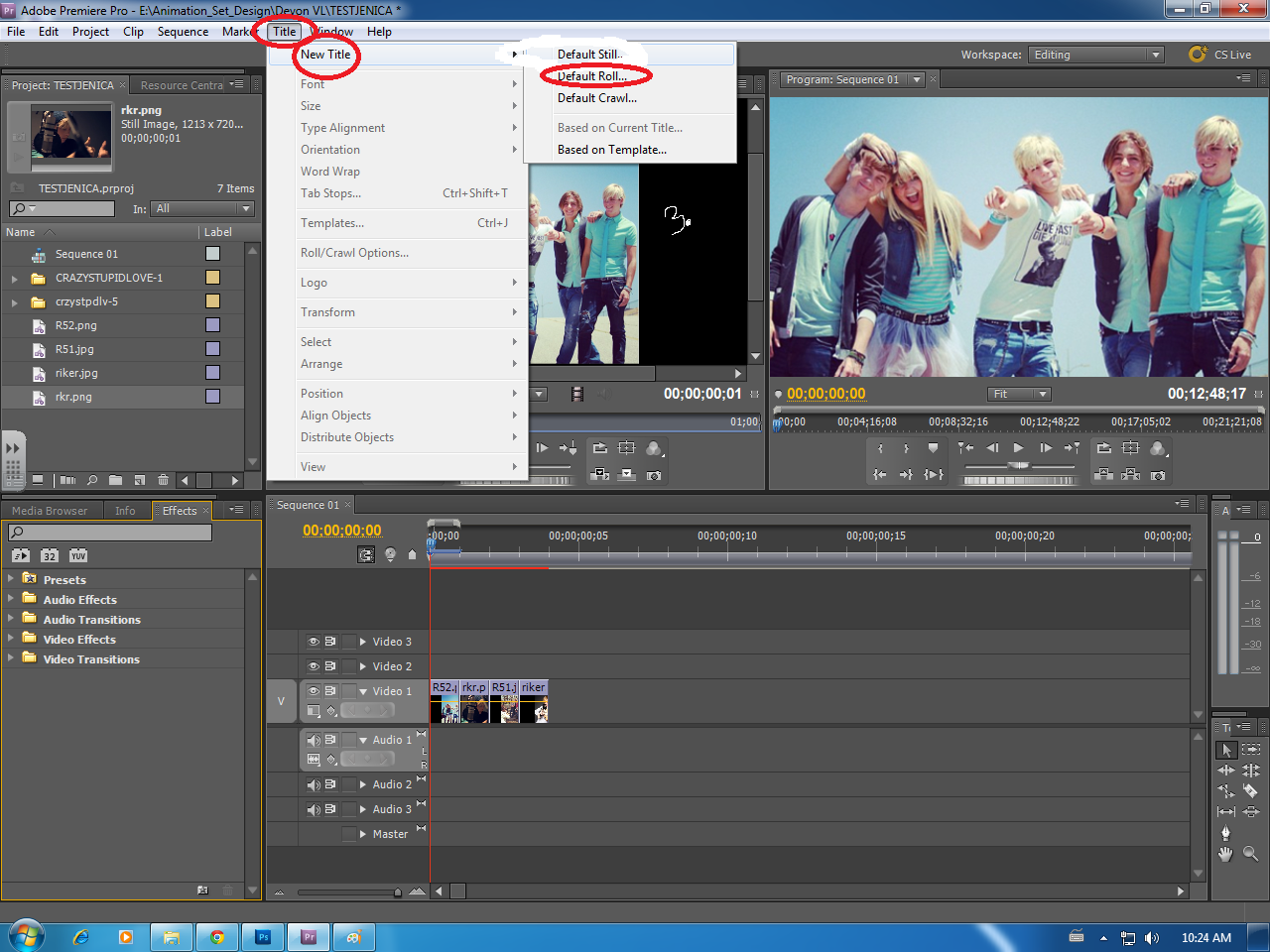
To insert text click "title" then "new title". You can choose what you would like the words to do. I chose "Default Roll". This will make the text roll up the page.
Step 4
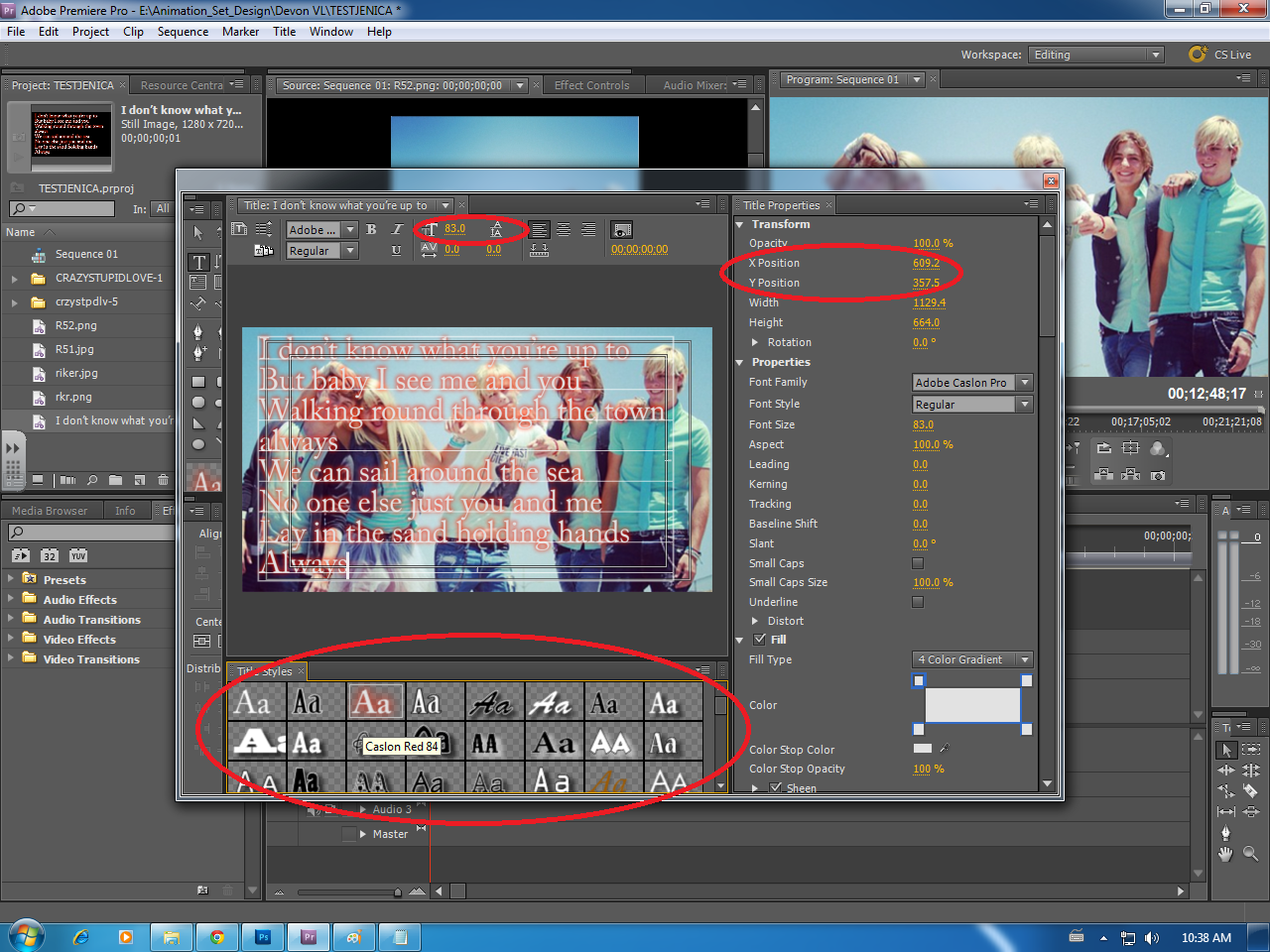
You then drag the text into your editor. To alter the text, double click on it. It will bring this page up. You can use the circled areas to position and change the text.
Step 5
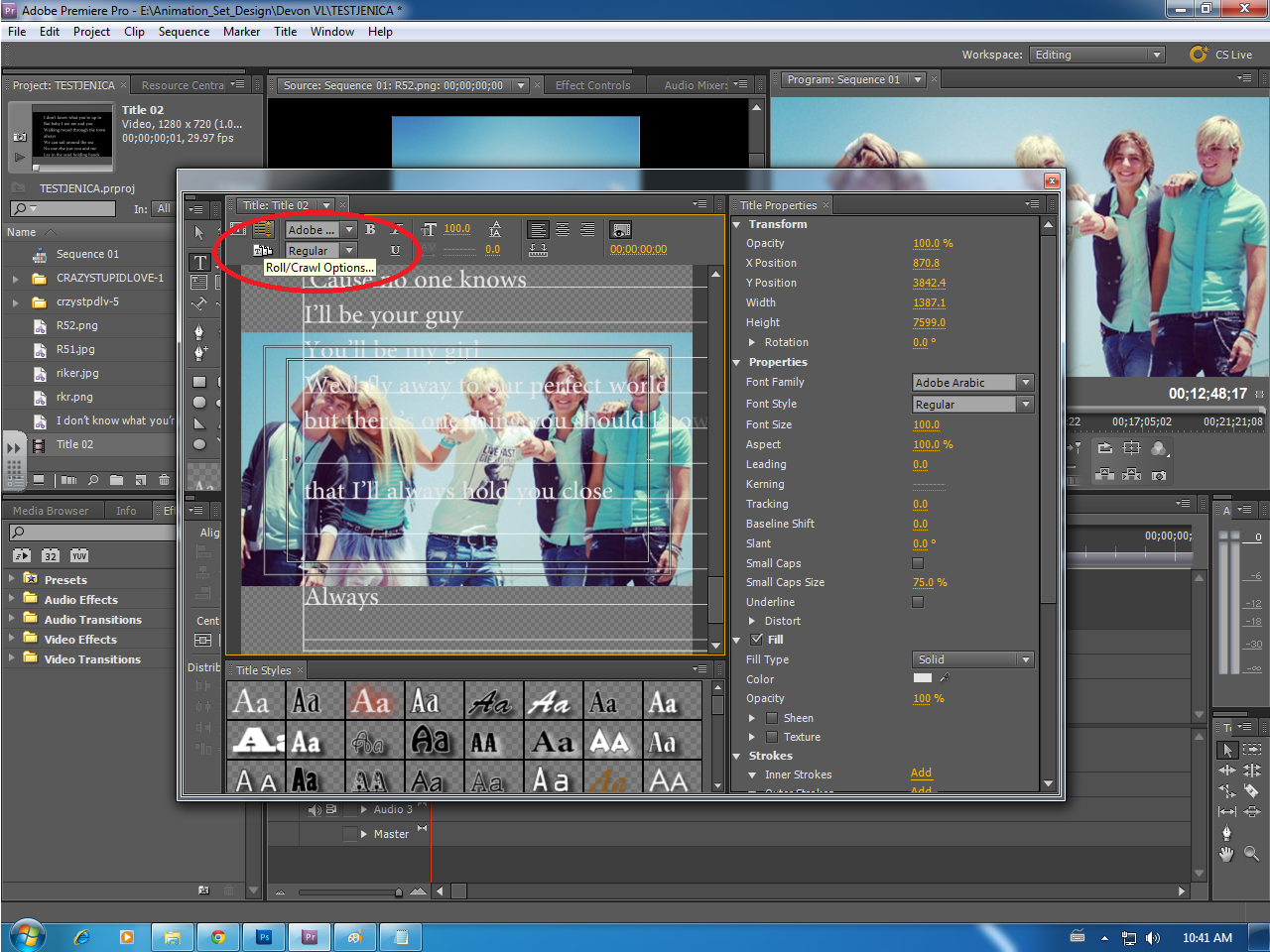
The circled area changes the font.
Step 6
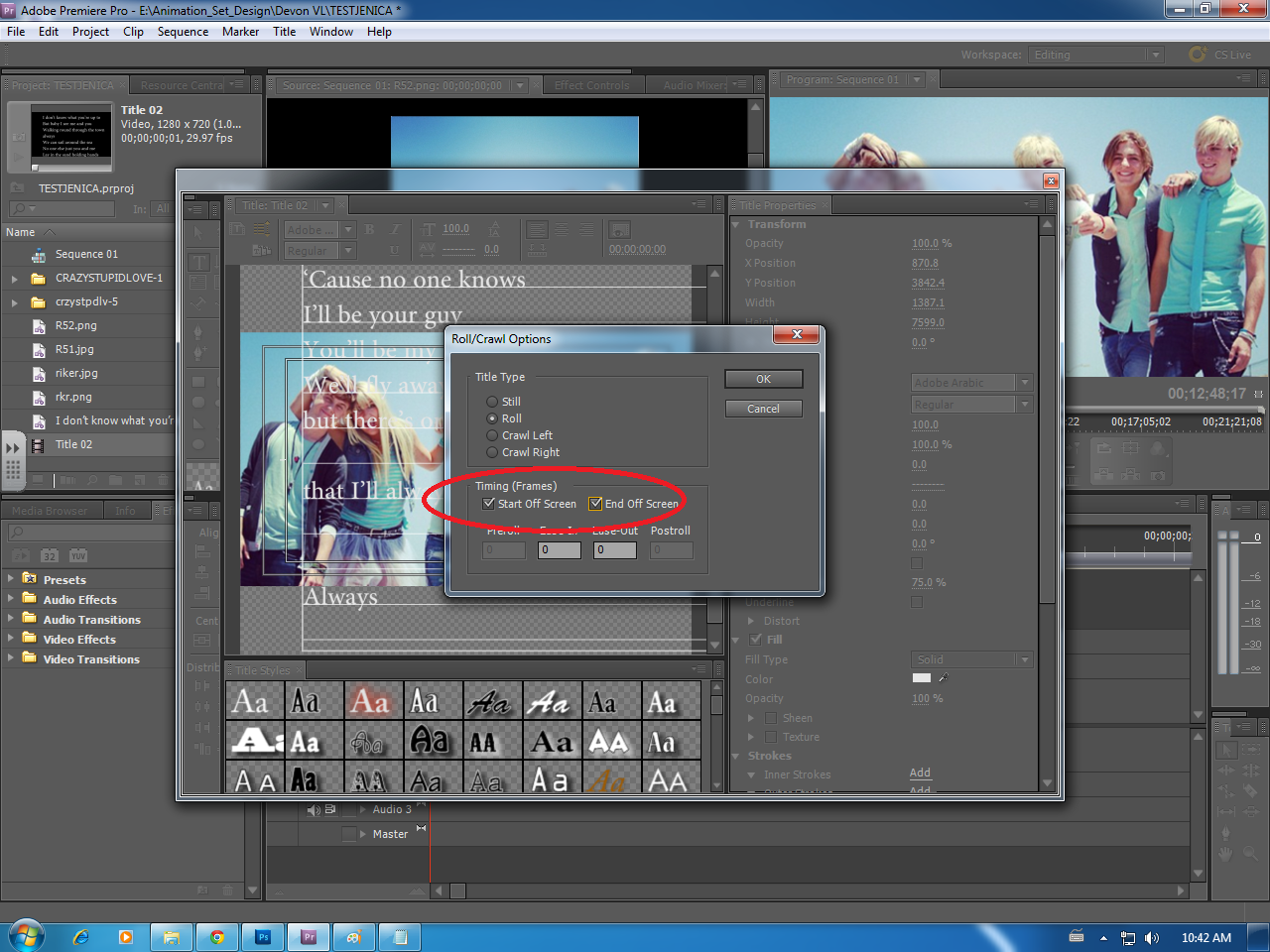
If you want your text to roll or crawl. Click the button left to the font changer. You can alter your rolling/crawling text.
Step 7
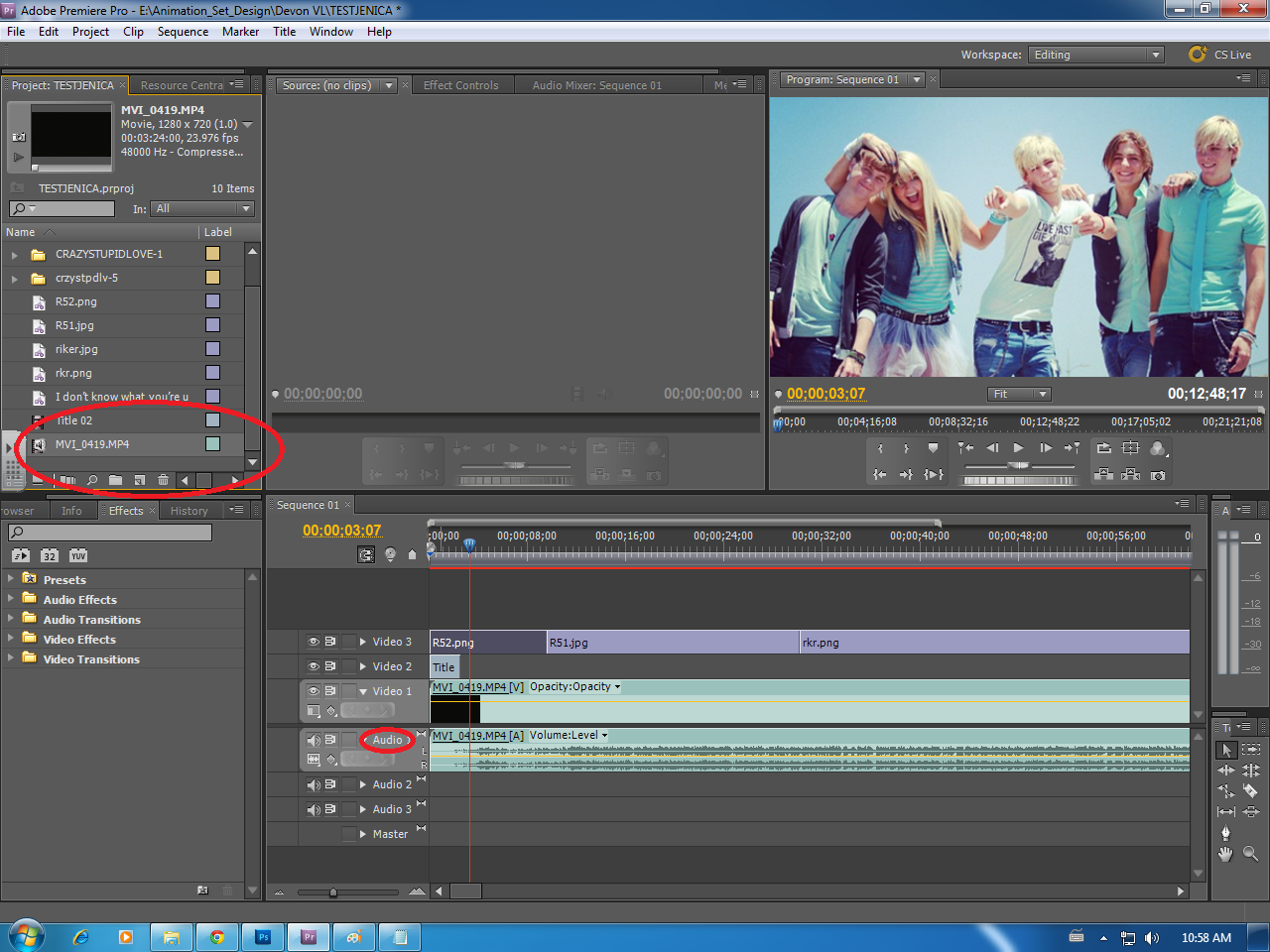
Import the audio, and drag it onto the editor.
Step 8

You can alter how long your photos/videos are by dragging on the side of your photo/video.
Step 9
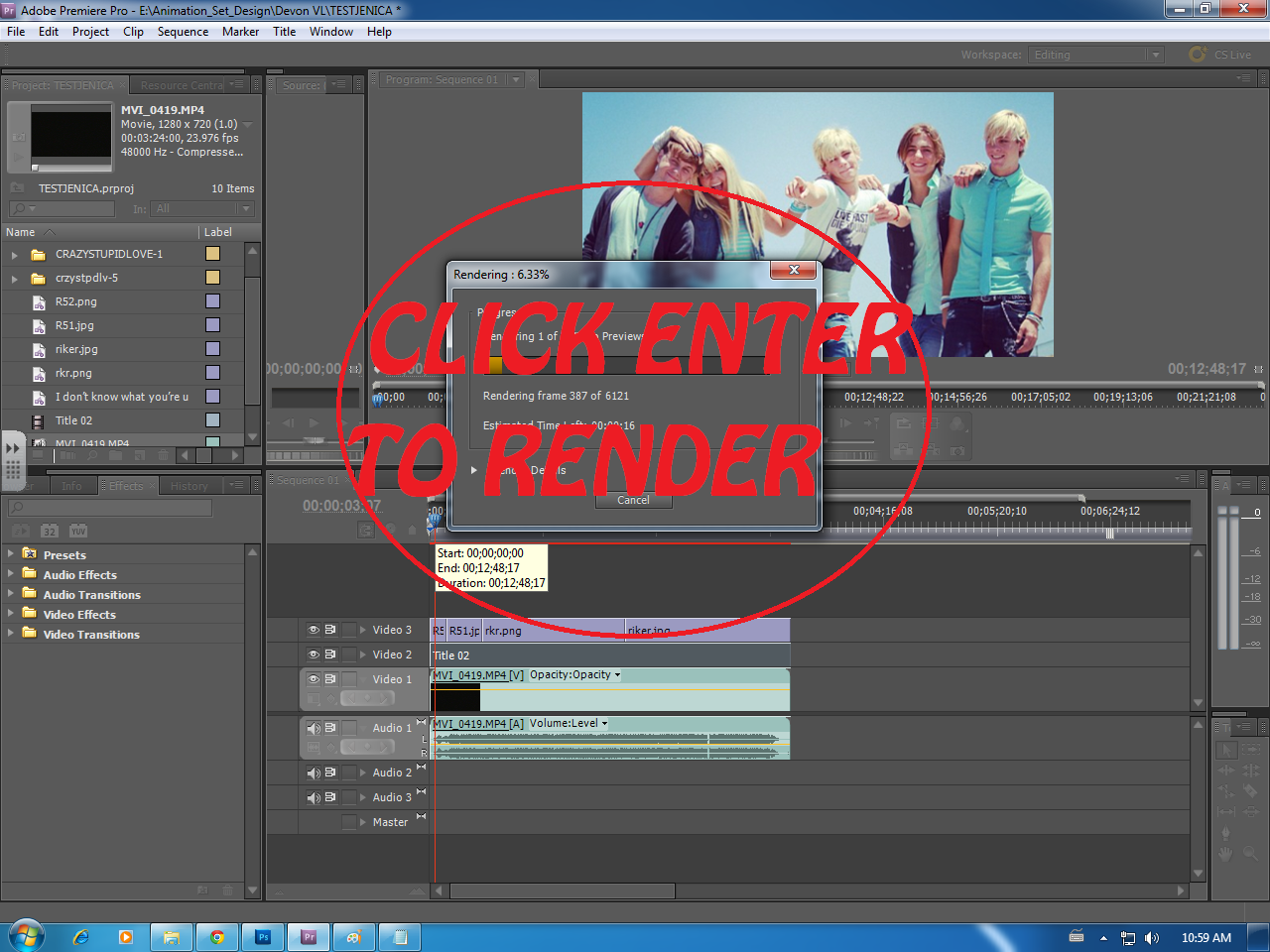
Press enter on your keyboard to render your video.
Step 10
Save and Enjoy your video. You can see my example at this link... http://www.youtube.com/watch?v=3ppnU01WoSg&safe=active