How to Create Short Video Stories From Your Photos by Iphone
by hmaung1 in Circuits > Apple
47174 Views, 8 Favorites, 0 Comments
How to Create Short Video Stories From Your Photos by Iphone
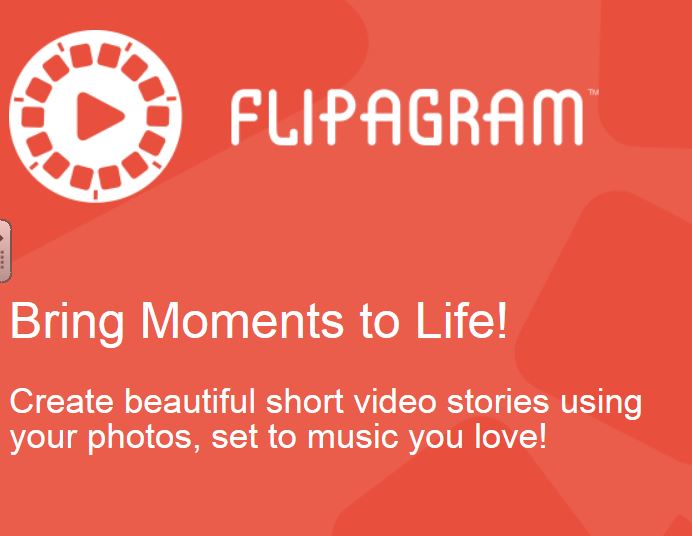
This is a good instruction for users who like to convert photos to short video stories by setting background music. I used Flipagram application here and I instructed detail how to use Flipagram by step to step.This application is easy to use and it doesn't take you long time anymore after you have done one video. This is how I create short video stories from photos on Flipagram.
https://www.youtube.com/watch?v=PFSCOQRkVLg
https://www.youtube.com/watch?v=zVcIaHqsjF8
https://www.youtube.com/watch?v=PFSCOQRkVLg
https://www.youtube.com/watch?v=zVcIaHqsjF8
Download the Flipagram Application From Your Iphone.
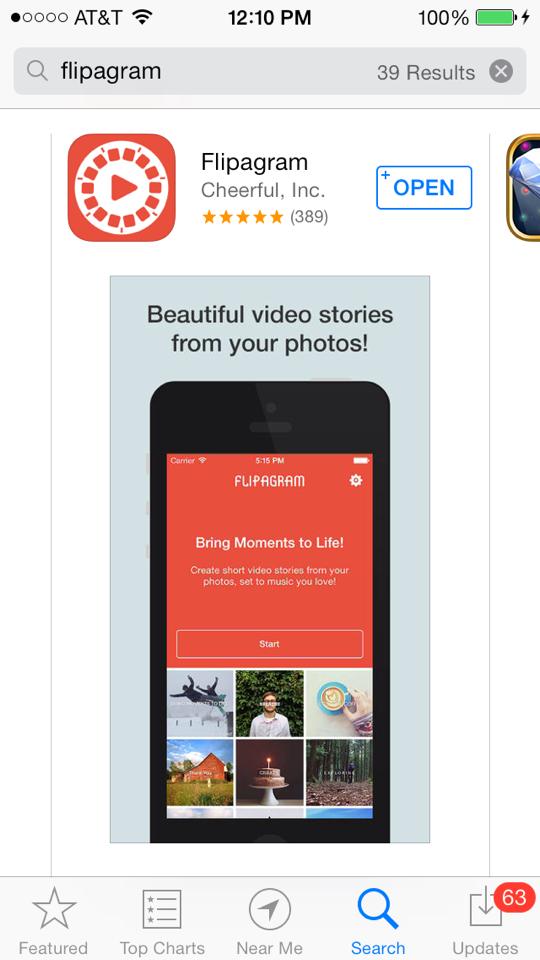
The Flipagram is a free application to download and easy to use. Click the 'open' button after you finish downloading.
Click Start and Choose Your Pictures
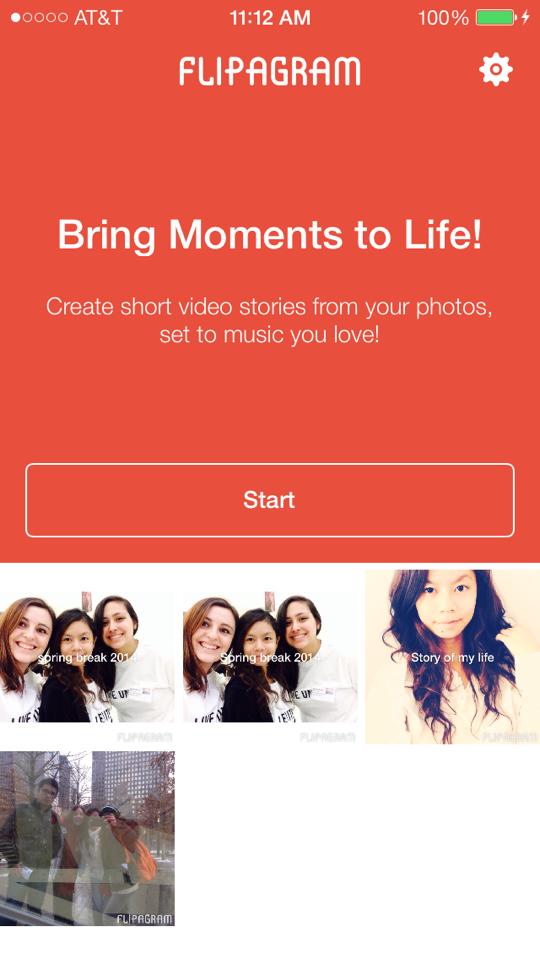
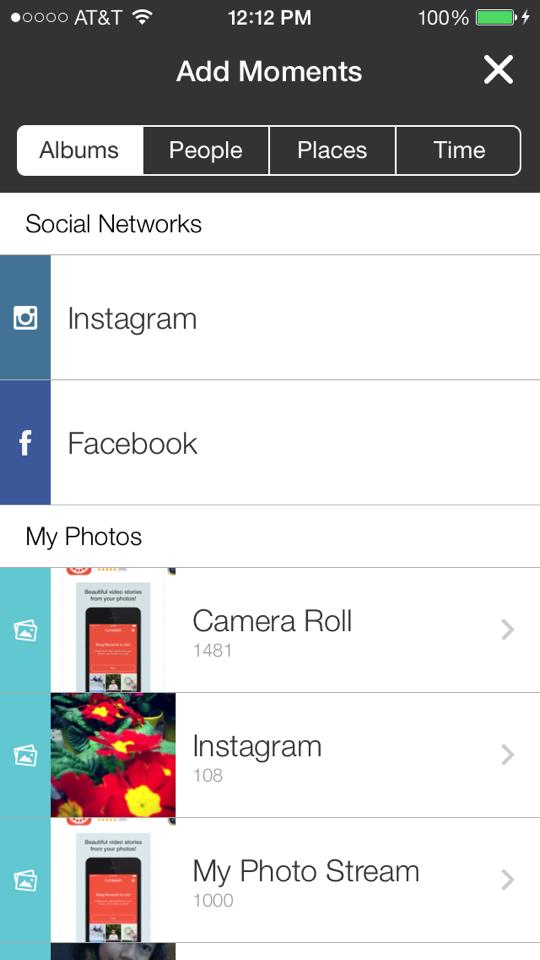
You can choose your photos from Facebook, Instgram, your photo stream or Camera Roll. You are also allowed to connect people by clicking 'people' , and add places and time by clicking on 'Places ' and 'Time'.
Select the Pictures You Want to Add on Video.
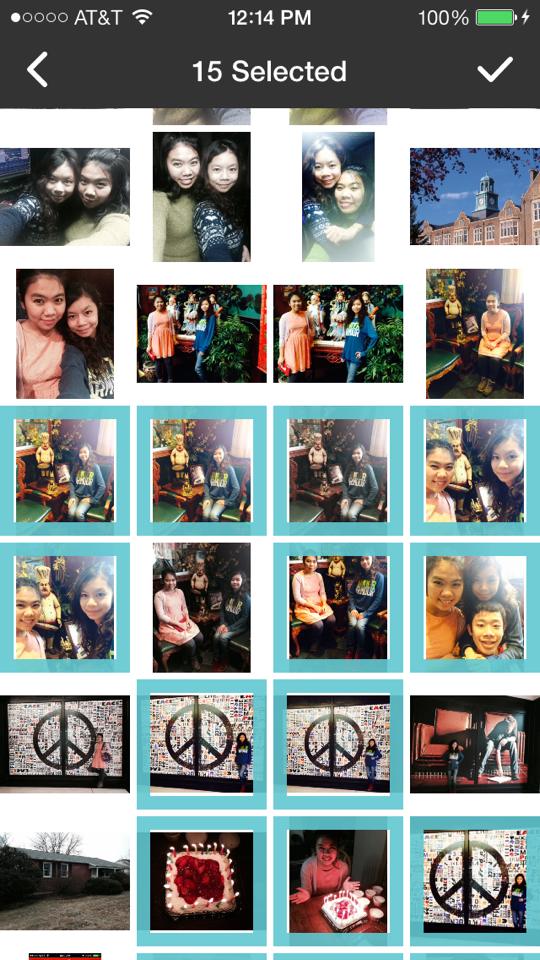
There is no limited number of photos to add on the video. But Here I selected 15 photos. After selecting photos, Click the ' correct sign' on the right corner.
Sort the Pictures and Fit the Photo Format
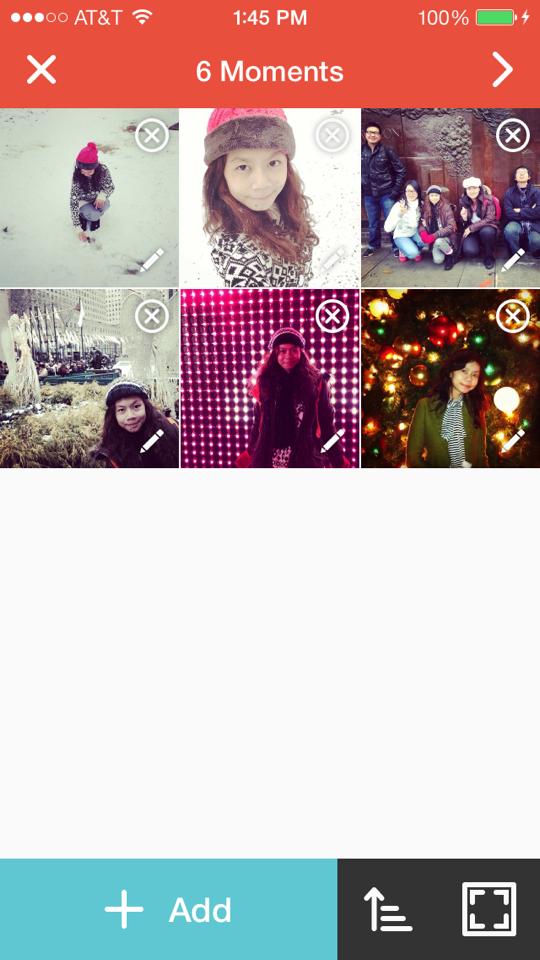
If you left to add few photos , you can still add by clicking 'add' at lower corner and for removing the picture by clicking on photos of 'x'. To sort the photos , click the lower middle button. You can choose Oldest to Newest or Newest to Oldest or Shuffle. For a Photo Format, Click on the right lower corner button. You can crop or fit the photos in Frame.
Select the Time Limit and Enter the Title for Your Video
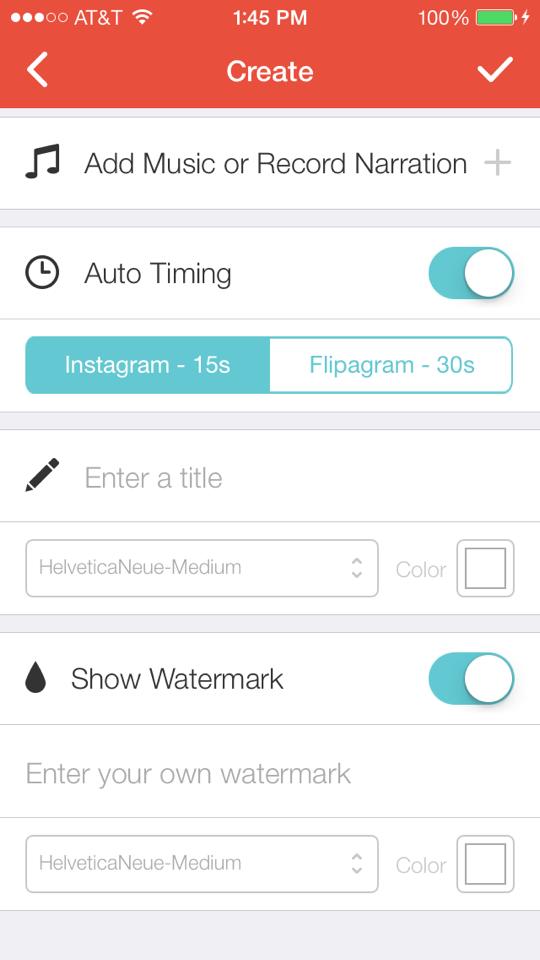
You can set up the time limit for your video. If not, you can do auto timing. If you want to share your video to Instagram if you have to choose Instagram-15s because the instagram application doesn't accept video more than 15s. You can type the title to appear at the first slide photo in the video.
Click Add Music or Record Narration to Use Background Music.
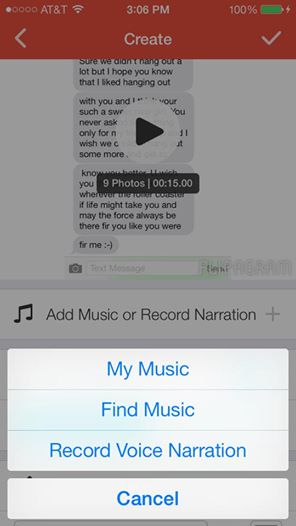
If your favorite music is already dowloaded at your phone, go to ' My music' . If you want song from Internet or itune , go to 'Find Music'. OR if you want to record yourself, go to 'Record Voice Narration'.
Search or Select Your Favorite Music
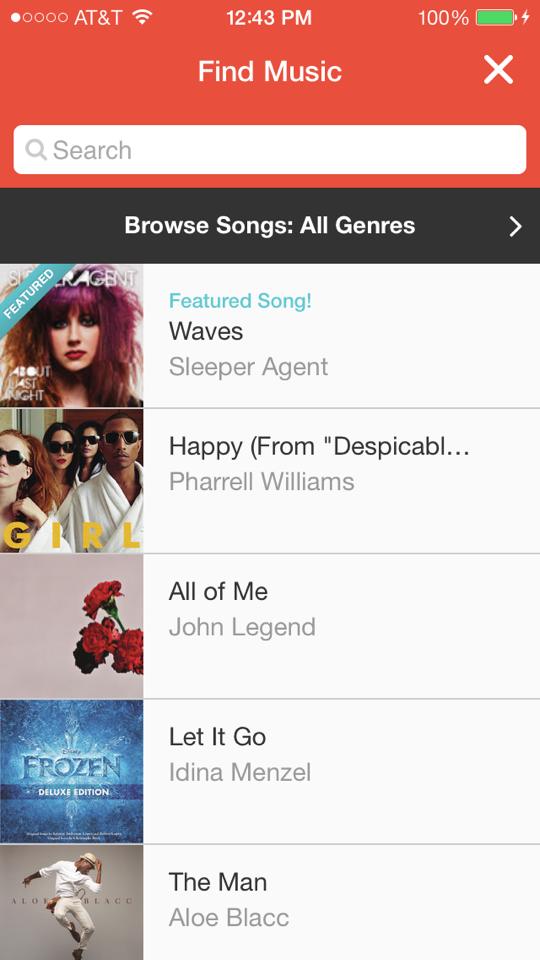
You can also use ' search' to find music you like.
Click Use 30 Second Preview Free
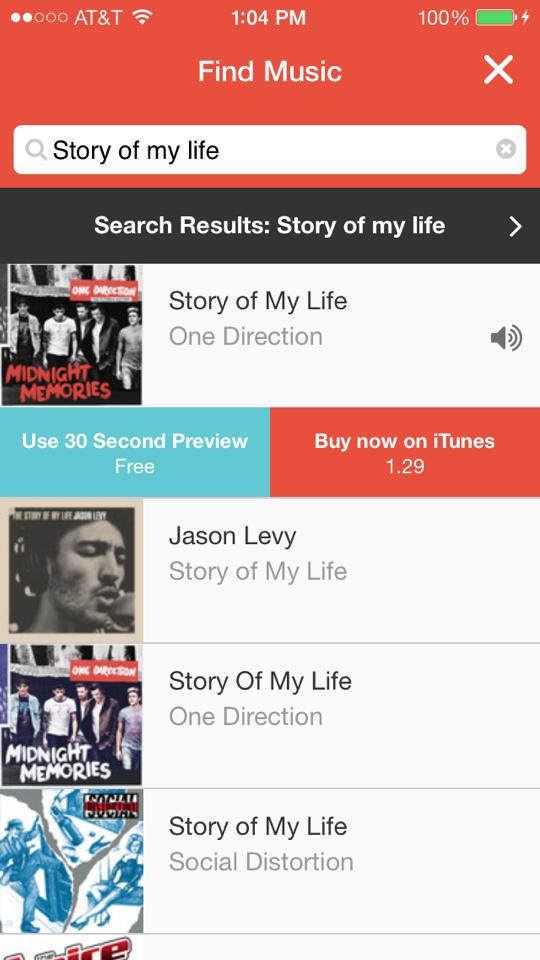
When you find your favorite music, go to ' Use 30 sec Preview, Free '. You can also buy the music on ITunes. If you want to do video more than 30 sec, you should buy the song.
Replay and Edit Video
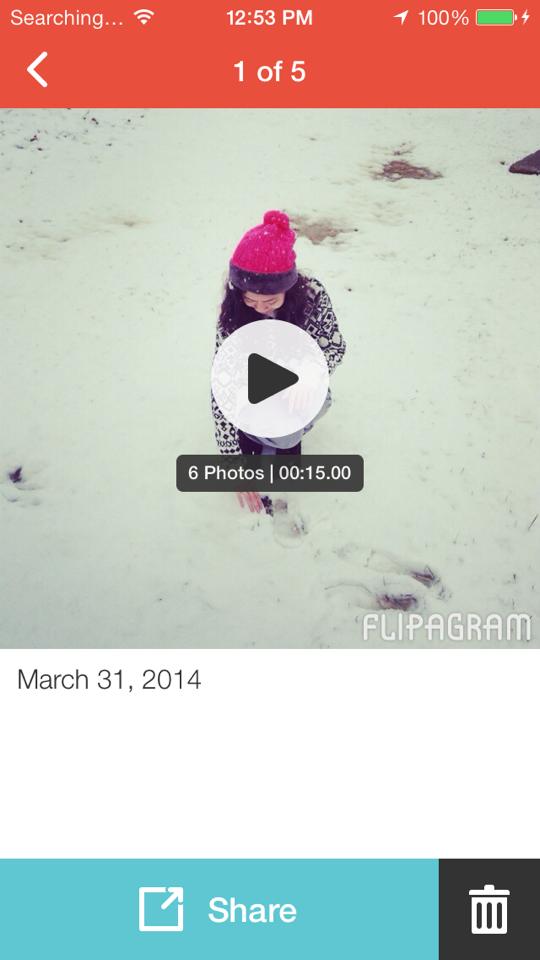
You can still edit by going back arrow. If your photo is pefect, you can share. If you don't like it anymore, go to trash.
Share Your Video.
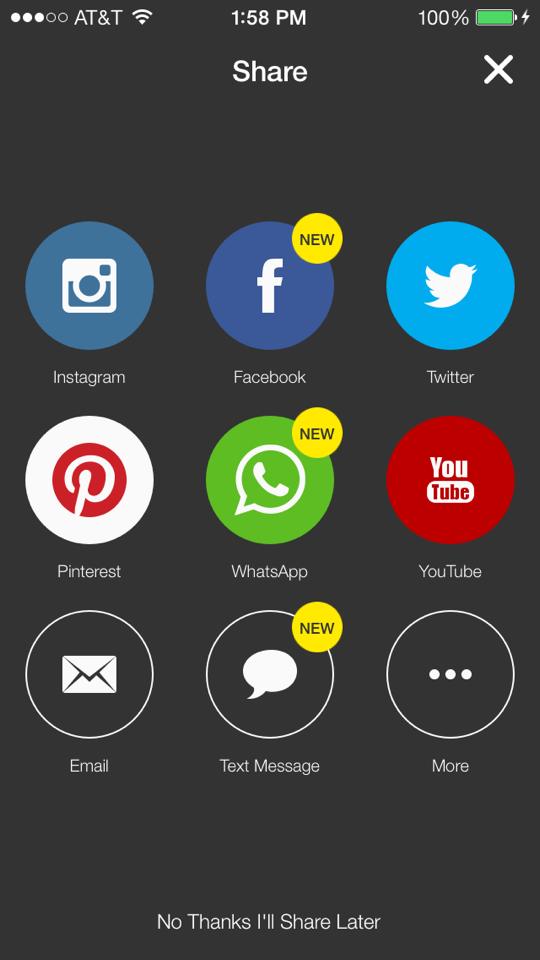
These are applications that you can share. You can skip that step if you don't wish to share your video. Your video will automatically save at your camera roll.