How to Clone a DVD
![IMG_0527[1].JPG](/proxy/?url=https://content.instructables.com/FOO/DNL5/GI0TLUVD/FOODNL5GI0TLUVD.jpg&filename=IMG_0527[1].JPG)
This instructable will teach you how to clone a DVD and create your own DVD with a picture on it.
Another nice thing about this is that you can put a different picture on a backup of a copy of your DVD, if you don't like what it has on it (Like the one in the picture)
The images are bad quality because they were taken with my iPod, the DVD quality is much better than this.
Another nice thing about this is that you can put a different picture on a backup of a copy of your DVD, if you don't like what it has on it (Like the one in the picture)
The images are bad quality because they were taken with my iPod, the DVD quality is much better than this.
Step 1: Choosing a DVD (And Other Needed Items)
![IMG_0530[1].JPG](/proxy/?url=https://content.instructables.com/FB9/GFXZ/GI0TLUVQ/FB9GFXZGI0TLUVQ.jpg&filename=IMG_0530[1].JPG)
![IMG_0529[1].JPG](/proxy/?url=https://content.instructables.com/FX7/P505/GI0TLUVT/FX7P505GI0TLUVT.jpg&filename=IMG_0529[1].JPG)
Go to your local movie store and see if you can buy a DVD that you like, or use your own. You will also need to get a pack of 4.7 Gigabyte Printable DVD-r's, and you will need to download imgburn and dvdshrink 3.2
You will also need a printer that is capable of printing onto CDs/DVDs. I use the canon Pixma MG5200..
DVDShrink
IMGBurn
You will also need a printer that is capable of printing onto CDs/DVDs. I use the canon Pixma MG5200..
DVDShrink
IMGBurn
Step 2: Copy the DVD Onto Your Computer
![IMG_0511[1].JPG](/proxy/?url=https://content.instructables.com/FLW/NWRT/GI0TLUW6/FLWNWRTGI0TLUW6.jpg&filename=IMG_0511[1].JPG)
Insert the DVD and open DVDShrink. Choose "Load Disc" or any simmilar button and choose your DVD. It will take a few minutes to analyze the DVD. Then click the name with a DVD picture beside it (Not any of the folders). Go to compression and choose Custom Ratio, and slide the bar all the way to the left. LEt this run through (1-2 hours).
I like to create a folder called DVD in Local Disk C, and save the files there. You need to save it to your hard drive!
I like to create a folder called DVD in Local Disk C, and save the files there. You need to save it to your hard drive!
Step 3: Burn the DVD Copy
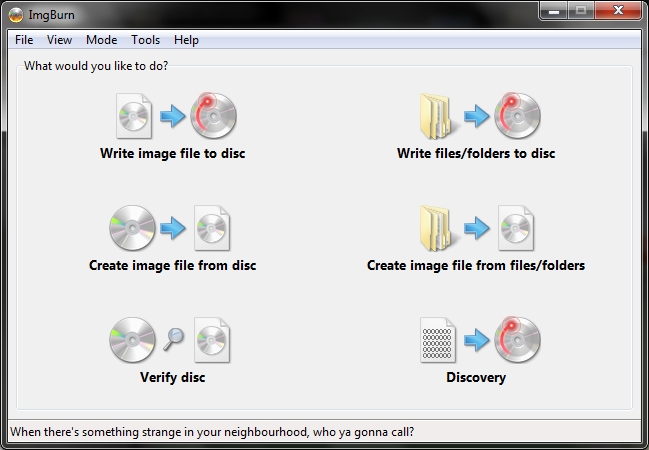
Open IMGBurn and Choose "Write files to disk". Then click the icon that has a folder and a magnifying glass, and find the DVD folder on local dick c. Click it and press ok. When the button with files and an arrow pointing to a disk get color press it. Then press ok in the next few windows.
The burning process will take around 1-2 hours.
*IMPORTANT!*
If you get a message saying that there isn't enough space, cancel everything. Start DVDShrink, and choose the DVD folder in local disk c as the source. Redo step 2, but save into a folder called DVD2, then do this step.
Step 4: Making Your Disk Look Good
![IMG_0516[1].JPG](/proxy/?url=https://content.instructables.com/F76/QX6S/GI0TLUWS/F76QX6SGI0TLUWS.jpg&filename=IMG_0516[1].JPG)
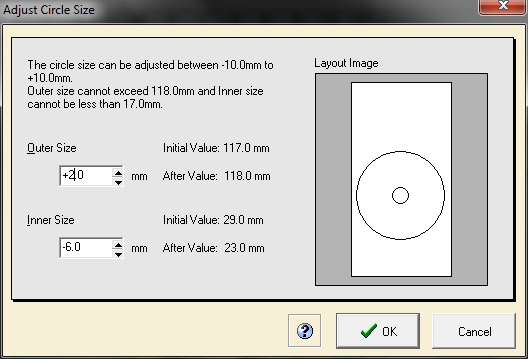
Take the freshly burn disk out of your computer, and place it in the DVD tray that came with your printer. Start the program "CD Labelprint" or any simmilar program that came with your printer.
Google search for a picture of the DVD that you are copying, or scan the DVD if it has a good picture, and save it to your desktop. Then open it in your DVD labelling program.
For the DVD's I'm using you need to set the circle dimentions to match the ones in the picture.
Then line up the DVD picture so that it fills up the outline.
Slide the DVD tray into place in your printer and hit print.
Google search for a picture of the DVD that you are copying, or scan the DVD if it has a good picture, and save it to your desktop. Then open it in your DVD labelling program.
For the DVD's I'm using you need to set the circle dimentions to match the ones in the picture.
Then line up the DVD picture so that it fills up the outline.
Slide the DVD tray into place in your printer and hit print.
Step 5: Enjoy Your DVD!
![IMG_0520[1].JPG](/proxy/?url=https://content.instructables.com/FH6/QI6X/GI0TLUXL/FH6QI6XGI0TLUXL.jpg&filename=IMG_0520[1].JPG)
Your DVD will come out of the printer with the picture on it. If it is too light, run it through again in a couple minutes (give the ink time to dry). This DVD will Function as good as the original, with no noticable loss of quality.
What We Just Did
The DVD that you buy in a store is usually 8.7 gigabytes. The printable DVD is only 4.7. Running the DVD through DVDShrink once, or at most twice, compressed the video down to a size that fits on a 4.7 gigabyte disc. The quality is almost exactly the same, even though the size has been halved. The only way you might be able to notice the slightest bit of quality loss would be on a VERY large HD flatscreen.
I hope you enjoyed this instructable and learned something new.
I hope you enjoyed this instructable and learned something new.