How to Chipmunk Songs

Chipmunking songs is where you modify your song to make it sound like it was sung by Alvin and the Chipmunks
You Will Need...
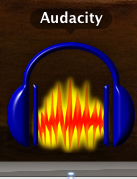
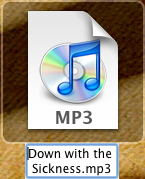
-Audacity
-LAME mp3 encoder (A Google search will get this for you)
-A Song
-LAME mp3 encoder (A Google search will get this for you)
-A Song
Step 1: Preparing
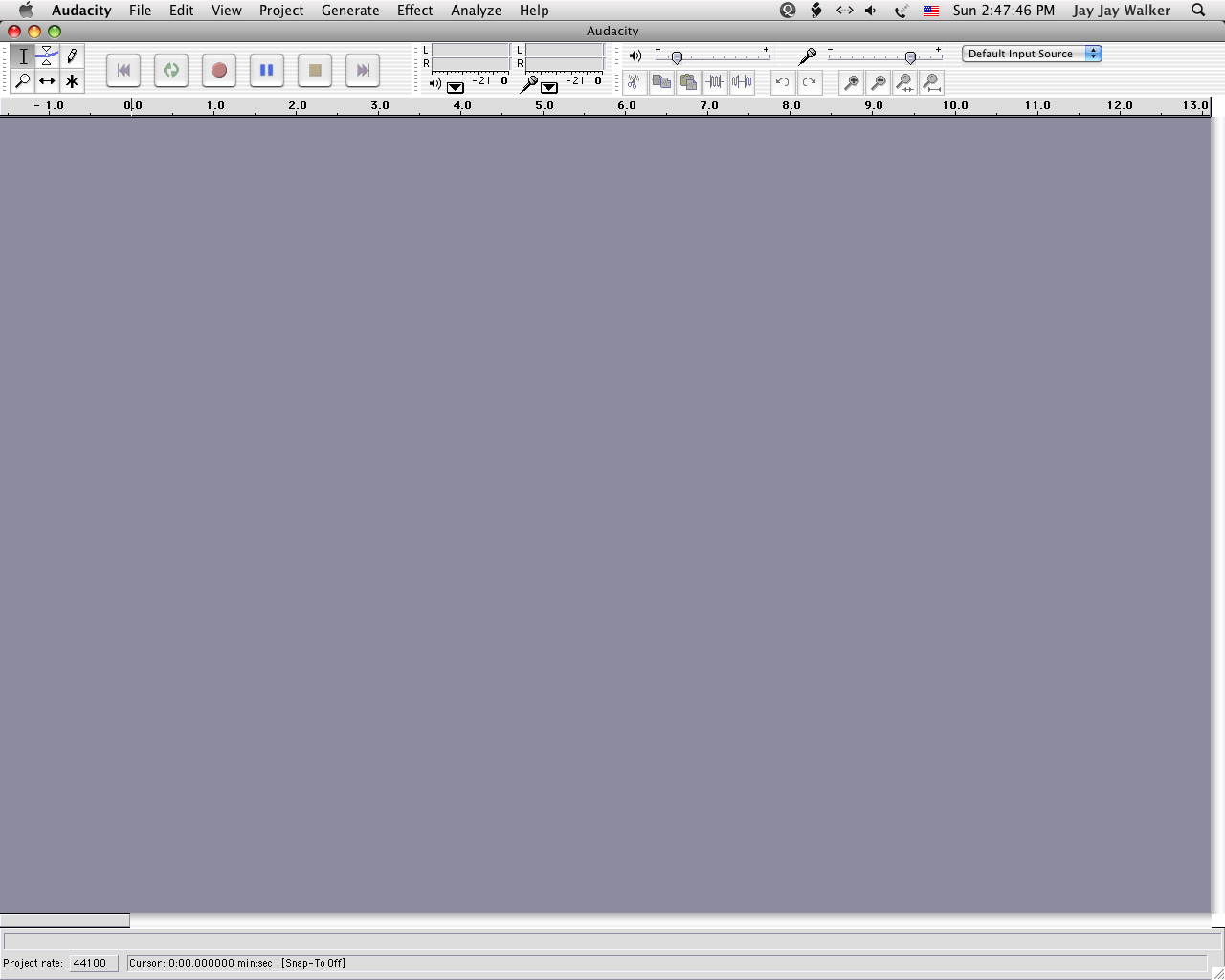

First, you will need to fire up audacity.
Second, you need to import your song.
Second, you need to import your song.
Step 2: Preparing the Chipmunk
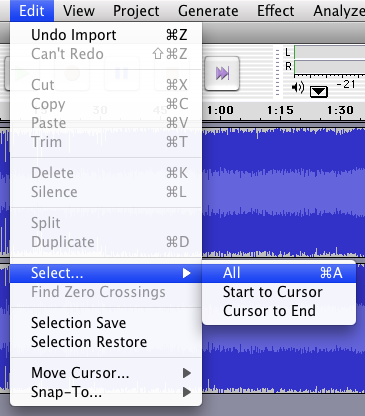
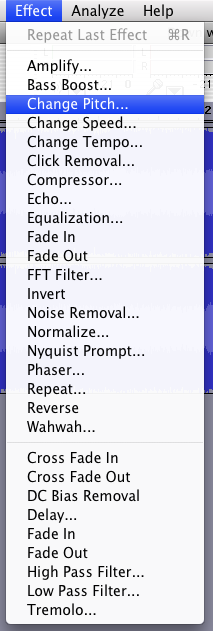
First, select all of the song by hitting Command + A (PC: Ctrl A) Or by going to Edit> Select> All
Next, go to Effect> Change Pitch...
Next, go to Effect> Change Pitch...
Step 3: Chipmunking!
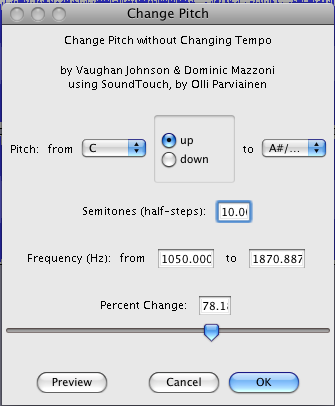
So now that you are all ready, and have the Change Pitch window open, change your pitch from C up to A#/Bb and click OK.
Step 4: Waiting...
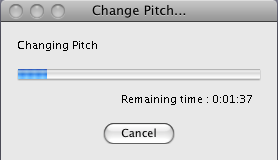
Wait for Audacity to finish Chipmunking your song. This may take a while...
Step 5: Check And... More Waiting!!!

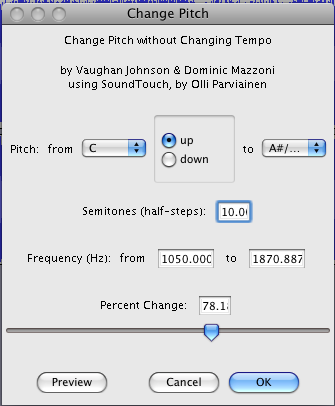
So once Audacity finishes changing the pitch, double check to make sure it did it right. The instruments might not sound good, but the voices will. If you are not happy with your results, undo the pitch change by hitting Command + Z (PC: Ctrl + Z) or by going to Edit> Undo and then changing hte pitch again, but this time messing with the slider bar
Step 6: Export
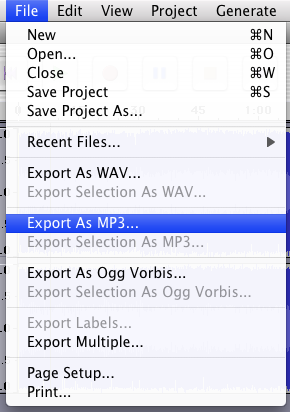
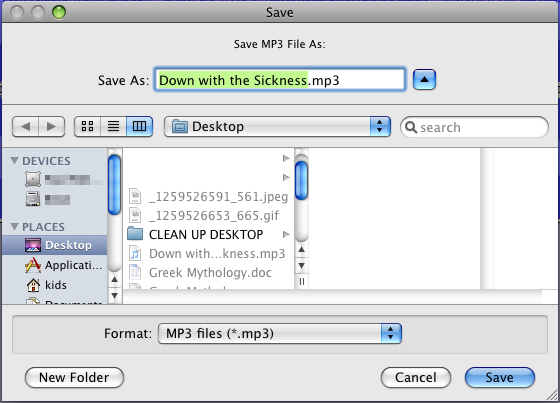
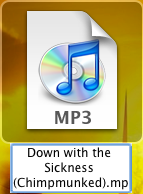
So now that you are done, you can export it by going to File> Export as MP3... then save it to where you want it and name it and you are done!