How Photoshop an Image to Black and White With a Color Object
1018 Views, 13 Favorites, 0 Comments
How Photoshop an Image to Black and White With a Color Object

I'm going to show how to photoshop an image like this
Pick an Image
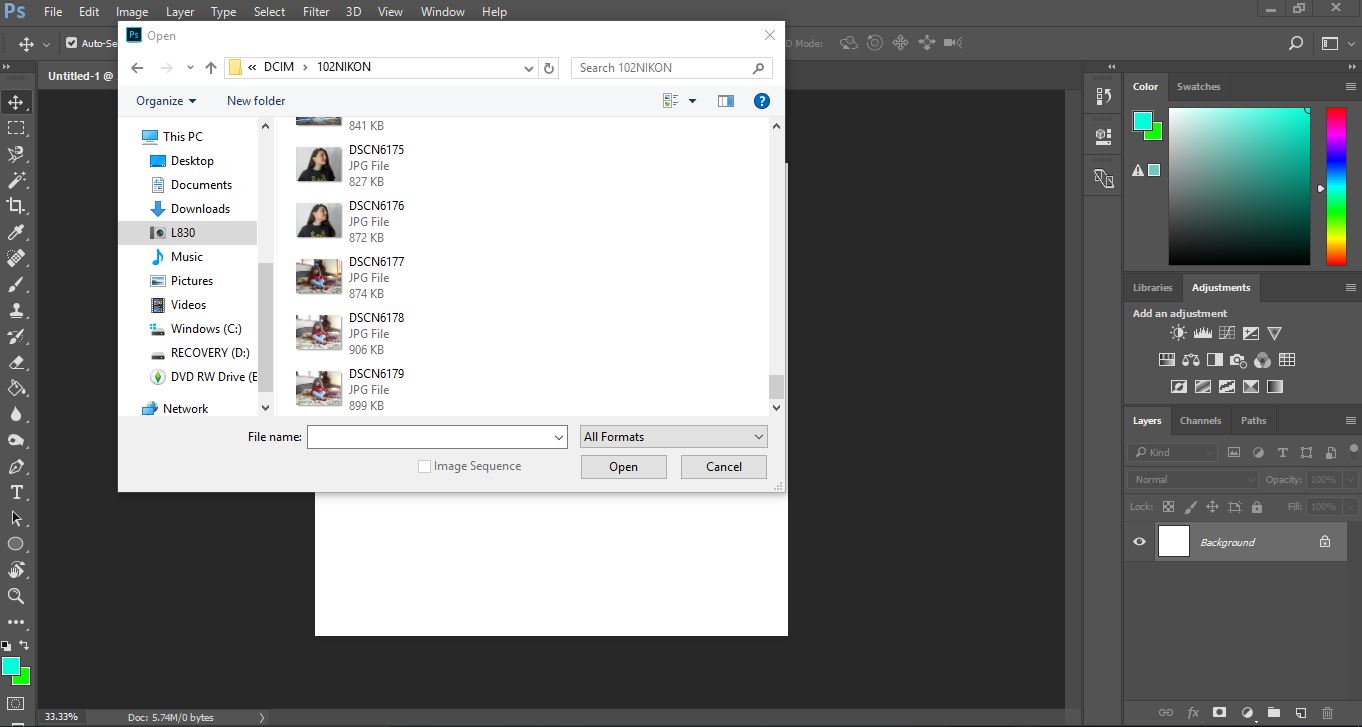
Go to your Camera's file then pick an image you want to use to edit on.
Changing the Brightness
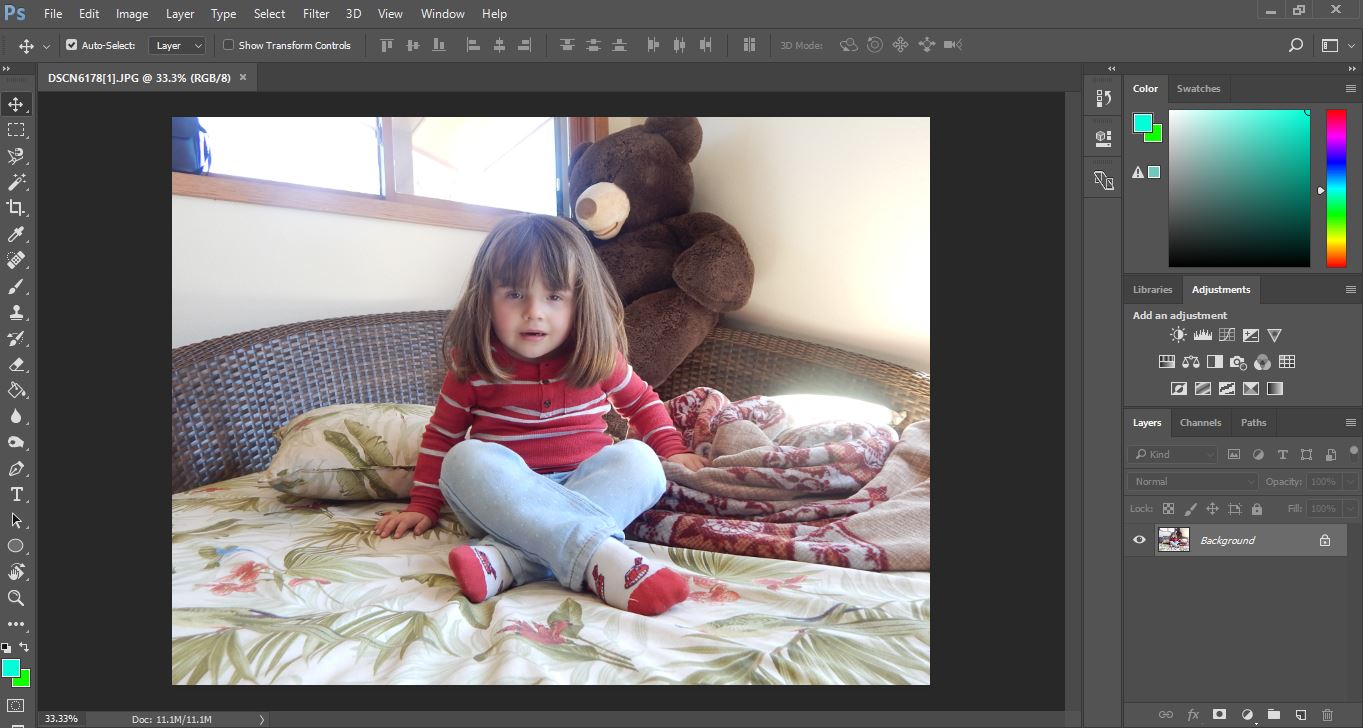
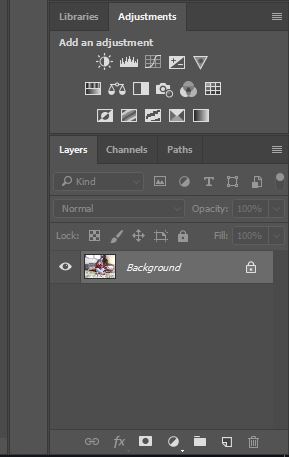
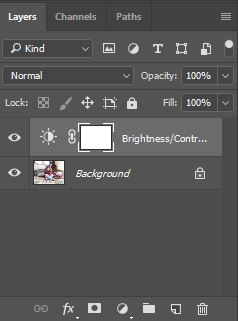
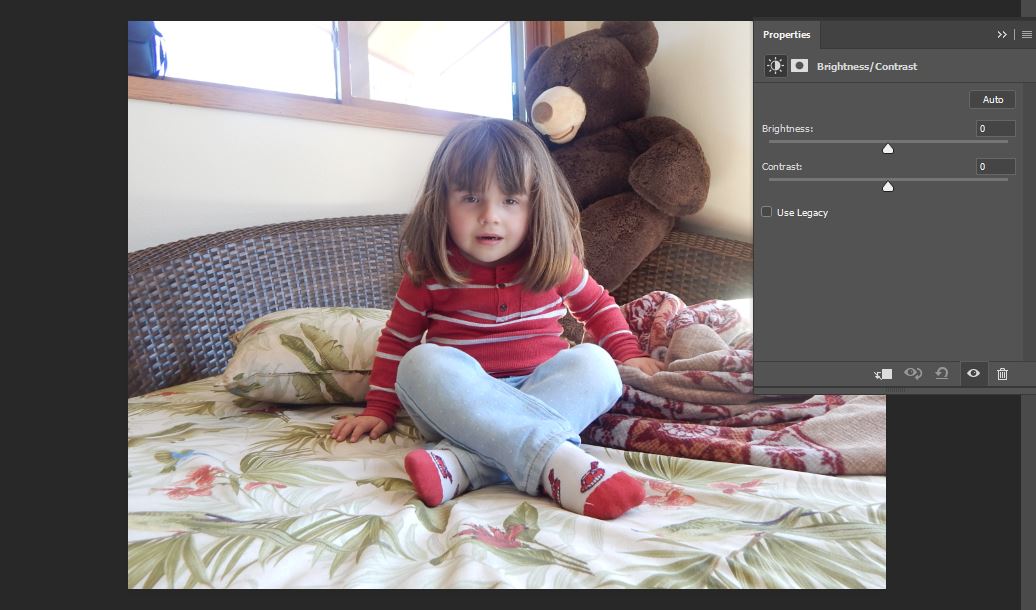
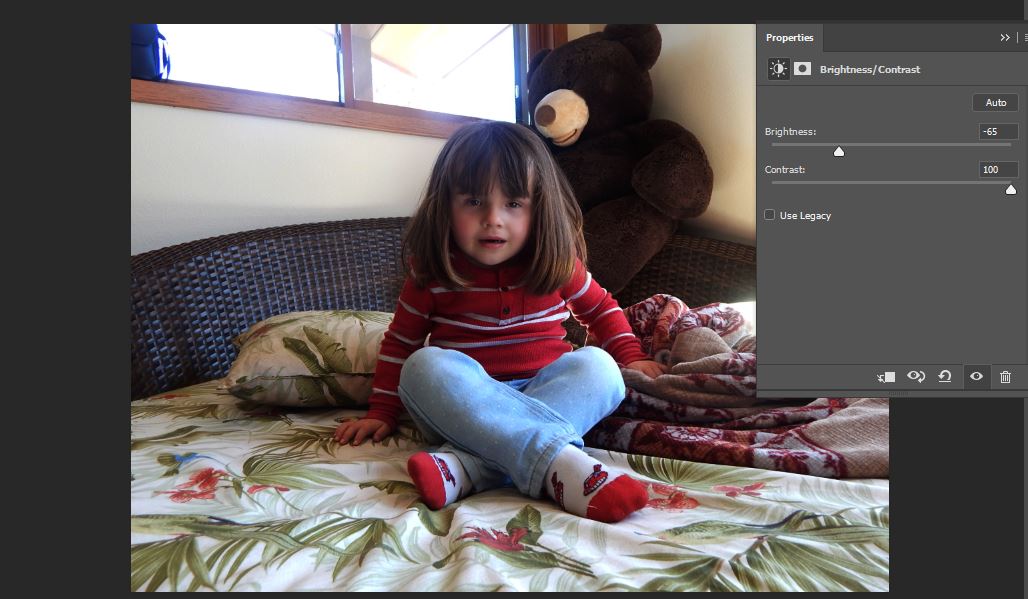
When you have your image chosen can change the brightness of the photo if the lighting of the room the image was taken was to dark or to light you can use the brightness tool which is the button that looks like a sun.
Adding a Black and White Layer and Erasing Parts for Color
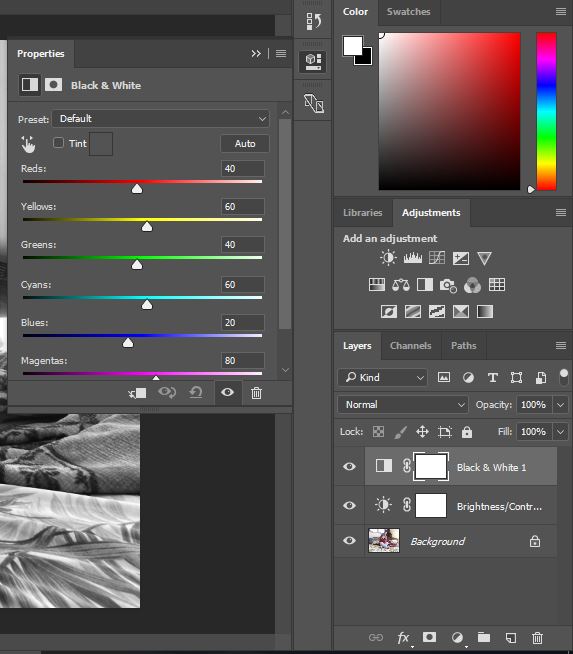

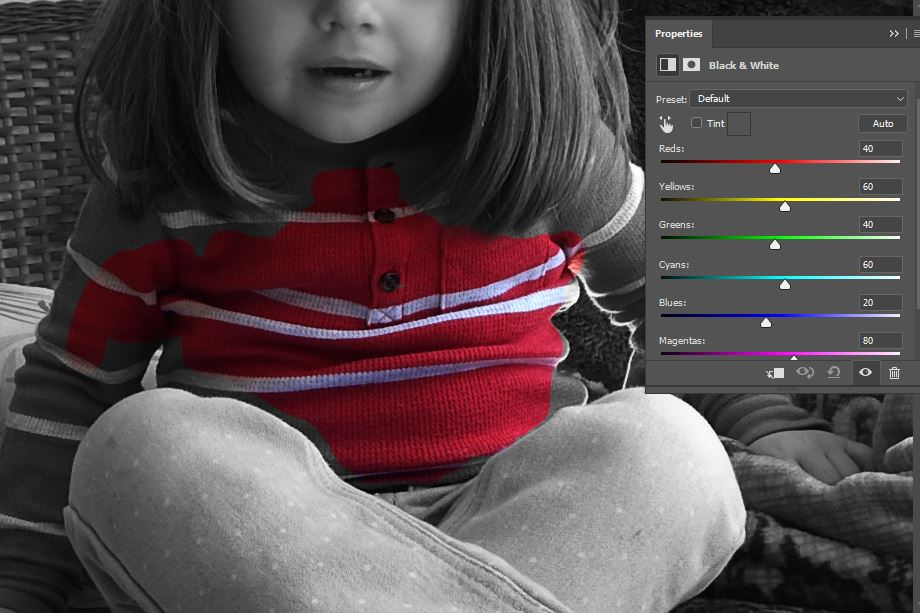
Now it's to add a black and white layer click on the square button that is black and white and that will give your image a black and white layer. a color scale will pop up to show what part of the image color you want to have dark or light. use the eras tool to eras what you don't to be in black and white.
Your Done
