House Tour Animation
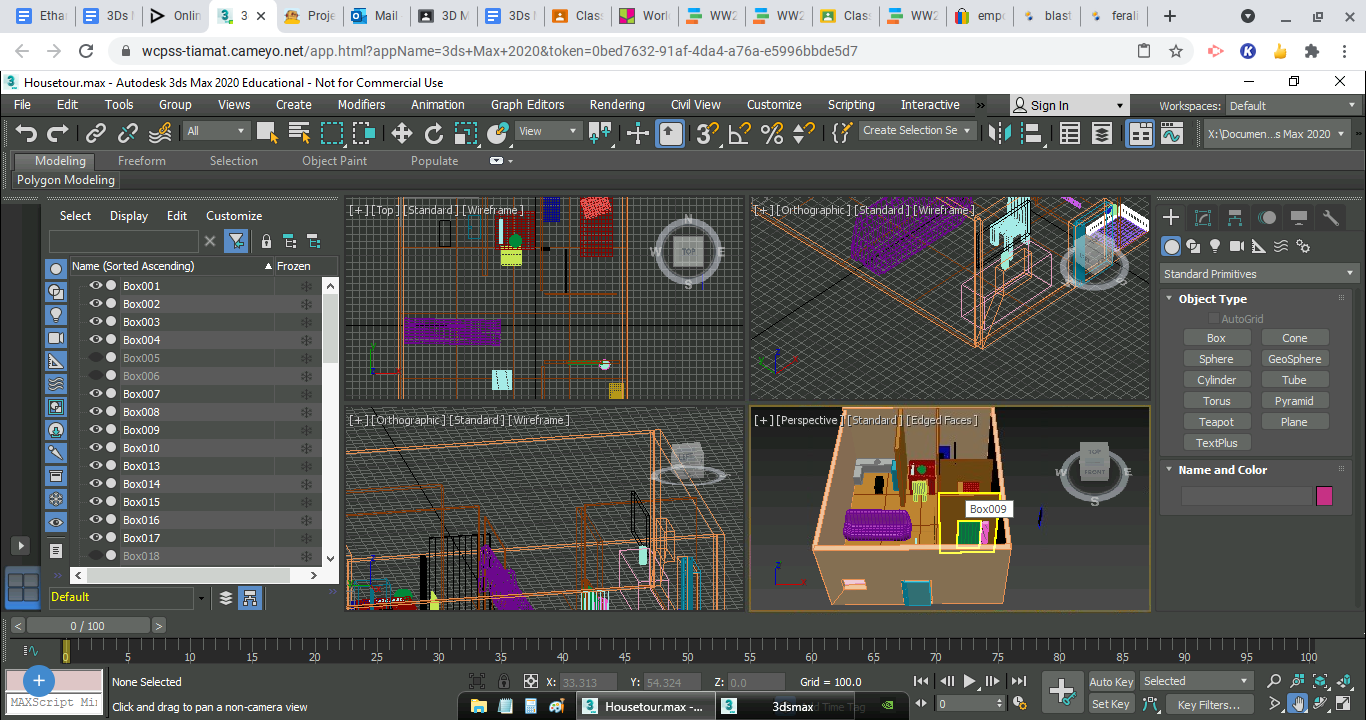
Supplies:
Boolean
Edit mesh
Mesh select
Mesh Smooth
Box
Cylinder
Soft select
Plane
Link tool
Scale
Move
Rotate
Camera tool
Sphere
Making Basic Outline of House
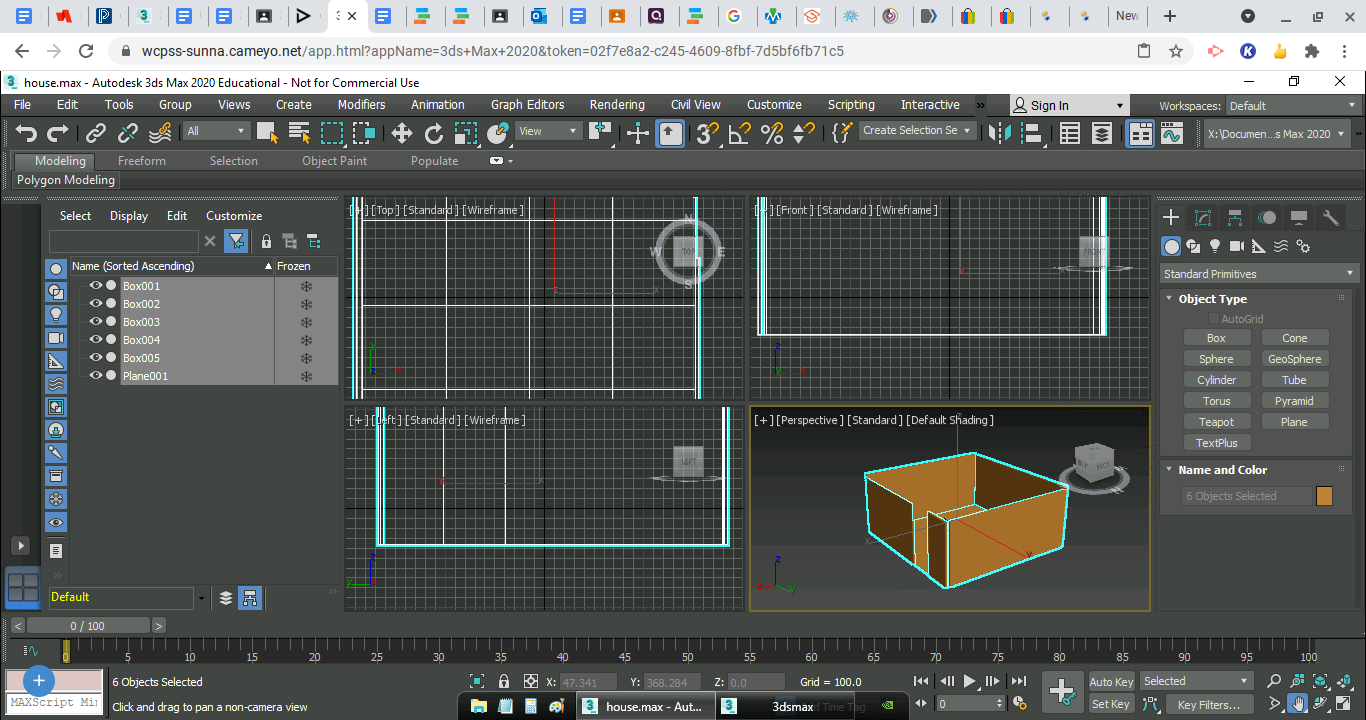
Create the basic walls and floor of the house using boxes. Here I used a brown color to construct everything and laid out the foundation of which I would create the house.
Create Door and Window Holes in the Front Section of the House
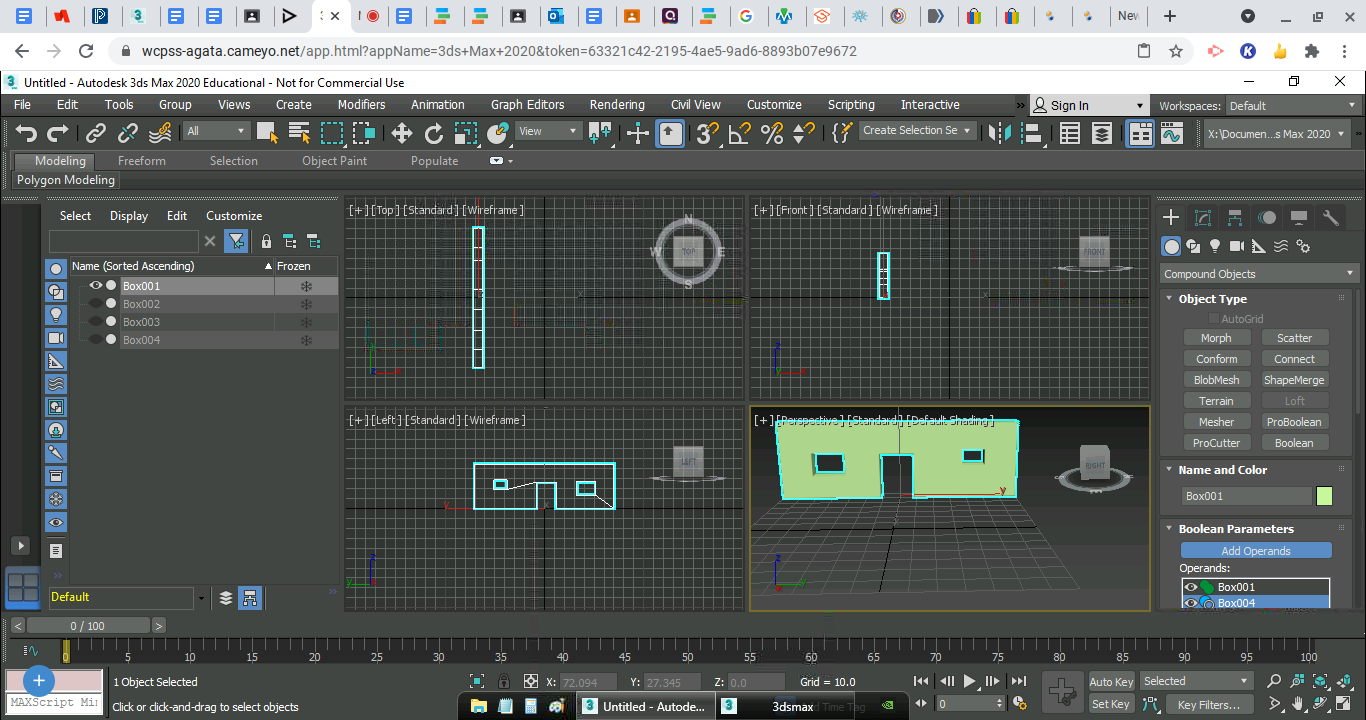
Create a box the size of a door passing through a wall. By selecting the 'compound objects' on the create drop down menu, you can select boolean. Scroll down to select 'add operands' and click the smaller, door sized box. Then scroll down even more and click on 'subtract'. This will create a hole for the door. You can do the same thing for a window. This will create the front of the house.
Create the Living Room
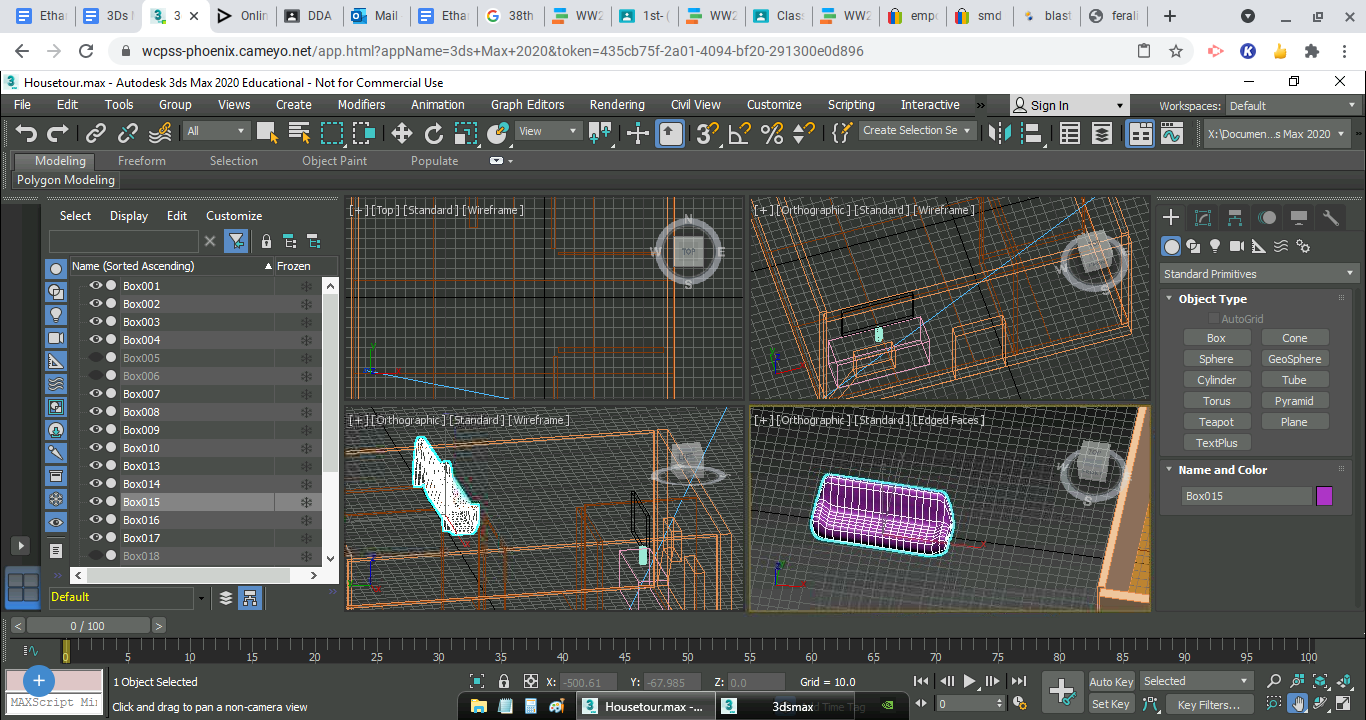
Using edit mesh, we can get a rough shape of a couch. From there you can select mesh smooth to smooth out the sides for a more natural look. For the TV stand, we create a box with a smaller box on top colored black for the television. We now have a couch and TV to add and make up our living room.
Creating the Kitchen
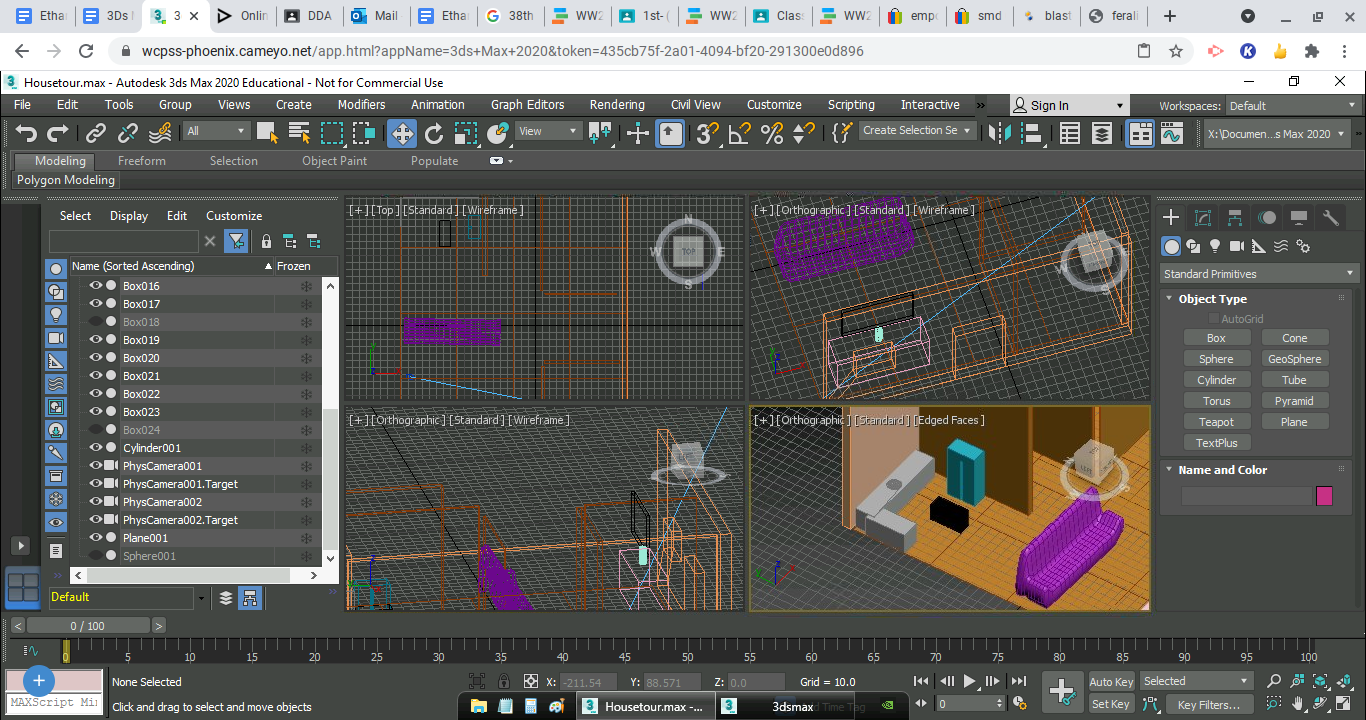
Here, we use several boxes and the boolean+subtract tool to create a kitchen for our house. We combine two boxes for counters and a box for our island. For the fridge we use a box and subtract a smaller box from the front to make it look separated. Finally, on the counter, we subtract half a sphere to create a kitchen sink. We now have a kitchen.
Creating the Dining Room.
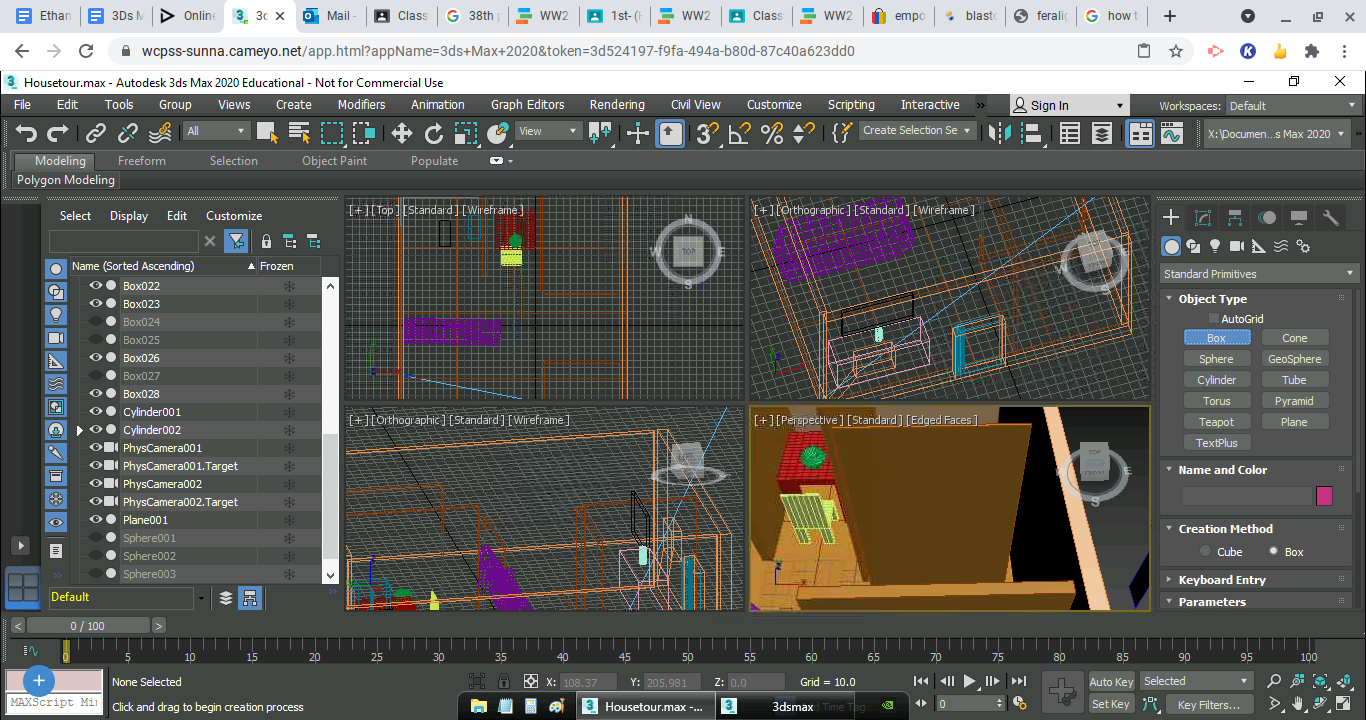
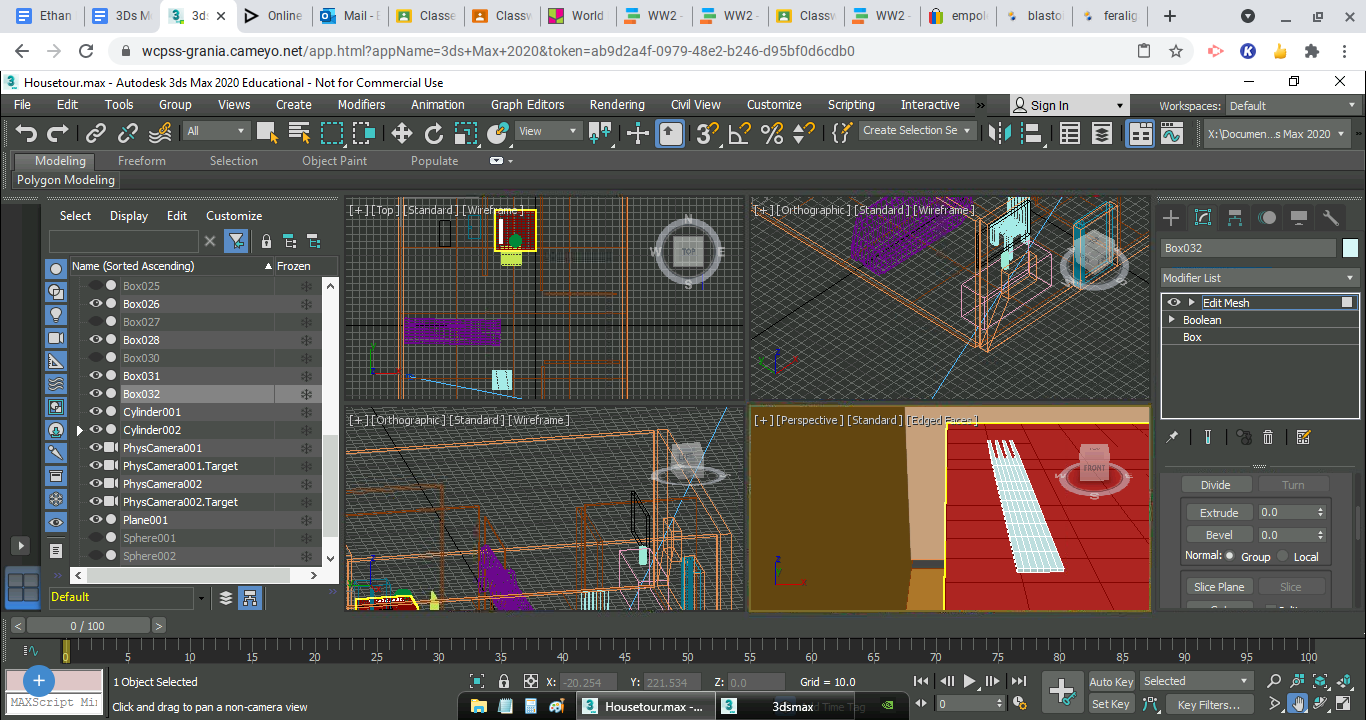
Using the edit mesh, we can select the portions of the table and click 'compound objects', to boolean, to 'extrude'. This allows us to extrude portions of a box that we selected which gives us our table. We can do the same thing with the chair, while also raising a top portion rather than just the bottom. Next, we can select 'soft selection' on a new sphere and move the dropoff to roughly halfway down. From there we simply move the selected portion which creates a bowl/plate. Finally, we select portions of another box to create a fork, and after selecting boolean once more we can go to the 'bevel' and decrease it until our ends of the fork are sharp.
Creating Our Doors
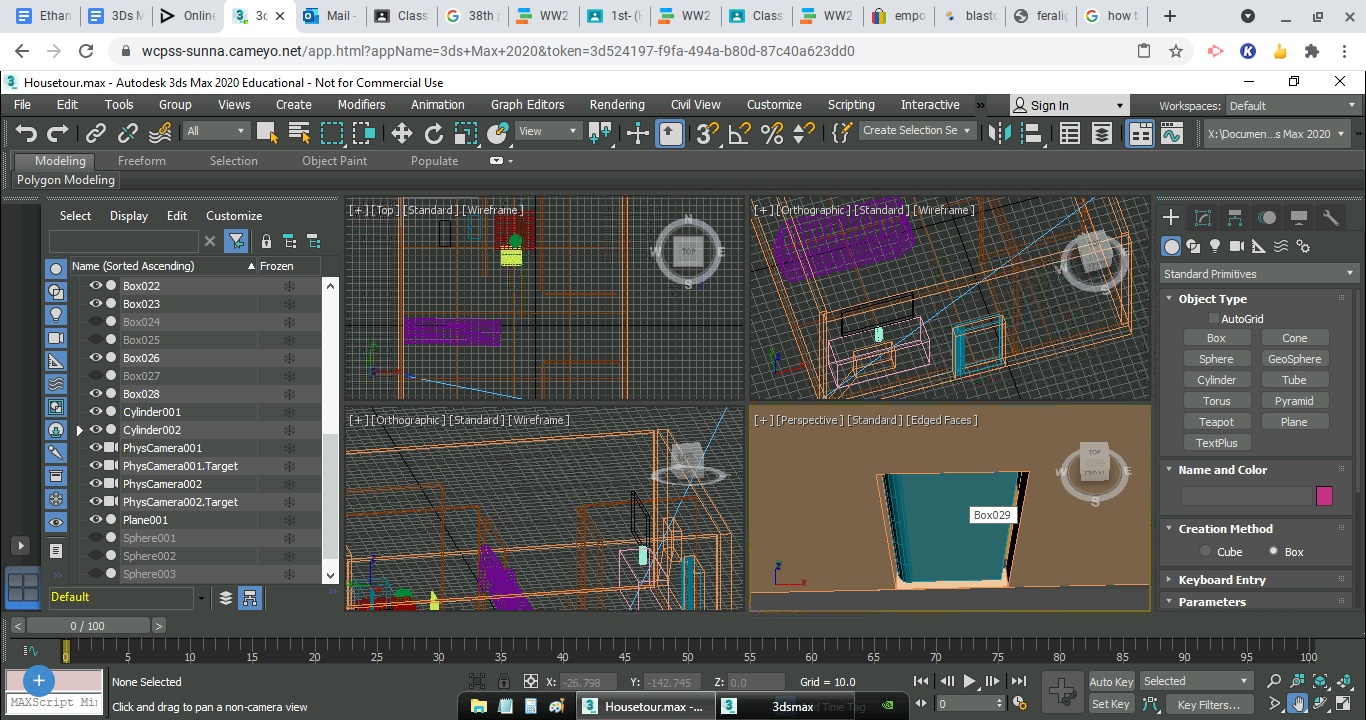
Earlier, we went over how to get the shape of a rectangle cut out of a box. For the front and back doors, we simply follow this step. Create a box and a skinny cylinder the same height of the box. Make sure it is door sized/shaped. Then, on the top left, select 'link objects' and click and drag the box to the cylinder. This will allow us to rotate the door on its 'hinge'.
Creating the Bedroom
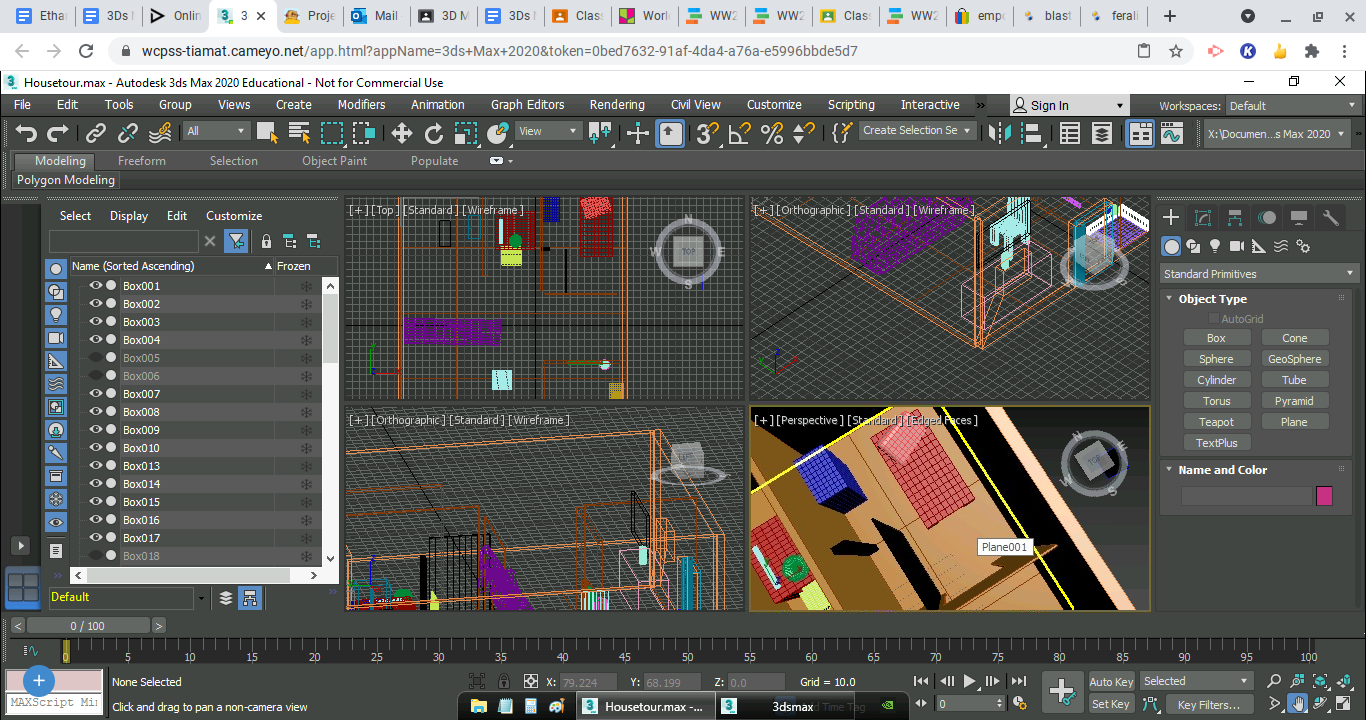
The same way we created the table, using the edit mesh, we can create the shape of a bed. From there, I made a pillow-sized box and selected 'mesh smooth' to make a pillow. We added more walls and a door to create our closet, and a box on the wall to create the rooms cabinet.
Creating the Bathroom
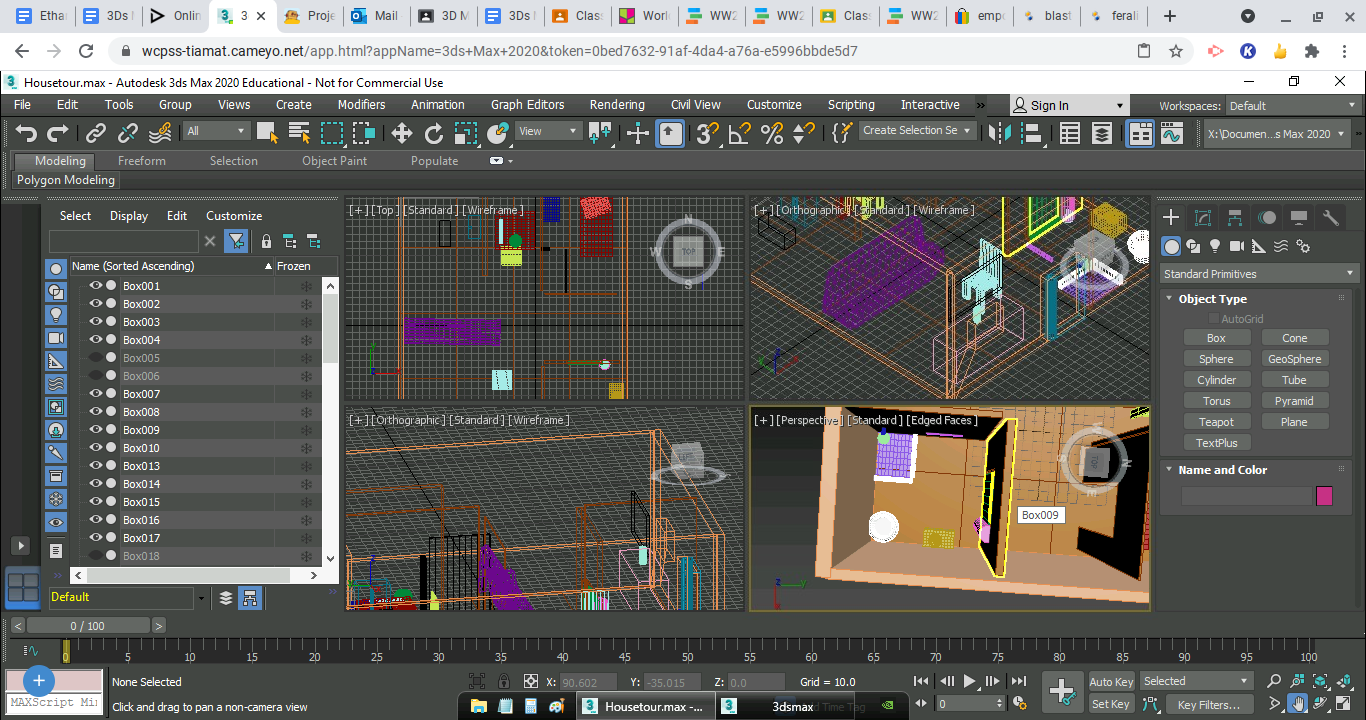
We use boxes to create a shower floor and the small walls around it. Next, we create another bowl similar to the one in the kitchen, color it white, and put it on top of a cylinder to create our toilet. We make a small box to place on the wall for our shower rack, and a box for our counter. Like we did in the kitchen, we subtracted half of a sphere to create a sink.
Finish Up Rough Details
Now you're done creating your house! finish wrapping up and perfecting what you need to!