House Project
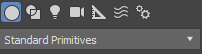

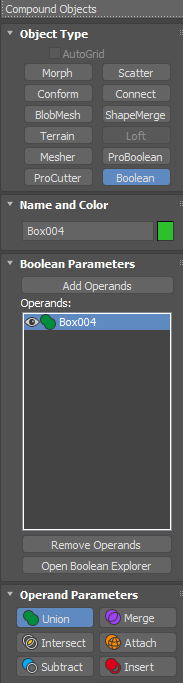
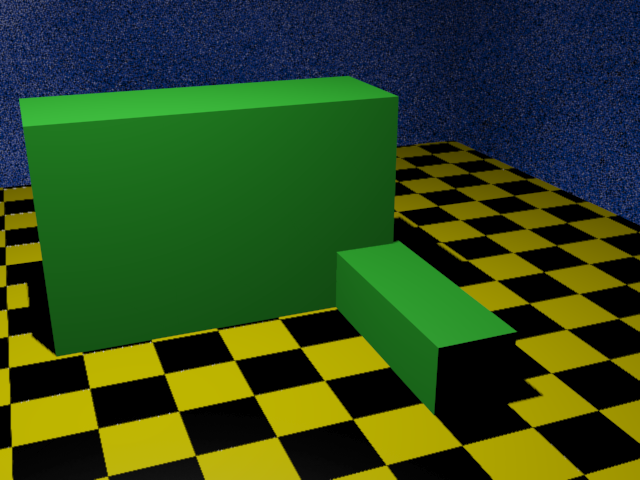
The boolean is a important tool for creating shapes, you can use it to add, and subtract shapes from one another. (along with other options)
Click the text that says "Primitives" in order to switch to "Compound Objects"
Use the boolean tab in order to choose which combination you want, and click "Add Operands" to choose which object to pick.
Edit Mesh: Extrude and Bevel
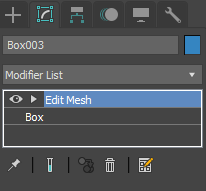
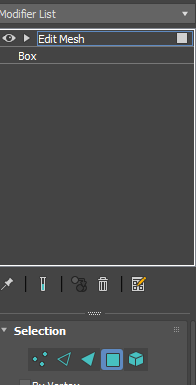
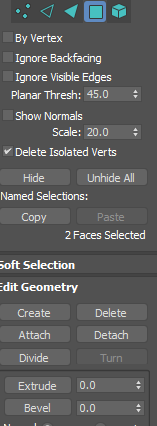

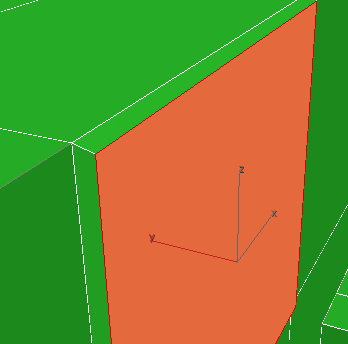
Go to the tab which is a curve, within that tab there will be a pull down. Within the pull down will be another to go through, select "Edit Mesh"
On edit mesh there will be shapes to choose, choose the square for "Polygon"
Now click the face you want to edit, scroll down the menu until you see "Extrude" and "Bevel"
Use these two by numbers like "0.2" "-0.3" in order to push and pull shapes from it.
Materials
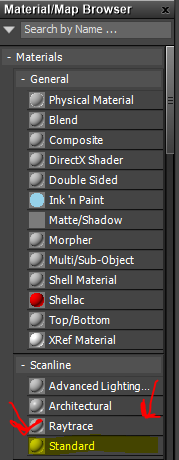
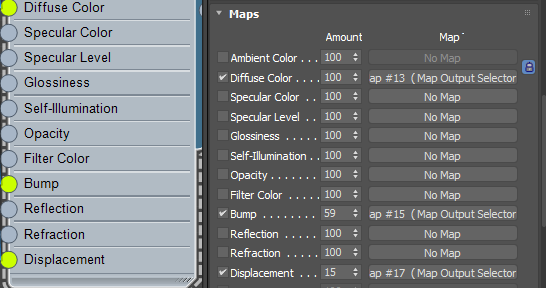
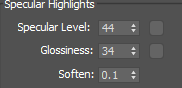
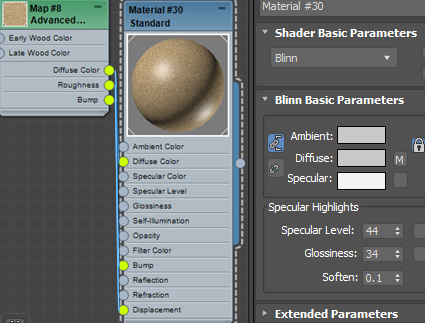
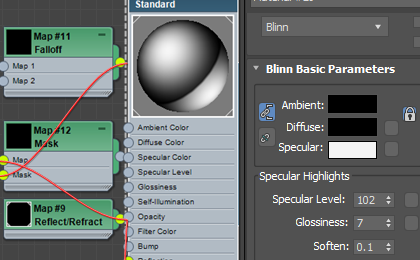
Within the materials menu (access by pressing "M") there's many options for materials.
Put down a "Standard" material
From there you can add "Advanced Wood" and many other choices.
The "Specular Level" is how shiny it is, while the "Glossiness" is how pointed that shine is, and "Soften" is as it says, it softens.
Use "Bump" and "Displacement" to make the material more 3d, you may have issue with displacement, (for it being to strong) go into "Maps" in your material to lower the displacement number.
Final Product

When you are complete you should have a model you wanted.