Hosting Your Own Website
by charlie.nourse in Circuits > Websites
15836 Views, 41 Favorites, 0 Comments
Hosting Your Own Website

It's great to have a website, but most hosting services are outrageously expensive. If you are reading this on the internet, then you can easily host your own website for free! Here's how to do it.
Thanks to sparks4289 for clarifications.
EDIT: If any of you care to see my website, it is at http://173.53.67.217/index.html. It is not quite done yet! By the way, the login scripts on the page are made of the PHP and MySQL from Wampserver, just to show it works.
Thanks to sparks4289 for clarifications.
EDIT: If any of you care to see my website, it is at http://173.53.67.217/index.html. It is not quite done yet! By the way, the login scripts on the page are made of the PHP and MySQL from Wampserver, just to show it works.
2. Preparations
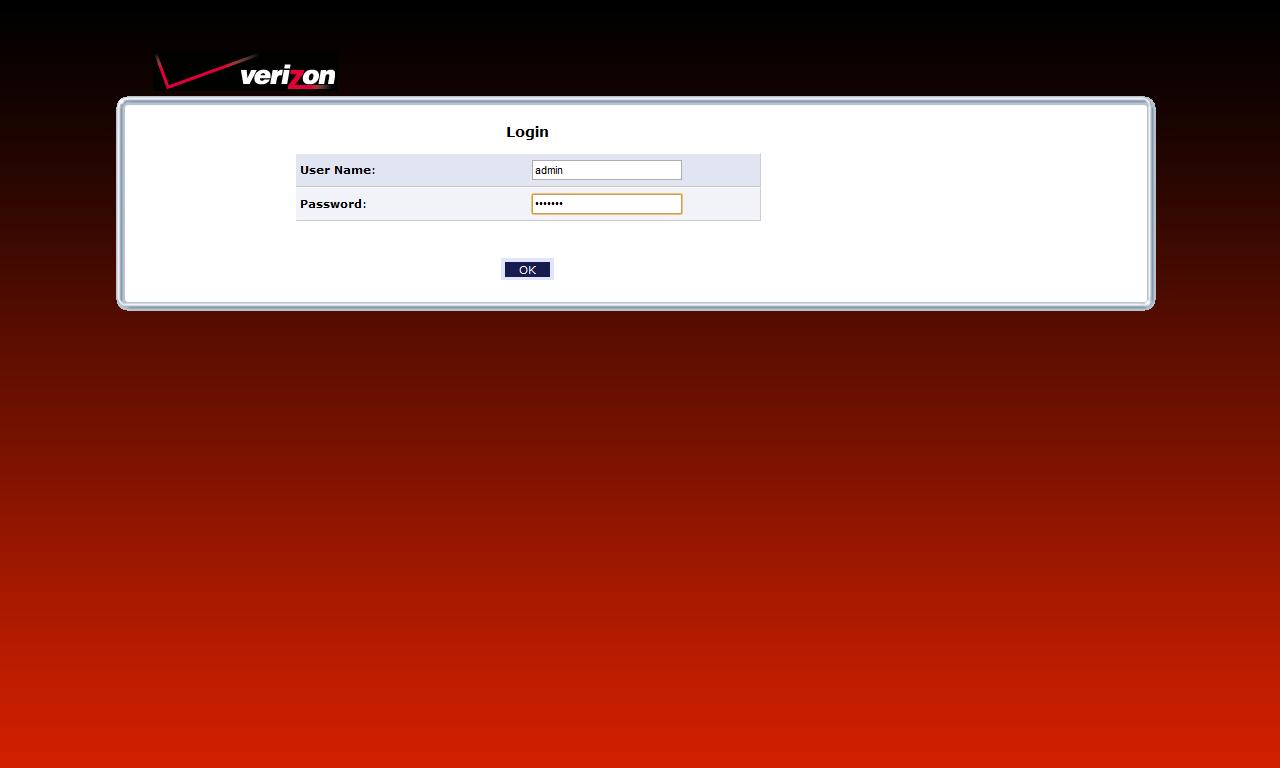
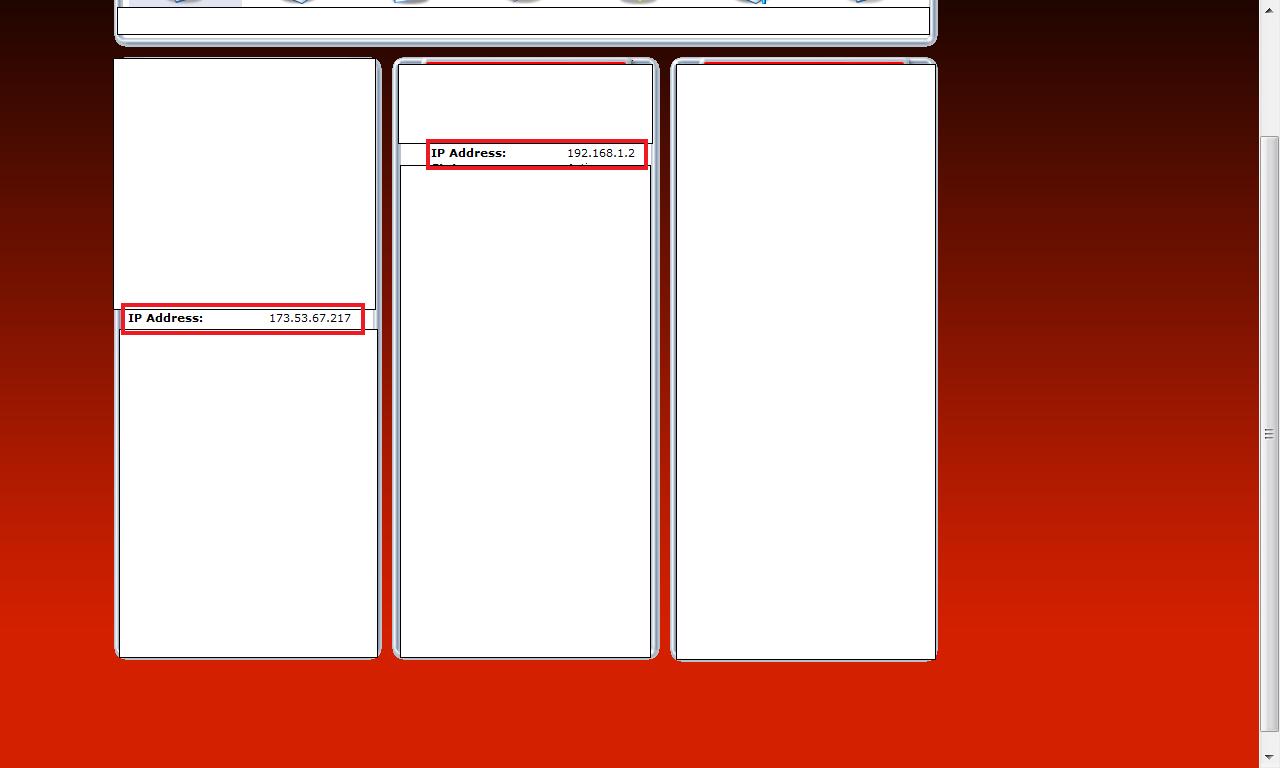
To host your own website, you are going to need to do a few things.
PICTURE 1
Log into your routers web page (this is usually http://198.168.1.1)
PICTURE 2
Find both your real IP(What everyone else uses) and your local IP(only you use this one). Be sure to write both of these numbers down.
PICTURE 1
Log into your routers web page (this is usually http://198.168.1.1)
PICTURE 2
Find both your real IP(What everyone else uses) and your local IP(only you use this one). Be sure to write both of these numbers down.
2. Download the Server Program
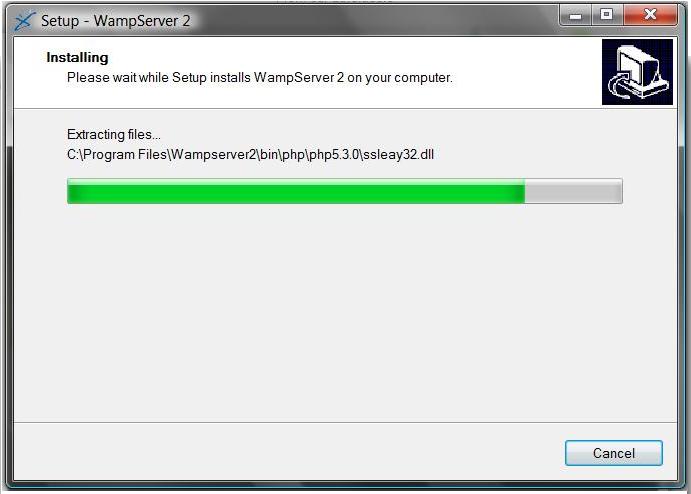
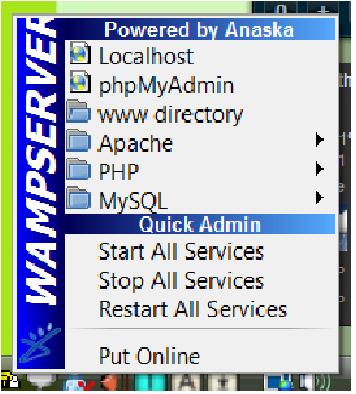
To actually HOST the site, you need a good server program. I recommend Wampserver, a program that contains services such as Apache, MySQL, and PHP. First, go to http://www.wampserver.com/en/download.php and click on "Download Wampserver 2.0i" and follow the instructions. When done, click on the task bar icon and you should see a menu like the one in picture 2.
3. Write the Website's Code
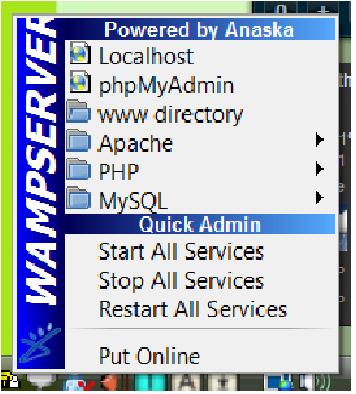
Write your website's code (HTML, PHP, etc.) and place it in the www folder. This can be accessed by clicking on the www directory icon on the task bar menu.
NOTE: This can take a while even if you are skilled in PHP/HTML. Don't expect it to be easy.
NOTE: This can take a while even if you are skilled in PHP/HTML. Don't expect it to be easy.
4. Put Online!
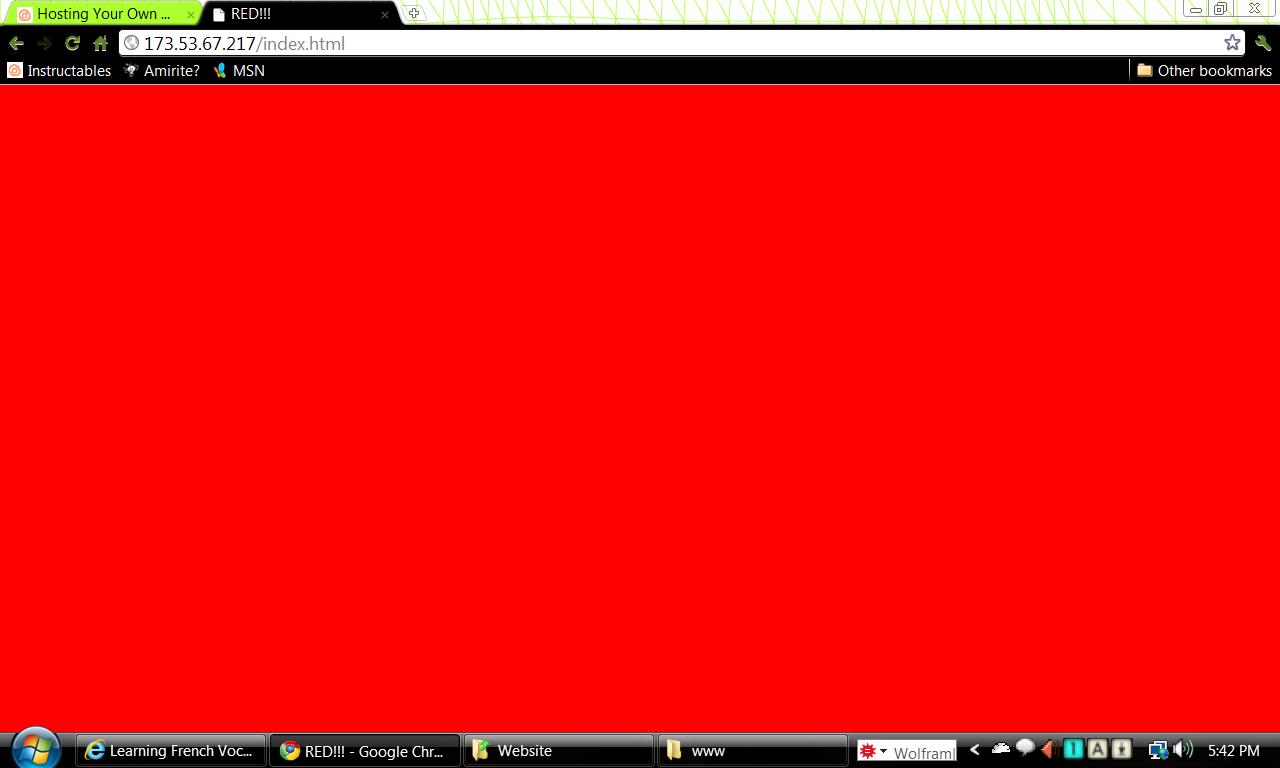
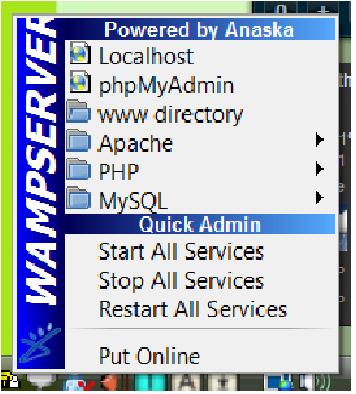
Actually putting the website online is the easiest part. Just click on the "Put online" icon in the task bar menu. To find your website at home, type in your 192.168.1.x IP address. To find it anywhere else, type in your xxx.xxx.xx.xxx IP address. Your website will always be up as long as your computer and internet connection are on.
EDIT: In some cases, you will not have a 'static' IP address. This means that your IP will change every time you go online. In this case, you may need to pay your ISP for a static one.
CONGRATULATIONS! You now have a fully functional website!
EDIT: In some cases, you will not have a 'static' IP address. This means that your IP will change every time you go online. In this case, you may need to pay your ISP for a static one.
CONGRATULATIONS! You now have a fully functional website!