Home Notifications Using MESH

Have you ever wondered if someone opened your drawer and messed with your private stuff? Or if your loved one just arrived home while you are away? The MESH Motion sensor can help notify you if any of these events occur.
For example, say you're outside your house and you want to know when your child arrives home. Once your child reaches the house, MESH Motion will trigger from the movement of anyone entering the house door and will send a notification via Gmail. Another example is placing MESH Motion in your drawer to notify you if someone opened your drawer at a particular time.
Overview:
- Launch the MESH app (Available on Android and iOS).
- Setup MESH Motion by choosing the Detect function.
- Setup your Gmail account in the MESH app.
-
Launch and test your Home monitoring and notification.
Materials
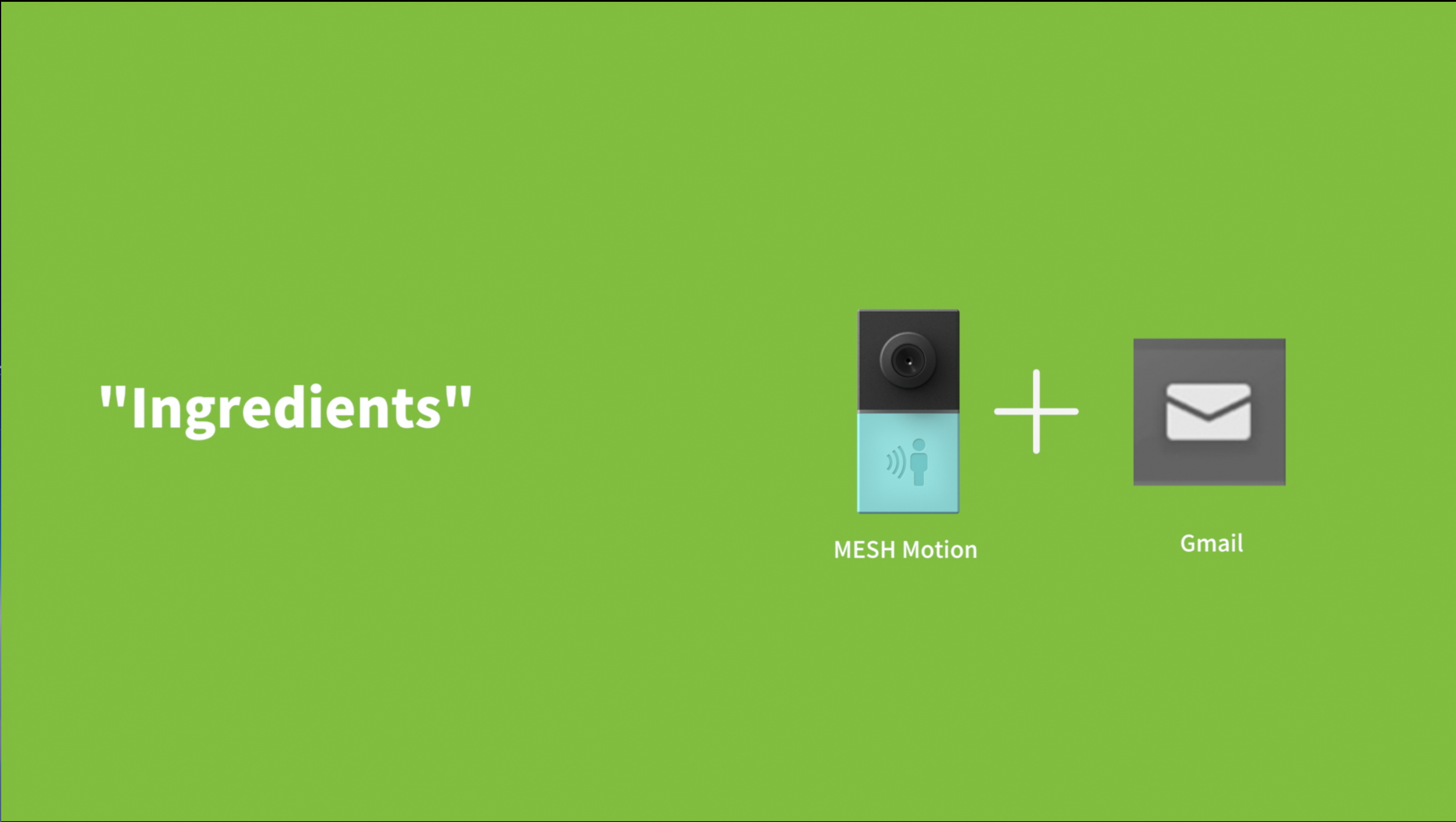
Suggested:
- x1 MESH Motion
- x1 Smartphone or Tablet (Android or iOS)
- Gmail Account
- WiFi
As always, you can get MESH IoT blocks on Amazon at 5% off with discount code MAKERS00 as a thank you for checking out our Instructable and get more information about MESH IoT blocks here.
Place Your MESH Motion Sensor
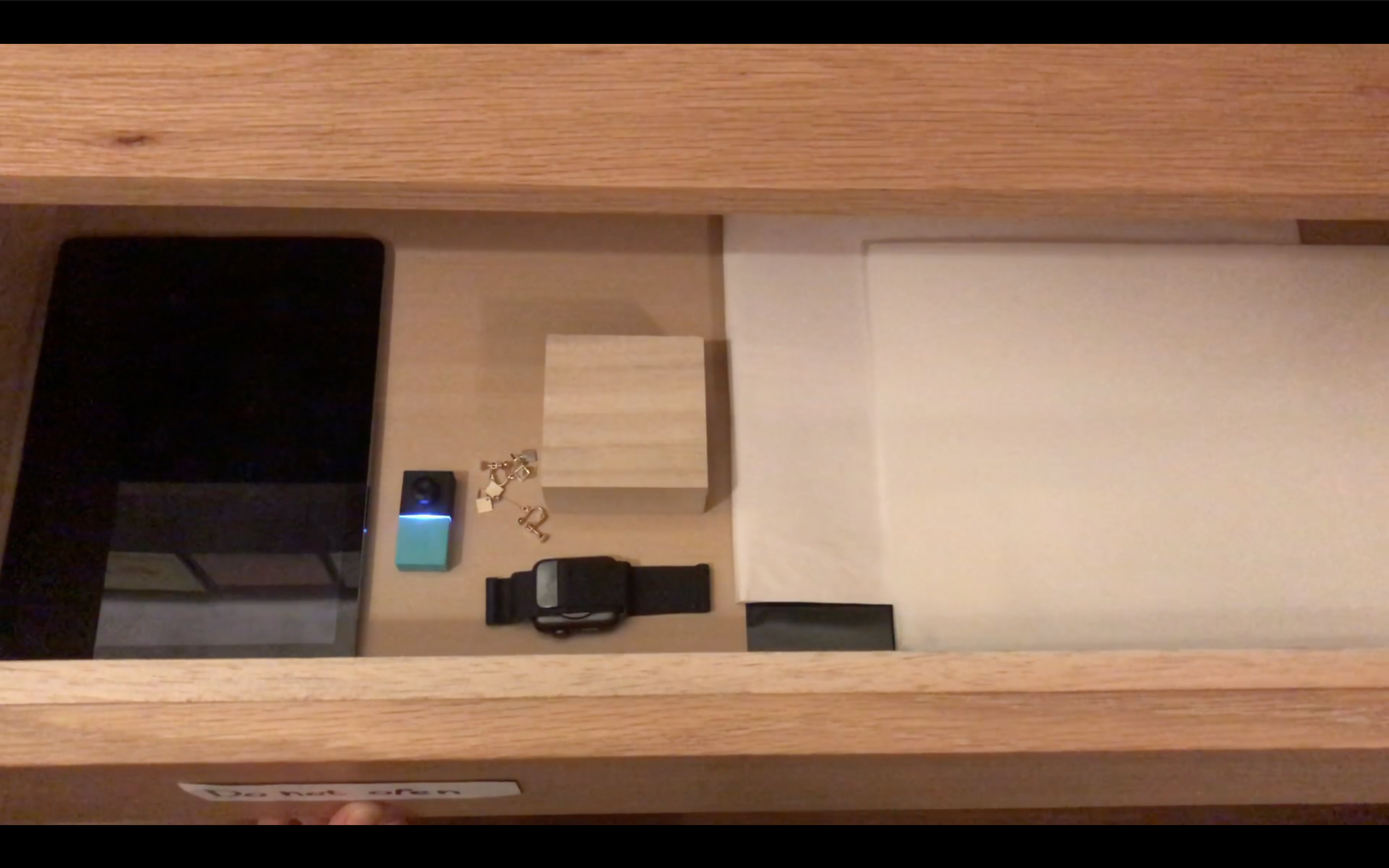


Place your MESH Motion Sensor in a place where it will be able to detect any movement within its range. MESH Motion will log the event as an email via the Gmail function on MESH app, allowing the receiver to be notified about the event the moment it occurred.
Visit the following link for more information about the Range of MESH Motion Sensor.
Create the Recipe in the MESH App.
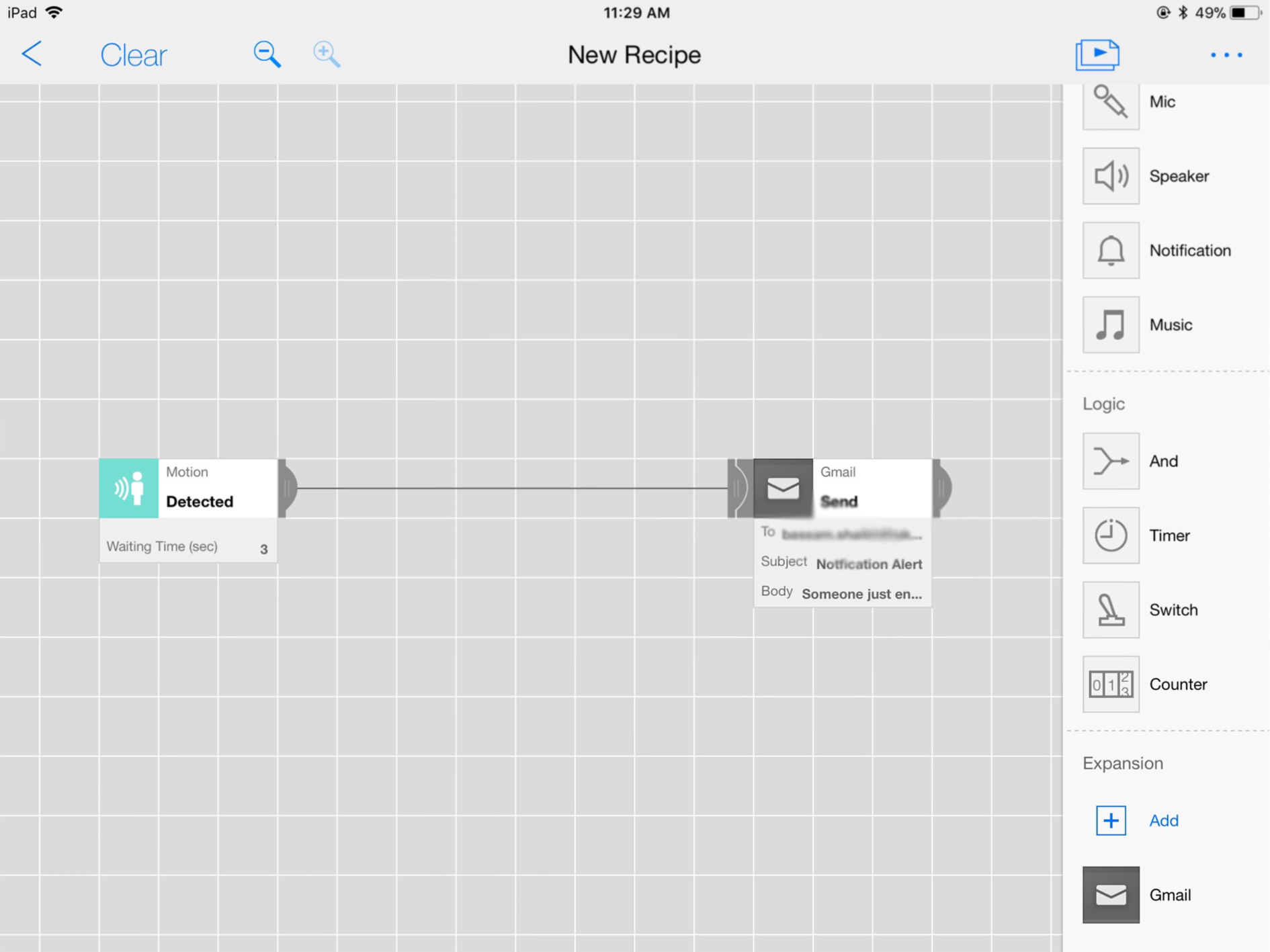
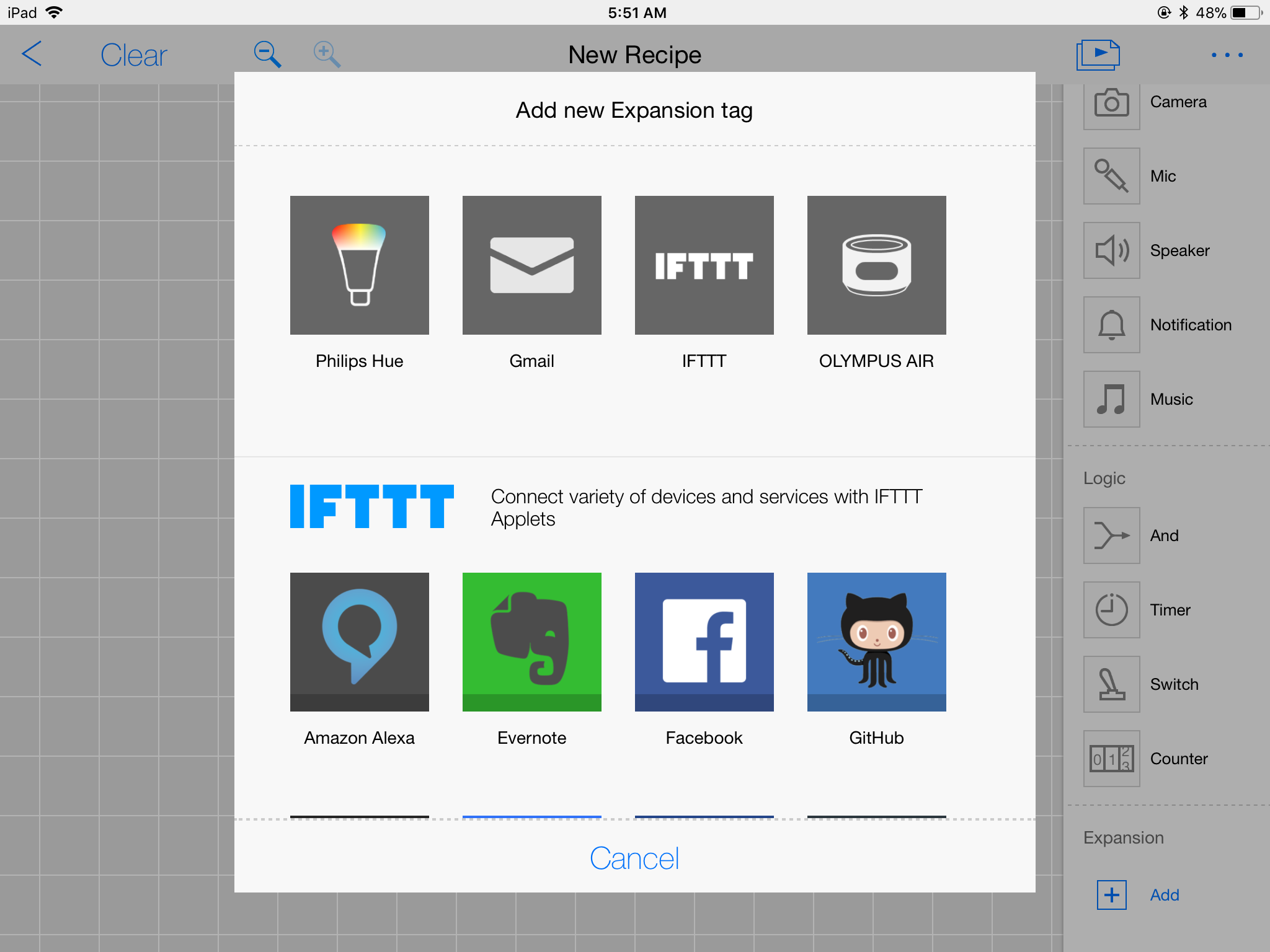
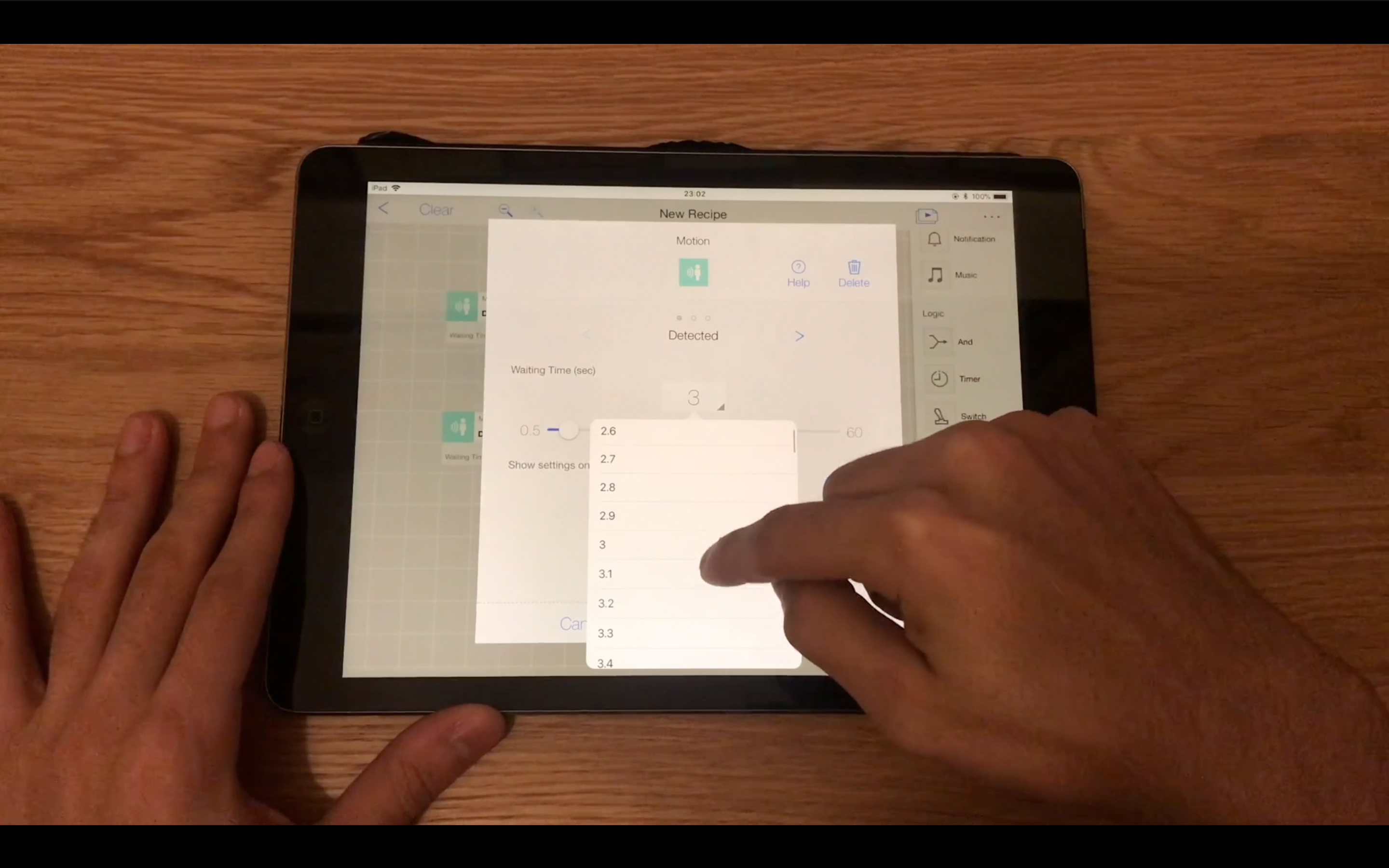
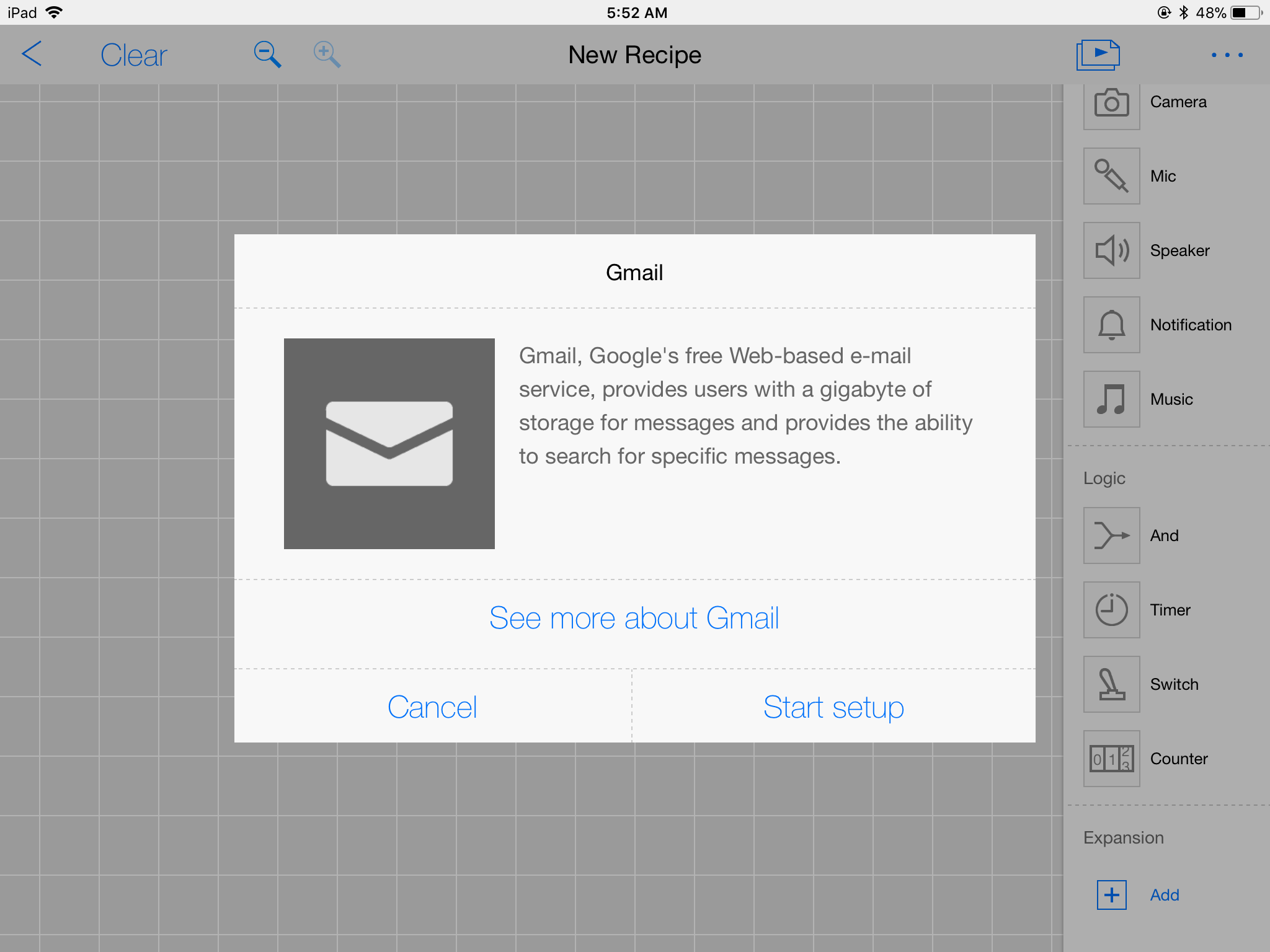
- Drag MESH Motion icon onto the canvas of MESH app.
- Click on "Extension" to add the Gmail icon onto MESH canvas of MESH app.
MESH Motion Sensor
Click on the MESH Motion icon to adjust the settings of "Detect" functionality and choose the duration.
Gmail Extension
- Click on the Gmail icon from the extension.
- Click on Start Setup.
- Follow the instructions to connect your personal Gmail account to the MESH app.
- Drag the Gmail icon onto the canvas of the MESH app.
- Click on the Gmail icon and choose "Send."
- Write the email subject and body you wish to receive.
Gmail
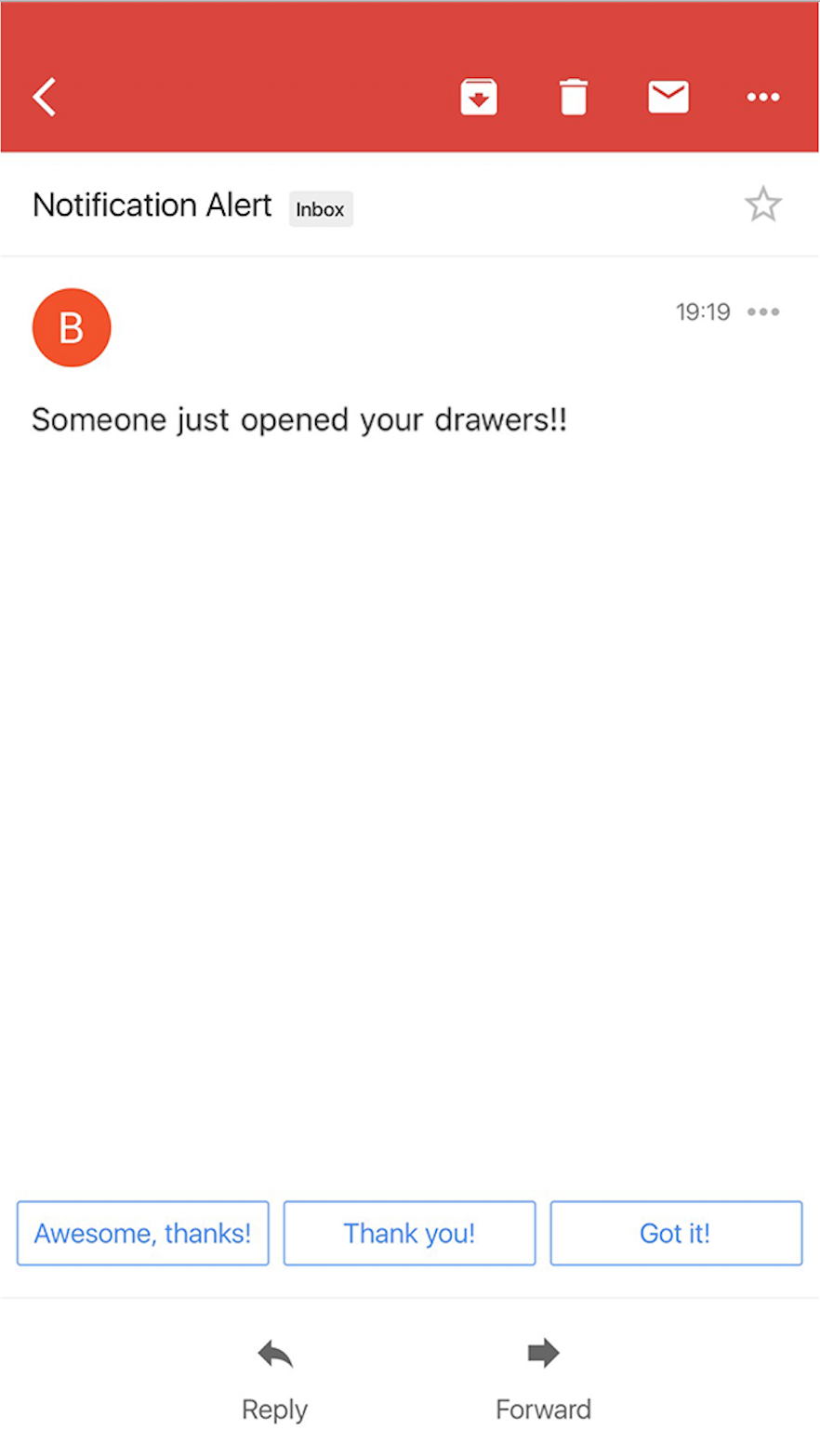
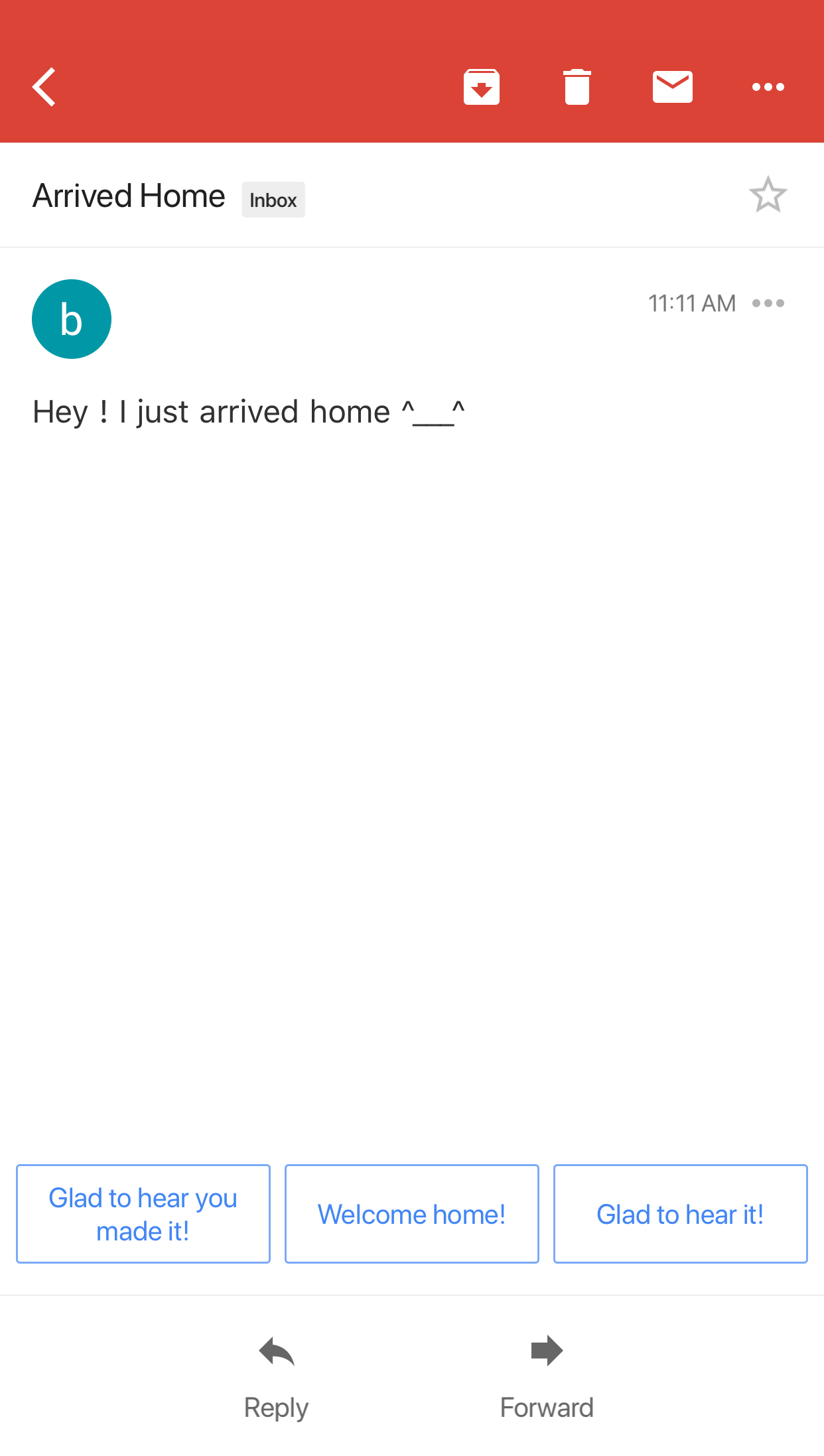
All the events detected by MESH Motion Sensor will be sent via registered Gmail address to notify you of the event once it happens.