Hide Your Stuff and Data - Keep It Safe From the World
by VietnamReviews in Circuits > Computers
882 Views, 4 Favorites, 0 Comments
Hide Your Stuff and Data - Keep It Safe From the World


The beautiful world always has a lot of surprises. I share with you a bit of my experience to keep myself and my stuff safe. Hope it will help you.
Hide Your Stuff With the DVD-Rom and HDD







We'll find old HDD and DVD-Rom and use some screw-opening tools.
Remove cables and other components.
1. With DVD-Rom: Transfer the old DVD-Rom to the laptop. New DVD-Rom you can use it when you need just put it into your laptop.
Push the wire into this little hole. The disc tray will eject slightly. You will pull it out with your hand. Then hide your stuff and close it
2. With HDD: Just put your stuff in the HDD
Your stuff is protected.
Hide Your Stuff With the Rc Car


Toys may not be noticed. Put your stuff in the tires of RC Car. Your stuff is protected. Be careful with the kids.
Hide Your Stuff With the Fake Power Outlet



Make a fake power outlet. Put your stuff in the fake power outlet. Your stuff is protected.
Protect Your Computer and Data -1-
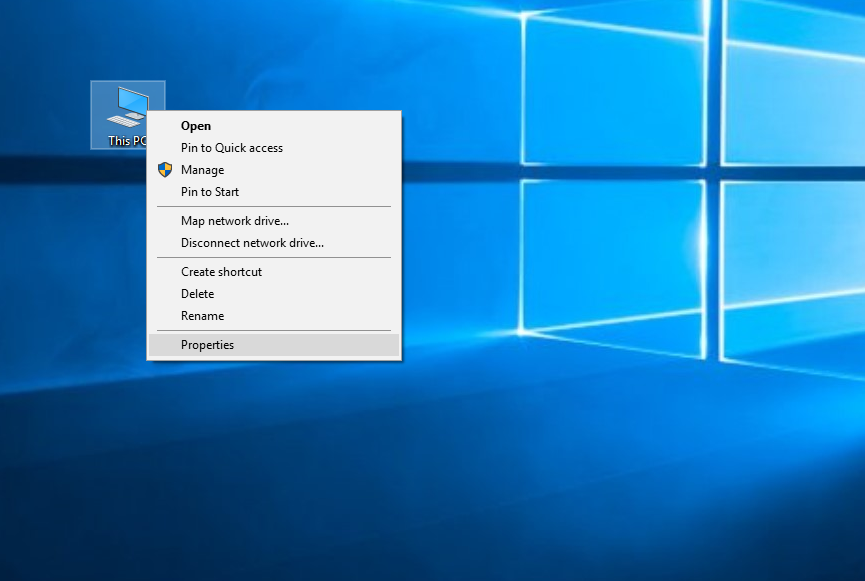
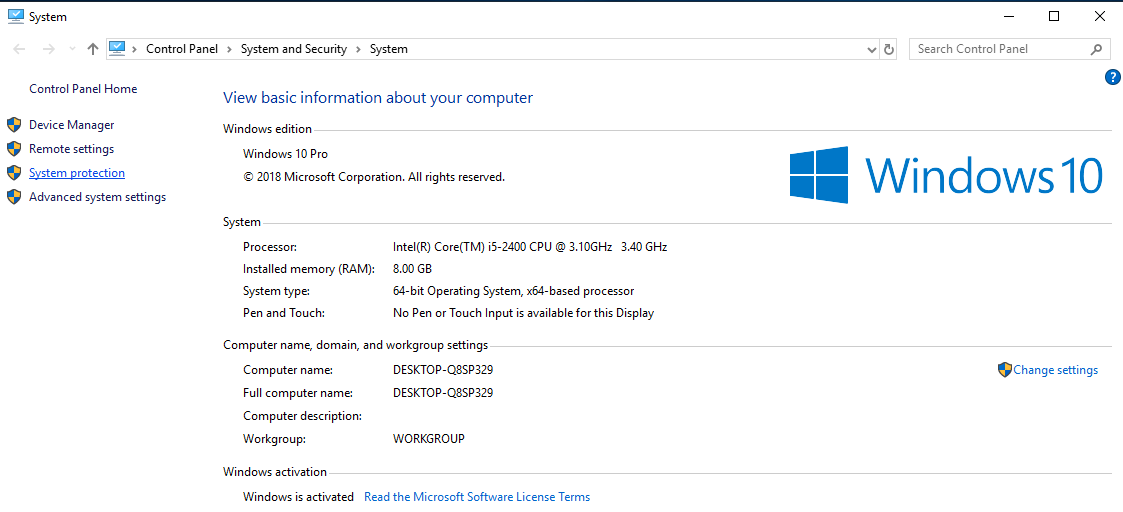
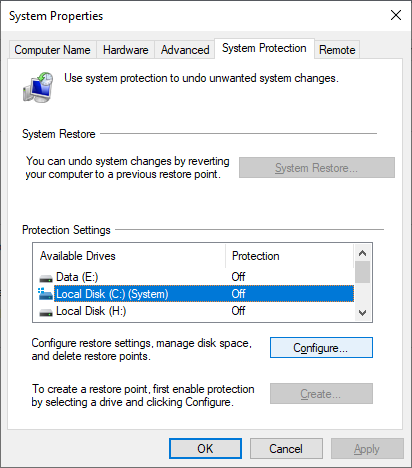
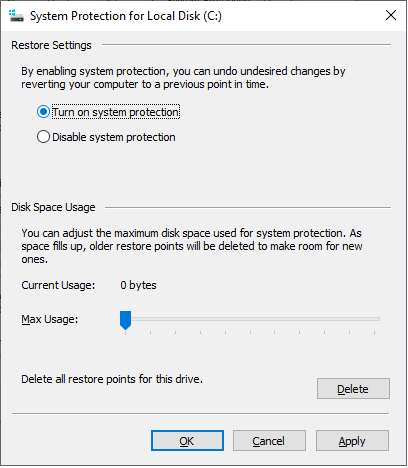
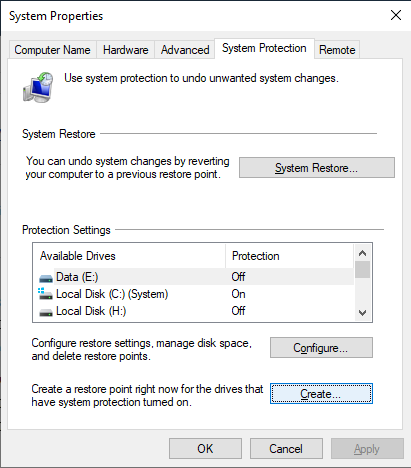
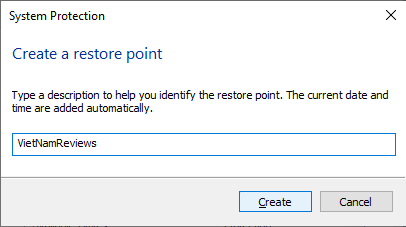
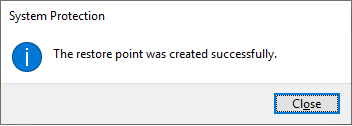
Enable System Restore
Right click This PC, you will see properties.Click on it you will see System protection. Click on it to open System Properties. Under System Protection tab, you will see the Protection Settings. Ensure that Protection is set to ‘On’ for the System drive. If not, select the System Drive or C Drive and press the Configure button. The following box will open. Select Turn on system protection and click on Apply. Then create a system restore point first.
Protect Your Computer and Data -2-
- Save your data to HDD not SDD. If your HDD die
you may be rescuing data but with SSD you'll lose your data 99%.
- Use cloud service as Google Drive, Microsoft OneDrive, Dropbox
To sync across your computers, phones, and tablets:
Install the app on all computers, phones, and tablets you want to sync with.
Sign in to the same account on each computer, phone, and tablet.
Add files into your Dropbox, Google Drive, Microsoft OneDrive folder. As long as a file is in your Dropbox, Google Drive, Microsoft OneDrive folder, it syncs to all your connected computers, phones, and tablets.
Your devices are like windows into your Dropbox, Google Drive, Microsoft OneDrive account. Once you sign in, you have access to your Dropbox, Google Drive, Microsoft OneDrive files, no matter where you are.
Protect Your Computer and Data -3-
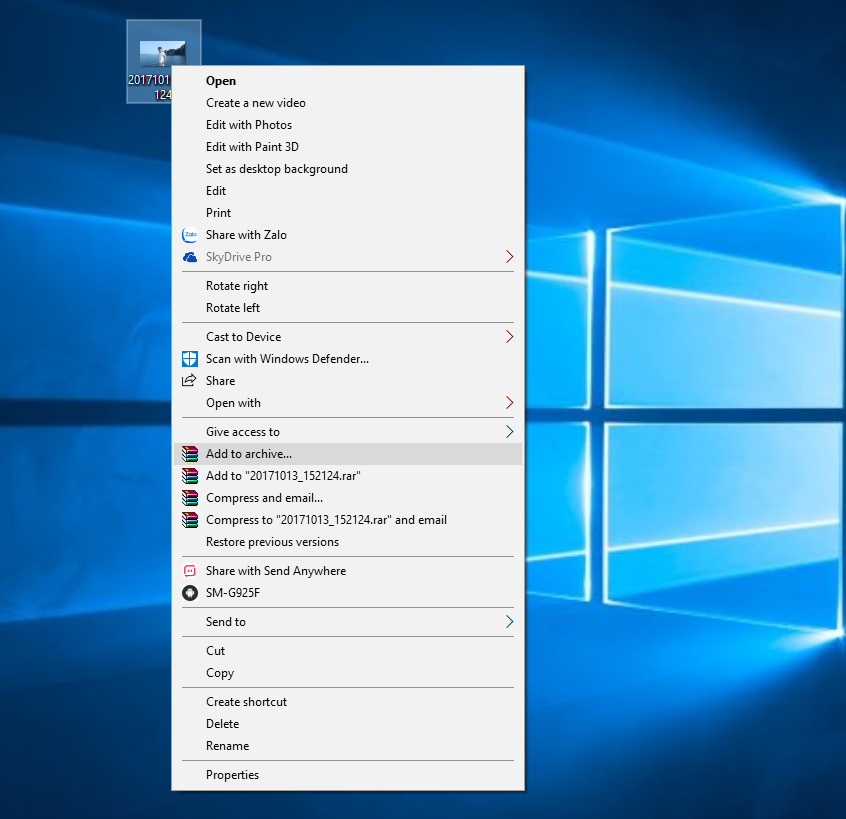
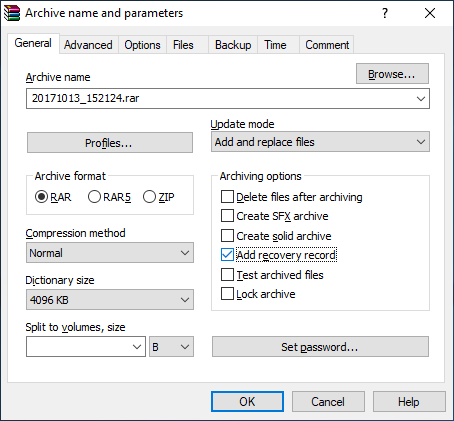
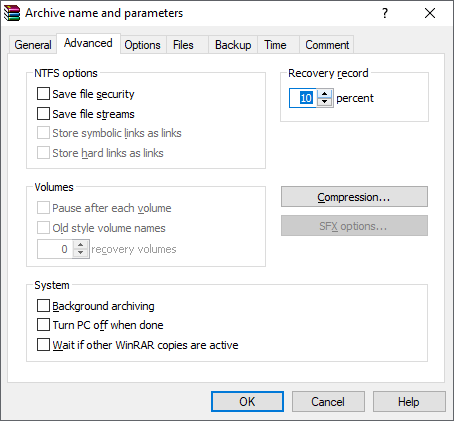
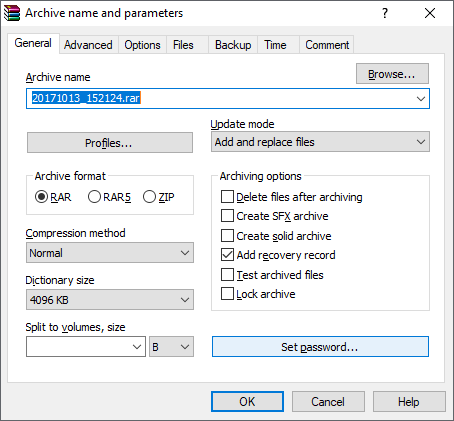
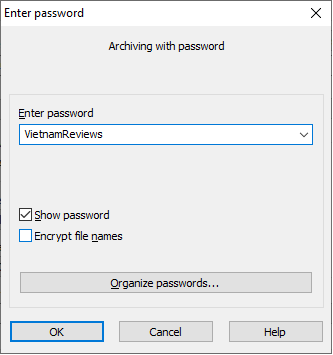
Use WinRAR to protect you data.
- Right click your file you want protect. Click on Ad to Archive...
- Check Add recovery record. Switch to tab Advanced and input 10 percent or more in the section Recovery record
- Switch to tab General, click on Set password...then enter your pass word, then click on Ok.
Protect Your Computer and Data -4-
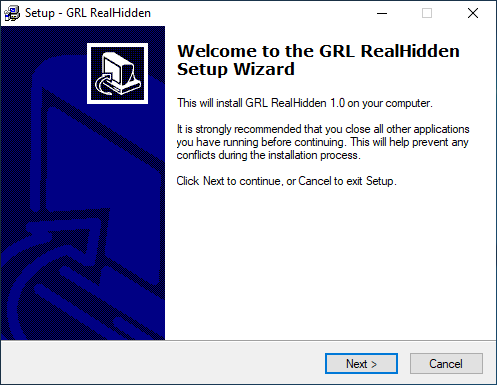
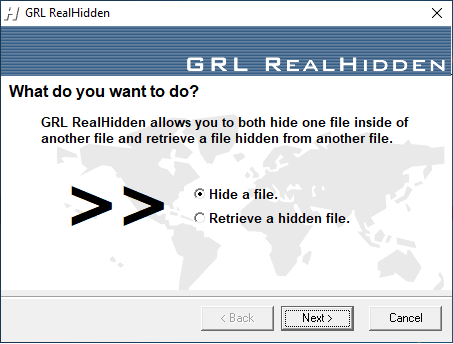
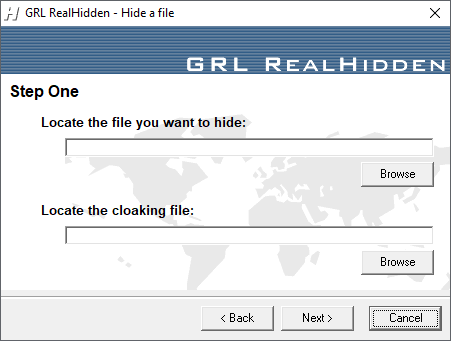
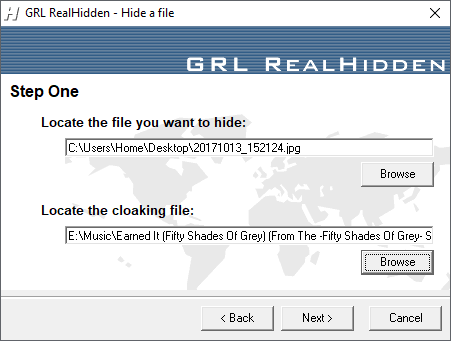
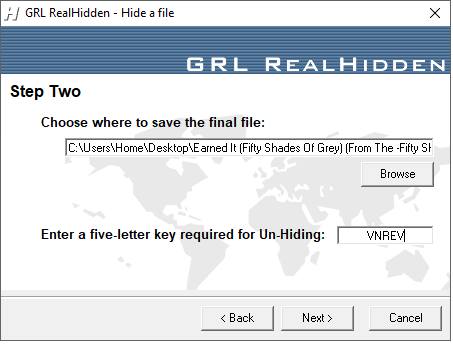
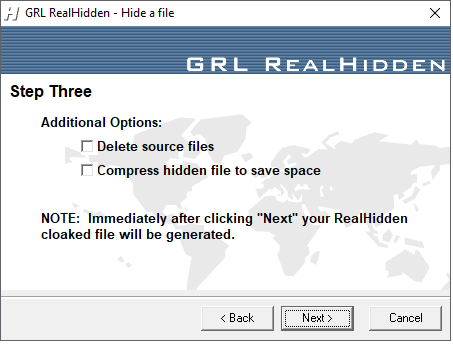
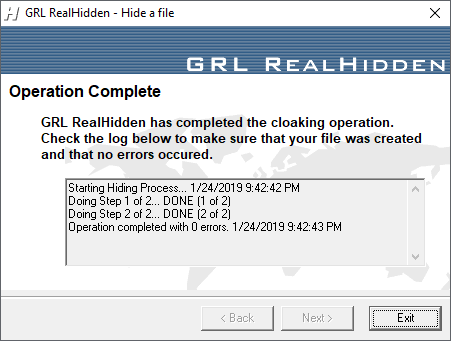
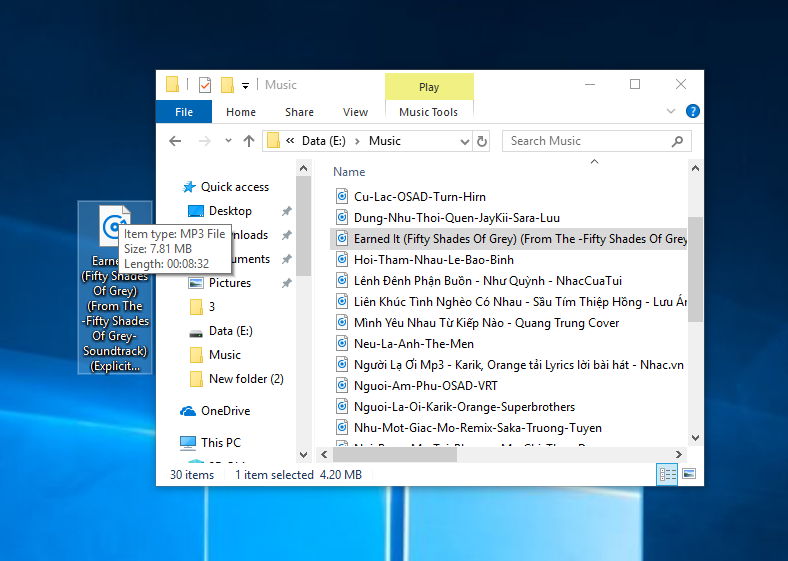
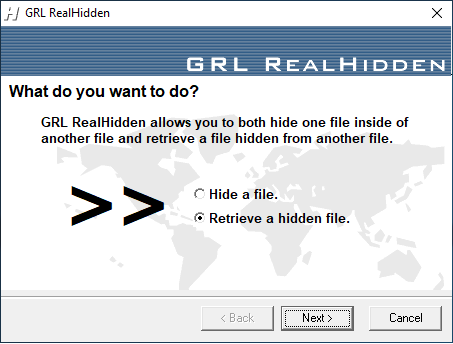
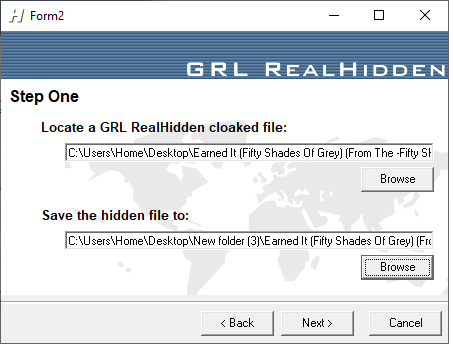
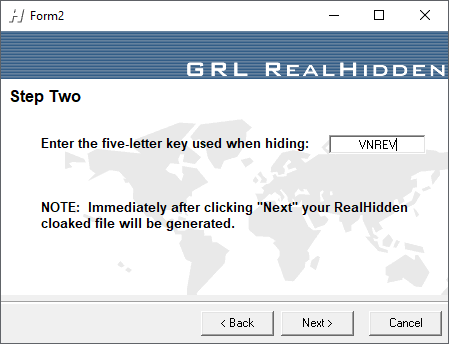
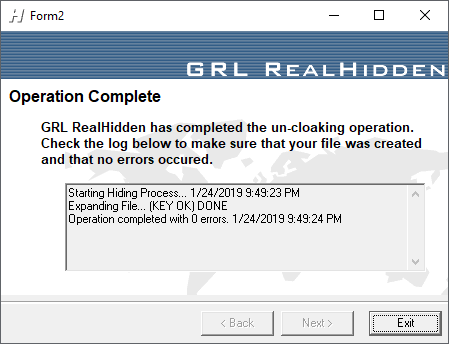
Hidden your Data Use GRL RealHidden. Hide files in any file.
Note: If you want hide a picture you can select cloaking file is a song. But you hide a movie via a song that isn't good idea because a song with size 6 gigabyte it doesn't look real.
1. Hide you data
- Select hide a file --> Next.
- Locate the file you want to hide, click on browse then select your file you want hide
- Locate the cloaking file, click on browse then select the cloaking file.
Then click on Next then Enter your password. Then click on Next
You can select delete source file if you want or delete it later. Click on Next.
Please wait a few moment then click on Exit. That done.
2. Retrieve a hidden file
- Select Retrieve a hidden file then click on Next.
- Select cloaking file and local you want to save the hidden file to. Then click on Next.
- Enter your password. Click on Next. Please wait a few moment then click on Exit. That done.
Link soft: https://www.fshare.vn/file/FX6PSJ2GR9QM
Protect Yourself From Troubles
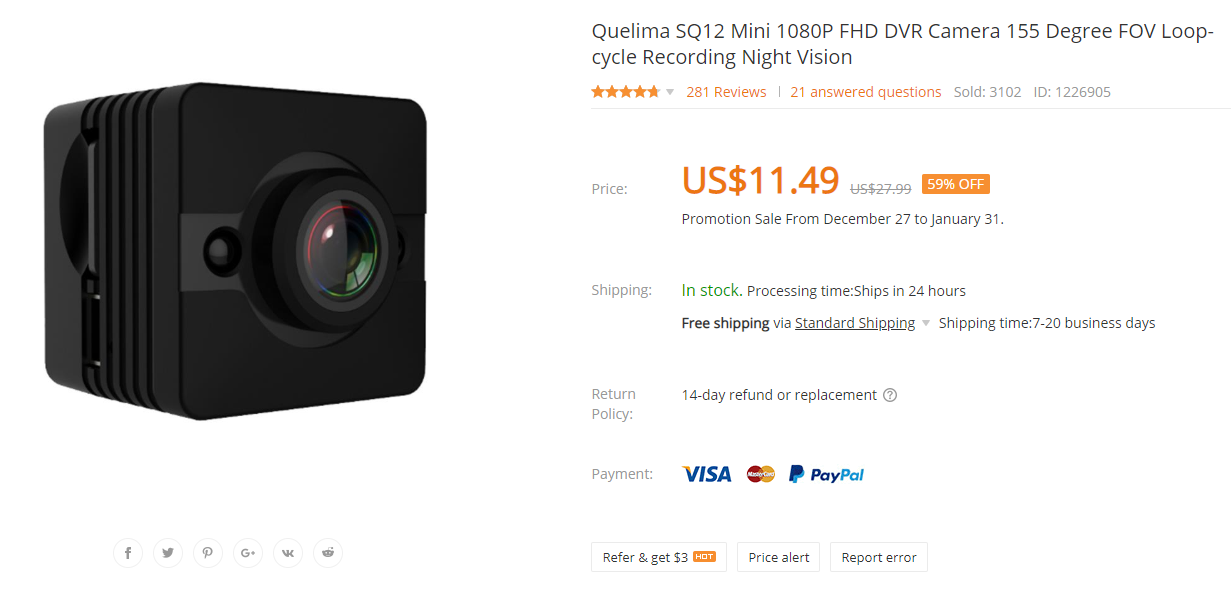


Did you notice the police always carry a recorder. To prove something we always need proof. There are many devices that can help you. The line between right and wrong is very fragile. I hope you will use it correctly.
1. SQ12 Mini camera
https://www.banggood.com/Quelima-SQ12-Mini-1080P-F...
2. Hidden Camera Clock Alarm
https://www.banggood.com/64GB-HD-1080P-PIR-Clock-C...
3. Mini WiFi IP Camera
https://www.banggood.com/1080P-Mini-WiFi-IP-Camera...
Thanks for reading. If you like please like and subscribe to my YouTube channel. Thank you so much my friends.