Herb Garden Markers
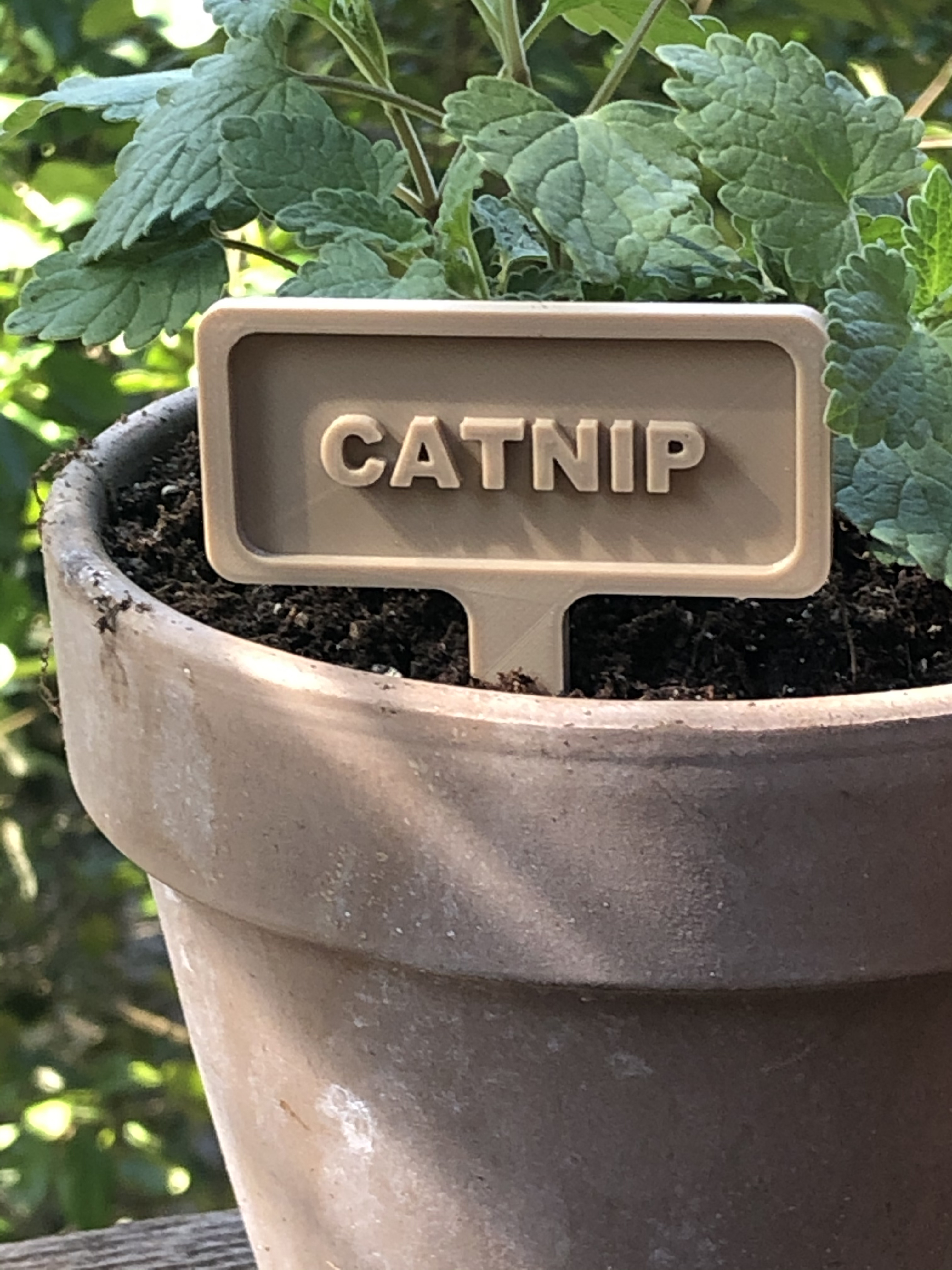

This is a SUPER EASY project to 3D print. It's great for beginners, especially for introducing 3D printing to kids. Best of all it's just in time to get your spring seedlings labeled and looking cute. Get your apocalypse garden organized now! ; )
It's a small list of needs for this project - quarantine friendly, as you shouldn't need to run to the store.
TOOLS:
- 3D printer with a bed at least 110 x 110mm - we use an ender 3 pro - Creality Ender 3 Pro 3D Printer 8.6" x 8.6" x 9.8" with Meanwell Power Supply and Removable Cmagnet Build Surface Plates
SUPPLIES:
- PLA Filament (Other filaments such as PETG or ABS will last longer in the garden.) We used Paramount 3D PLA (Military Khaki) 3.00mm 1kg Filament [GBRL10197530C3]
Thats it! That is all you need.
Design
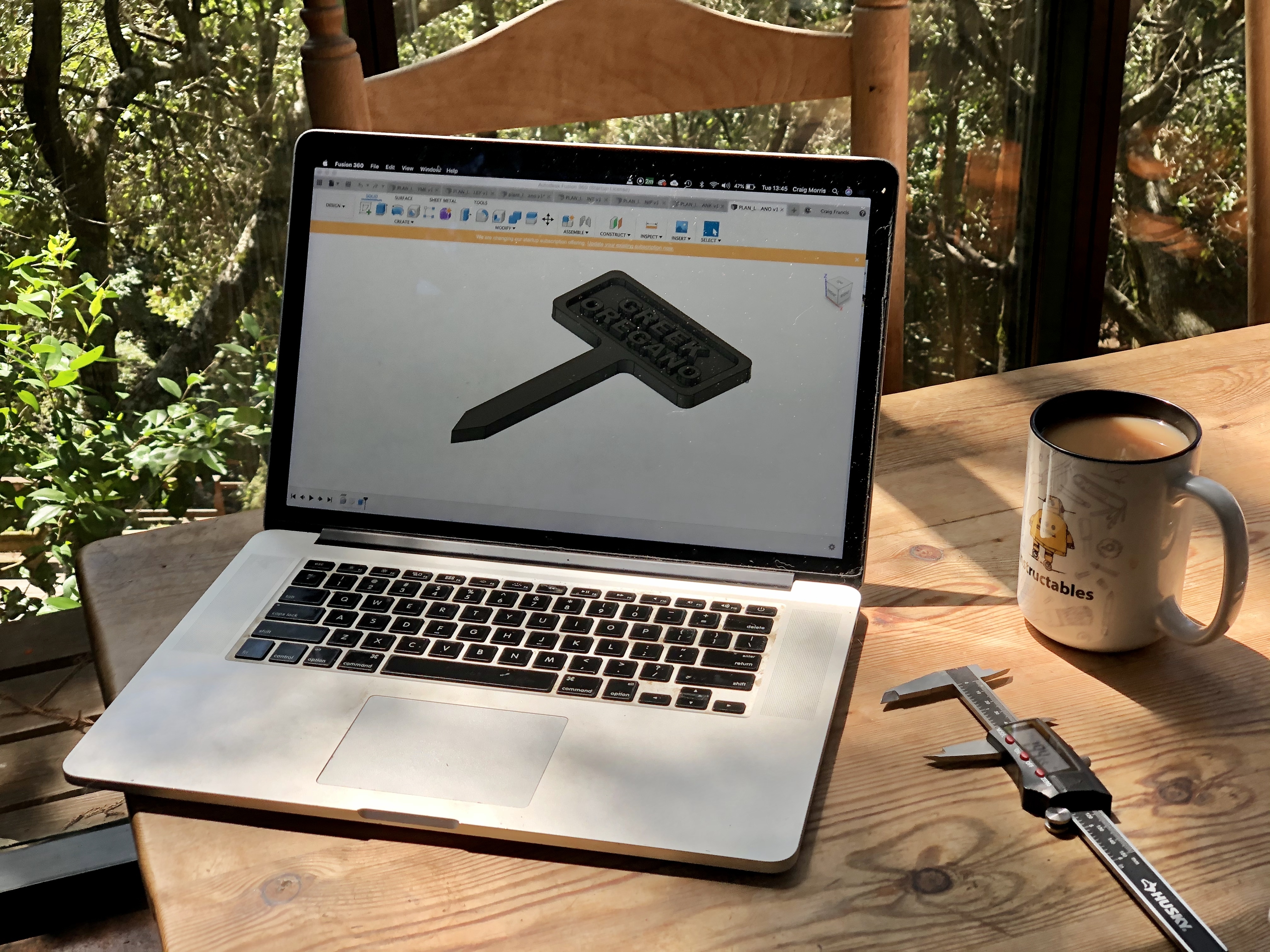

Below is a little description of how we designed this with a raised (embossed) border and letters. If you've not used fusion 360 before I suggest downloading it and giving it a try, it's easier than you'd think! If you would like to skip this step, jump ahead to the next step, Download, where we have provided our pre-designed files for you to customize, print and use!
STEP 1: Draw out the basic design with the line tool.
STEP 2: Then extruded the design 0.2".
STEP 3: Draw a smaller rectangle and deboss it 0.1". This will become the face where you will want to add your text.
STEP 4: Add a fillet to the interior and exterior corner of 0.15".
STEP 5: Add a spike at the bottom, so the Plant Marker will go into hard ground easier.
STEP 6: Now you are ready to add your text. The font we chose to use for our Markers was Ariel Bold. Using 0.4" heigh text, we found you can fit around 7 characters per line. If your text will not fit on one line there is space here to split your text into two lines, or you can shrink you character height. WARNING: Don't go too small or the text won't print well.
Download
Below are the pre-designed STL files for each of the following herbs:
- Thyme
- Dill
- Parsley
- Rosemary
- Oregano
- Greek Oregano
- Mint
- Catnip
OR
You can download the .F3D file (also below) and customize it, in Fusion 360, with whatever plant names you need.
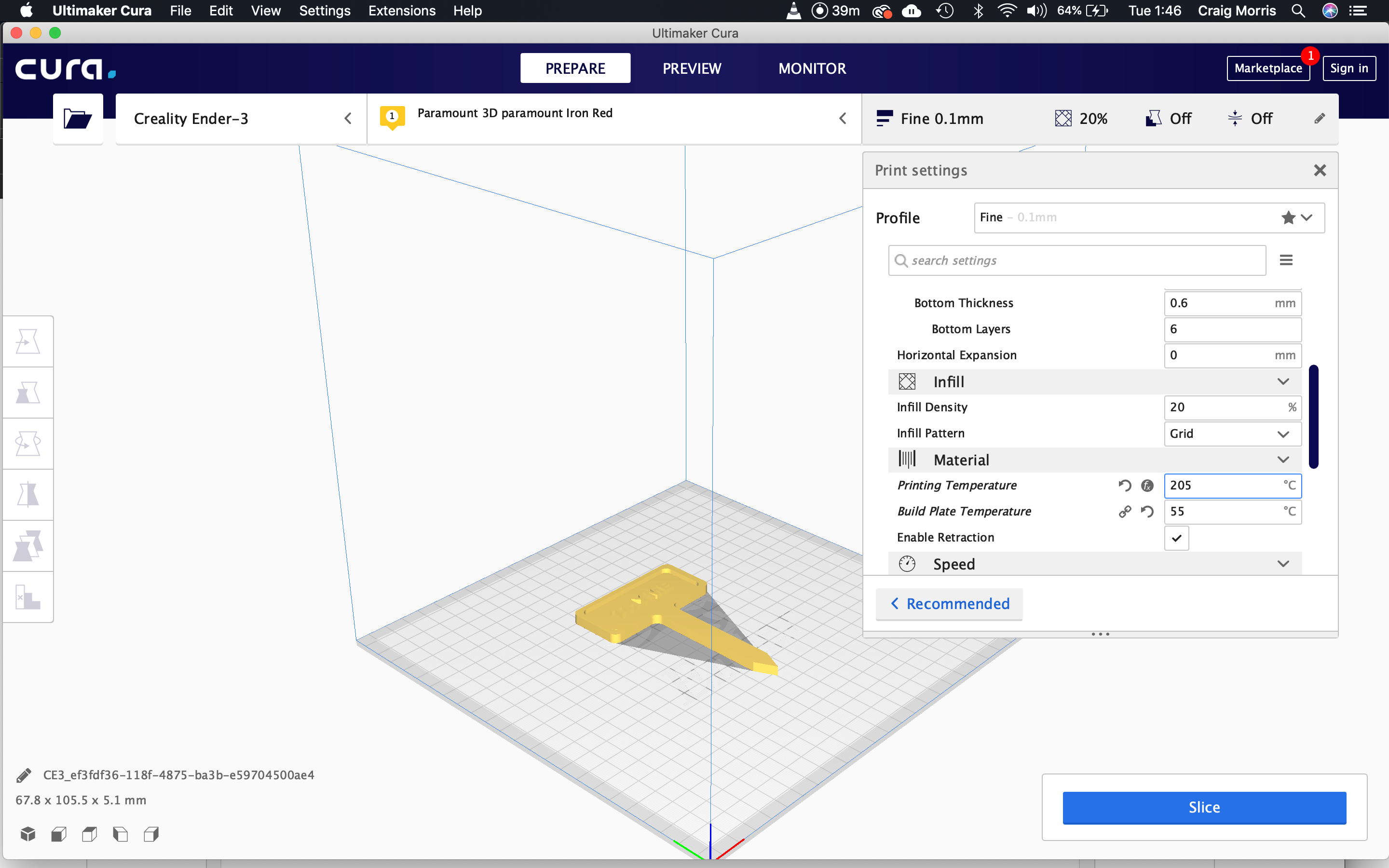
The material we chose to print with is Paramount 3D PLA (Military Khaki) because we love that it looks like wood. Paramount 3D PLA (Military Khaki) 3.00mm 1kg Filament [GBRL10197530C3]
We use Cura to slice the files with the following settings:
- Layer Height: 0.1
- Infill: 20%
- Extruder Temp: 205
- Bed Temp: 55
- Cooling: 100%
Our printer is a Creality Ender 3 Pro and these setting worked great for us, they should be very similar for most printers. Each print only took around 1hour 40 minutes.
Finished!

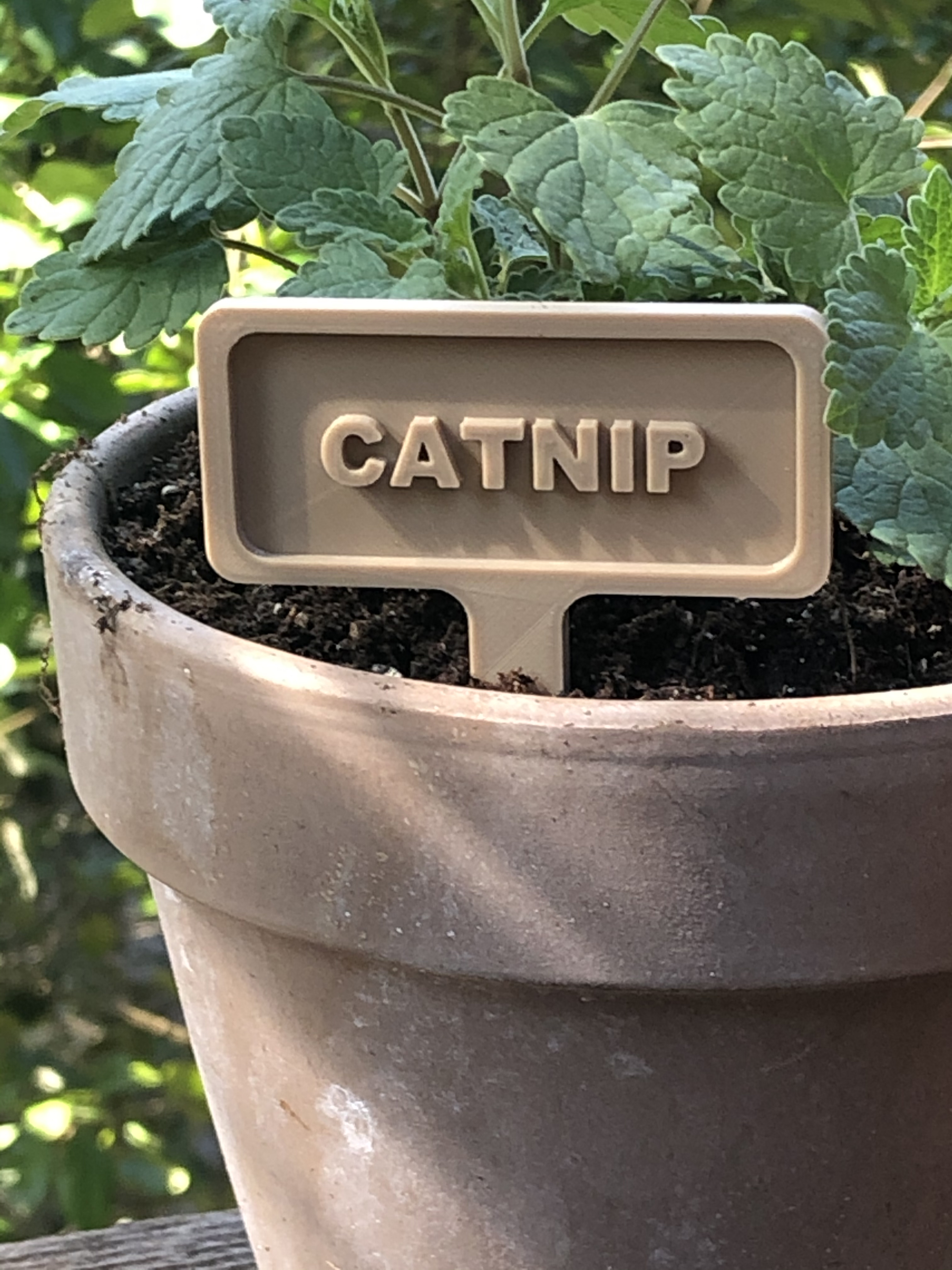
Download, Customize and Enjoy! We hope this makes your garden more organized, not to mention aesthetically pleasing.