Have a Laugh With Gimp
by Artemis Z in Design > Digital Graphics
1139 Views, 6 Favorites, 0 Comments
Have a Laugh With Gimp

.... for really new people who basically suck at the program.
OK. The first thing I'd like to say before you even start reading this instructable is that I do not know how to use the program Gimp. I am a newborn to this program. But I was messing around with Gimp last night, got hit in the head by a large, blunt object, and for no apparent reason, composed this instructable. (No not really, I didn't get hit, but how else would I have decided to make this instructable?)
The only reason I really have this on my computer is because it seemed to have downloaded itself or come with the computer, but my dad's constantly trying to get me to use it so he may be the culprit.
Eh. But I once took a 10-minute Photoshop class during which I frustratedly tried to gift an elephant a large amount of trunks but oh well, that didn't work because the instructions sucked. Anyways I managed to remember how to use the select tool and with the help of Google, I got to know gimp.
I'm no expert at this, so don't bash me in the comments.
BE VERY CAREFUL WITH THE IMAGES YOU USE.
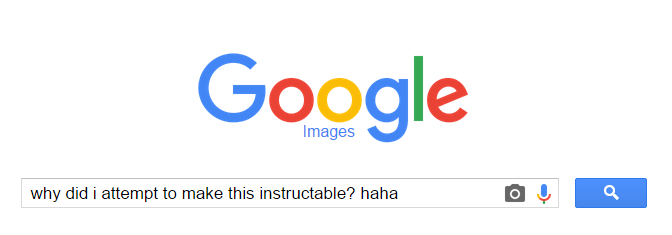
Pull up Google images.
In this photo-ripping session, I will be destroying a snail. So, I'll search for snails but...
Search "snail".
Once the page has loaded and your eyes are filled with the slimy beauty of snails, look for the gear/option button in the top right corner. Click on that and then on "advanced search".
Scroll all the way to the bottom and to the option "usage rights". To be safe, select "free to use, share or modify, even commercially".
Then, advanced search 'em!
Google, I put all of my trust in you.
Select Your Image and Open Up Gimp
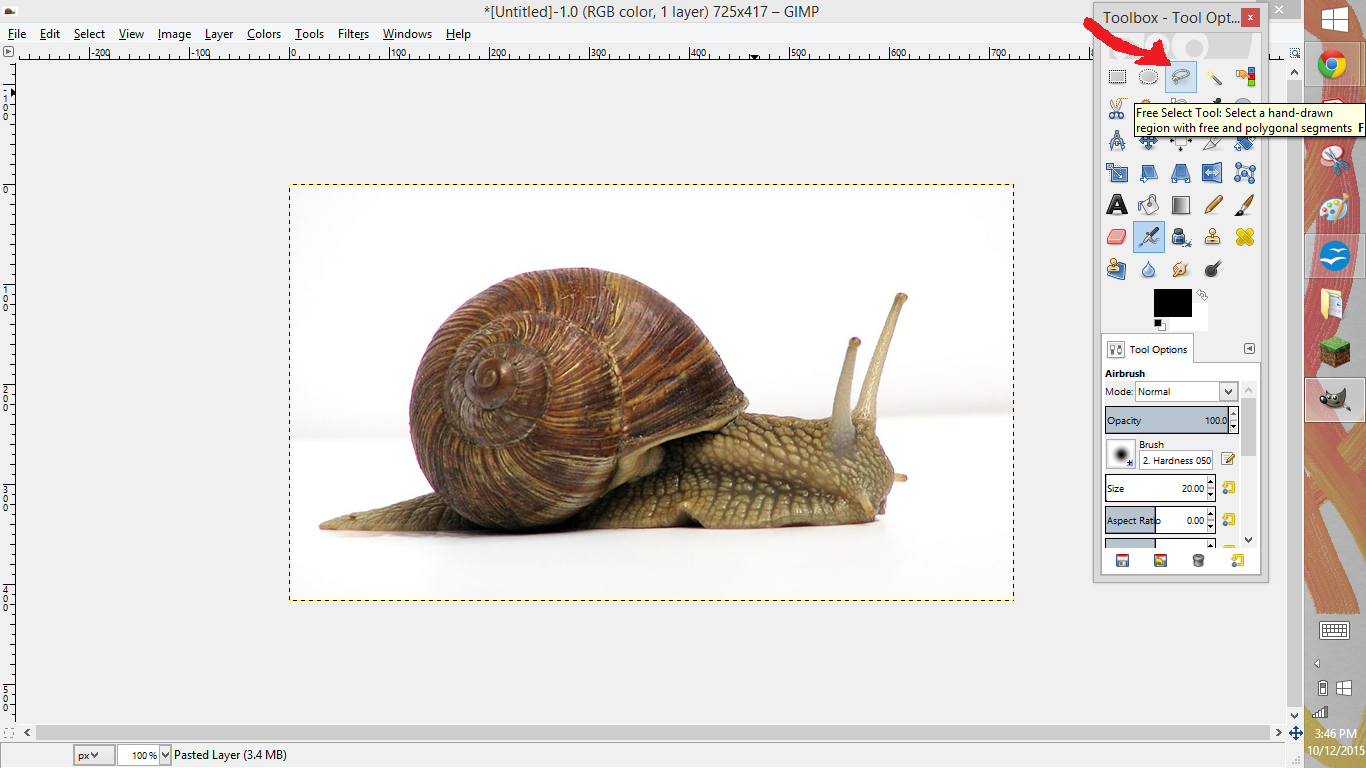
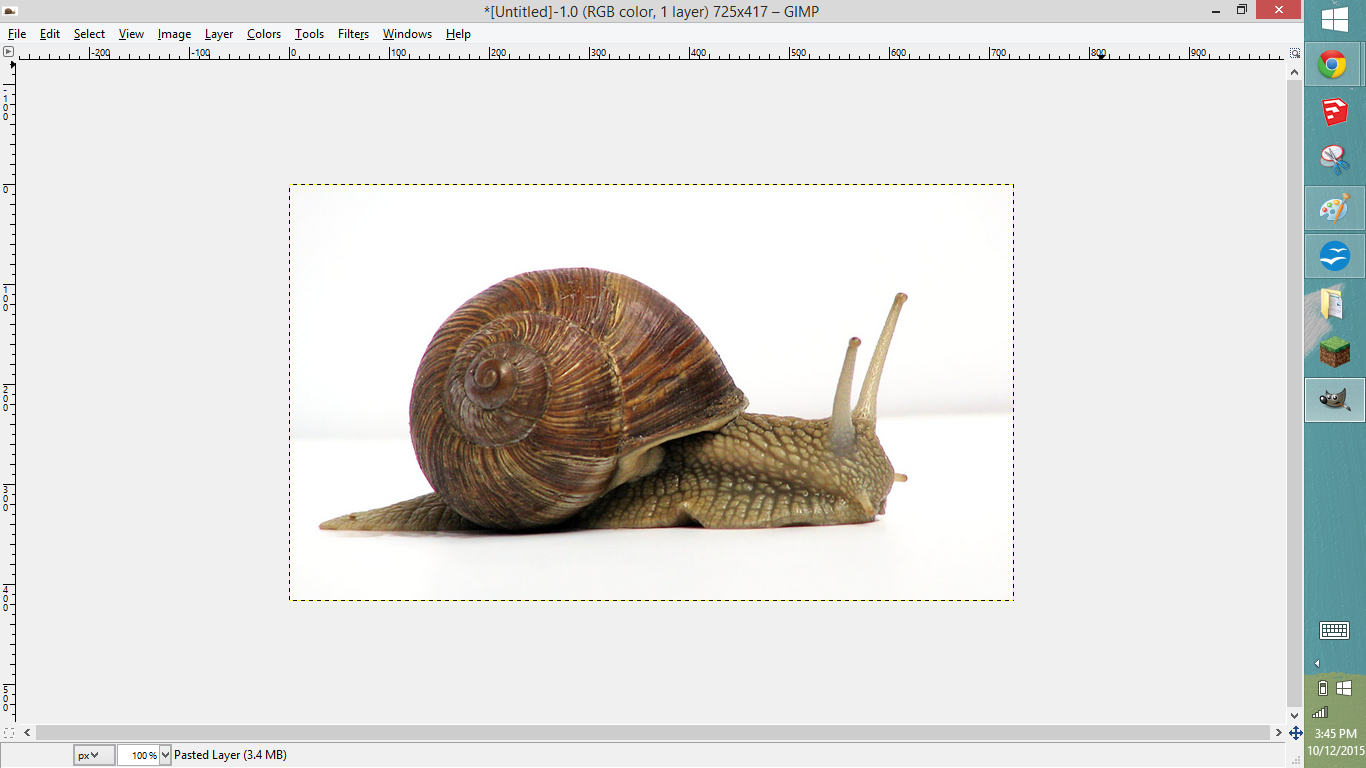
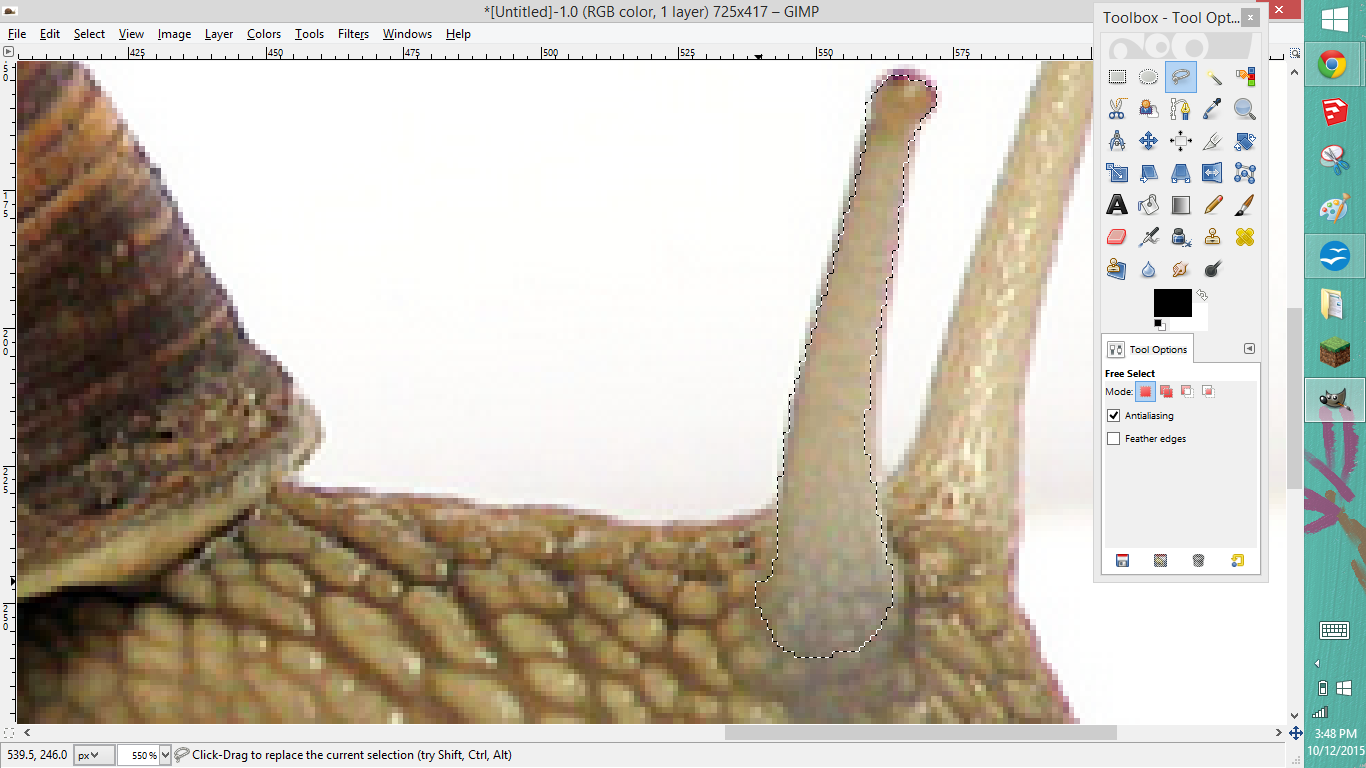
So, I chose this snail with a white background, pretty reassured that some uptight lawyer dudes aren't going to knock on my door tomorrow.
(Tip: Download gimp here.)
Open up the toolbox window by clicking the tab "window", then clicking "Toolbox - tool options".
Use the lasso thingy to select the chosen appendage of your snail picture. I'm selecting the uhhh... tentacle-eye things. (Snail nerds - do not bash me for this.)
If you have a touchscreen computer, use a stylus or your finger to select the appendage instead of, say, your mouse. Try to do this selecting as cleanly as possible.
Doing Stupid Stuff
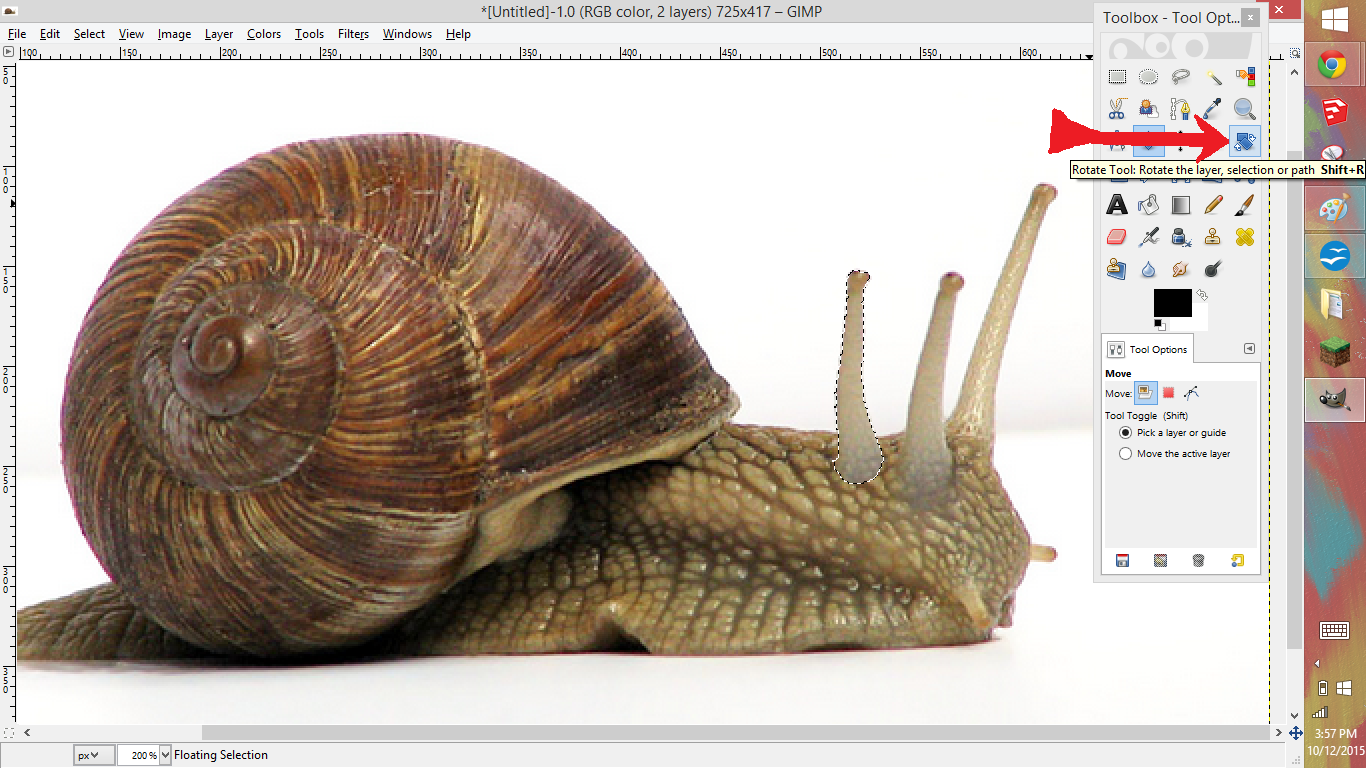
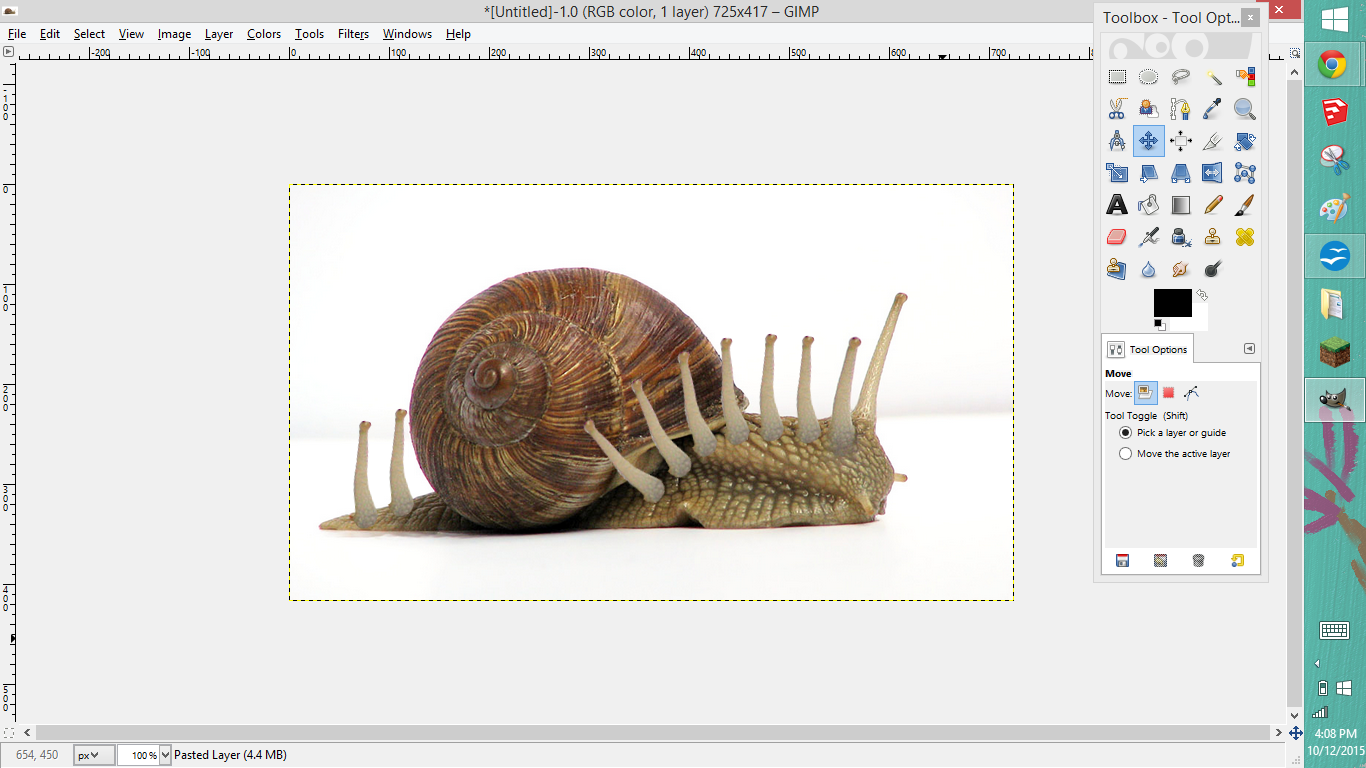
Once you've selected that, Ctrl+C to copy it, Ctrl+V to paste. It's easier to do stuff this way.
Move the bit you copied/pasted by clicking and dragging it around after pasting. I'm not really doing anything involved here.
Use the rotate icon (shown in the first picture) to rotate your selections. Use your preferred search tool to look for additional unexplained features.
Like I said, NOT AN EXPERT. Just having a bit of fun.
Why Did I Just Attempt to Do That It Was a Really Stupid Idea Oh Why

I don't even know. But if your finished product was successful, it should make you erupt into unstoppable laughter for a long period of time, every time you look at it. (I know a few songs that do that too.)
Good luck on later mutating projects, and have fun surpassing my knowledge level for this program. (Haha)
Well anyways I hope that was a semi-funny waste of your time!
Cheers,
- Artemis