Hands-free Doorbell


During quarantine, doorbells are a big way to spread germs, since many people touch them. So, we invented a hands-free doorbell that detects the motion of people outside, which sends an email to your phone. In the email, it will show the face of whoever is at the door. This way, we cannot spread the virus through the doorbell. I am going to 5th grade this fall, and my dad is helping me with this project.
For the hardware, we used a raspberry pi "zero" which is very small and was perfect for a doorbell project.
For the software, my dad found this great project called motioneyeOS which has motion detection built in and works on the raspberry pi.
Supplies
- Raspberry Pi Zero W
- Raspberry Pi Zero Camera Module
- Portable USB cell phone charger - we had an old one lying around (examples)
- Standard micro USB to USB cable for power
Set Up Raspberry Pi
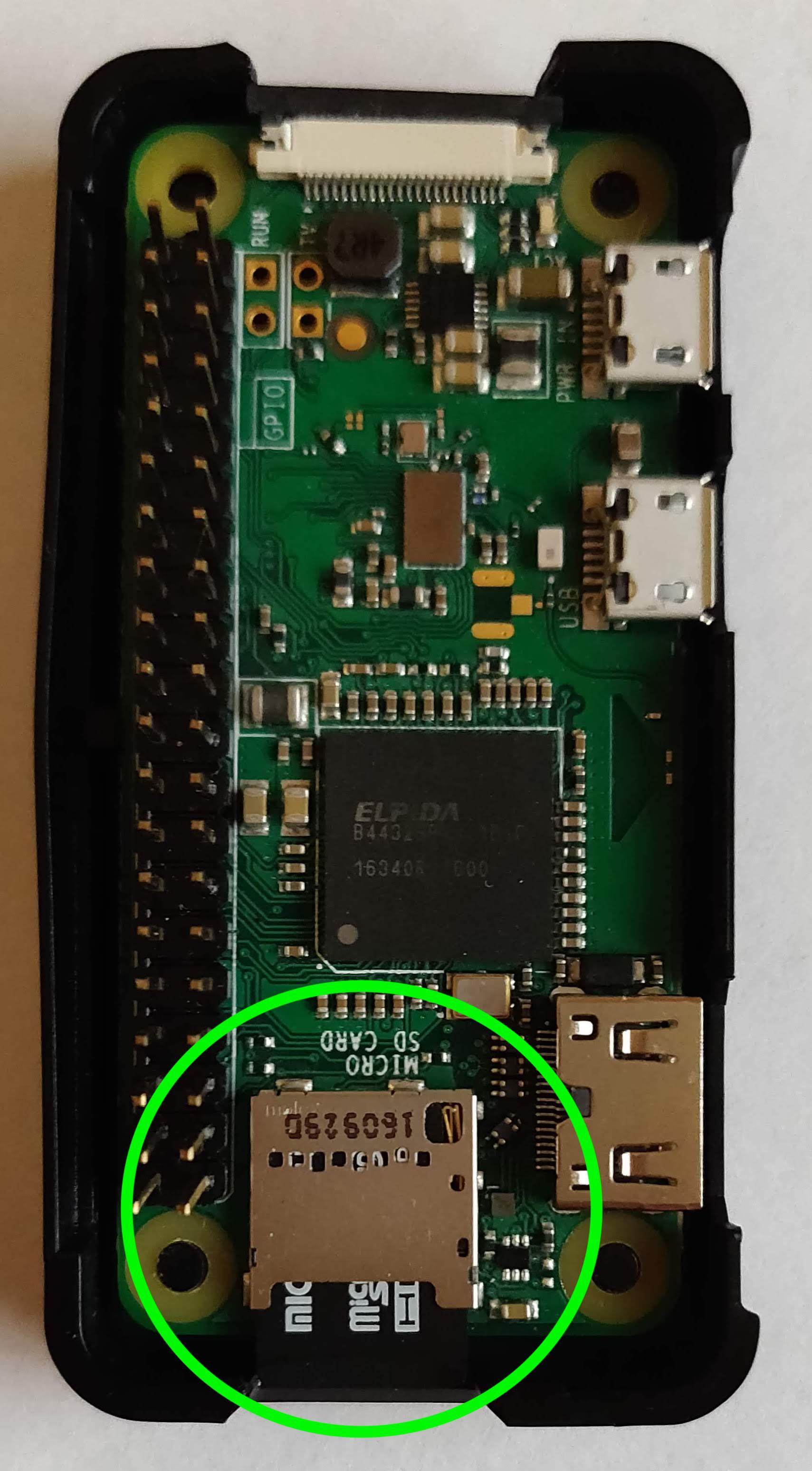
- Download the raspberry pi 0 image for motion eye OS
- Write the image to the SD card. Follow these instructions
- Set up wifi to connect the raspberry pi to your wifi network
- Insert micro SD card into the SD card slot on the raspberry pi
- Connect the raspberry pi to power.
- The green light on the raspberry pi should blink in the beginning and then light up solid.
Set Up Motion Eye OS
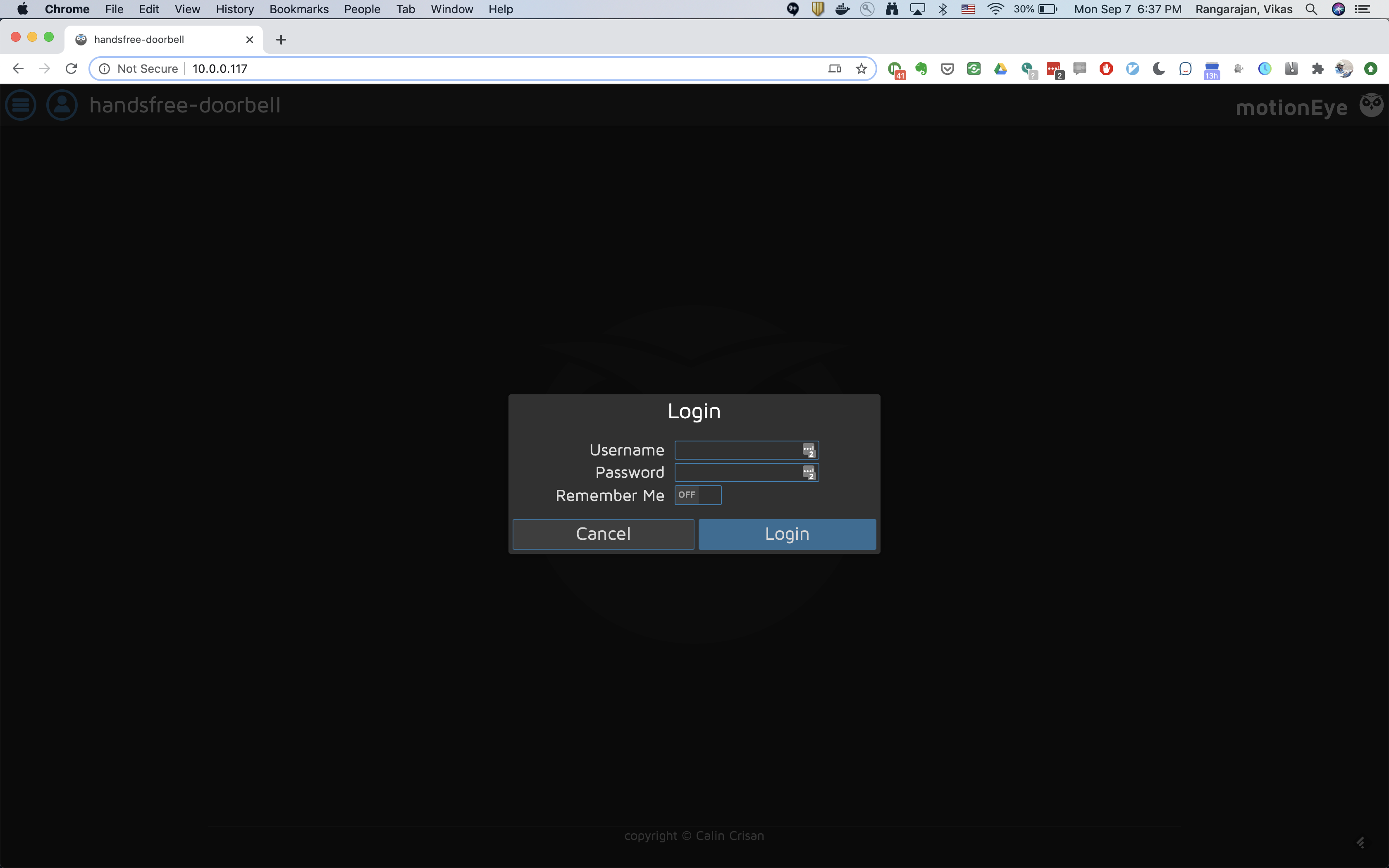
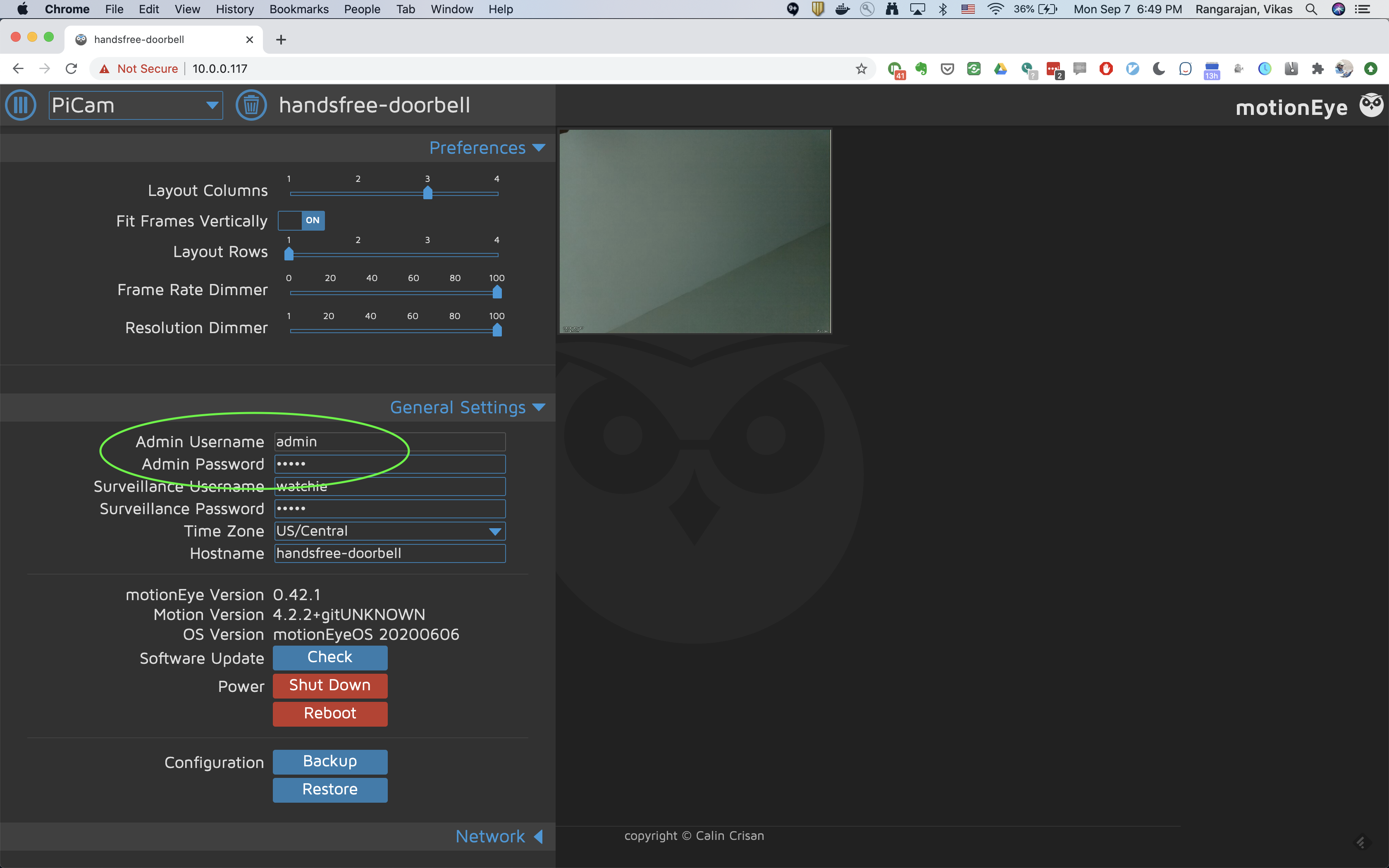
- Open a web browser and go to the IP address of your raspberry pi. You should see the motion eye OS login page.
- Login with username "admin" and no password.
- You can (and should) set a good, strong password.
Set Up Camera


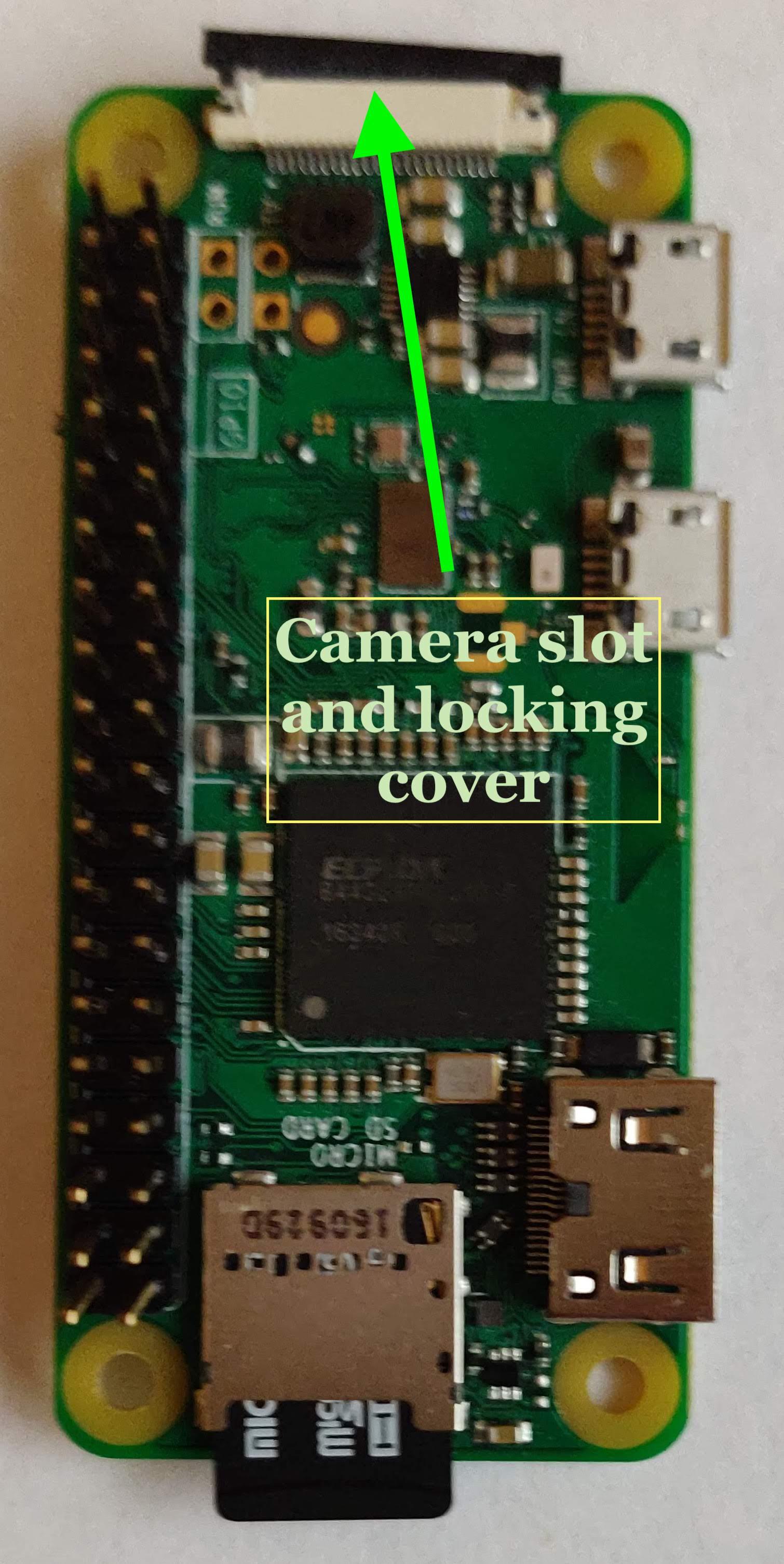
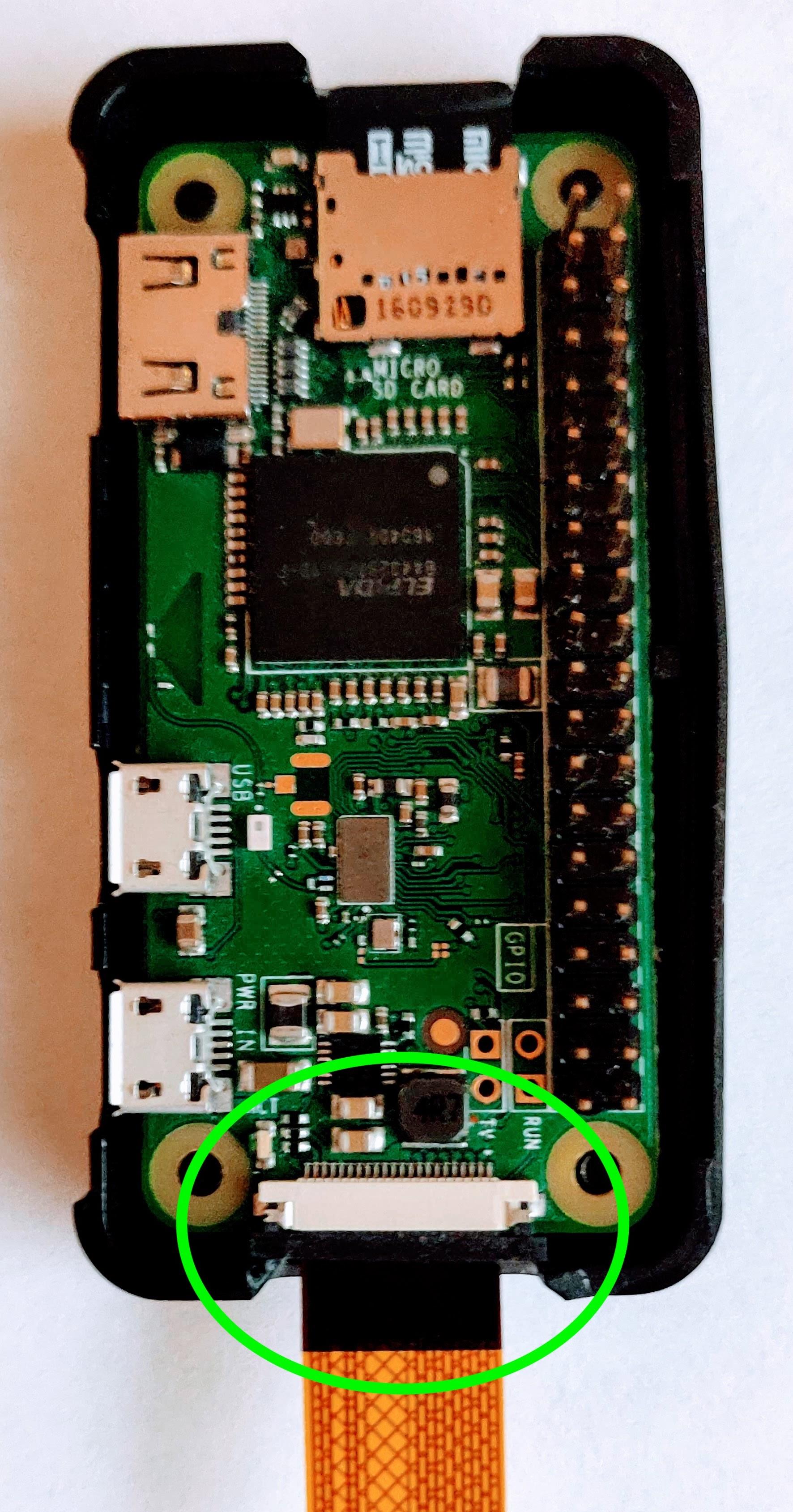
- Shutdown raspberry pi and disconnect from the USB power cable.
- Connect the camera module. This can be tricky, because the cable is very thin and narrow and it's not obvious which side of the connecting cable is "up" and which is "down". Also, the very thin and small "locking" mechanism on the raspberry pi is very delicate / fragile. Gently loosen the locking mechanism, and insert the free end of the camera connector cable into the raspberry pi's camera slot (at the very top of the raspberry pi, as shown in the picture). Make sure that the dark side of the connector is facing up.
- Connect the raspberry pi to power
Enable Motion Detection
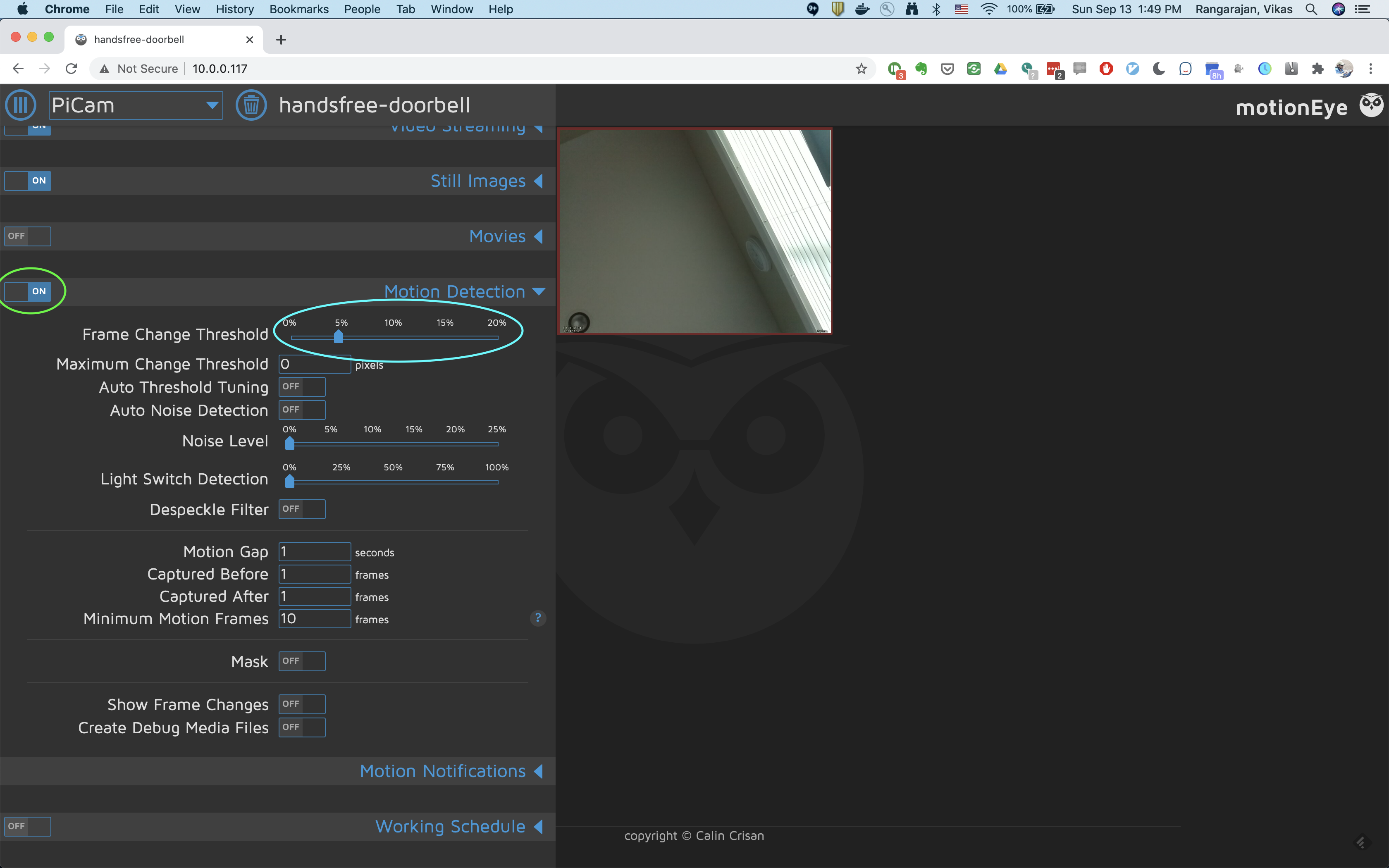
- Go to your motioneye OS web page and log in as admin
- Go to the "Motion Detection" section
- Make sure that it is set to "on"
Set Up Email Notifications
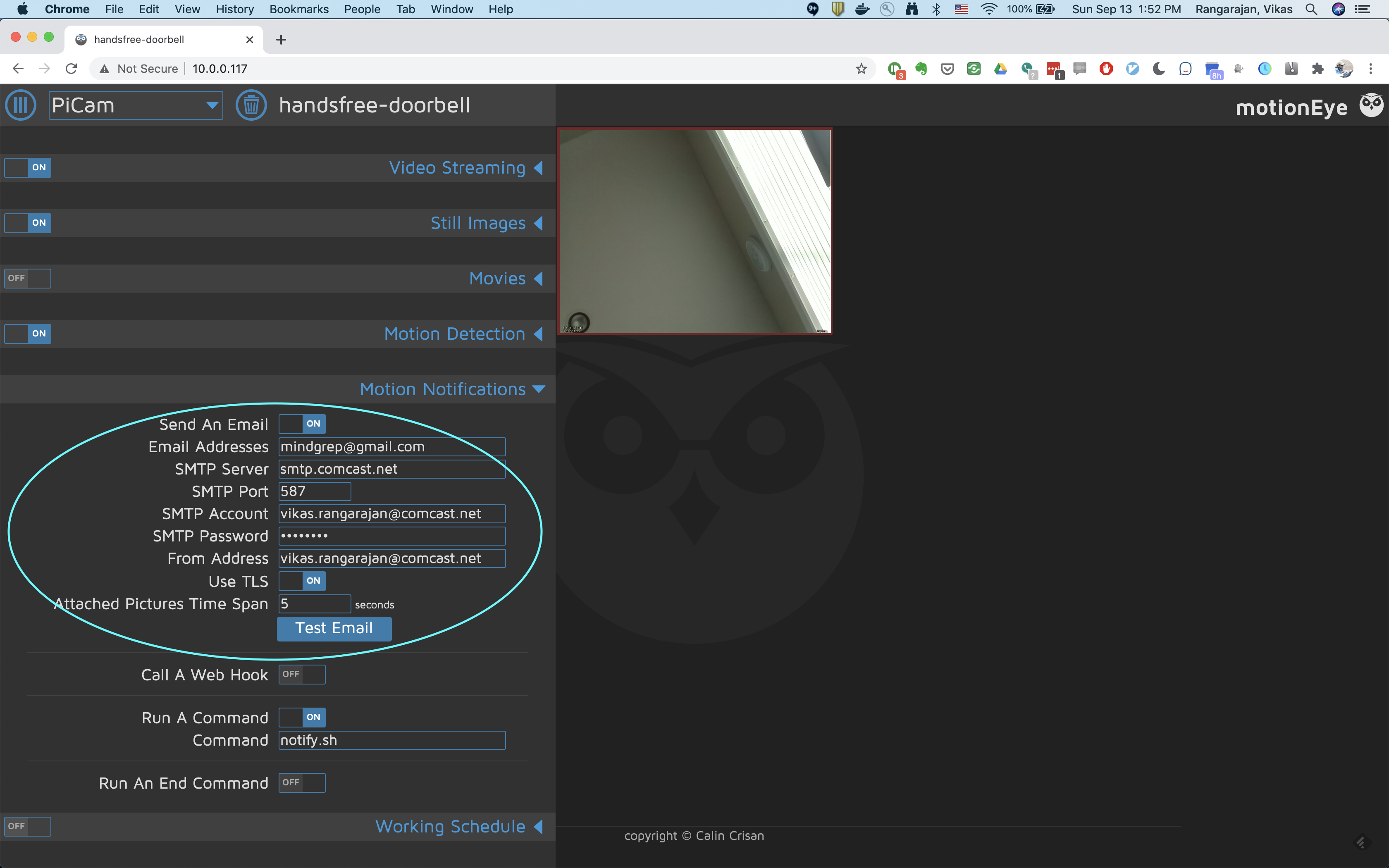
- Go to your motioneye OS web page and log in as admin
- Go to the "Motion Notifications" section
- Set "Send an email" to "On"
- Set SMTP server settings (you can get this from your ISP or from gmail)
- You can test email notifications using the "Test Email" button.