Hand Gesture Controlled Chrome Dinosaur Gadget / How to Make This / #smartcreativity
by smartcreativityofficial in Circuits > Wearables
653 Views, 7 Favorites, 0 Comments
Hand Gesture Controlled Chrome Dinosaur Gadget / How to Make This / #smartcreativity

Hello Friends, In this tutorial I am going to show you a very exclusive project.
SO, today I will show you to how to Control Chrome Dinosaur Game with your Hand gesture very easily. If you will use this tech to control chrome DINO then you will fell better to play game with very enjoy.
All information, required components, codes and schematics are given in this tutorial. And by the way this is very very low cost project made by only using two components(Given in tutorial).
So, Let's start making of this project now....
To make this project you can read this full tutorial OR you can see upper video tutorial to make fast and easily in which I explained each and every process of it.
Circle Sized Paper Piece
.png)
First take a circle sized thick paper cut of radius 20cm. We will use this paper piece as a base of our micro-controller. Paper piece image is given below and take like this piece.
Tape Piece
.png)
Then take a small piece of tape of 15cm. We will use it to mount the Microcontroller on the paper piece.
Mount Tape on Paper
.png)
.png)
Now, mount this tape piece on the paper piece as shown in below image. Attach the tape tightly on the middle part. We will use it to make the holder of Our Microcontroller to hold in hand for a free and simply gesture. See below image and simply do it.
Attach Long Paper Cut Piece
.png)
.png)
.png)
Now we will attach two long cut piece of paper with the both side of Thick paper sheet with the help of sheet. We will use this long paper cut piece to hold the microcontroller with our hand. You can see below image to how to make this design and attaching the long paper cut piece with thick paper sheet.
Design Ready - Circuit Playground
.png)
.png)
Now, the design is fully ready. Now, we will have to attach our Microcontroller with the design to control the game.
So, take a Adafruit Circuit Playground Express Microcontroller. Before the next step I wanna give a short out to Circuit Playground Express. Because this is fully new and modern type of microcontroller and using in very very few projects you should have to know about this.
Circuit Playground -
Adafruit Circuit Playground Express is an all-in-one design board featuring a processor, sensors, LEDs, USB, and more, making it an ideal introduction to electronics and programming. Circuit Playground Express currently supports programming via Microsoft Make Code, a web-based code editor for physical computing. Using Make Code's visual block-based editor, or its JavaScript editor, users can build programs to create custom animations, sounds, and use sensor events like "On Shake" to react to external stimulus. The Circuit Playground Express is based on an ultralow-power SMART SAM L21 Microcontroller, using a 32-bit ARM Cortex -M0+ core. The SAM L21 features sophisticated power management technologies, allowing for very low current consumption. It can be powered from USB, "AAA" battery pack, or with a Li-poly battery. The round, sensor-packed Circuit Playground Express Board features alligator-clip pads around the edge, making it easy to connect to projects without having to solder. Built-in USB allows quick connectivity for programming, with no special cables or adapters required. After knowing all about circuit playground express then we will jump to our next step.
Mount Microcontroller on the Design
.png)
.png)
.png)
.png)
Mount the Microcontroller(circuit playground express) on the design of Paper Sheet as shown in below image. Mount it carefully with the help of two mini bolts tightly in the middle of paper sheet. Attach both mini bolts on the bolt side of microcontroller hole and just attach it tightly on the paper design. See below image to make the design correctly.
Tape to Hold Microcontroller in Hand
.png)
Now, attach a 10 cm tape on the end of long paper cut piece to hold the design tightly in our hand for a free gesture to control game. See below image to do so.
Attach Micro Controller With Hand
.png)
.png)
.png)
.png)
In this last step of deigning now, we have to mount the design on our palm(hand) tightly as shown in below image.
Ready to Code Now
.png)
.png)
.png)
So, our hand gesture controlled game setup design is fully ready and Now we have to upload the code on our microcontroller to control game with our hand gesture easily.
Code Section
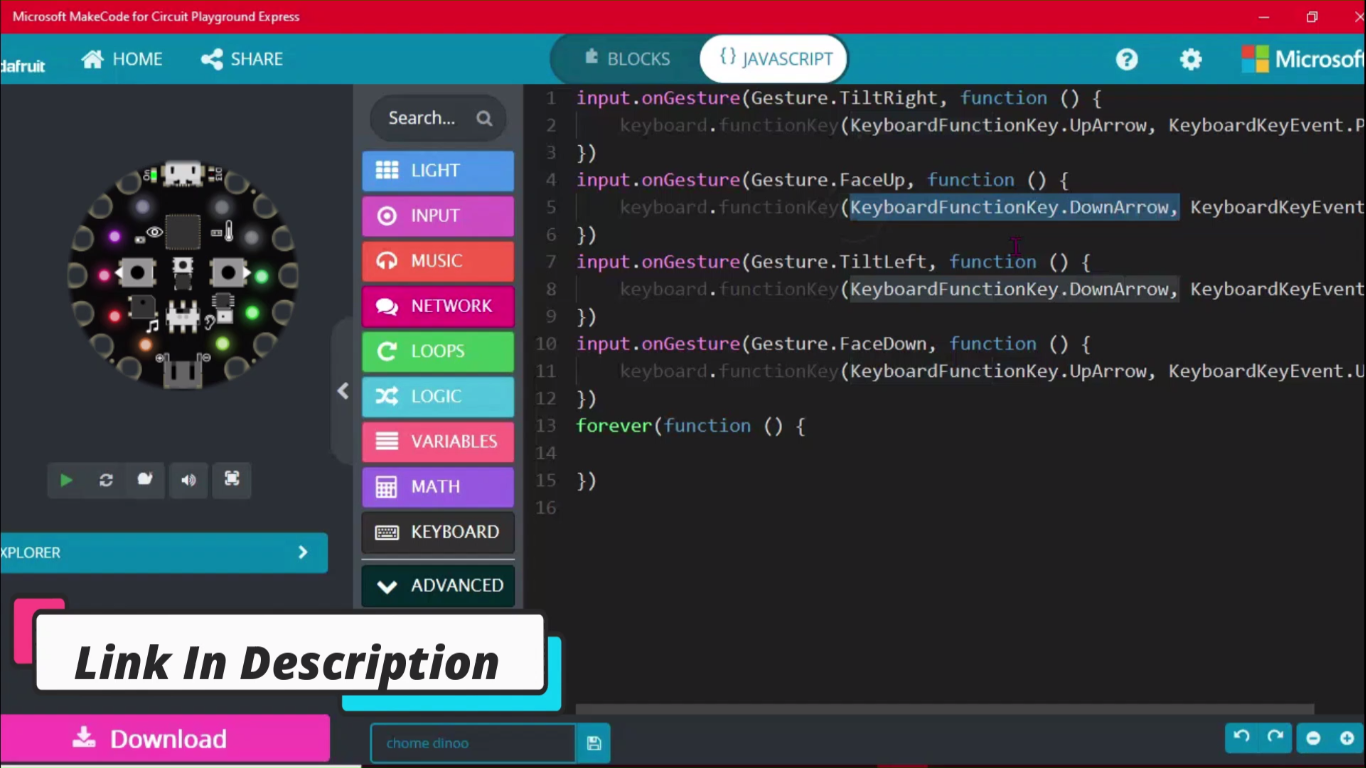.png)
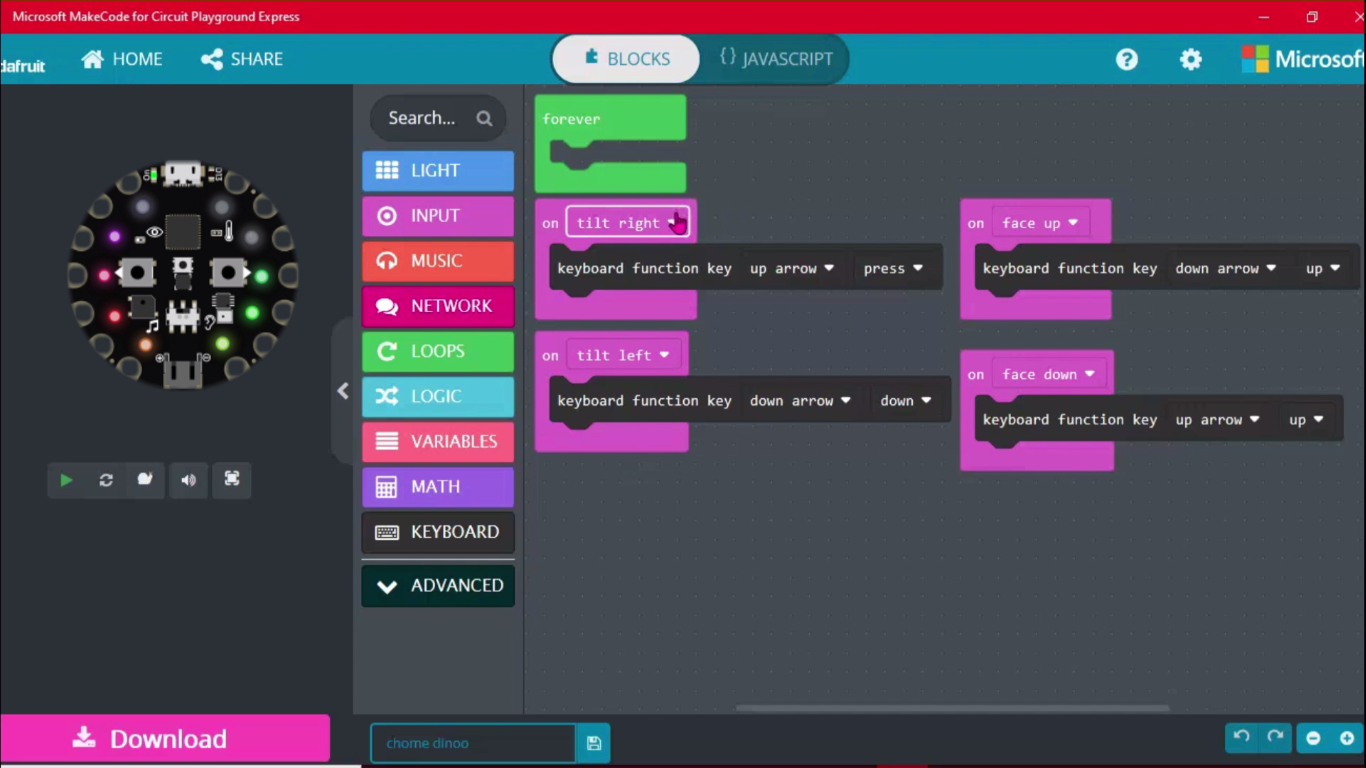.png)
Codes screen shot is given below. Code files and Whole code is also given in the below of tutorial. You have to just download code from here and upload it to your circuit playground.
code -
input.onGesture(Gesture.TiltRight, function () {
keyboard.functionKey(KeyboardFunctionKey.UpArrow, KeyboardKeyEvent.Press) }) input.onGesture(Gesture.TiltLeft, function () { keyboard.functionKey(KeyboardFunctionKey.DownArrow, KeyboardKeyEvent.Down) }) input.onGesture(Gesture.FaceUp, function () { keyboard.functionKey(KeyboardFunctionKey.DownArrow, KeyboardKeyEvent.Up) }) forever(function () { })
How to Upload Code
.png)
1. Download code file from here.
2. Connect the circuit playground with your computer and press reset button in the circuit playground two times simultaneously. After press the reset button you will find a circuit playground drive will appear in your computer. Now, You have to just paste the code file in the circuit playground drive section. Wait 10 second to finishing the upload. So, Now our project is fully completed to launch and test. Now, hold the microcontroller setup design in your hand. Open Chrome Dinosaur game in you computer.
Chrome Dinosaur Game .open It
Dinosaur game is the most popular Easter Egg in Google Chrome, which appears when you try to visit a website while disconnected from the Internet.
The Chrome Dino game is a simple infinite runner, which sees you jump over cacti, and dodge underneath obstacles. Connect the circuit playground with a USB cable connector and just tilt right to start the game. After when the DINO will start to run, just control the game by your hand gesture as shown in below image. You can also se upper video to see how to control game.
How to Control Chrome Dino Game With Gesture -
.png)
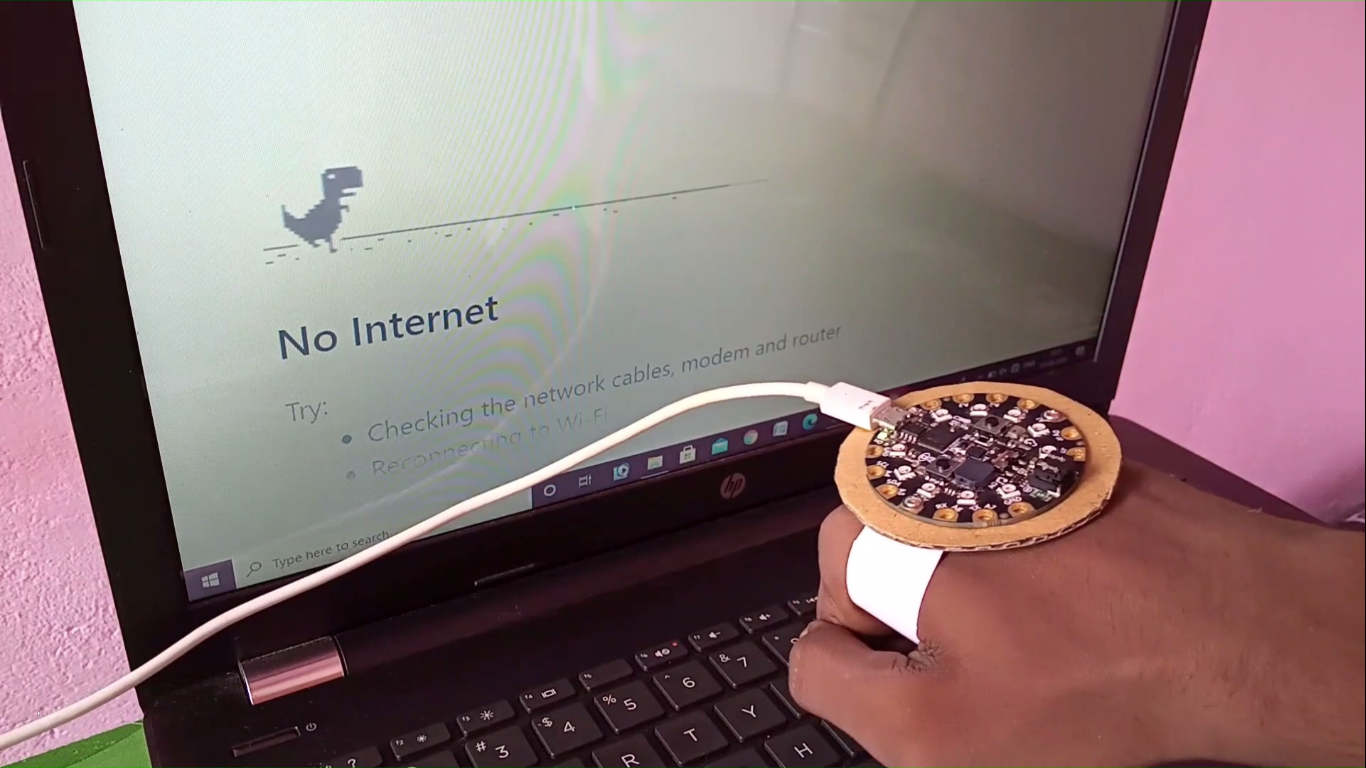.png)
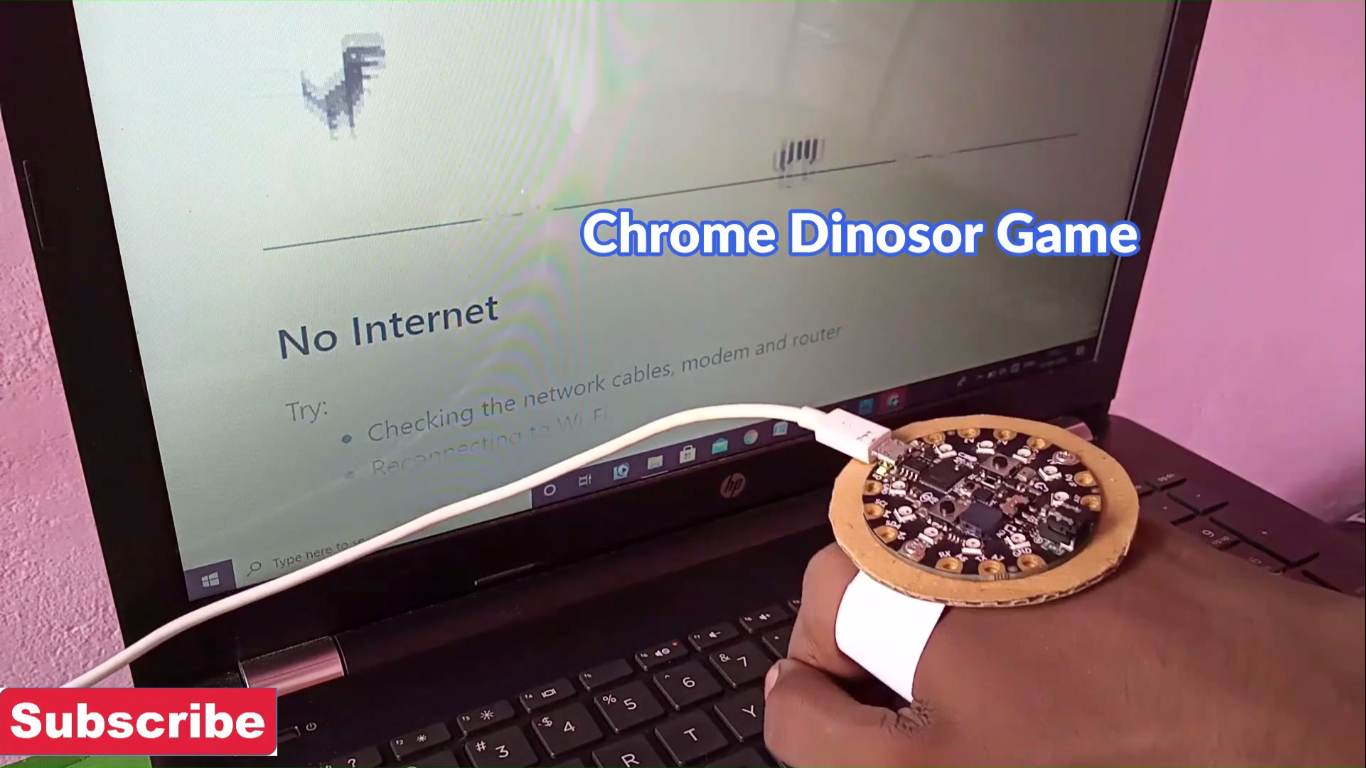.png)
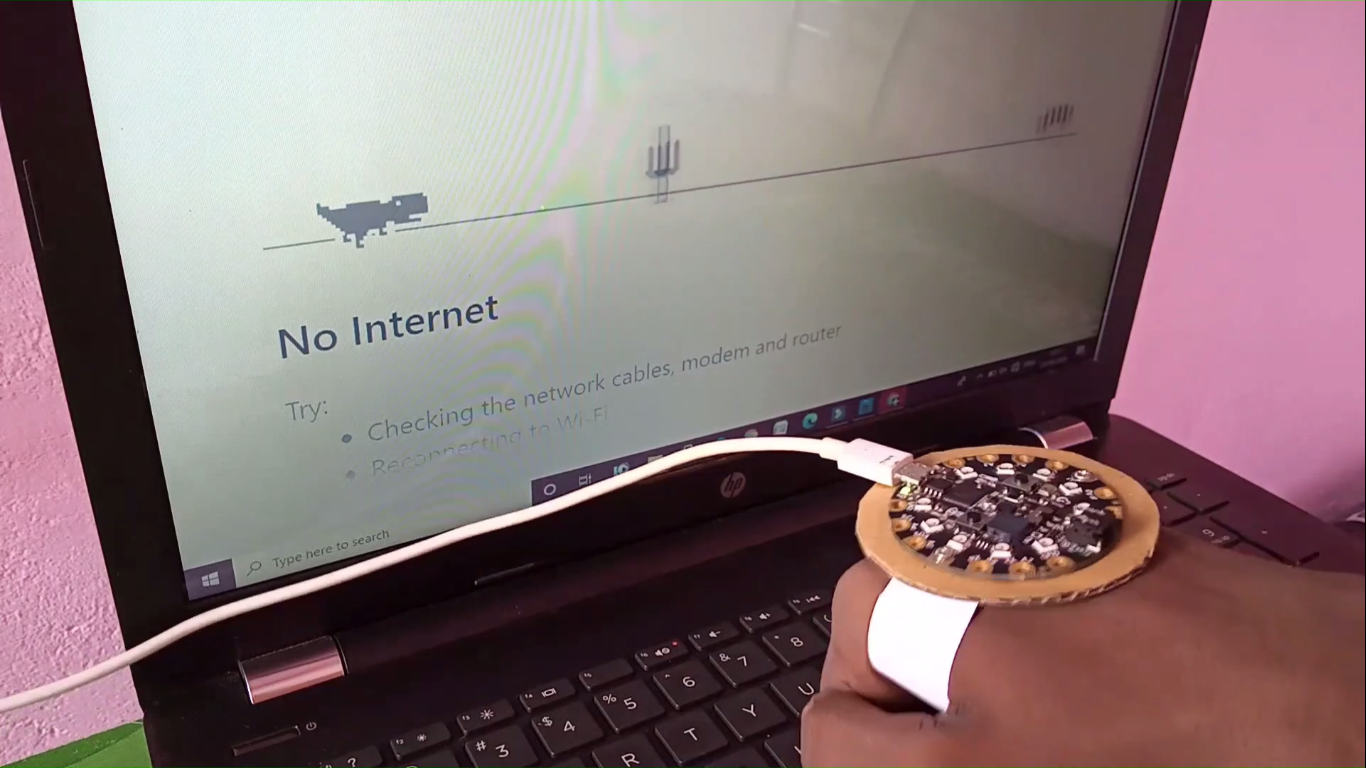.png)
> Tilt right to jump the dino,
> Tilt left to sit the dino, > Tilt once to start the game....
So, friends I hope you enjoyed in this project and will like this project also..
Comment your thought on this tutorial and comment new tutorial suggestions.. Thanks... So, I hope that you all enjoy in this project and also like this.
Sponsored by NextPCB

NextPCB is a high quality PCB manufacturer with professional PCB manufacturing capabilities. PCB materials are certified by IATF16949, ISO9001, ISO14001, UL, CQC, RoHS and REACH. NextPCB uses very accelerate method to deliver the PCB within just 6-8 days. I have been also using there service for past two years and I always get good results. So, I suggest all mechanical creator should have to buy PCB from NextPCB.
NextPCB provides up to 4-12 layer PCB. The PCB quality is also very good. For only 10$ you can get 10 PCB of any color that you want. For ordering the PCB you have to go the website of NextPCB.
Just go to the website Upload your gerber file, select PCB setting and order 10 high quality PCB now.
For more information - https://nextpcb.com
If you Like this project then please support me by "subscribing" my YouTube channel. Subscribe now - Click here
You can also share new projects idea with me by commenting here. Facebook- @circuitjamer, Instagram- @circuitjamerSo, bye guys..............see you in next projects.. Thanks for visiting in this tutorial...... #smartcreativity, #circuitjamer, #robotics