HUNGRY FOR FASHION: SUSHI EARRINGS
by N1K1_1NC. in Craft > Fashion
553 Views, 3 Favorites, 0 Comments
HUNGRY FOR FASHION: SUSHI EARRINGS

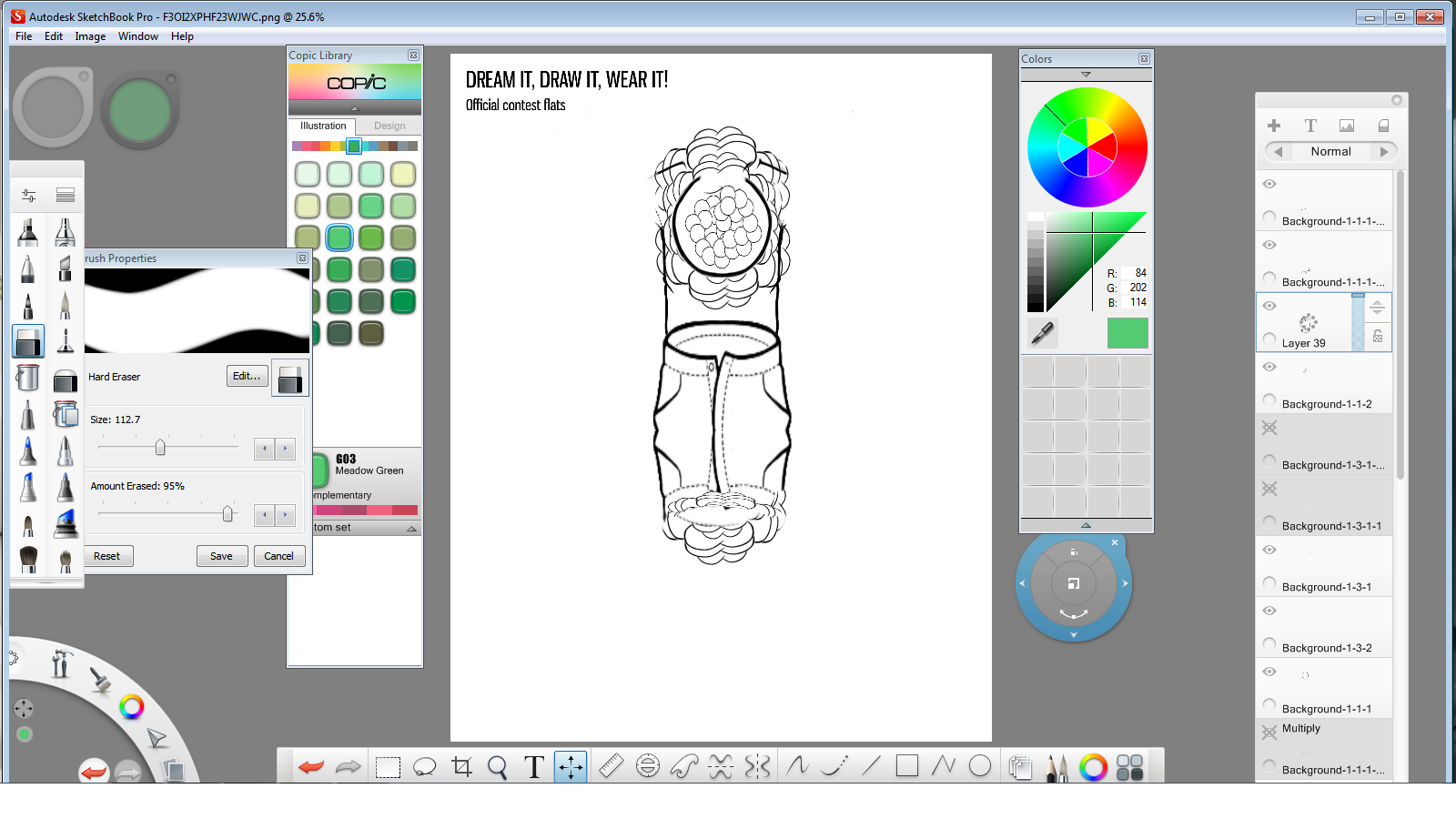
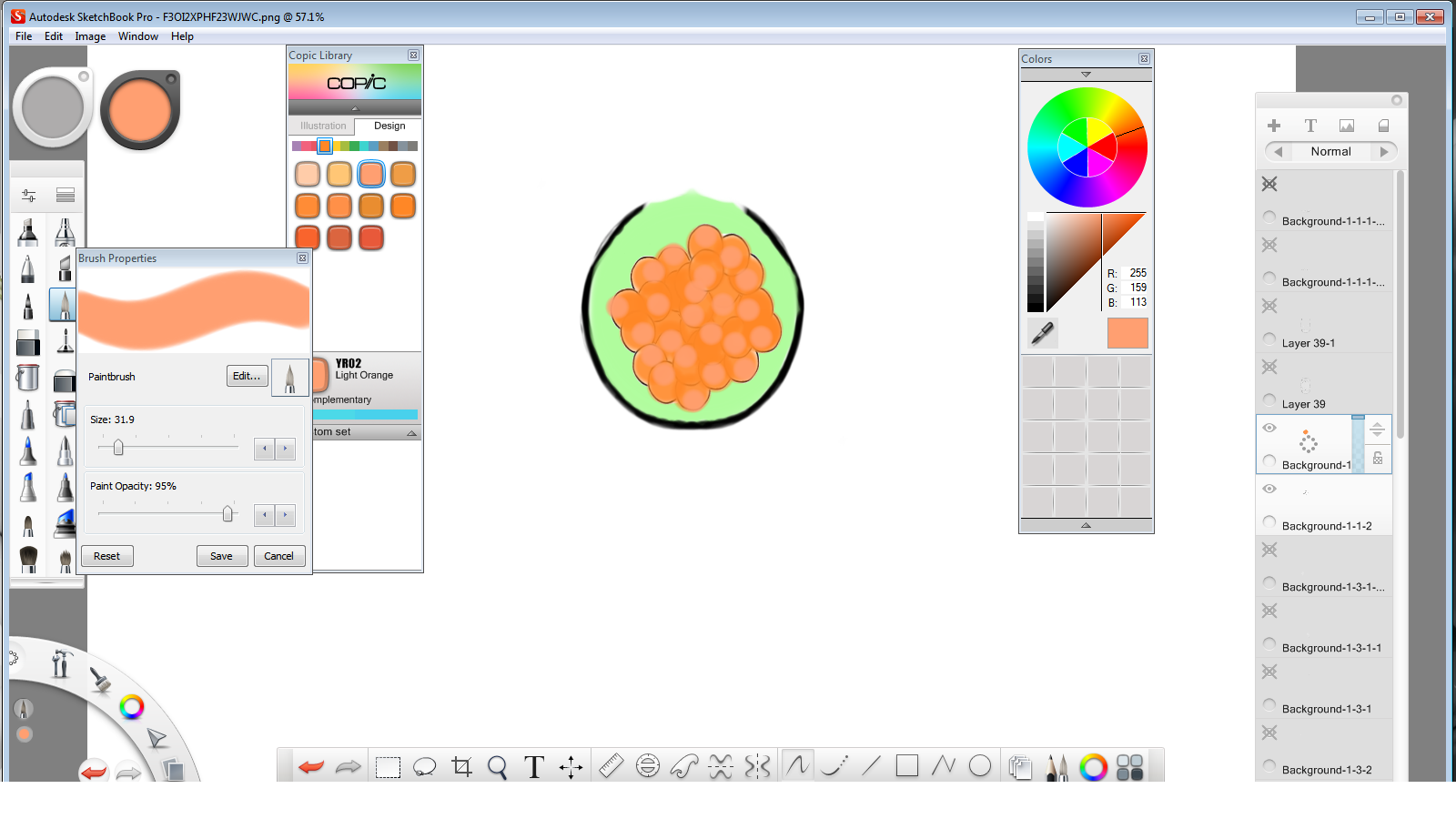
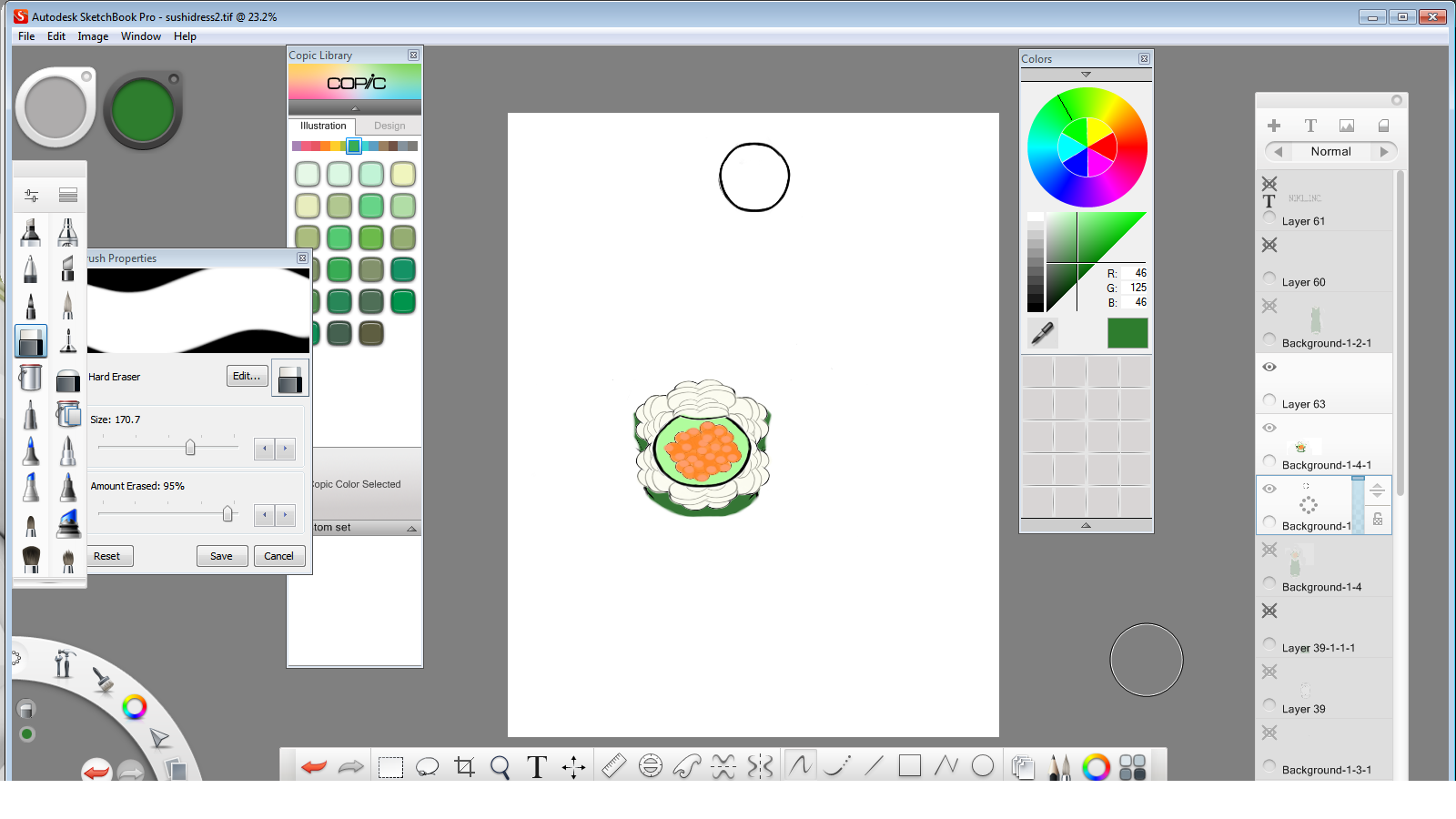

1. You're going to either use the template of the SUSHI DRESS or just some of the steps to create these earrings. If you're going to use the template then it's much more simpler to crop off the bottom half of the dress. If you're not then you have to start with step two.
2. Create a layer using the paint brush of a large circle and on a new layer you would have to create the masago and rice portion of the sushi earrings...using the paint brush tool create a circle and oval shape on but on separate layers. Once you've achieved the look of both shapes then you're going to make two more duplicate layers of each. Next rearrange them using the MOVE TOOL to slightly overlap on each layer. After that's done you're going to merge all the layers with circles together and all the layers with the oval shapes together. Repeating by duplicating the layer(s) and moving it around to fill and give the shape of a piece of sushi merge separately as you did before.
4. Now you want to draw a fish hook style earring hanger and on a new layer using your paint brush tool make a circle to represent one bead/egg of the masago. Duplicate this layer two more times then use the move tool to adjust the spaces between each bead/egg along the body of the hook.
5. Create a layer and using the FILL tool, fill in the layer with a color of your choice. After filling in the layer you then would want to change the opacity of that layer making it lighter and the image visible underneath. If you want you can also create/add a texture to the template as well.
6. After applying a color/texture to the template you will have to now clean it up. Using the cropping tool on the color/texture layer try to crop as close to the outline of the template. Then follow up with the eraser tool to get in closer...giving it a cleaner look. . Lastly, you want to merge all the layers in order and delete layers that aren't needed in the finish product. Duplicate the finished layer again, move it to the left or right of the first earring then merge both together and save :) *branding with a watermark is optional*