HOW TO CREATE a 3D CUSTOM STAMP USING 3D MODELLING SOFTWARE
by Simran Khuntia in Workshop > Organizing
382 Views, 3 Favorites, 0 Comments
HOW TO CREATE a 3D CUSTOM STAMP USING 3D MODELLING SOFTWARE
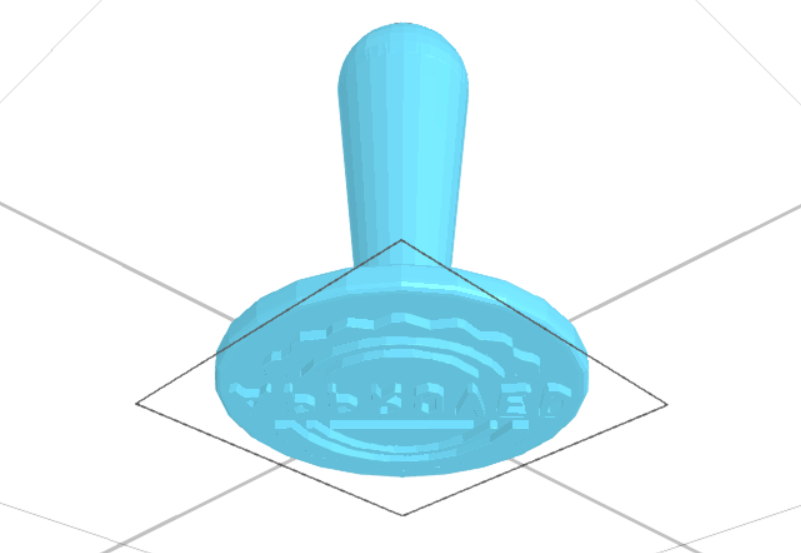.png)
3D designing is becoming famous in many fields. Previously, it was just an expertise being mastered by experts in structural designing, mechanical designing, and different callings. Yet, with the coming of simple-to-utilise programs like SelfCAD, everybody, no matter what their experience, can get everything rolling with the product no sweat. What makes SelfCAD one of a kind is that as well as being not difficult to utilise, it's likewise sufficiently strong to be utilised to make complex designs. Its point of interaction is incredibly normal, and exceptionally planned for self-understanding. It has a wide collection of instruments, including unequivocal contraptions expected to manage the model for genuine 3D printing.
In this article, we will design a 3D custom stamp in SelfCAD. We will completely go through the cycles and clarification of every single step.
You can also visit our website and go through our other blogs such as how to design a 3D screwdriver!
How about we get moving!
Insert a Image to Convert It to 3D and Scale It
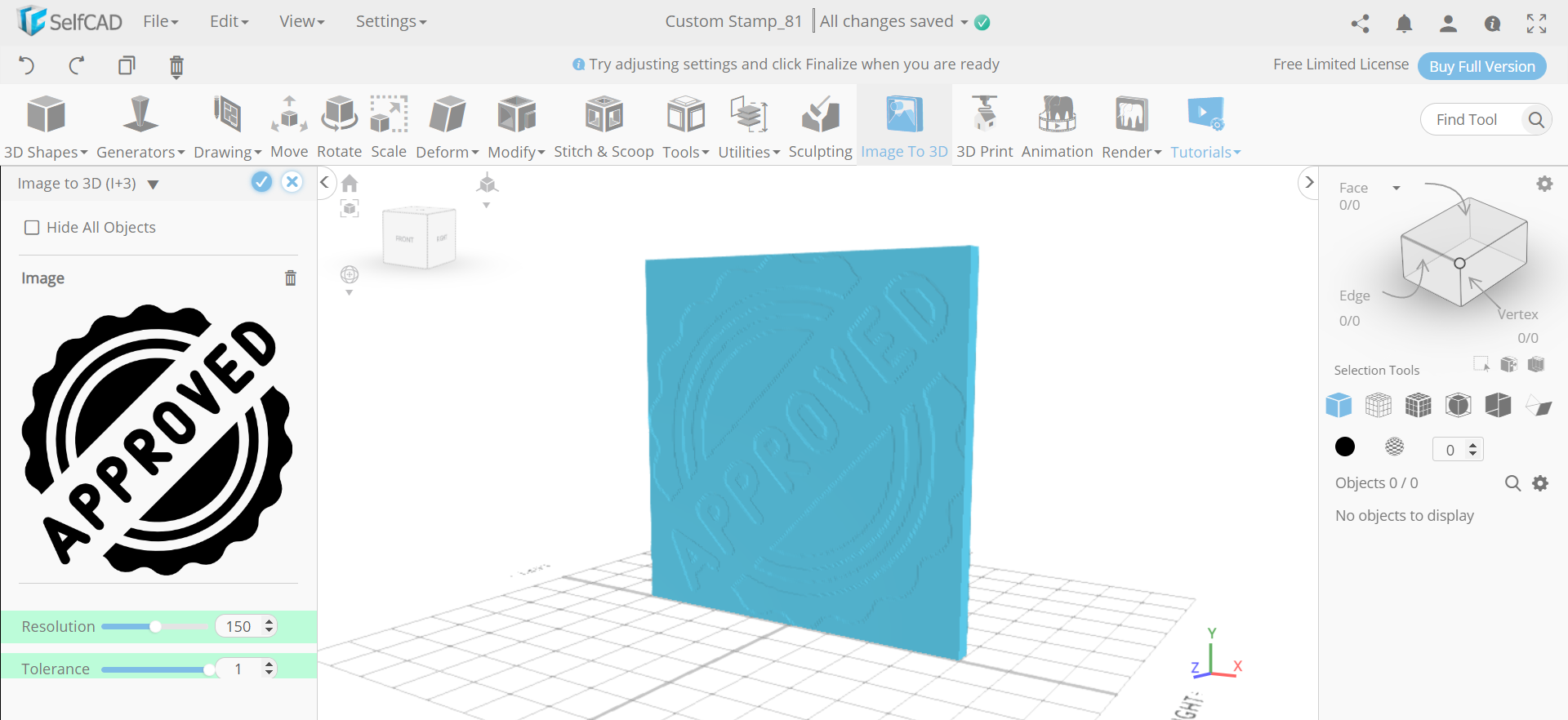.png)
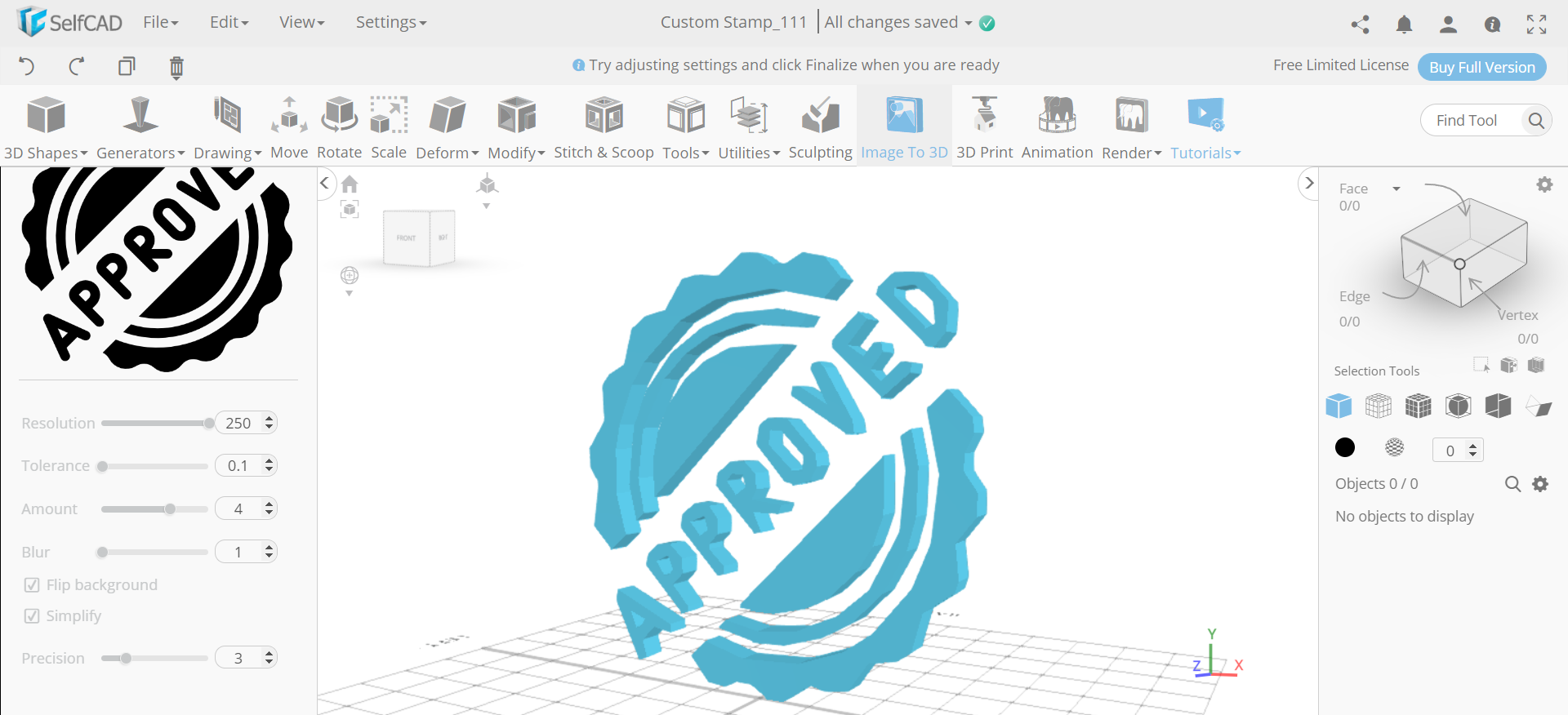.png)
First of all, select the image to 3D and insert an image similar to the image shown in reference. Set resolution to 250, tolerance to 0.1, amount to 4, flip background to true and simplify to true. Then select the scale tool and set keep proportions to true and y to 30.
Rotate the Object and Move It
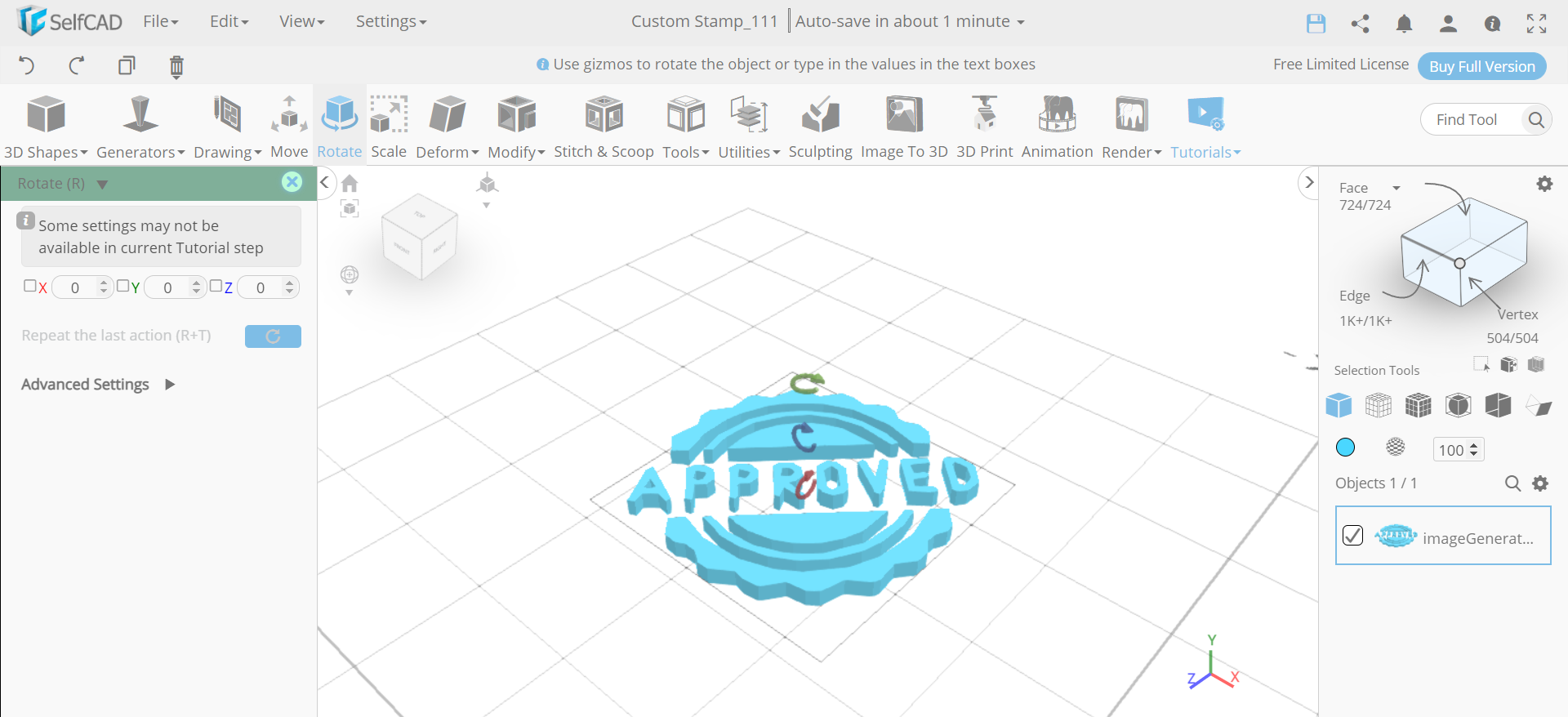.png)
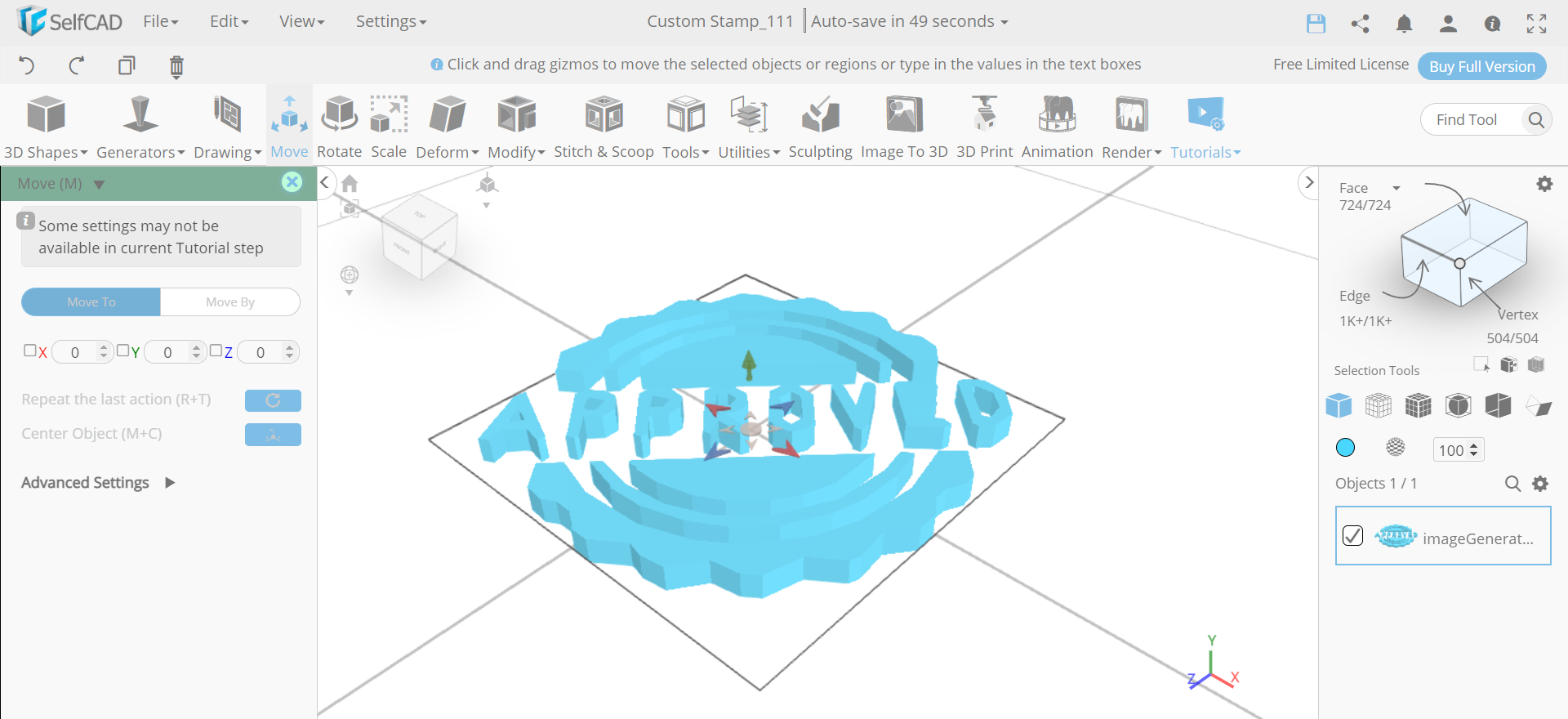.png)
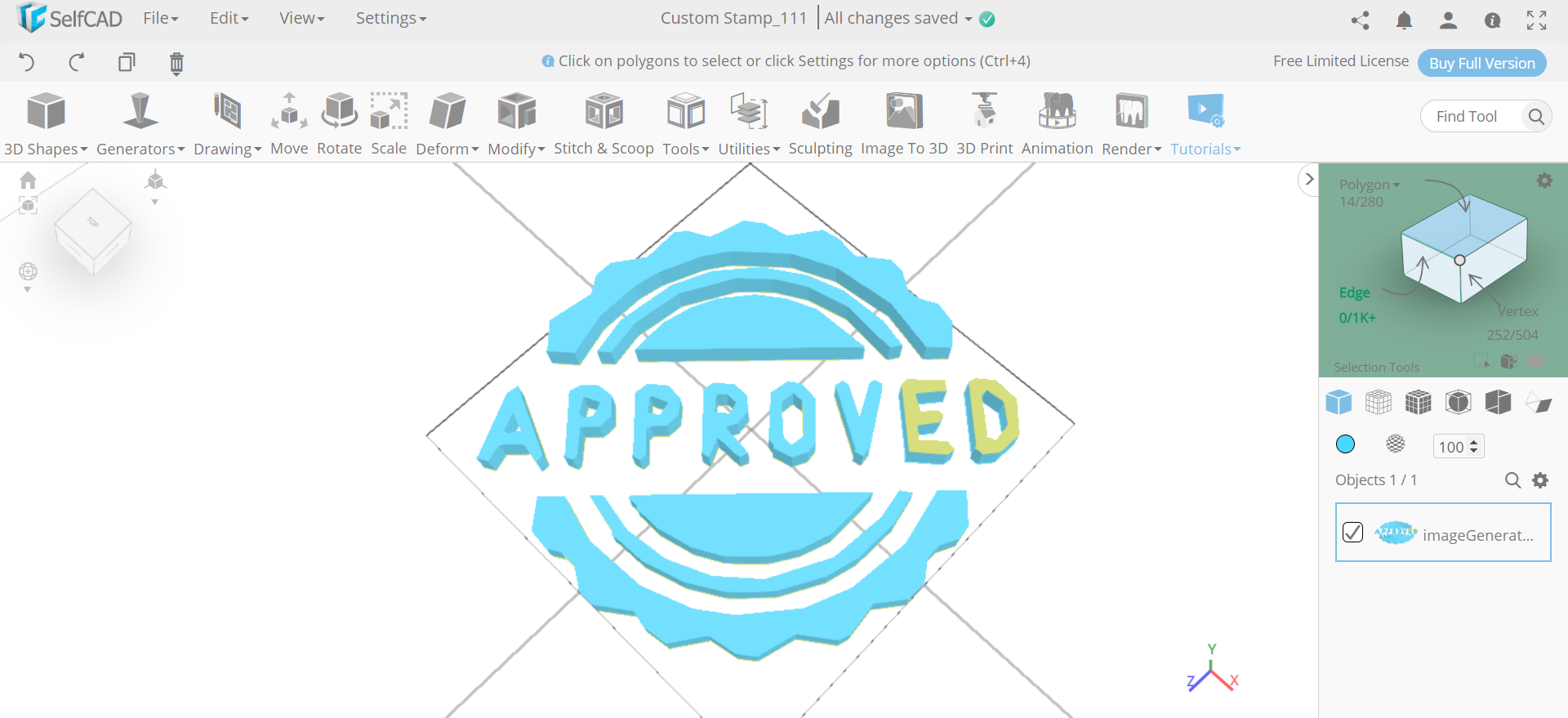.png)
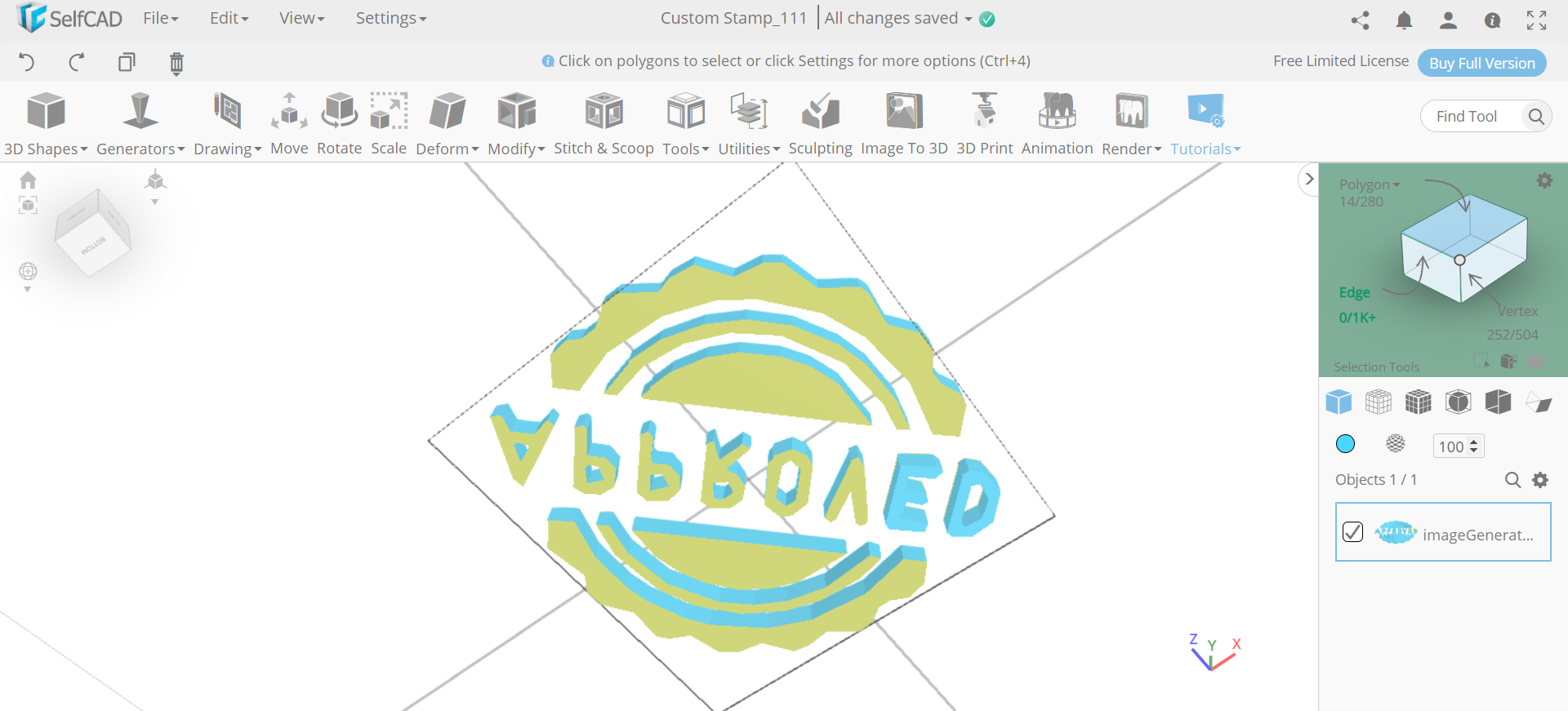.png)
Next, select the rotate tool and set x to 90. Then select the move tool and set y to 0. After that, opt for polygon selection and select the faces as shown in the image.
Fillet the Edges and Insert a Cylinder
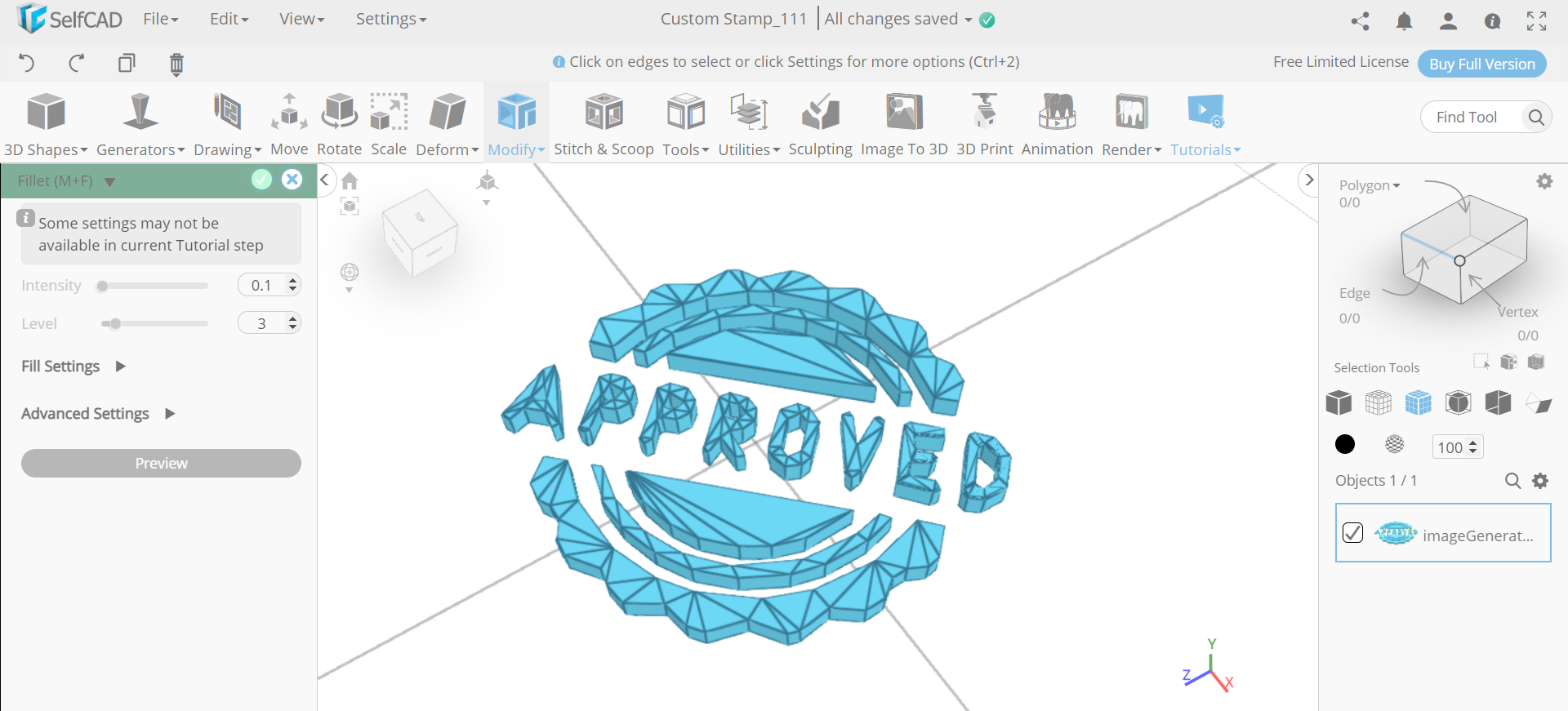.png)
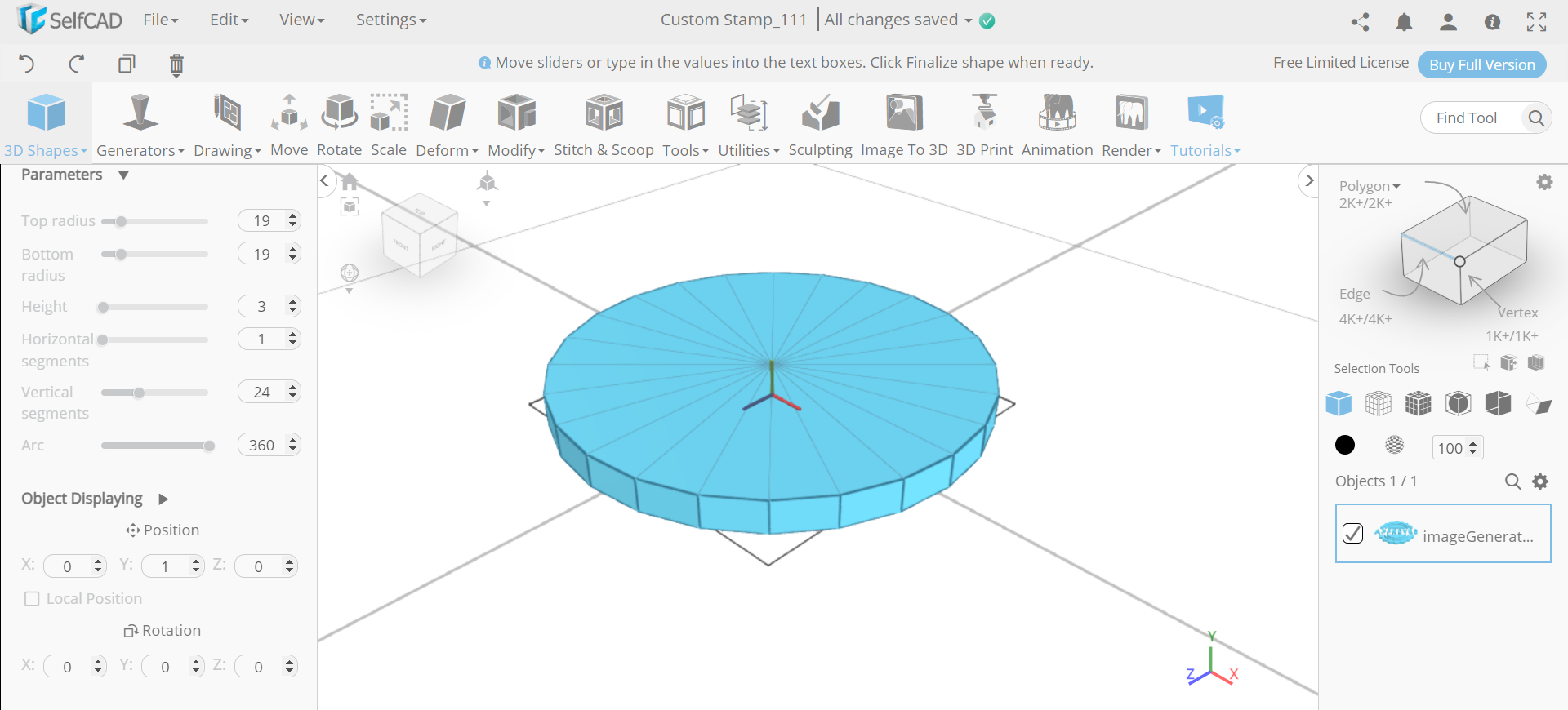.png)
Now, click on to edge select and from modify category select the fillet tool. Set intensity to 0.1 and level to 3. Then from the 3D shapes insert a cylinder. Set top radius to 19, bottom radius to 19, height to 3 and position y to 1.
Fillet the Circular Edges
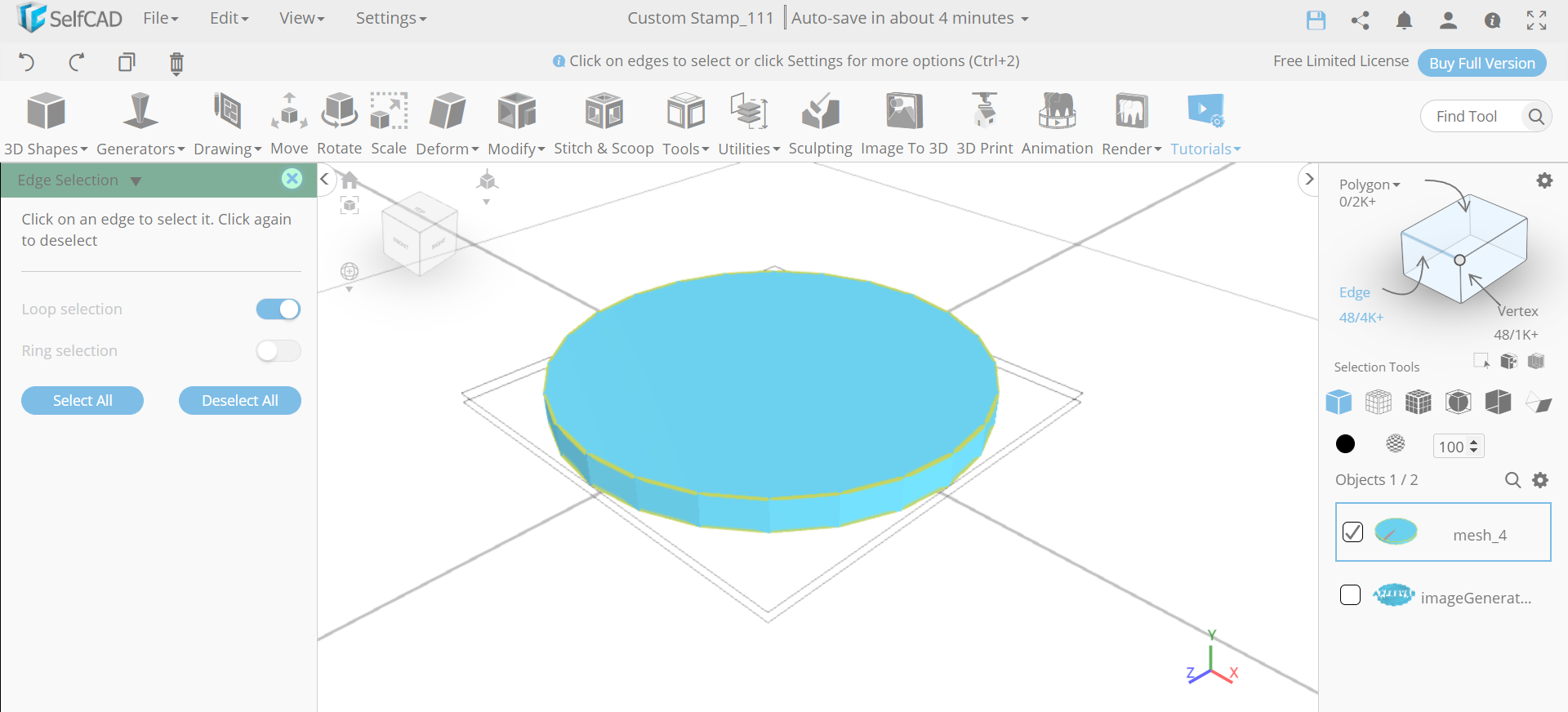.png)
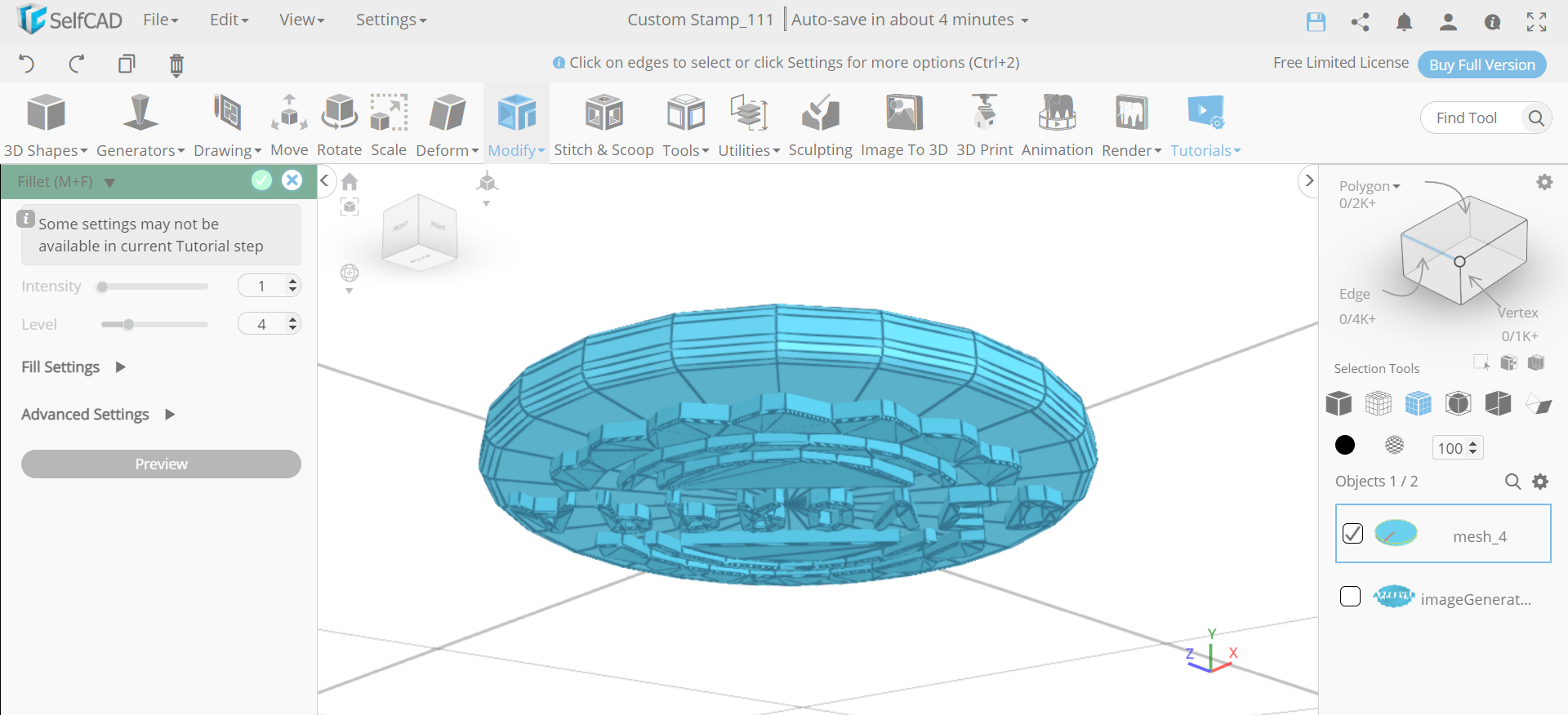.png)
Next, click on the advanced settings button to change the selection settings. Set loop selection to true and select both the circular edges of the object. Then fillet them to an intensity of 1 and level of 4.
Insert Another Cylinder and a Sphere
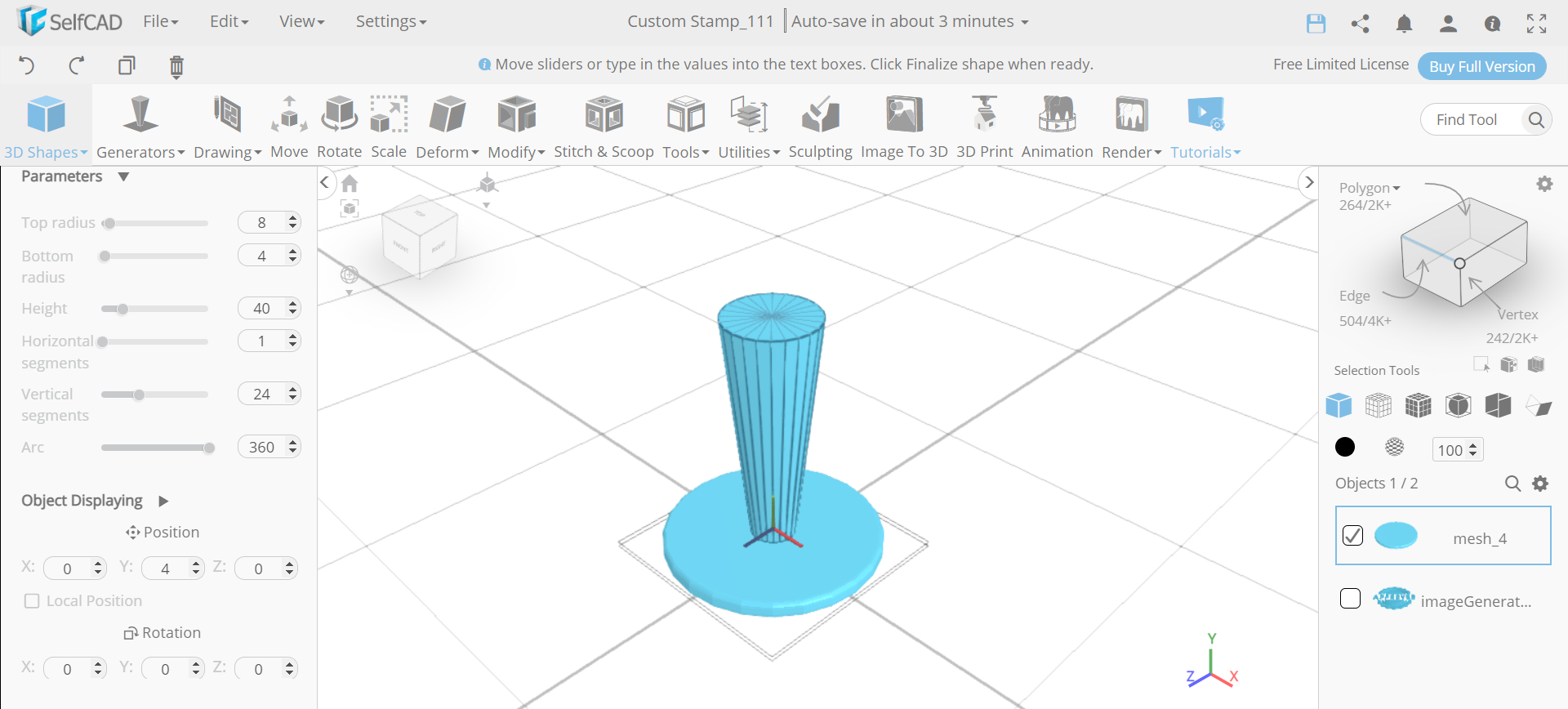.png)
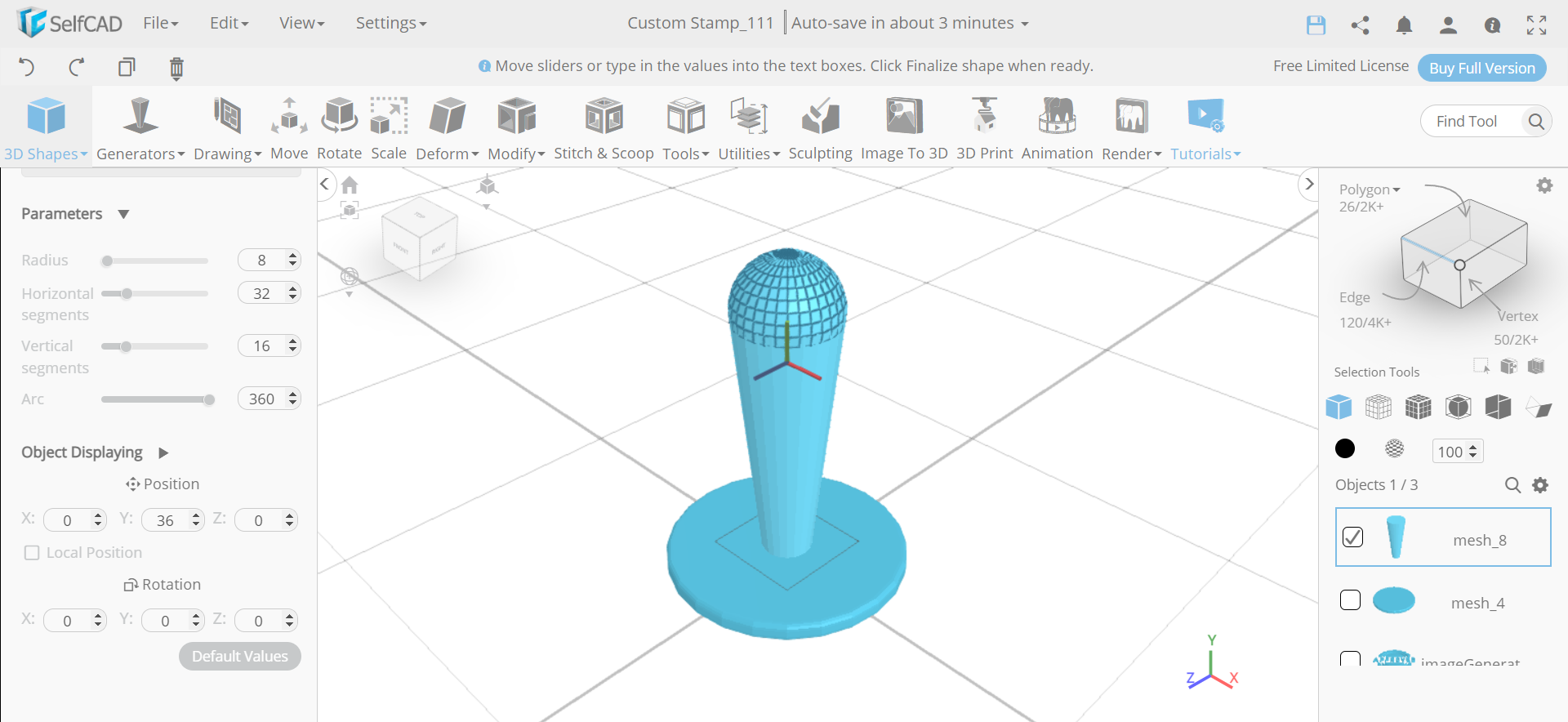.png)
Now, we will insert another cylinder and set top radius to 8, bottom radius to 4, height to 40 and position y to 4. Then insert a sphere and set its radius to 8 and position y to 36.
Make All the Objects a Union
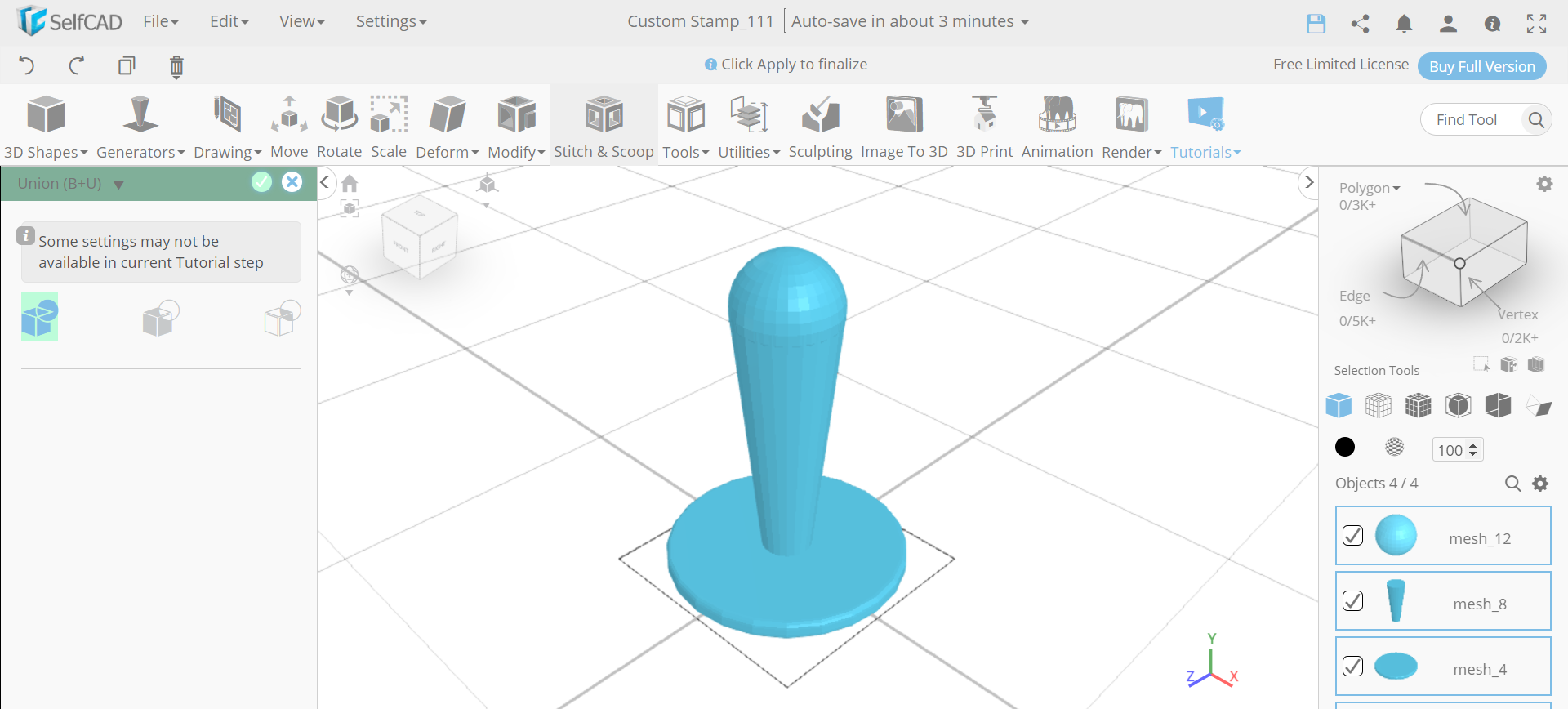.png)
Next, from the edit menu select all objects, go to stitch and scoop and make them a union.
CONCLUSION: THEREFORE, WE HAVE CREATED a 3D CUSTOM STAMP IN SelfCAD
The means are smooth and can be effortlessly executed. As we probably are aware, SelfCAD simplifies the interaction, so it will be fascinating to design more 3D designs like this. Besides, it's a genuinely sensible internet based plan with an extensive number of clients. SelfCAD is currently being used in schools, homes, and associations all over the world.