HOW TO CREATE 3D MENTOS CANDY IN 3D MODELLING SOFTWARE
by Simran Khuntia in Cooking > Candy
294 Views, 0 Favorites, 0 Comments
HOW TO CREATE 3D MENTOS CANDY IN 3D MODELLING SOFTWARE
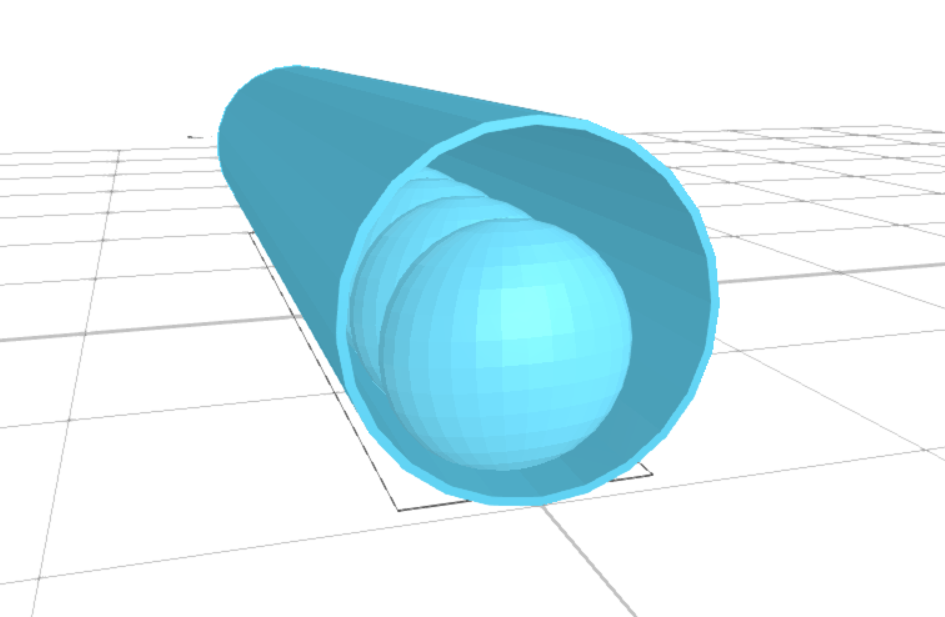.png)
3D Designing is a fascinating expertise and it's becoming famous in numerous ventures. With 3D designing, one has the capacity to make 3D models that can be utilized to imagine genuine articles. In this tutorial blog, we are 3D displaying Mentos Candy in SelfCAD. On the off chance that you have not attempted it yet, SelfCAD is one of the easiest yet astonishing 3D modelling software for clients, everything being equal. Starting with arranging the cylinder shape, we will transform it with tools like Polygon Selection, Move, etc. SelfCAD is one of the most astonishing 3D Modelling Software, including different features used to design the 3D Articles. This tutorial article coordinates the usage of many unique tools to make our desired shape.
You can also visit our website and go through our other similar articles such as how to design a 3D Ice Cream!
How about we continue with arranging the Mentos Candy.
Insert a Cylinder and Delete One of Its Circular Face
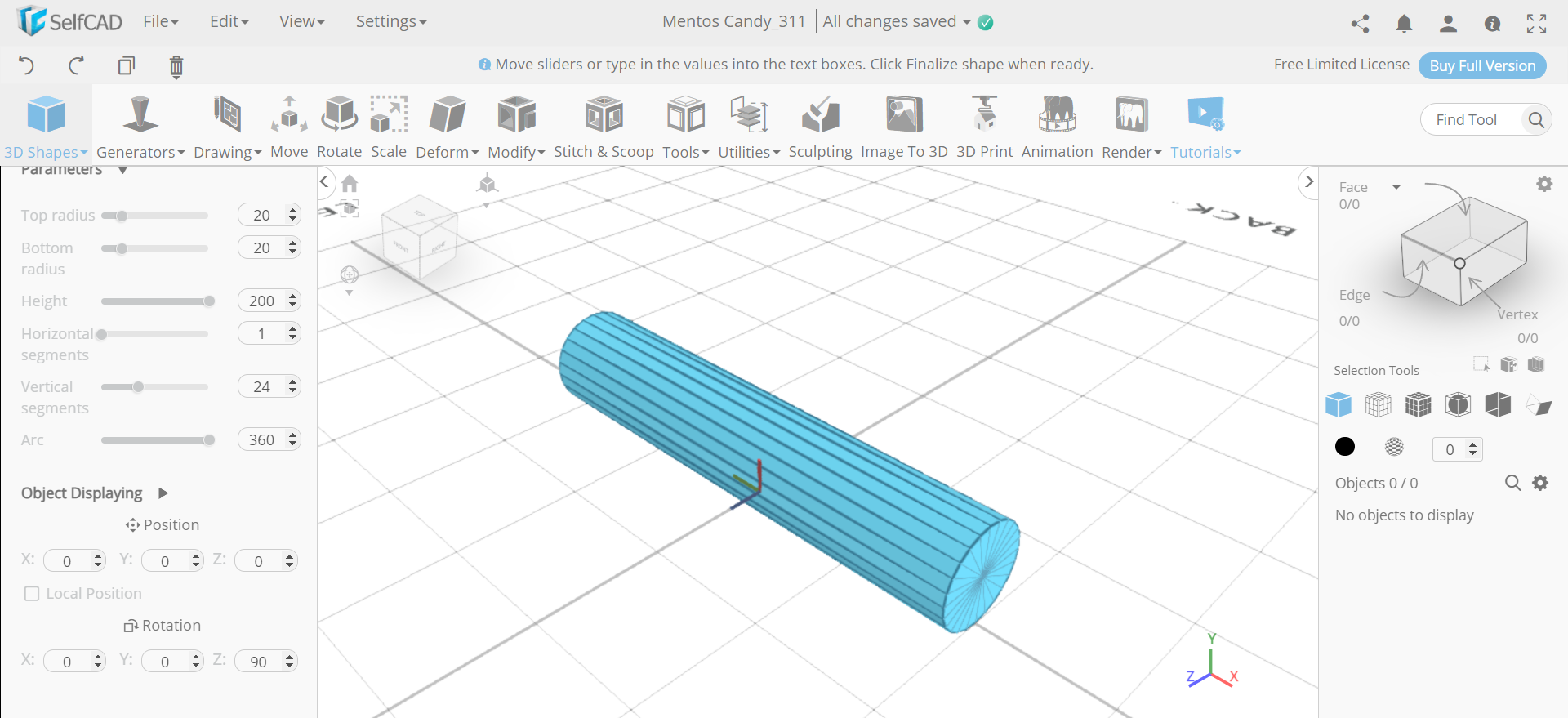.png)
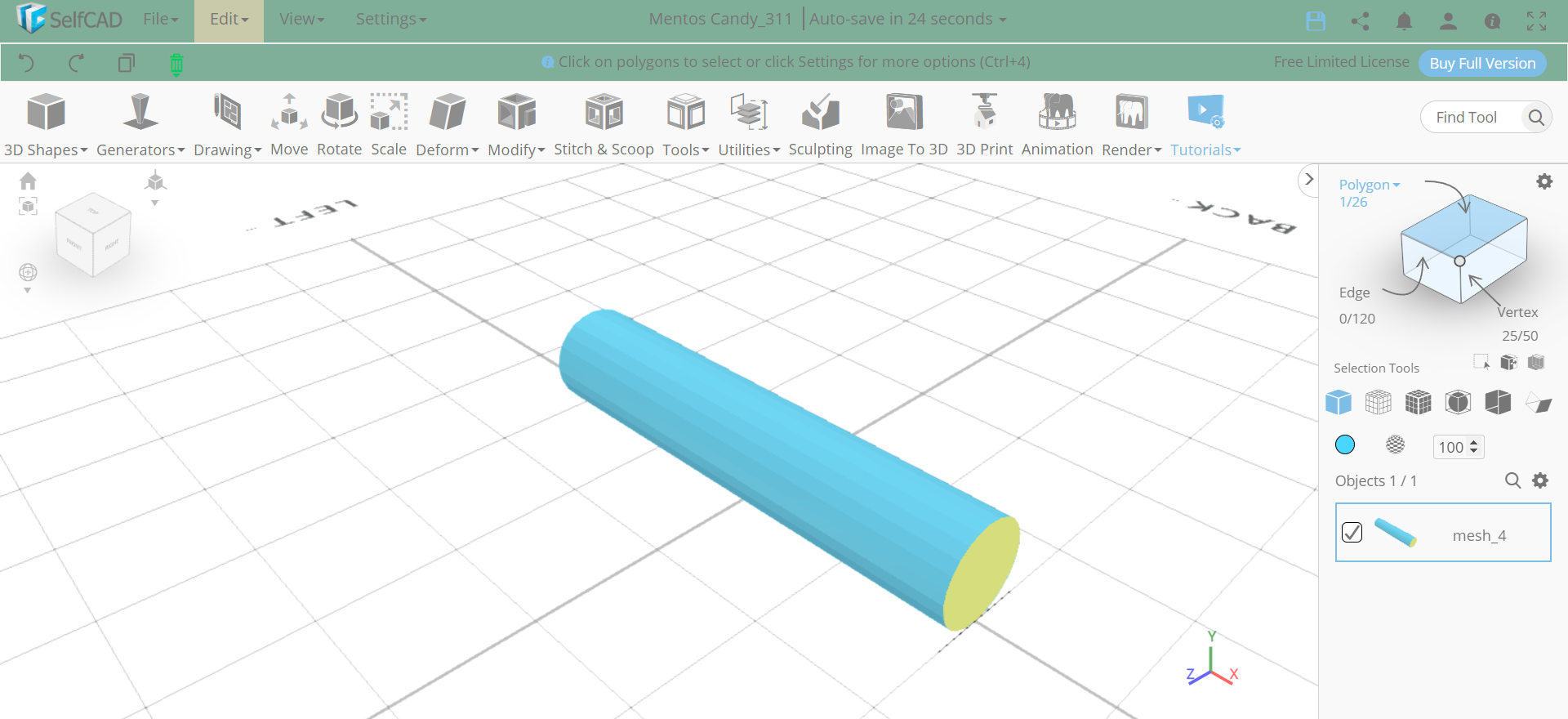.png)
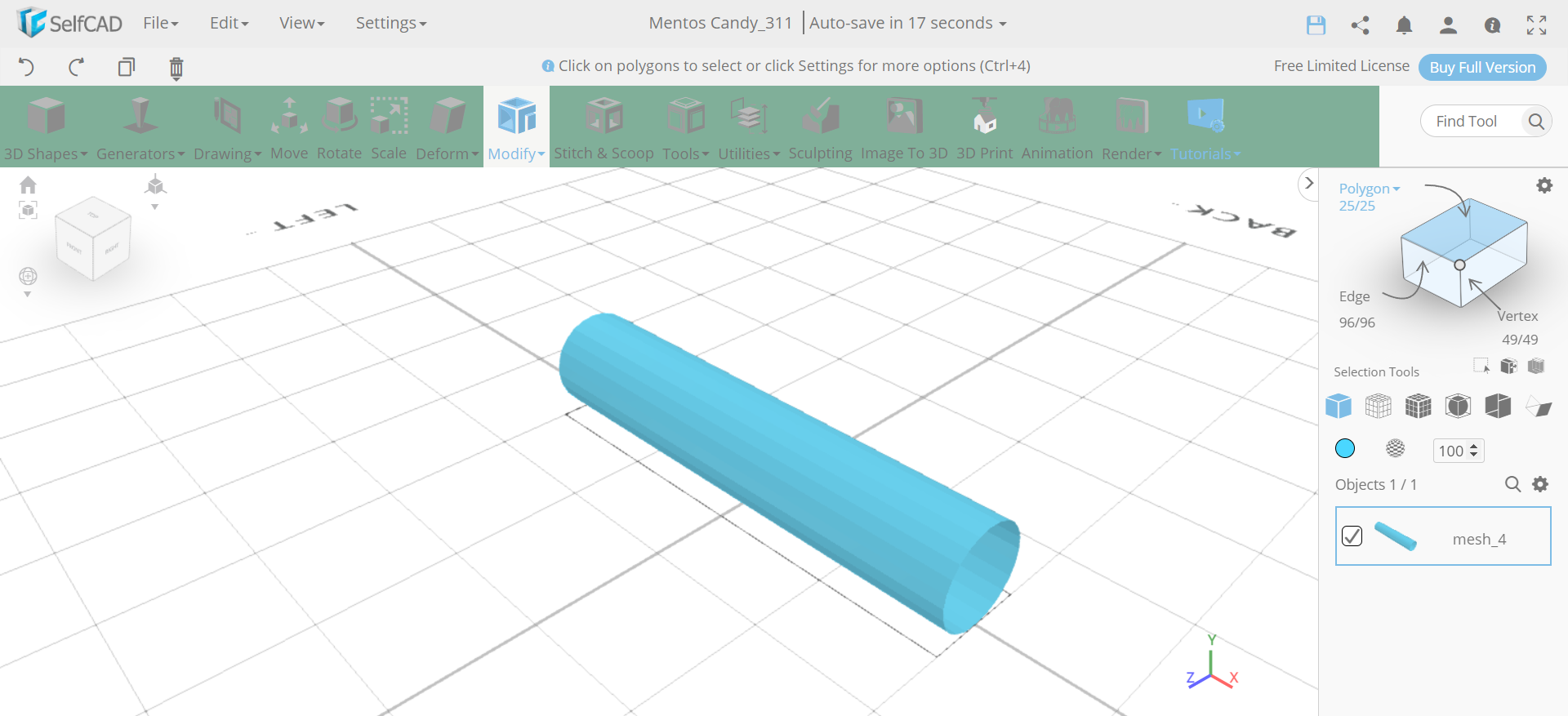.png)
First of all, from the 3D shapes category we will insert a cylinder to the working interface. Set the top radius to 20, bottom radius to 20, height to 200 and rotation z to 90. Then opt for polygon selection and select one of the circular faces of the cylinder and delete it.
Add Thickness to the Cylinder and Insert a Sphere
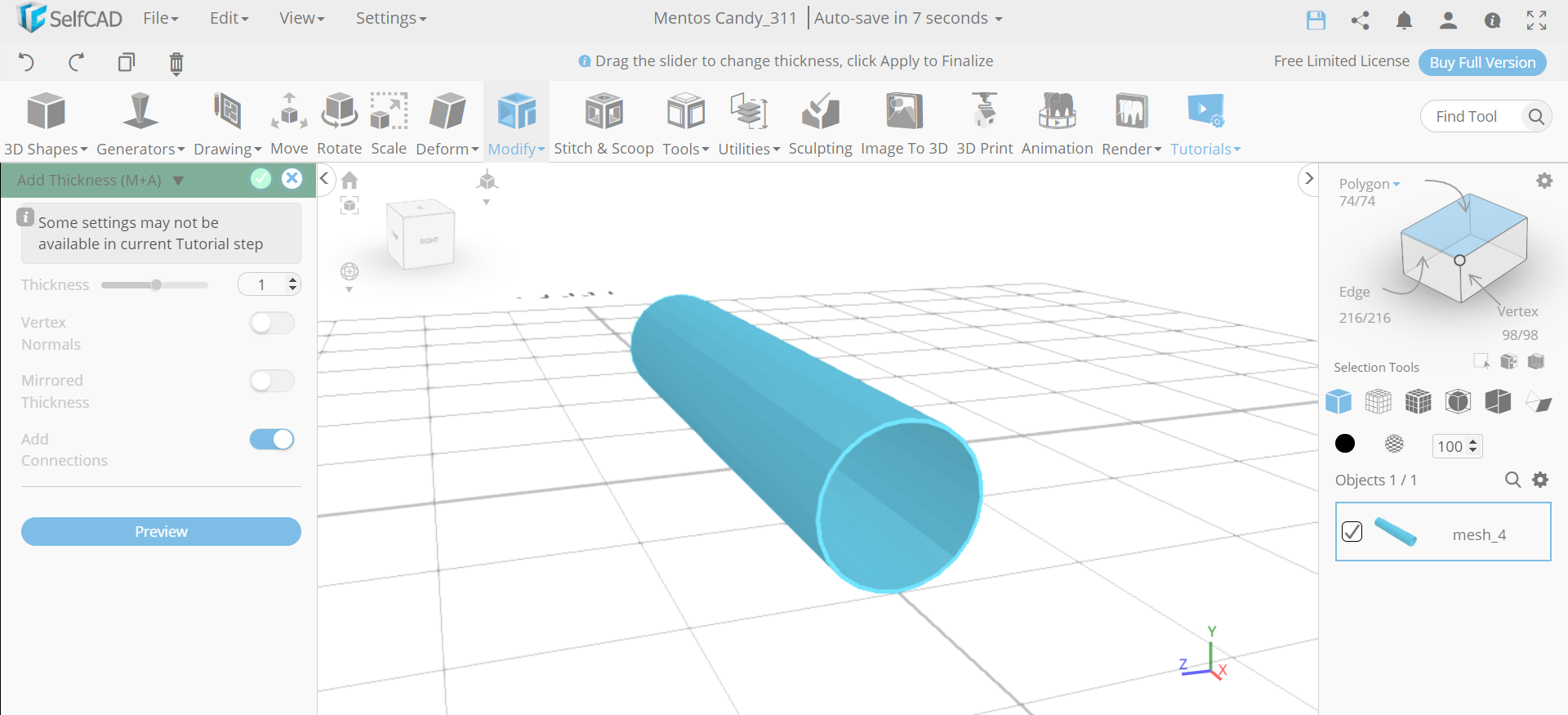.png)
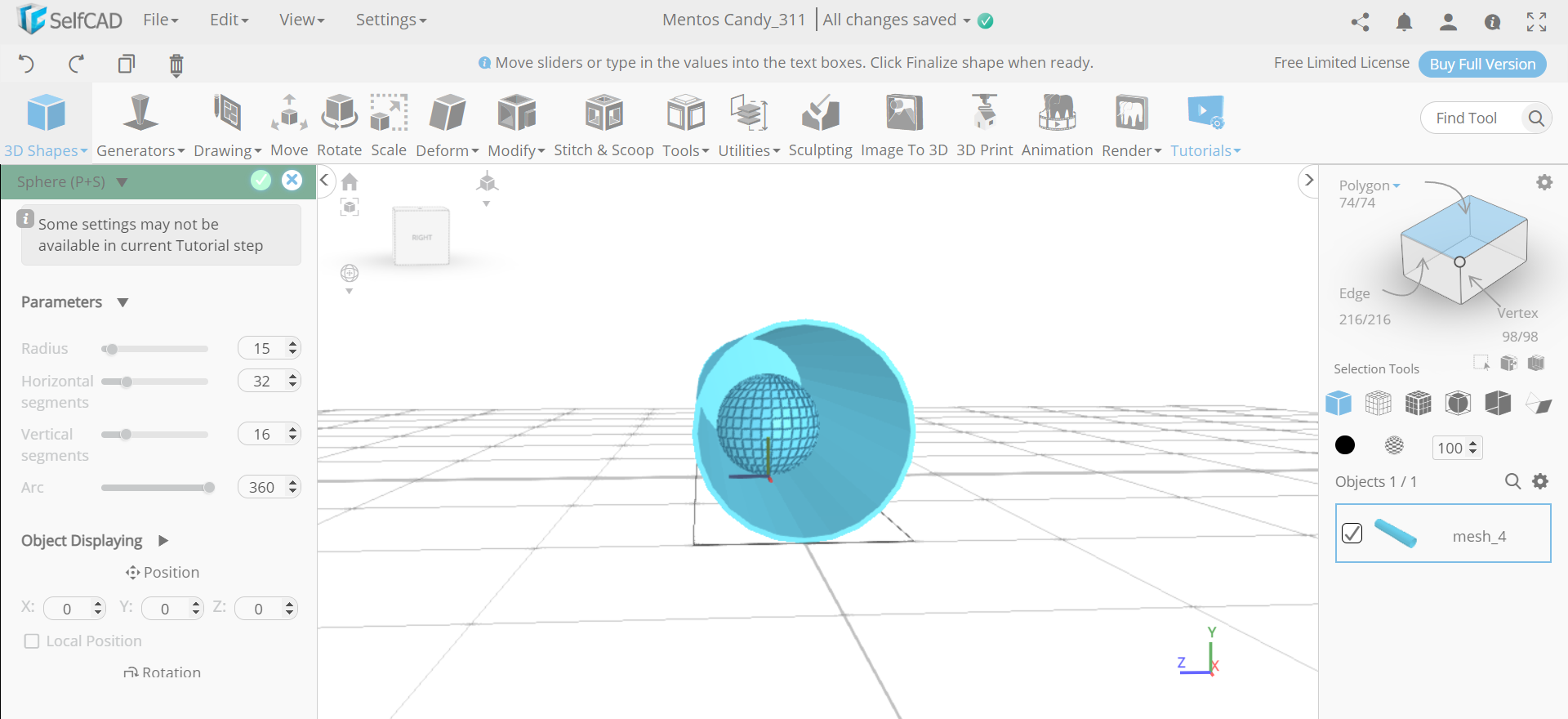.png)
Next, go to the modify category and select the add thickness tool. Set thickness to 1. Then insert a sphere and set its radius to 15.
Isolate the Sphere and Scale It
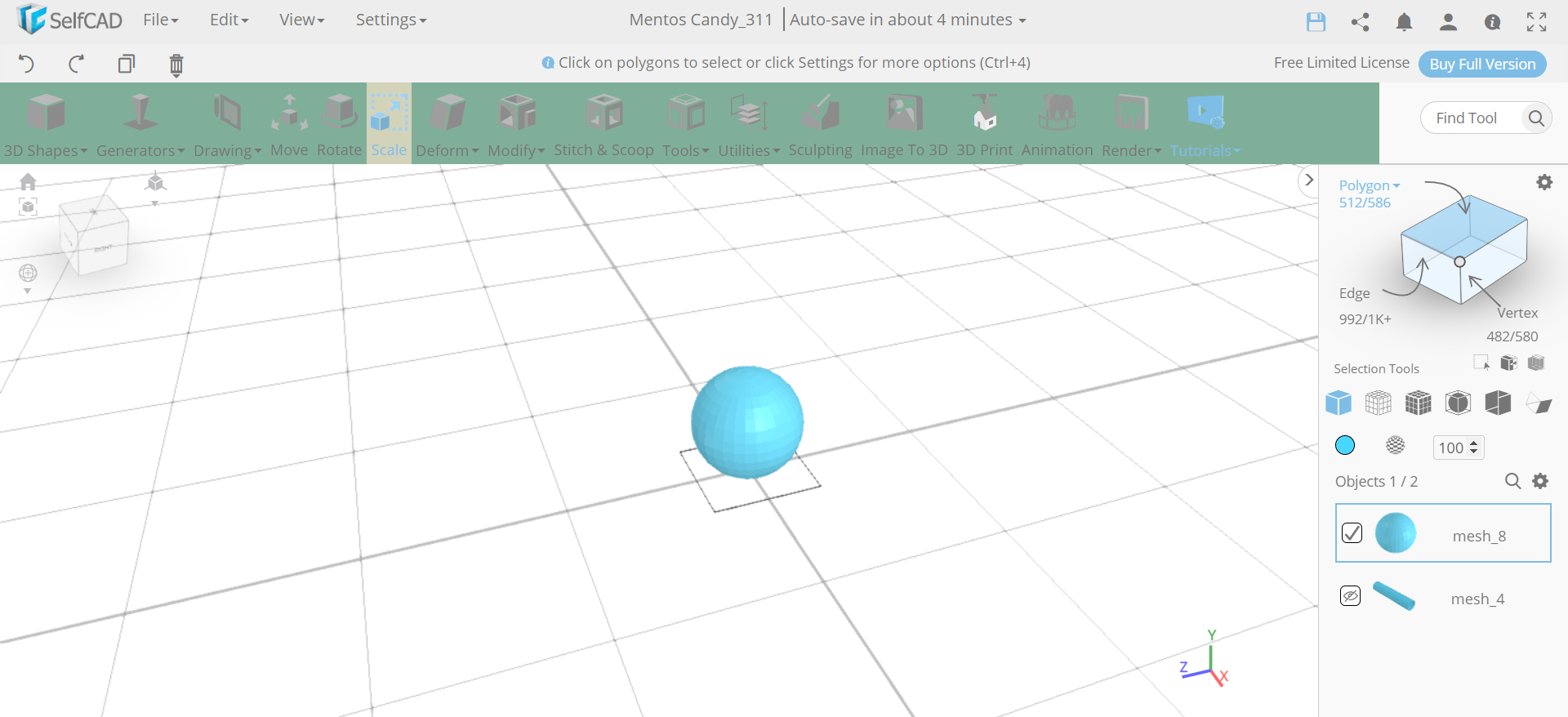.png)
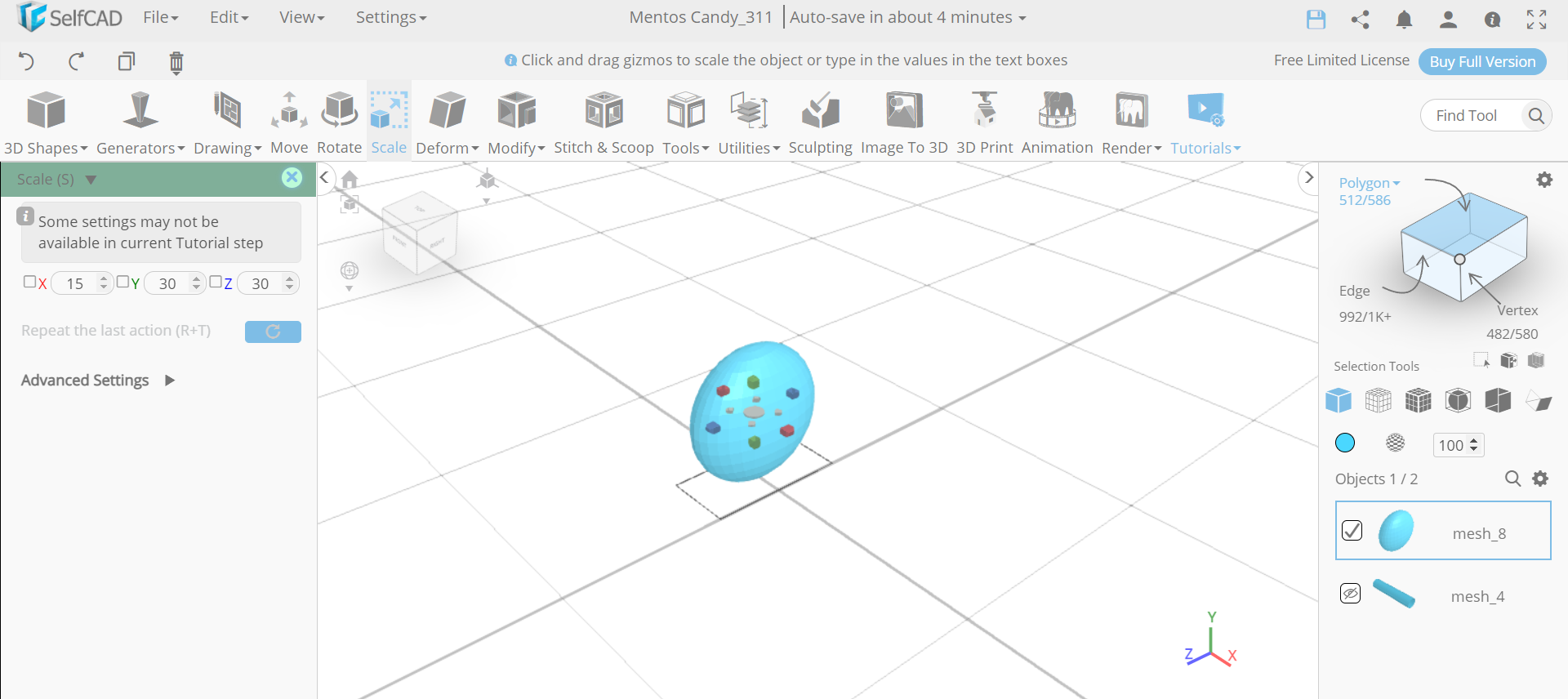.png)
Now, go to the settings and select the isolate button to isolate the selected object. Then select the scale tool and set x to 15. After that, unhide mesh_4.
Create Copies of the Sphere
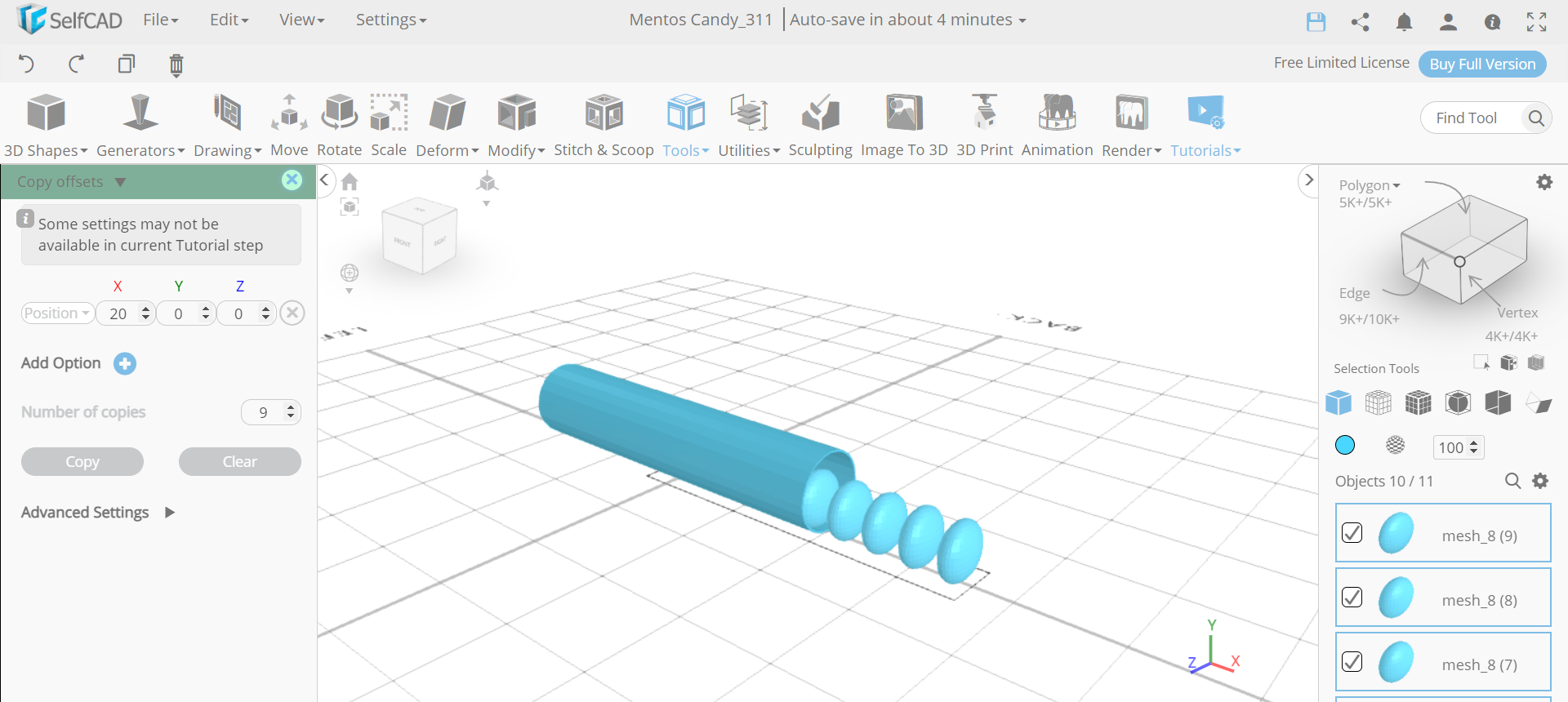.png)
Next, from the tools category, select the copy offsets option. Set x to 20 and amount of copies to 9. Then click on the copy button to create copies.
Move Theobjects and Colour Them
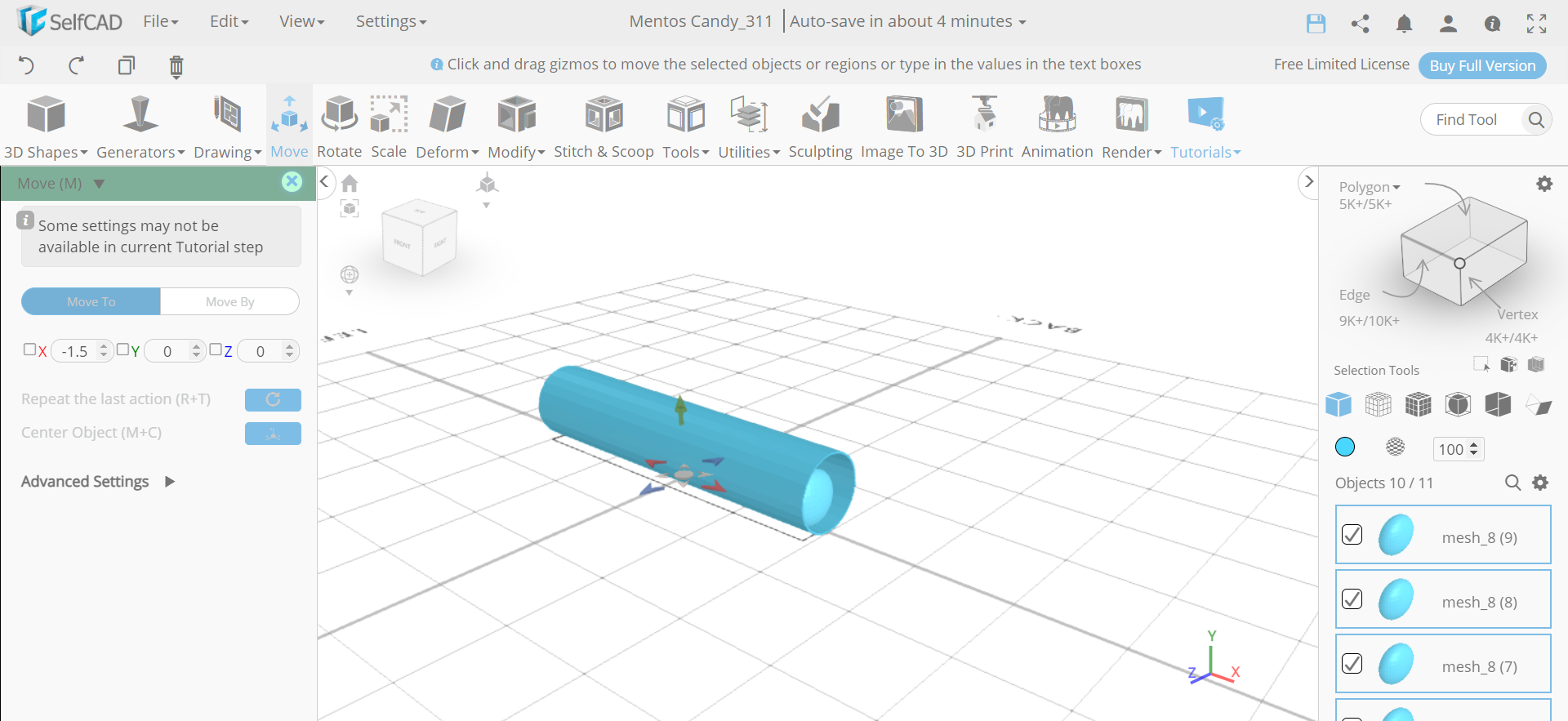.png)
Now, we will select the move tool and set x to -1.5. Then we can add colours of our own choice by going to the colour picker option.
CONCLUSION: THEREFORE, WE HAVE CREATED 3D MENTOS CANDY IN SelfCAD
Character demonstration in 3D is simple. Just make sure you have the right tools on hand. We've worked out how to use SelfCAD's many tools and 3D Shapes to create a simple mentos candy. You can make use of this. You can also experiment with the available shades or choose your own tones. We sincerely hope you enjoyed and found the tutorial useful.