Guitar Pick Holder

This project is going to teach you how to make a guitar pick holder. A guitar pick holder can benefit guitar players that need a place to store their guitar picks, especially if they have a lot of them. For this project, you'll be working with both a computer software and a physical version of your box. Without any constraints, this project can take you either an hour or slightly less.
Supplies
- Computer
- 1/8 inch thick Balsa Wood
- Laser Cutter
- Hammer (Maybe)
- Velcro
- Coloring Utensils (Optional)
- Label Stickers (Optional)
Organizer Design
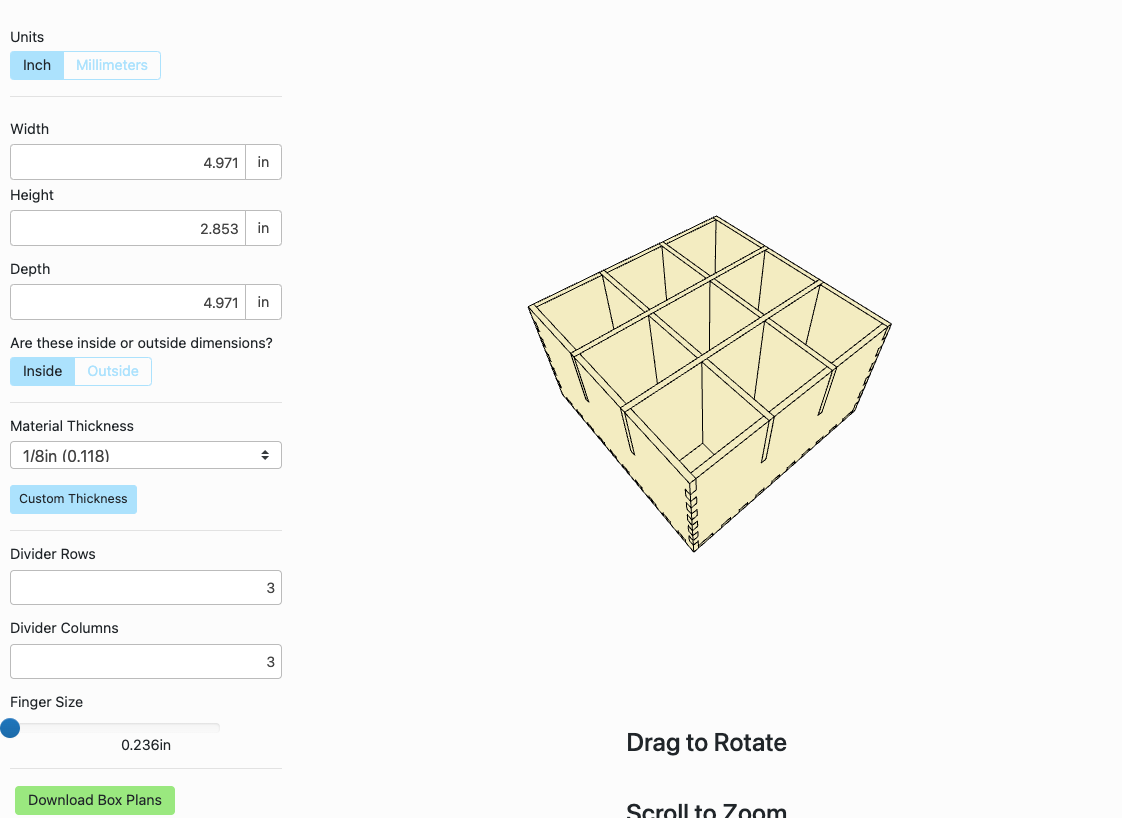
On a computer, go to Makercase.com (Software that allows you to design box plans), select "Divider Box", and in the settings on the left, enter the same settings that are shown. You can make the box bigger if you wanted and add more dividers but for the minimum, enter these settings. Each compartment will be big enough to fit guitar picks in them.
Exporting
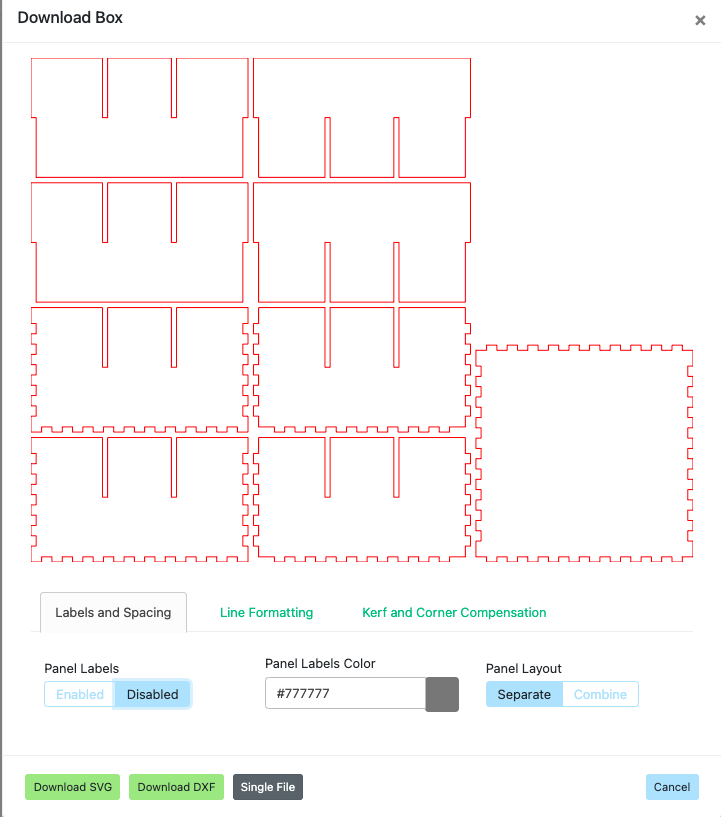
Press the "Download Box Plans" button on the bottom left of the screen. Remove panel labels (Screenshot for memory can be used later). Download the file as an SVG file. (SVG files are files that are based on lines in a 2 dimensional setting).
Importing
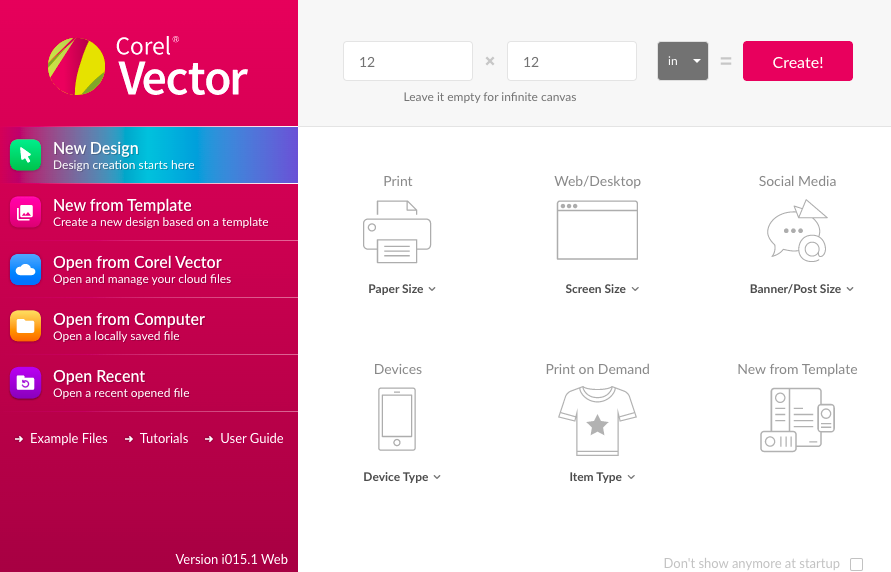
Enter Corelvector.com and open a new canvas with 12 inch by 12 inch dimensions. This can be set in the top of the dashboard. Then press "Create!". Corelvector is a vector graphics that allows you do adjust/design vector files. So its about editing in a 2 dimensional sense.
Adjustments
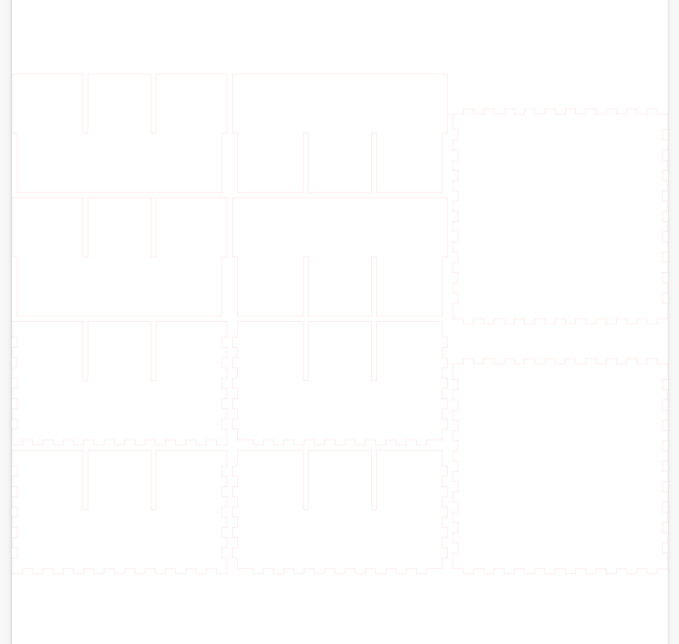
Import your SVG file into Corelvector and make another copy of the bottom of the box. This will be the top of the box. Make sure that the box plans fit into the canvas. For extra creativity, you could add labels on the appropriate sides of the box itself so that the laser cutter can etch out the labels for you. If you want to make the adjustments physically, then your done with this step.
Exporting and Importing 2
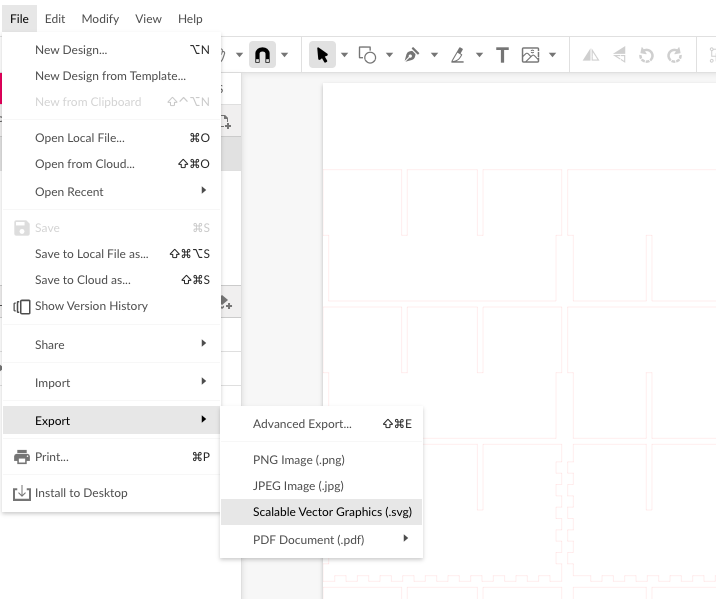
Export this SVG and make sure that you know the difference from this SVG and the one prior. You can also add a title that is different from the prior SVG file.
Laser Cutting
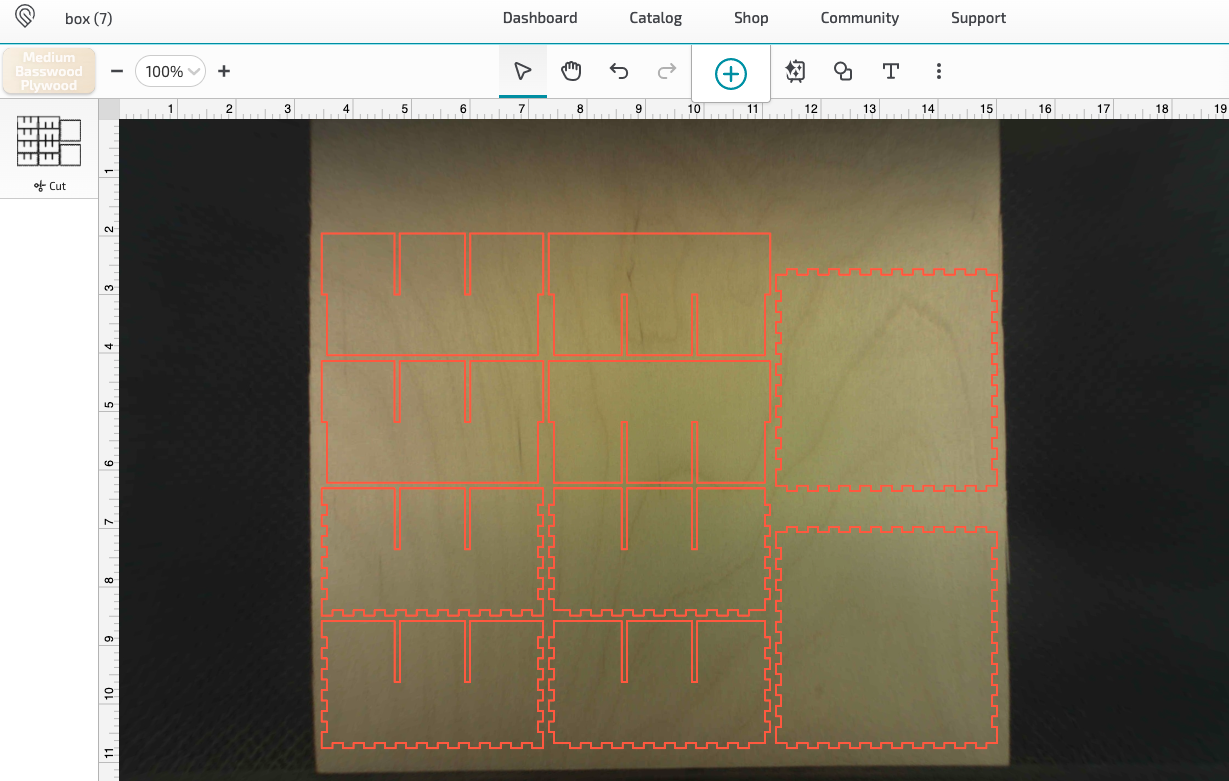

Enter the software for your laser cutter, set all of the appropriate settings, then cut out the design. Depending on the material you use is what is going to decide the setting s you need to adjust to. Since I'm using wood, I adjusted my settings to be able to cut out wood. Always remember what materials you can and can't use for a laser cutter. While the laser cutter is doing the job, make sure you follow the safety rules that are required when using a laser cutter. For example, if you see a big fire happening, stop the laser cutter and carefully extinguish the fire.
Put Together


Once you have all of your pieces cut out, you can put the pieces together. This is where you can use the screenshot of the box plans from earlier if needed. In case the pieces seem difficult to put together, I recommend trimming a little bit of the divider pieces by the edges and hitting the pieces together with a hammer.
Customation


Finally it's time to customize your box. For a closing mechanism you can add a latch to the box, you can tape the top to the box from one side, or you can add velcro on the dividers and the top of the box. You can also draw or paint on the box to decorate it, and you can use a marker or add sticker labels to give a category to the different boxes. After making all of your adjustments, you finally have a personal guitar pick holder.