Guide to AWS Educate Starter Account
by shinteo in Design > Software
19107 Views, 5 Favorites, 0 Comments
Guide to AWS Educate Starter Account
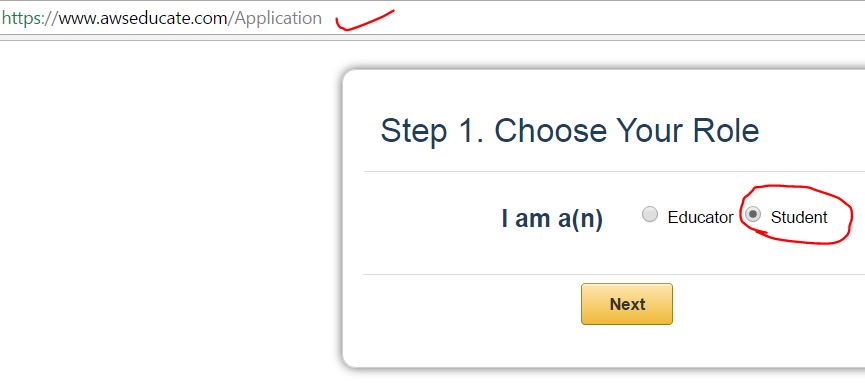
Amazon Web Services (AWS) and AWS Educate started a great initiative called AWS Educate Starter Accounts (AESA). AESA is godsend for struggling student such as yours truly, one who that can't afford a credit card to use regular AWS Cloud Computing Services. more details here https://aws.amazon.com/blogs/publicsector/tag/aws-...
Through AWS Educate, and AWS Educate Member Institute, yours truly registered AESA successfully and enjoyed the generous perks granted by AWS.
Yours truly have no issues at all when registering for AESA, some of his contemporaries are not so fortunate. They have googled for user guide or help using the following search phrase "aws educate starter account user guide", but still could not register and use AESA successfully. yours truly was bombarded by questions pertaining to AESA from his contemporaries, and he wanted to help. Disclaimer: yours truly doesn't work for AWS. He lives by the mantra of RTFM, and also RTFP; Hopefully this pictorial guide will help those that need an example of successful application and utilization of AESA.
Firstly, go to the AESA application website, and select student. refer to screenshot
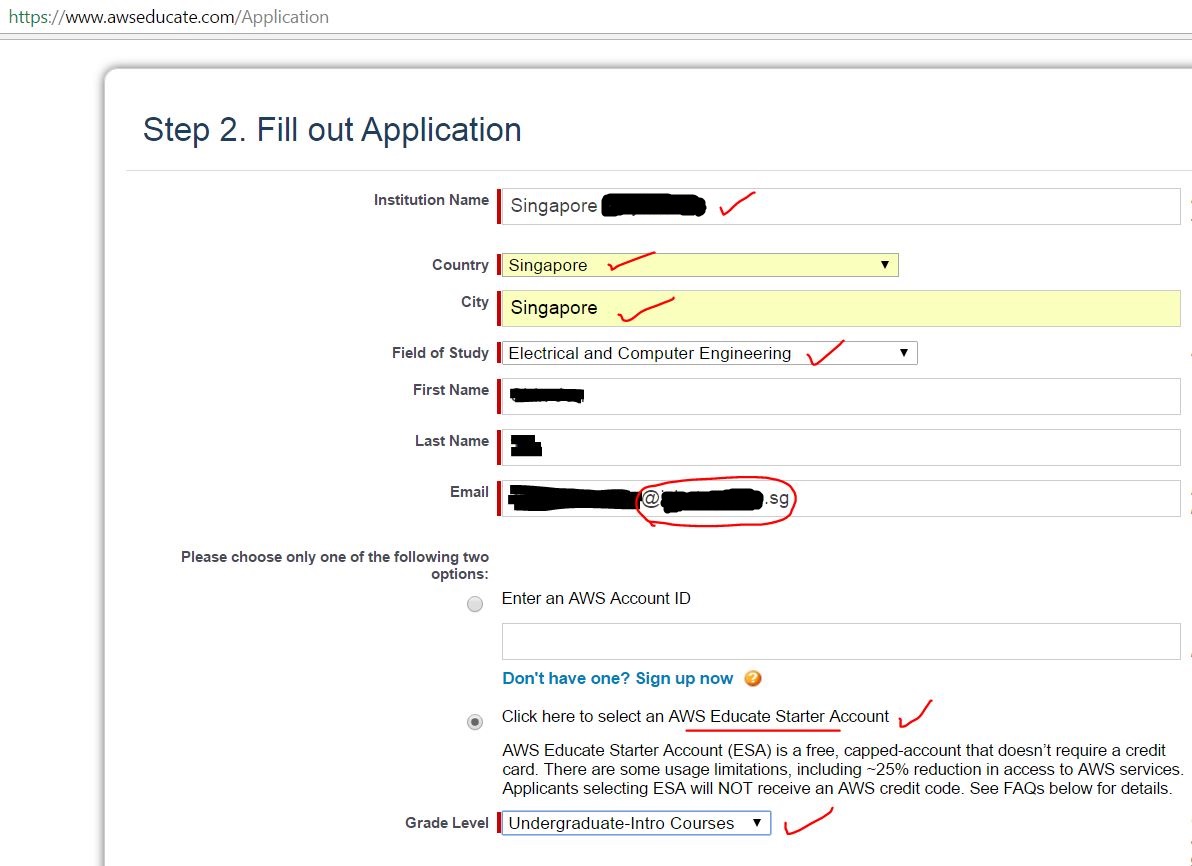
Fill in the necessary parameters pertaining to student. Student email affiliated with an education institution, and student ID. AESA is ideal for students pursuing a diploma or degree course.
Choose AESA : AWS Educate Starter Account
note: failure to furnish the necessary data will result in rejected application. In certain extend, users need to supply the front and back of their student ID card to AWS approving entity.
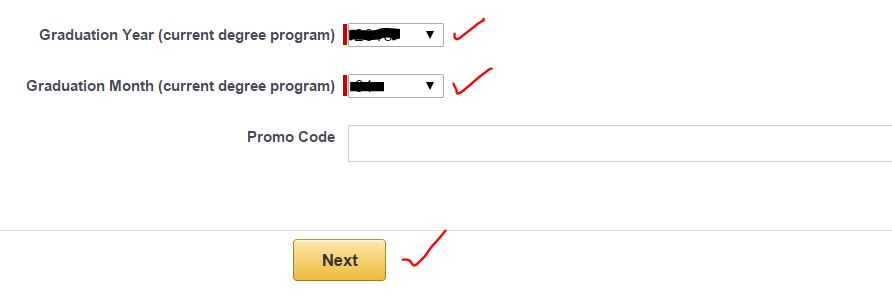
enter graduation year and month.
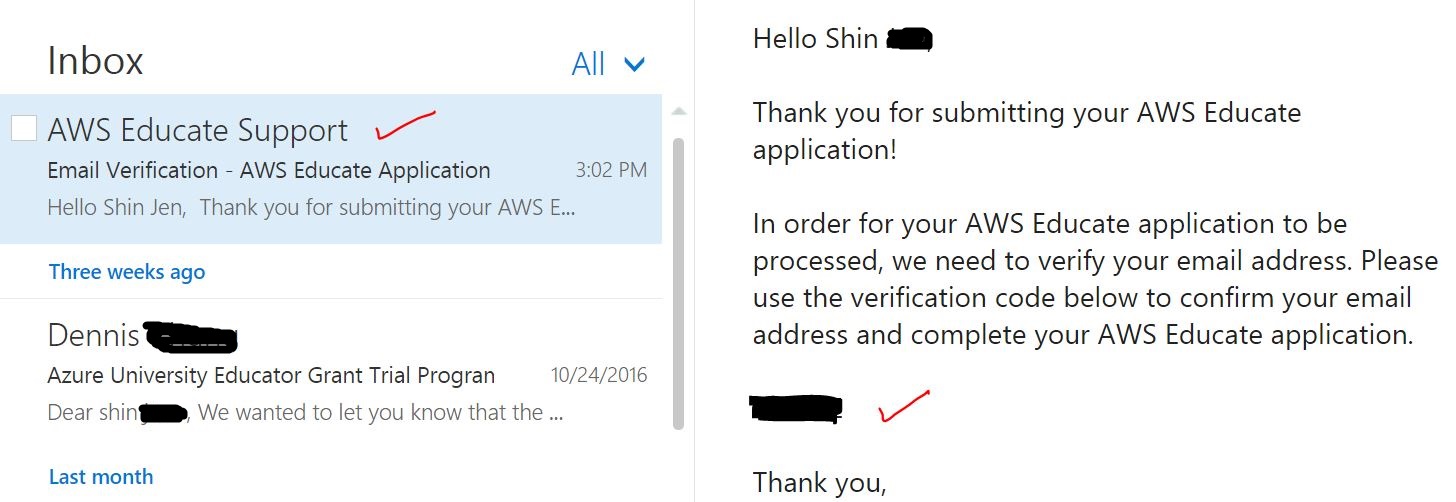
Once application is submitted, an email will be sent to your student email affiliated to an education institution. In this email, it contains verification code to activate AESA
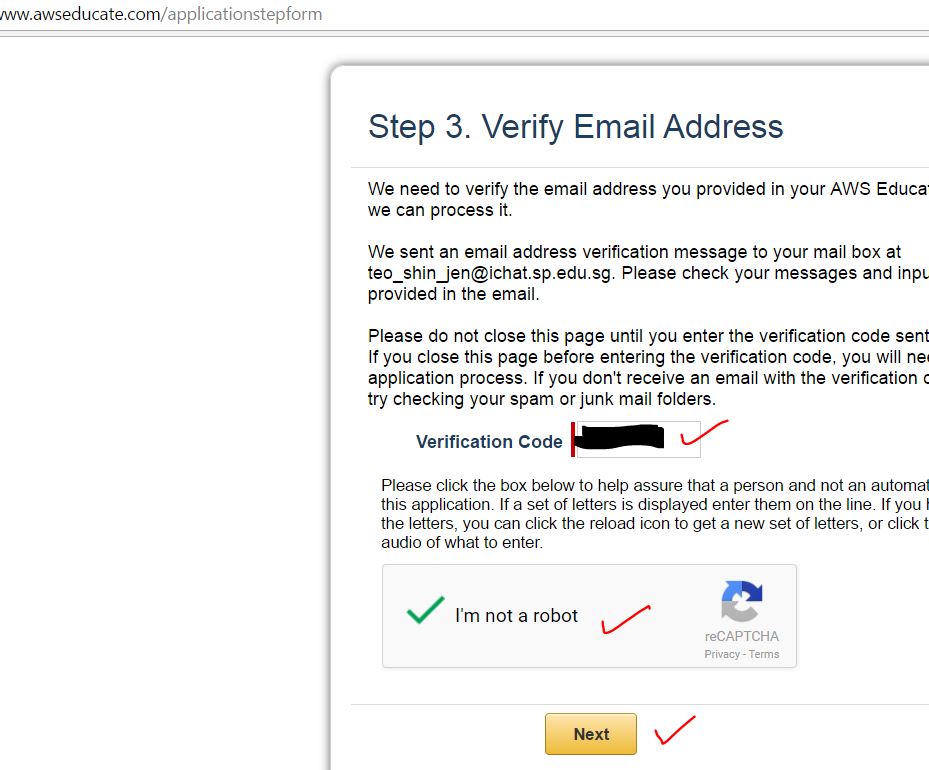
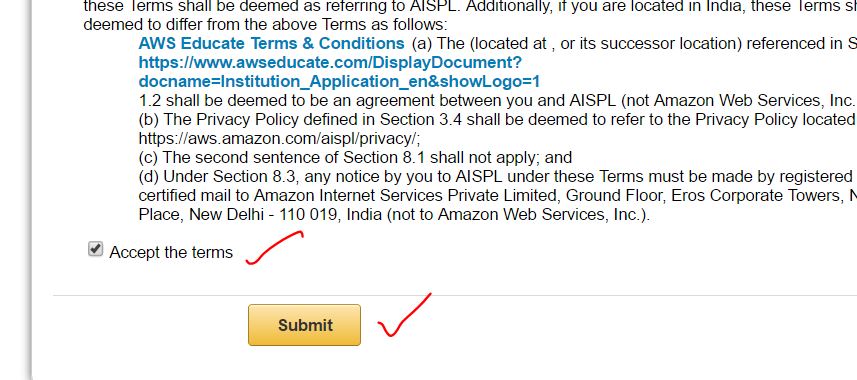
Yes, humans only. Enter your verification code, human.
Accept the Terms & Condition.
refer to screenshots
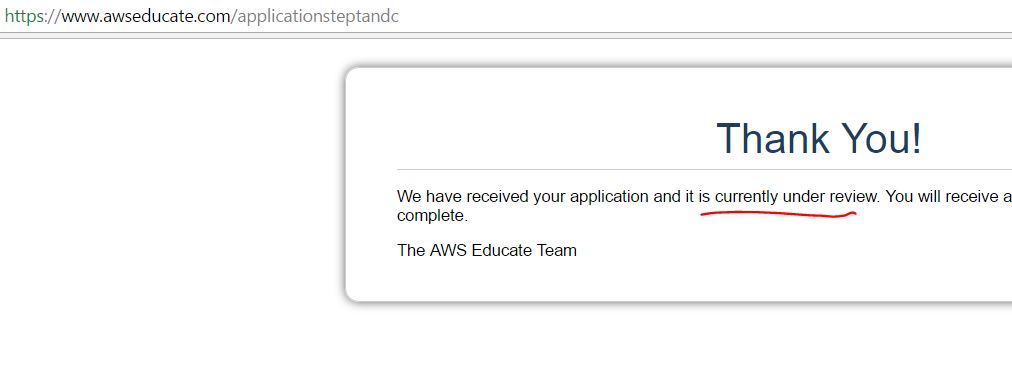
AESA application is being reviewed.
refer to screenshot for details
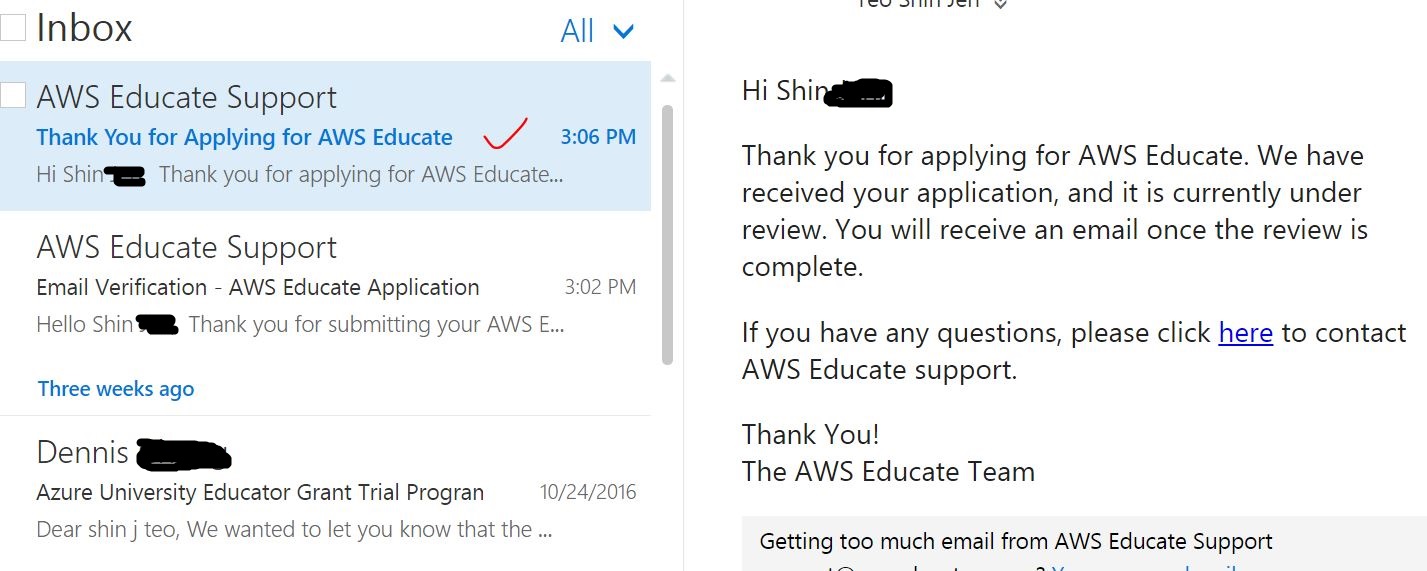
Check your student email. You will receive an email notifying the AESA application is being reviewed.
refer to screenshots for the details
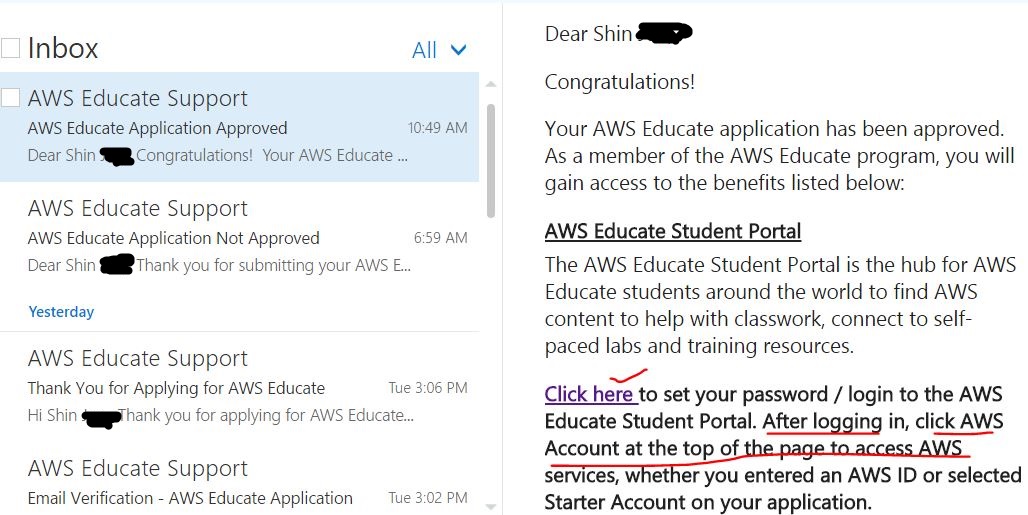
If the application is being rejected, follow the instructions listed out in the email.
If the application is beign accepted, follow the instruction to reset the password to login for the first time.
refer the screenshots for details. RTFM and RTFP pls.
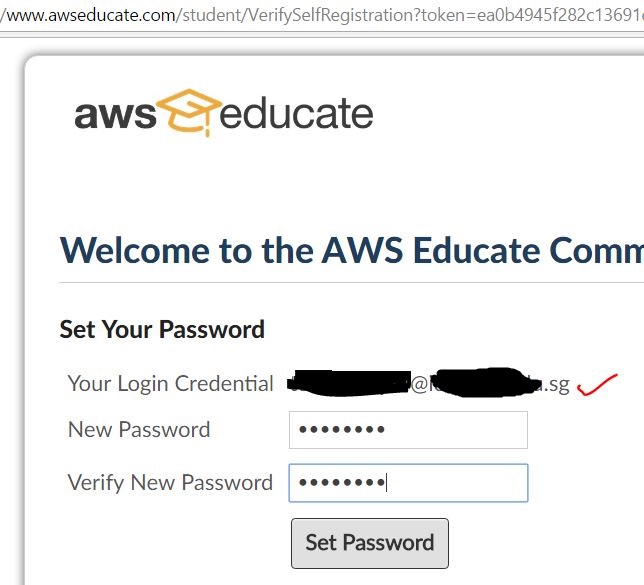
this is the password reset page. remember to use your student email that was used in registration as login credentials.
refer screenshot for details
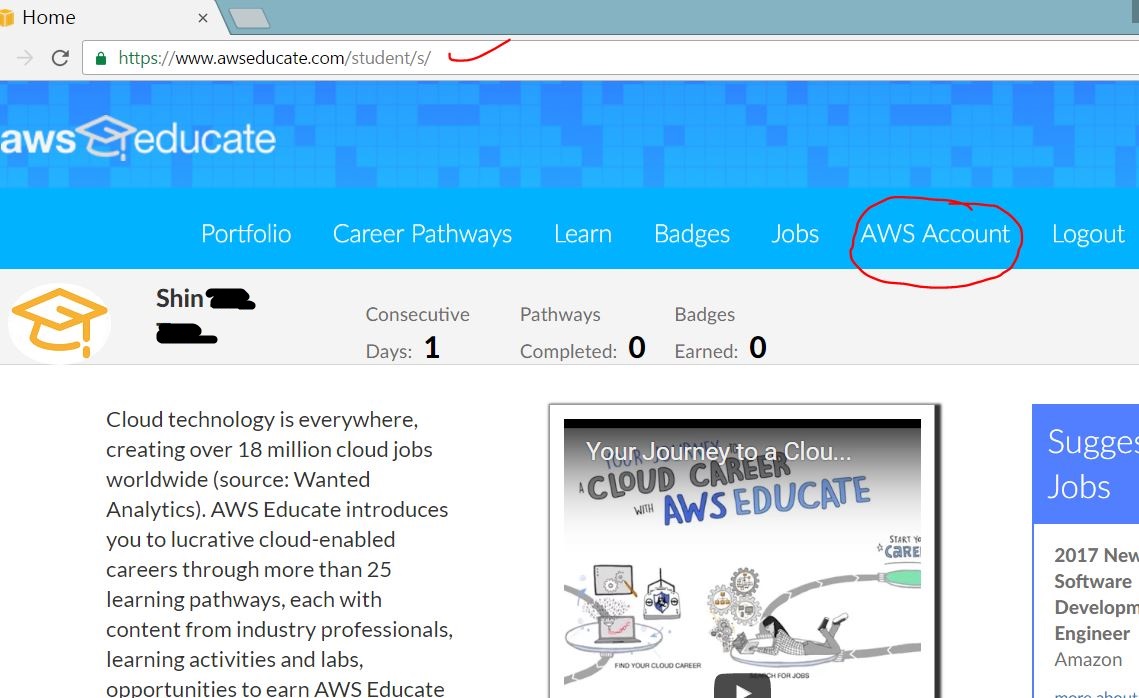
once the password is set. login.
Click on "AWS Account".
refer to screenshot for details

Click on button go to AWS Educate Starter Account.
Note that the service is manage by qwiklabs, as per described in the AWS Educate Starter Account FAQ.
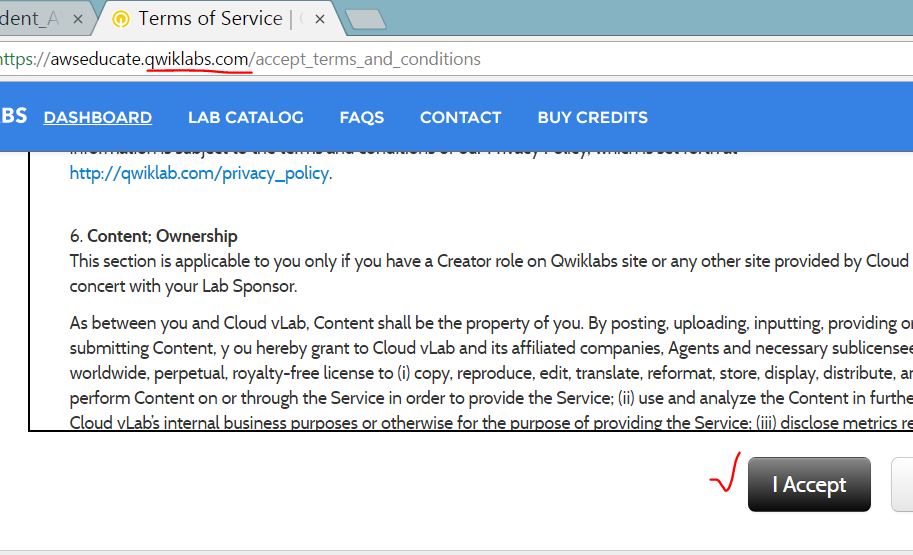
In qwiklabs, accept the the Terms & Conditions to use AESA
refer to details in the screenshot
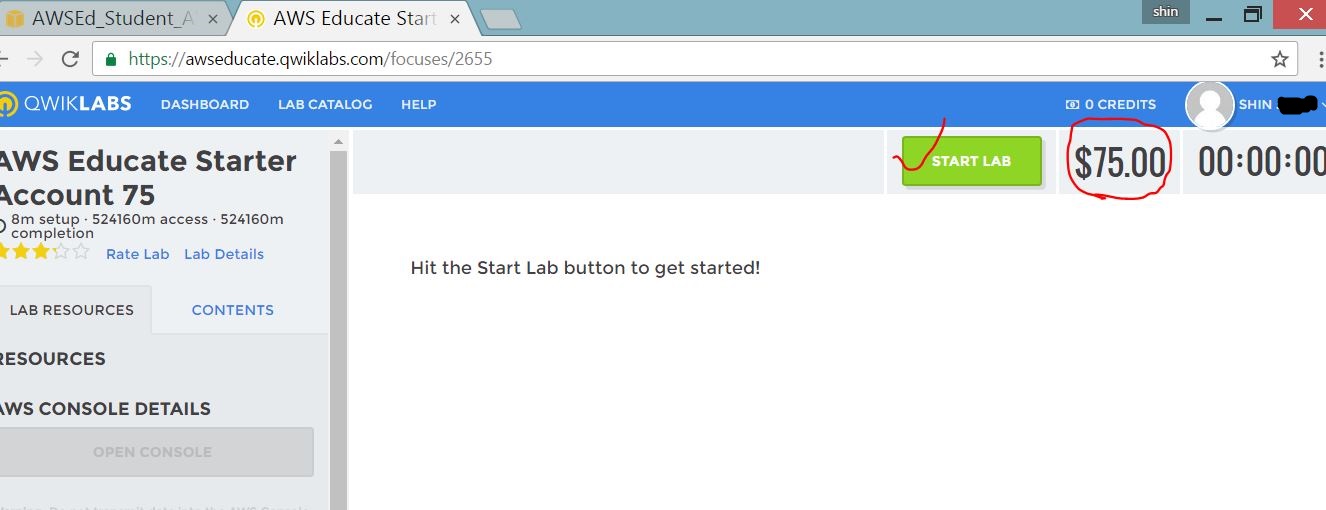
On top right hand corner, the USD75 is reflected. According to the AESA FAQ, USD75 is for student email account that is affiliated with Member Institute. On non member institute, it should be USD30.
Click on "Start Lab" to use AESA on qwiklabs.
Caveat: do not use end lab function. All instances should be terminted, and window exited.
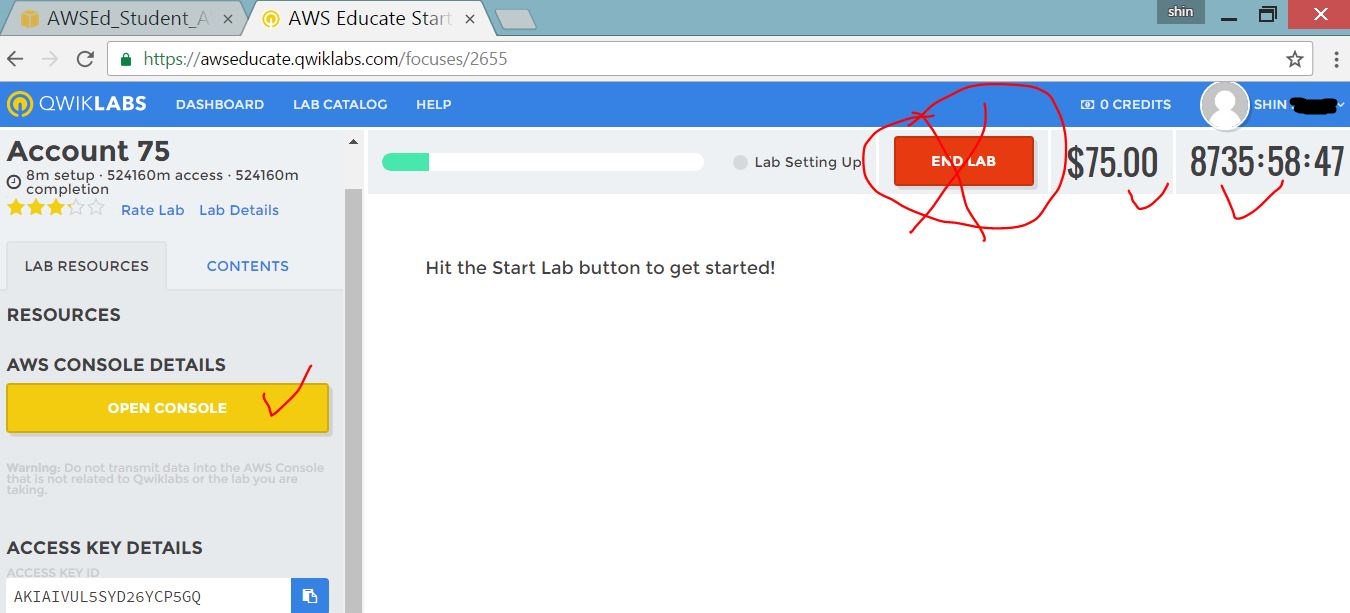
click on "open console" to go to AWS Dashboard that is managed via qwiklab.
do not click on "End Lab"
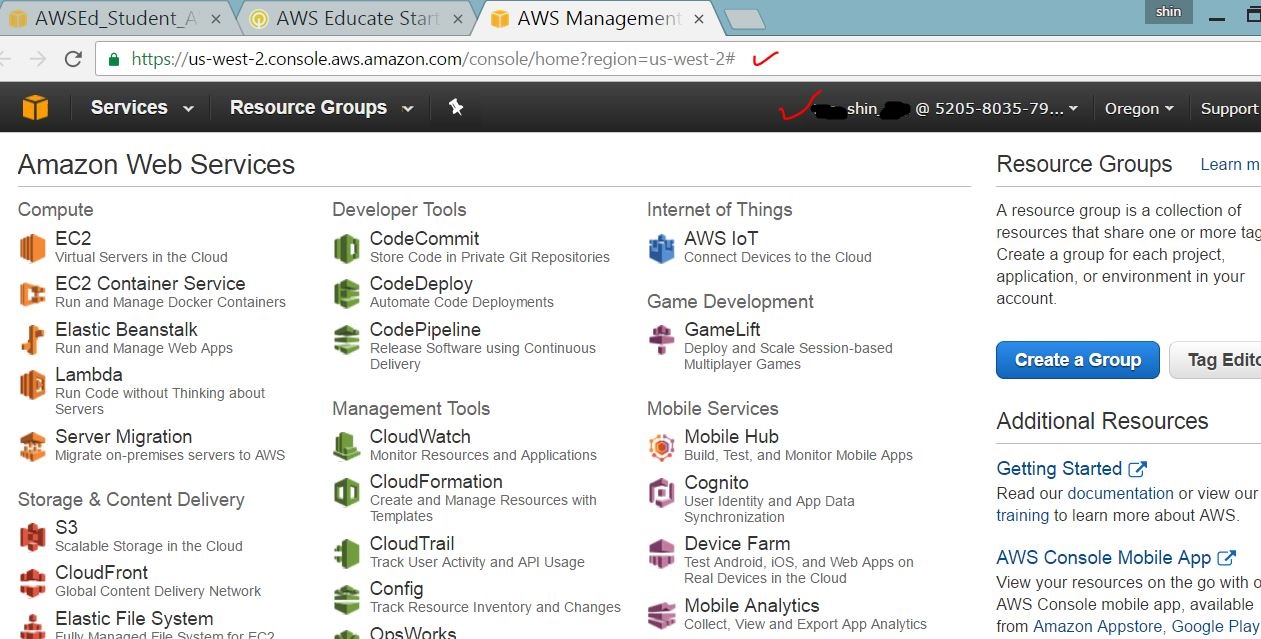
this is the AESA login on AWS dashboard. note the account name in the screenshot
Launching EC2 With AESA
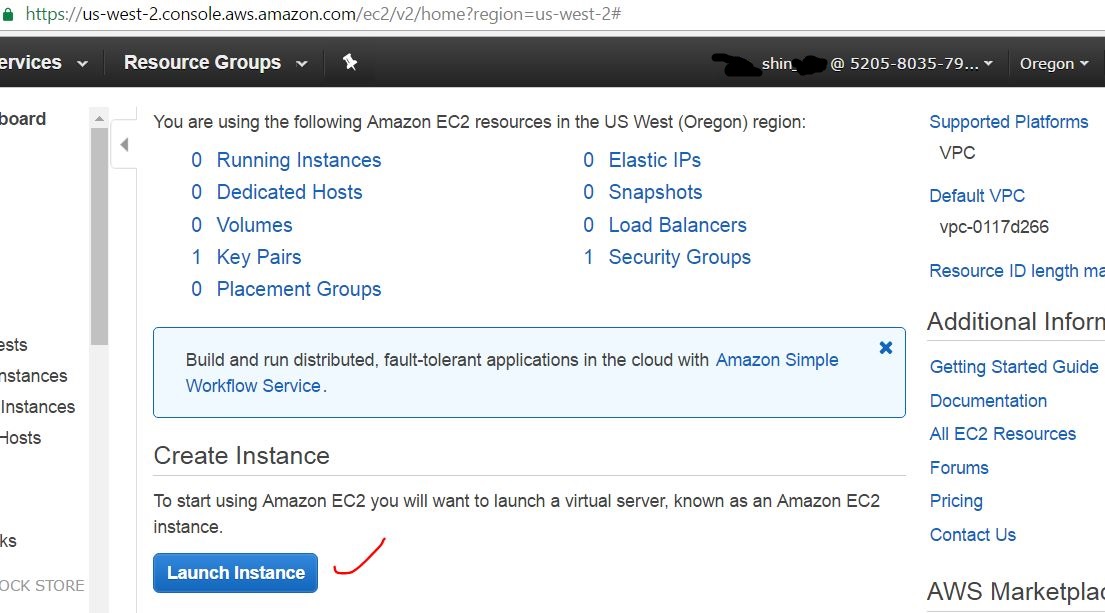
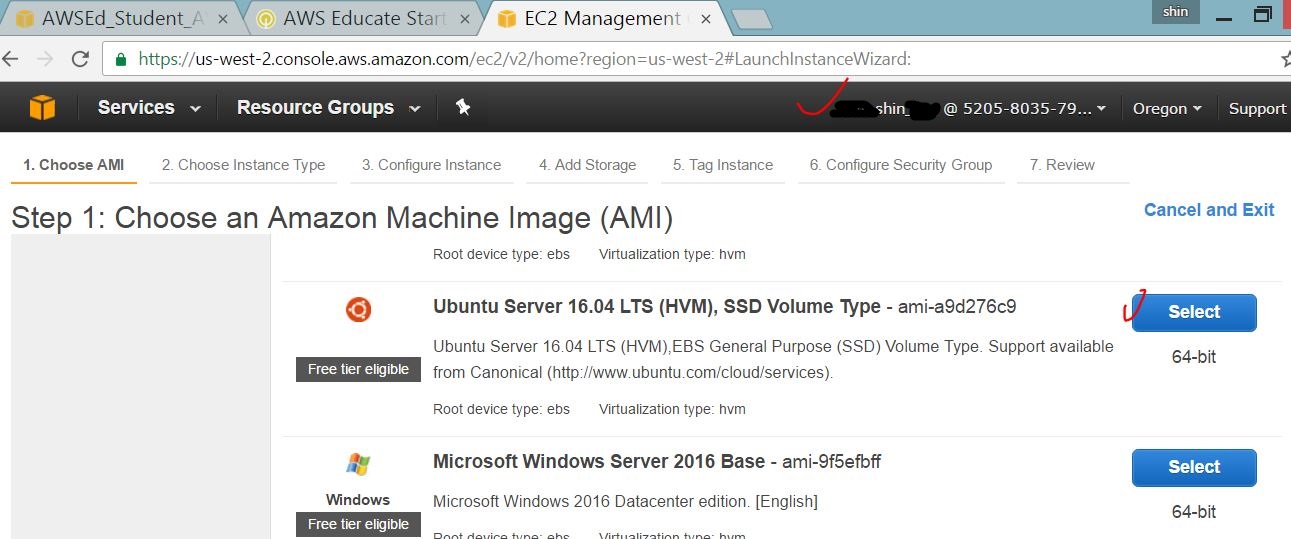
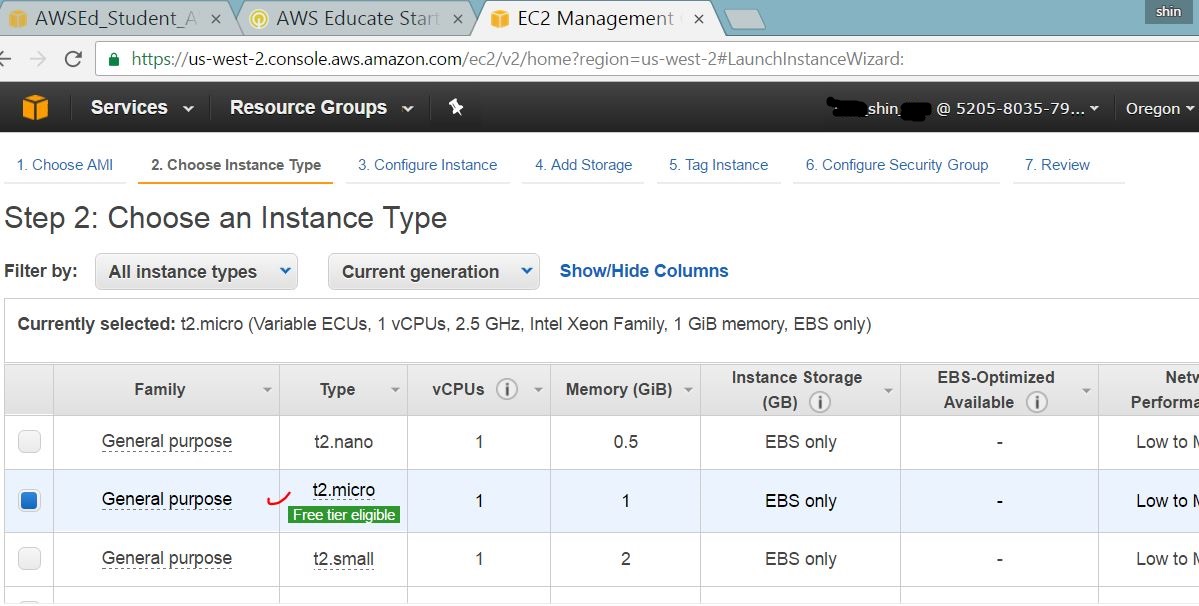
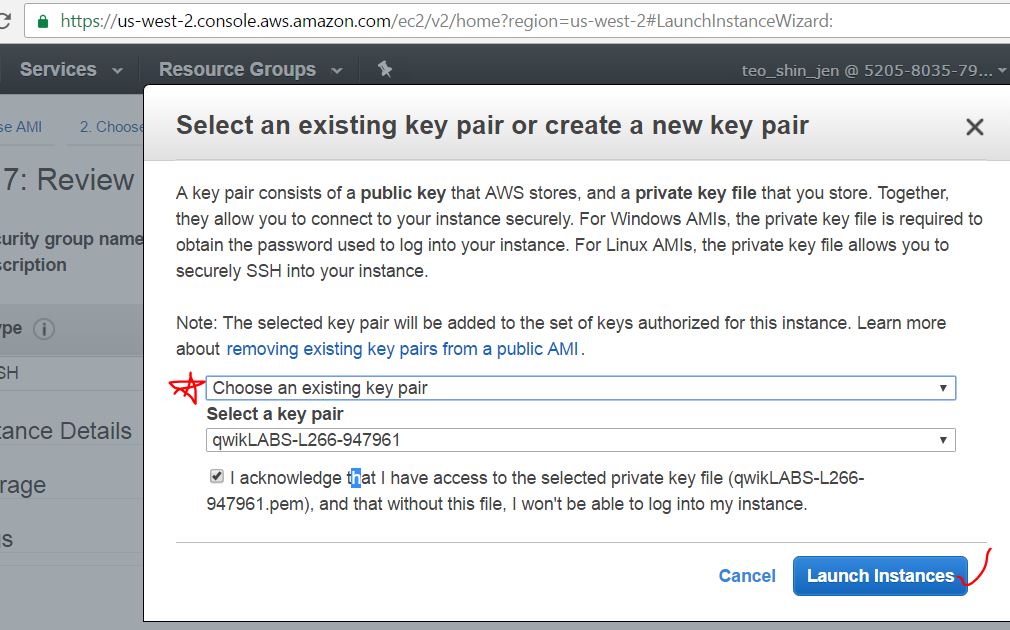
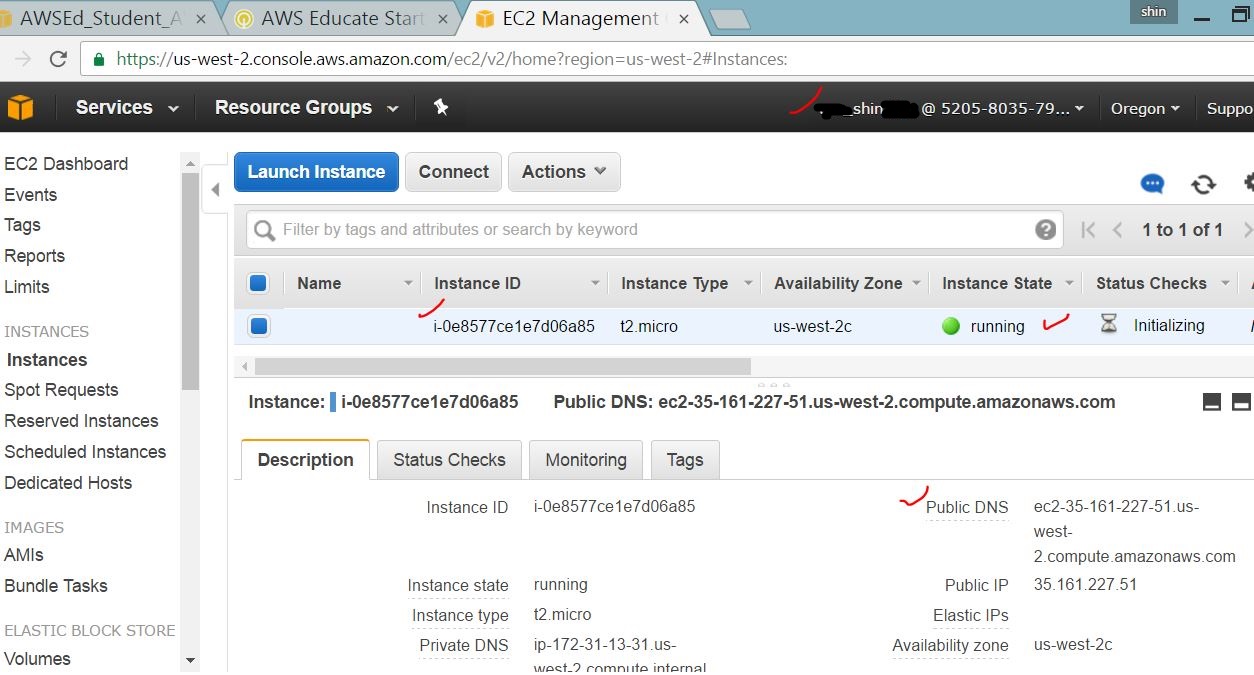
the following screenshot describe the generic steps of launching a EC2 from AWS Dashbord using AESA
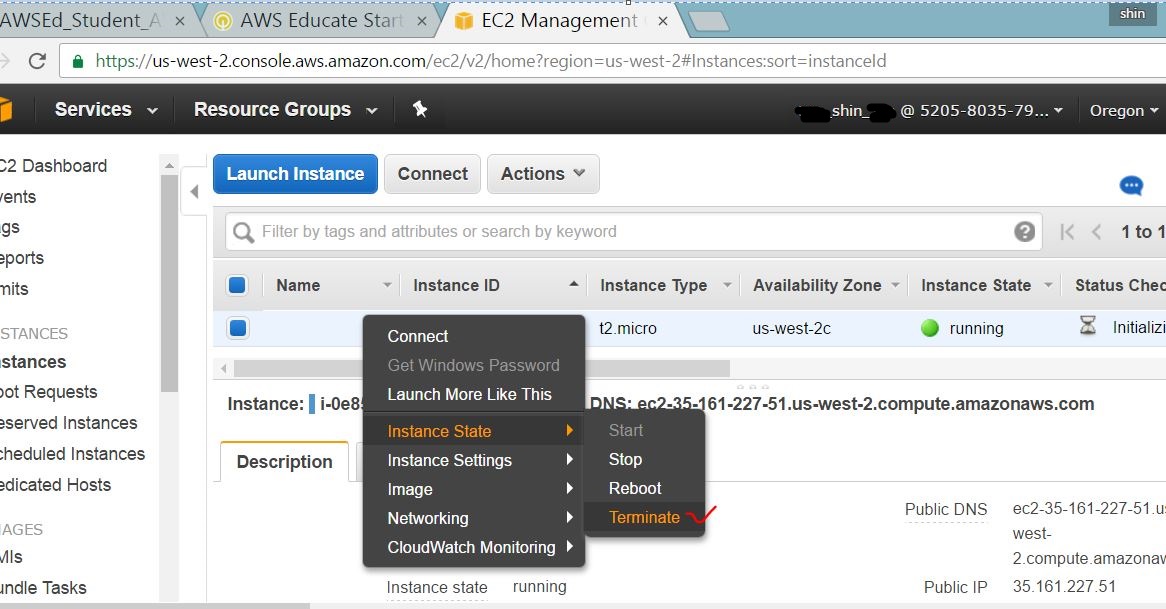
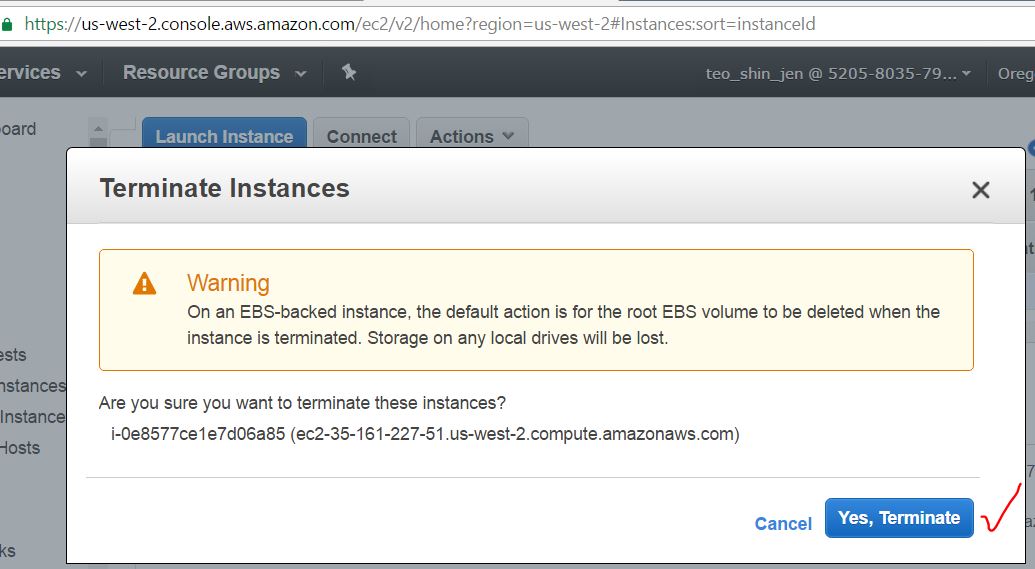
After done with computation. backup date to offline storage, eg your HDD, then terminate the instance(s). All instance in existence on AWS is billable.
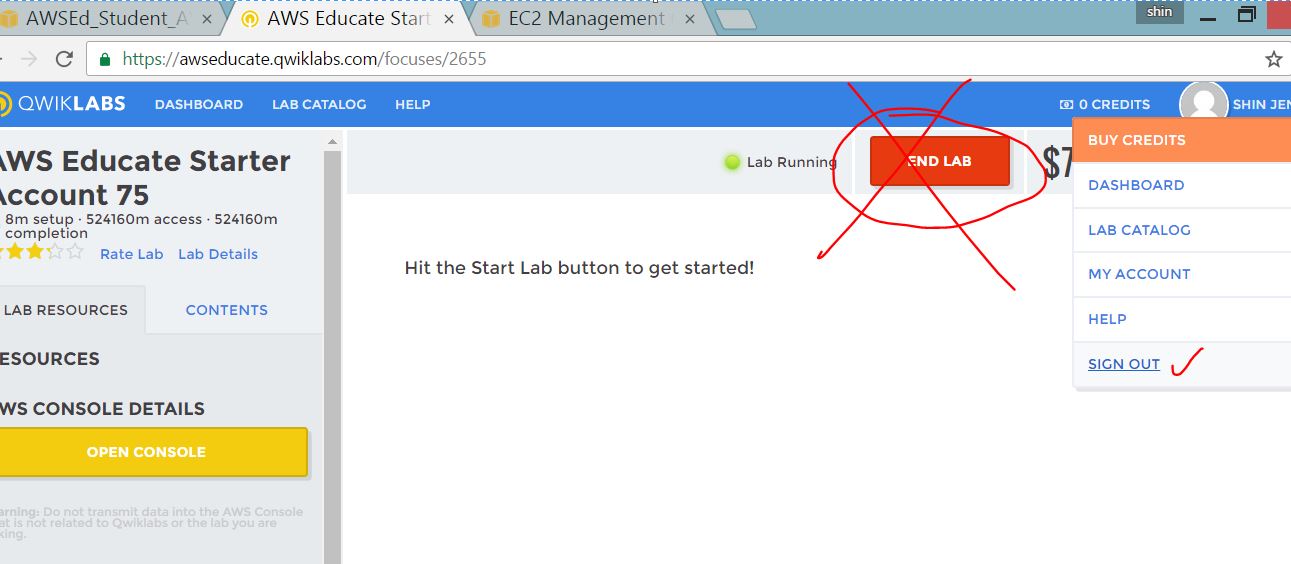
Do not click on END Lab.
use sign out on qwiklab to exit from AESA.
For support, contact https://aws.amazon.com/education/awseducate/contact-us/
refer screenshot for details